Assign Roles to Request and Approve Transfers
You, as an admin, can create aliases and assign different access to play specific roles. You can assign the created aliases as Approver and Initiator roles for direct and batch transfers. Assigning your aliases specific roles helps distribute responsibility and ensures accountability with respect to transfers.
Once the Initiator requests a transfer, the request gets listed in the Approve tab of the Transfers screen. The details of transfer requests are displayed here. The Approver can view the details and approve or reject the request using the checkbox.
| Alias | Description |
|---|---|
| Initiator | Initiators can initiate direct and batch transfers |
| Approver | Approvers can initiate and approve direct and batch transfer requests. |
The following APIs have the Initiator-Approver functionality:
The transfer requests initiated through the above APIs get listed in the Approve tab if you request your account manager to enable the functionality.
Assign Initiator and Approver roles for aliases
Follow these instructions to permit access to your aliases for Approver and Initiator roles:
- From the Settings page, select Access Management.
- From the list of created aliases, click the ellipses icon of the alias you want to grant access.
- Click Update Permissions.
- Switch the toggle to view relevant permissions for Payouts.
- Enable Access Transfers.
- For aliases you wish to assign the Initiator role, enable Initiate Quick Transfer and Initiate Bulk Transfer. For the Approver roles, enable Approve Quick Transfer, Approve Bulk Transfer, Initiate Quick Transfer, and Initiate Bulk Transfer.
Initiate Transfer Request
Learn how to initiate a transfer request to make payouts to your customers.
Approve Direct Transfer Requests
Follow the instructions below to approve a direct transfer request:
- From the Payouts screen, click Transfers.
- Click Approve.
- The grid displays the list of the transfer requests that are pending for approval.
- Use the checkbox to select a transfer request, and click Approve.
- Once the transfer request is approved, it does not display in the grid anymore.
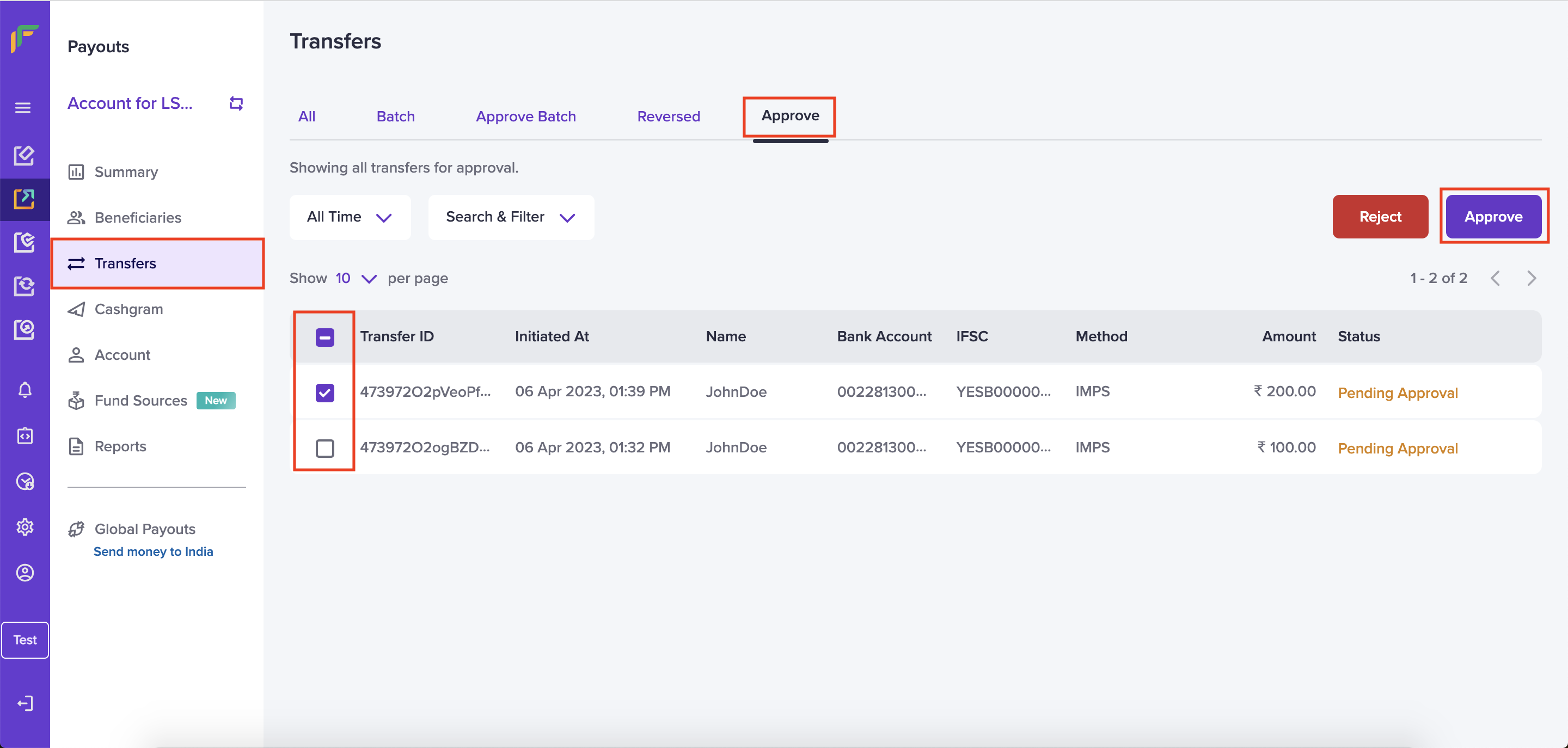
Approve Batch Transfer Requests
Approve Batch Transfer Requests
Follow the instructions below to approve a direct transfer request:
- From the Payouts screen, click Transfers.
- Click Approve Batch.
- The grid displays the list of the transfer requests that are pending for approval.
- Click a transfer request from the grid to view the batch transfer request details.
- Use the checkbox to select a transfer request, and click Approve.
- Once the transfer request is approved, it does not display in the grid anymore.
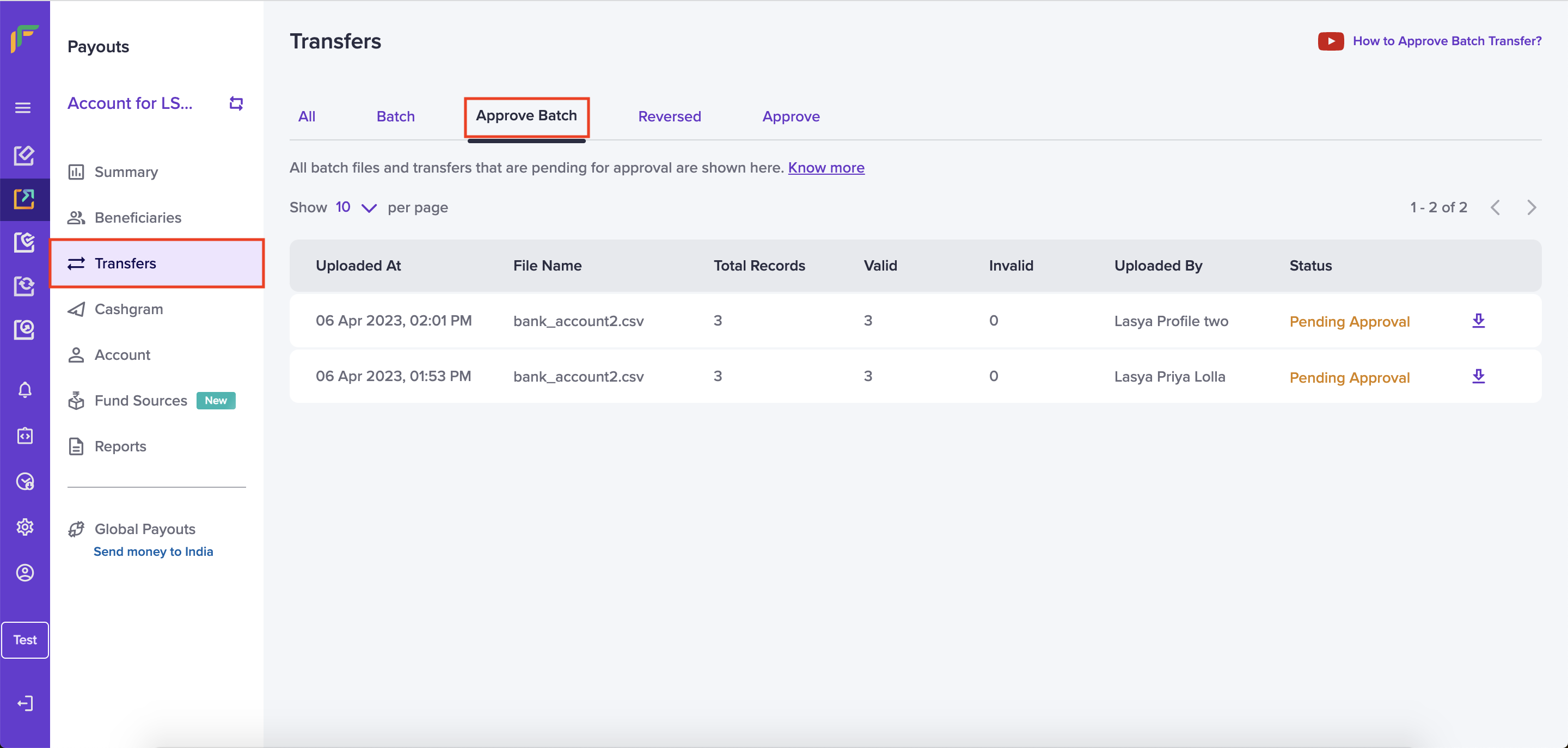
Approve Batch
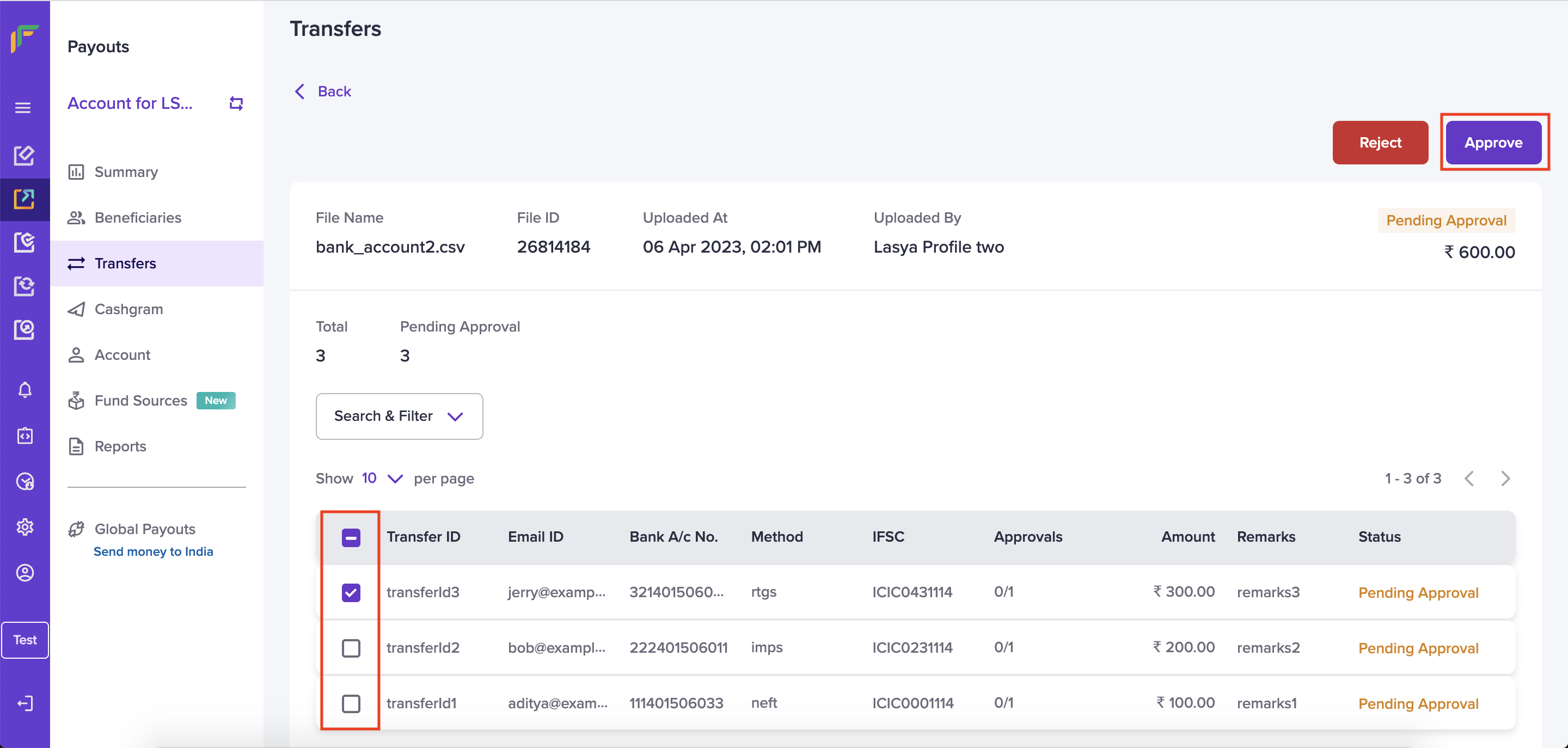
Approve Batch Transfer Request
Updated about 1 year ago