Importing Mandates via Dashboard
You will learn how to import mandates via Dashboard.
You can now import mandates from the Subscription Dashboard. Merchants can utilize the CF Format, with a convenient sample file that is available for download from the Subscription Dashboard.
Importing Mandate File Columns Description (Cashfree Format)
| Required Fields | Description |
|---|---|
| UMRN_NO | UMRN number of the mandate (should be 20 characters). |
| PAYMENT_TYPE | Import mandates is applicable only for eNACH. The value for this should be E_MANDATE. |
| DEBIT_ACCOUNT_NUMBER | Account number of the customer (should be a maximum of 35 characters). |
| DEBIT_ACCOUNT_HOLDER_NAME | Name of the customer (should be maximum of 40 characters). |
| DEBIT_BANK_ID | Bank ID. It should be the same as the first 4 characters of the UMRN number (should be same as first 4 characters of the UMRN number). |
| DEBIT_ACCOUNT_TYPE | Account type. Possible values - SAVINGS or CURRENT. |
| MAX_AMOUNT | Maximum amount of the mandate. |
| FREQUENCY | Debit frequency. Possible values: ADHO-Adhoc WEEK-Weekly MNTH-Monthly BIMN-Every 2 months QURT-Every 3 months MIAN-Every 6 months YEAR-Yearly. |
| START_DATE | The date on which the mandate was authorized. (This should ideally be before current date). |
| END_DATE | Expiry date of the mandate (should be a future date). |
| SUBSCRIPTION_ID | A unique ID for the subscription. It can include alphanumeric characters, underscore, dot, hyphen, and space. Maximum characters allowed is 200. |
| CUSTOMER_EMAIL | Email ID of the Customer (should be a valid email address, a maximum of 250 characters are allowed). |
| CUSTOMER_PHONE | Phone number of the customer (should be a valid phone number, with or without +91). |
Conditional Fields
| Required Fields | Description |
|---|---|
| FIXED_AMOUNT | This will be the recurring amount for mandate for the given FREQUENCY. Mandatory filed if FREQUENCY is not ADHO. |
| FIRST_CHARGE_DATE | The first charge date for mandate after import. Mandatory if FREQUENCY is not ADHO. |
Optional Fields
| Required Fields | Description |
|---|---|
| MAX_CYCLES | The number of charge cycles that is needed before moving the subscription to COMPLETED state. |
Importing Mandates via Dashboard
- Login and go to Import Mandate section in the Subscriptions Dashboard.
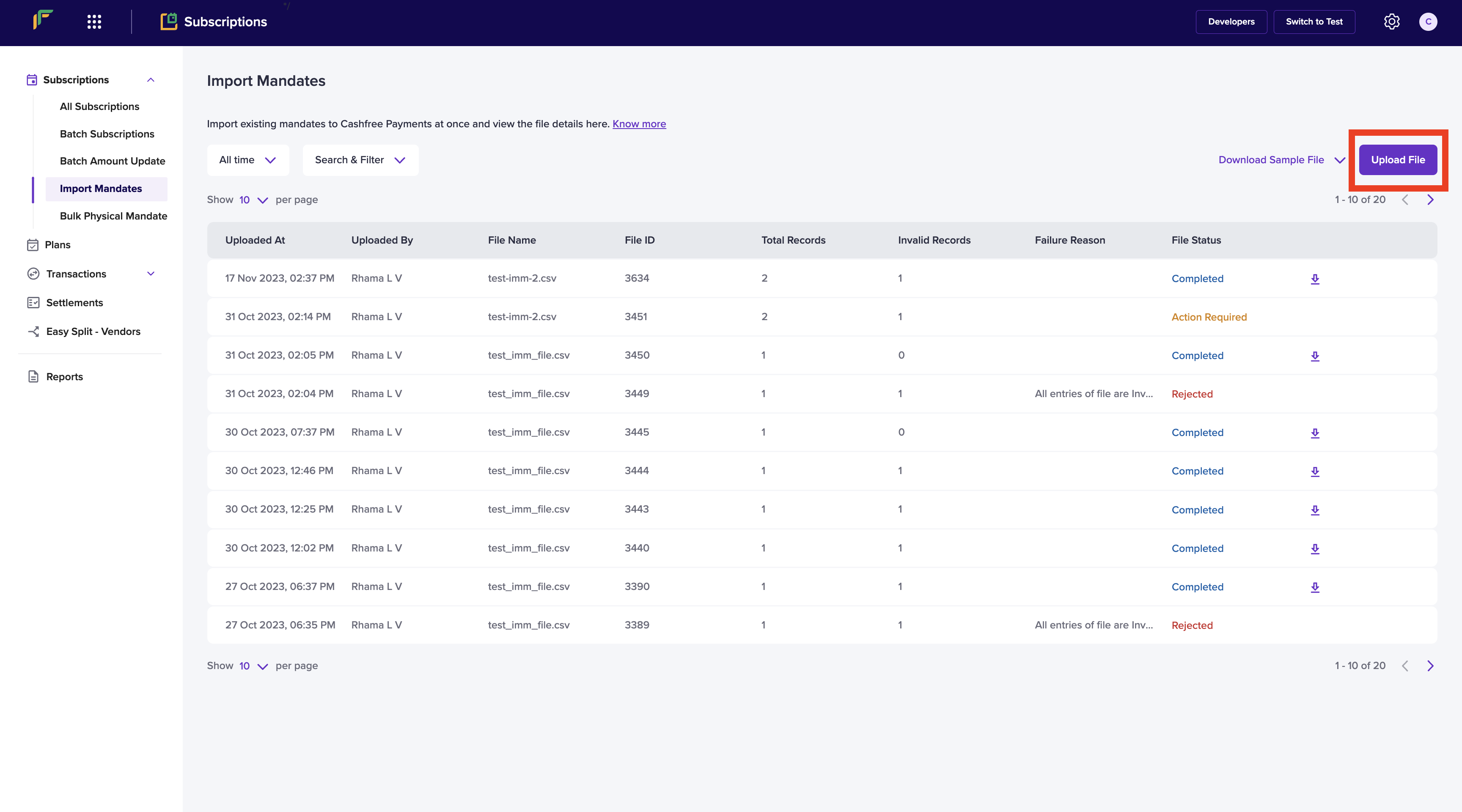
Importing Mandates via Dashboard Step 1
- Download the sample file and fill the details of mandates to be imported.
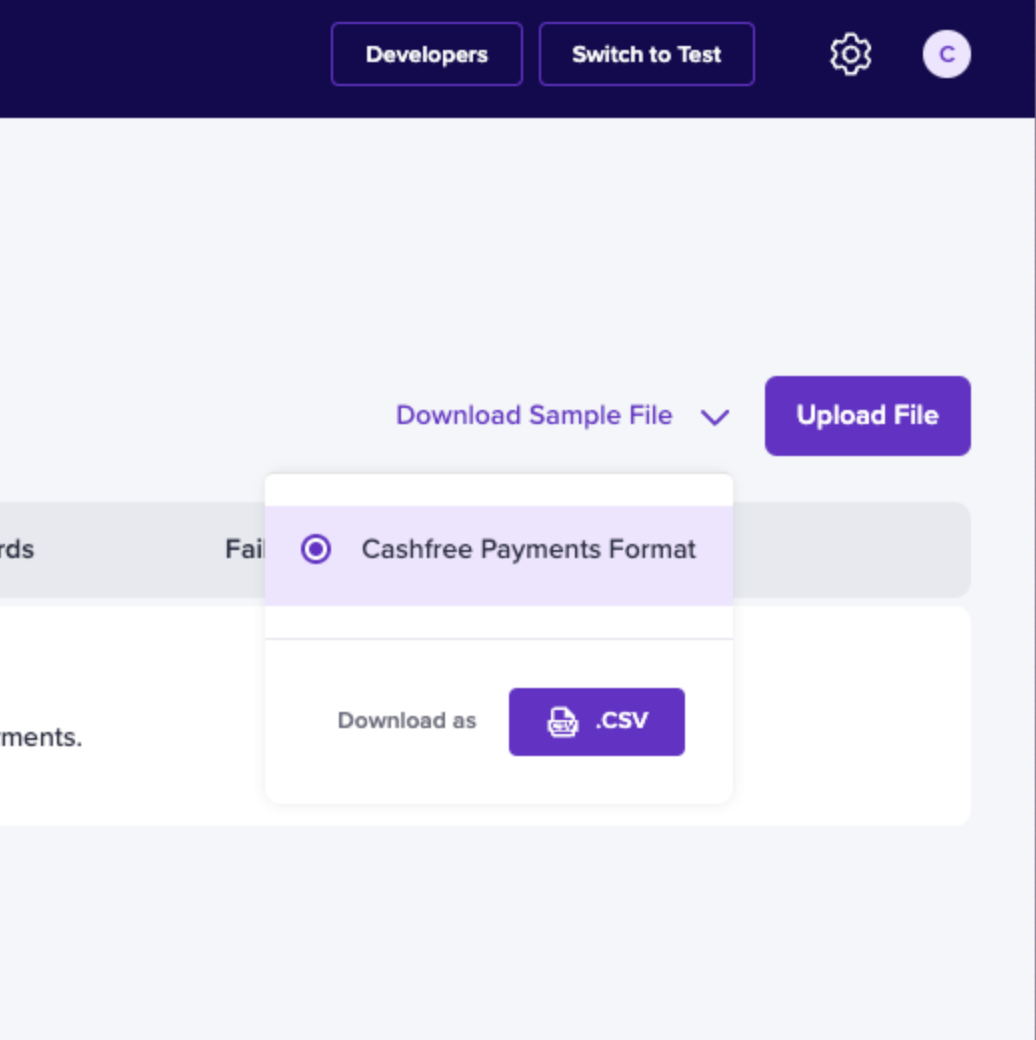
Importing Mandates via Dashboard Step 2
- Click on the Upload File option and upload the file.
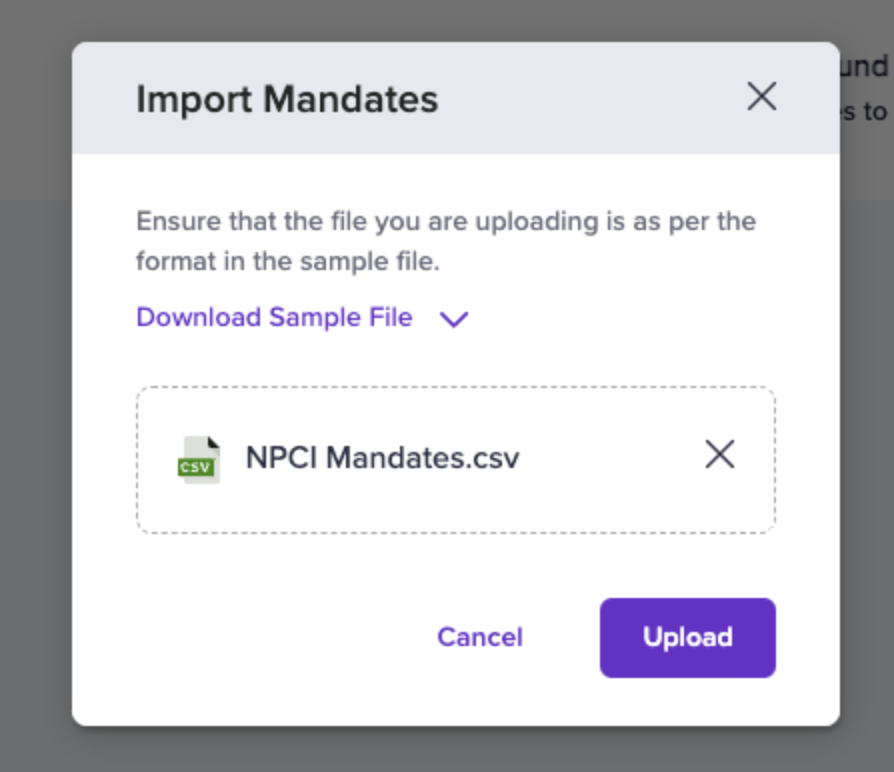
Importing Mandates via Dashboard Step 3
We reject the files if -
- If the file format is wrong (only csv is supported), headers are different or all records have invalid data.
- If some of the records are wrong, we show a popup asking whether mandates can be imported for the valid records or cancel the whole file.
- We will process the file only if all the records are valid. After the processing is complete - merchant can see the imported subscriptions in ACTIVE state in the subscriptions page.
Updated 2 months ago