Bulk Physical Mandate
In this article, you will learn how to upload bulk physical mandates from the Dashboard.
Create Bulk Physical Mandates via Dashboard
- Go to Subscriptions Dashboard > Subscriptions > Bulk Physical Mandate. Download the sample file (use with plan if you have already created plans with cashfree or use without plans if you haven’t created any plans yet and wish to create mandates without a plan). You would be getting a zip file with a csv file and some sample pnach images inside. Max zip file size: 12 MB
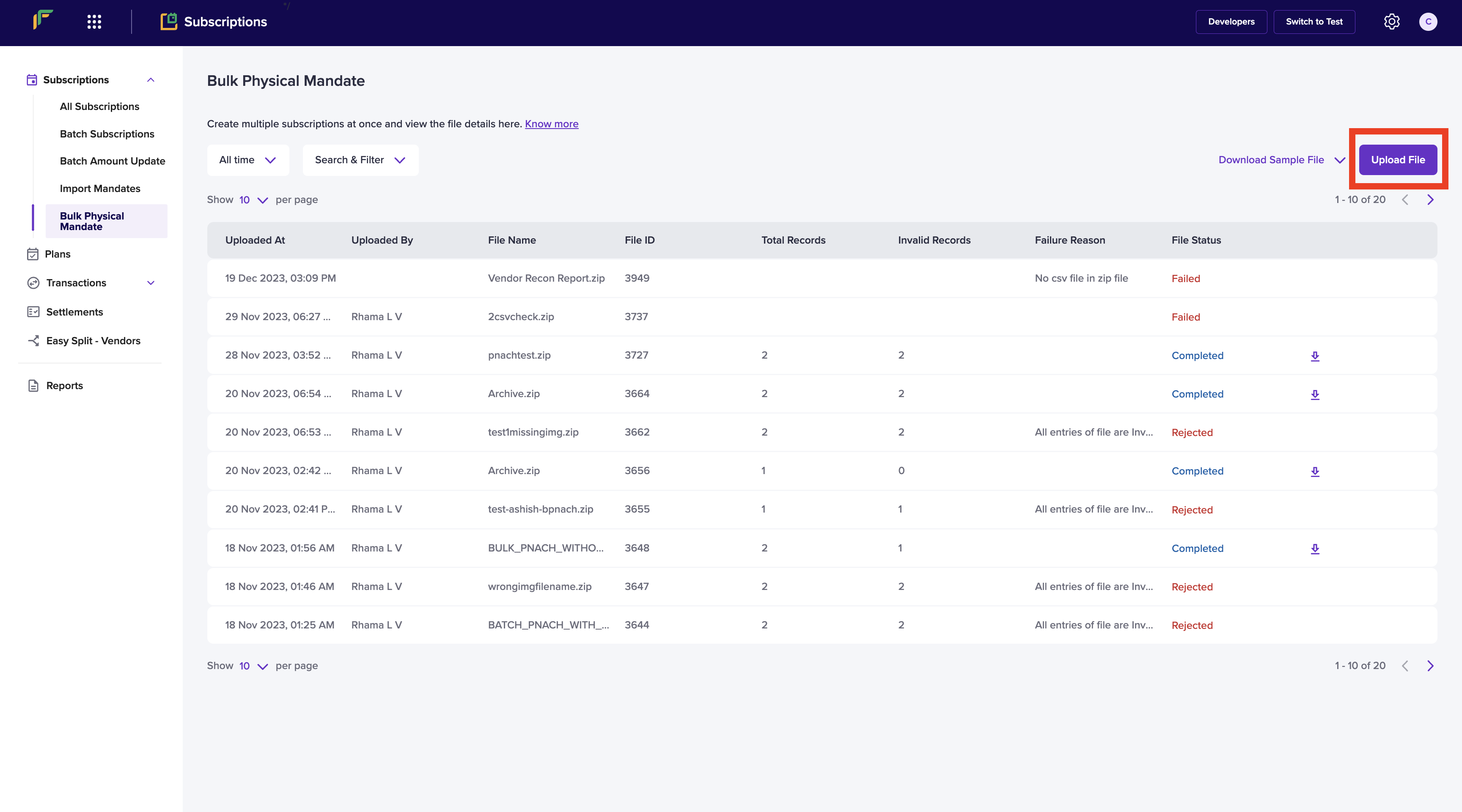
Create Bulk Physical Mandate
Points to note -
- Download the sample Zip file, open the csv file, and prepare csv file with Subscription data.
- Scan all the Challan images in the JPG format. Image size should not exceed 100 KB.
- Fill the image column in the csv file with the corresponding Challan image names.
- Select the csv file and all the JPG images, and compress them into a zip file.
- Verify if the .zip file contains one csv file and the corresponding JPG images before you upload.
- Download the sample file - subscriptions with plan or subscriptions without plan. You should upload the the .zip that contains the csv file and scanned JPGs.
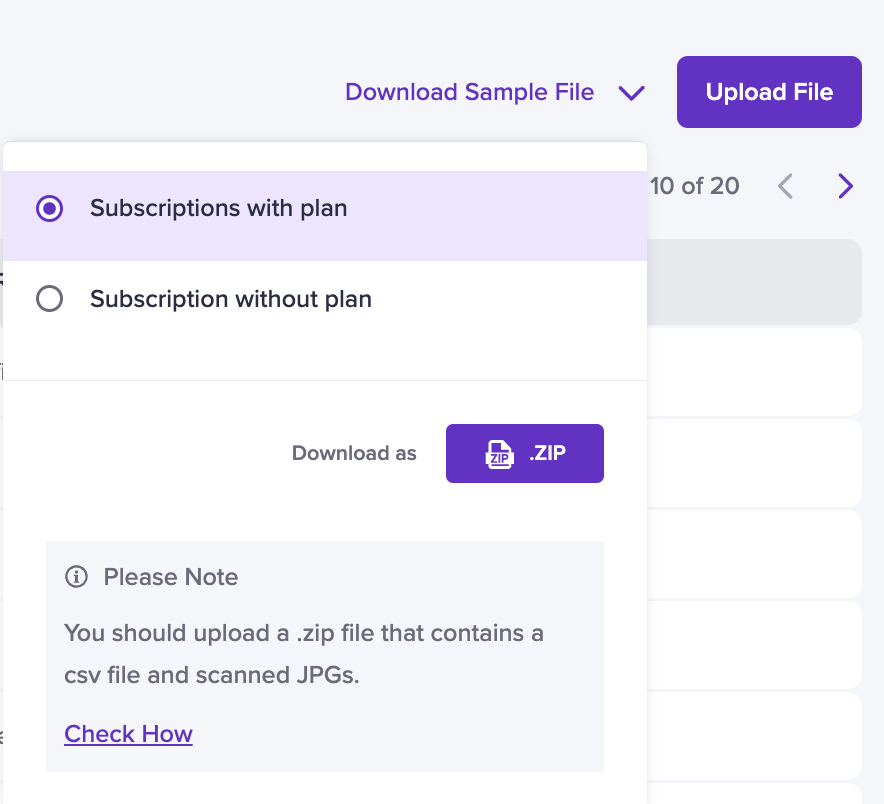
Download Sample Format
- Prepare a zip file containing a single csv file and the physical nach images and click Upload.
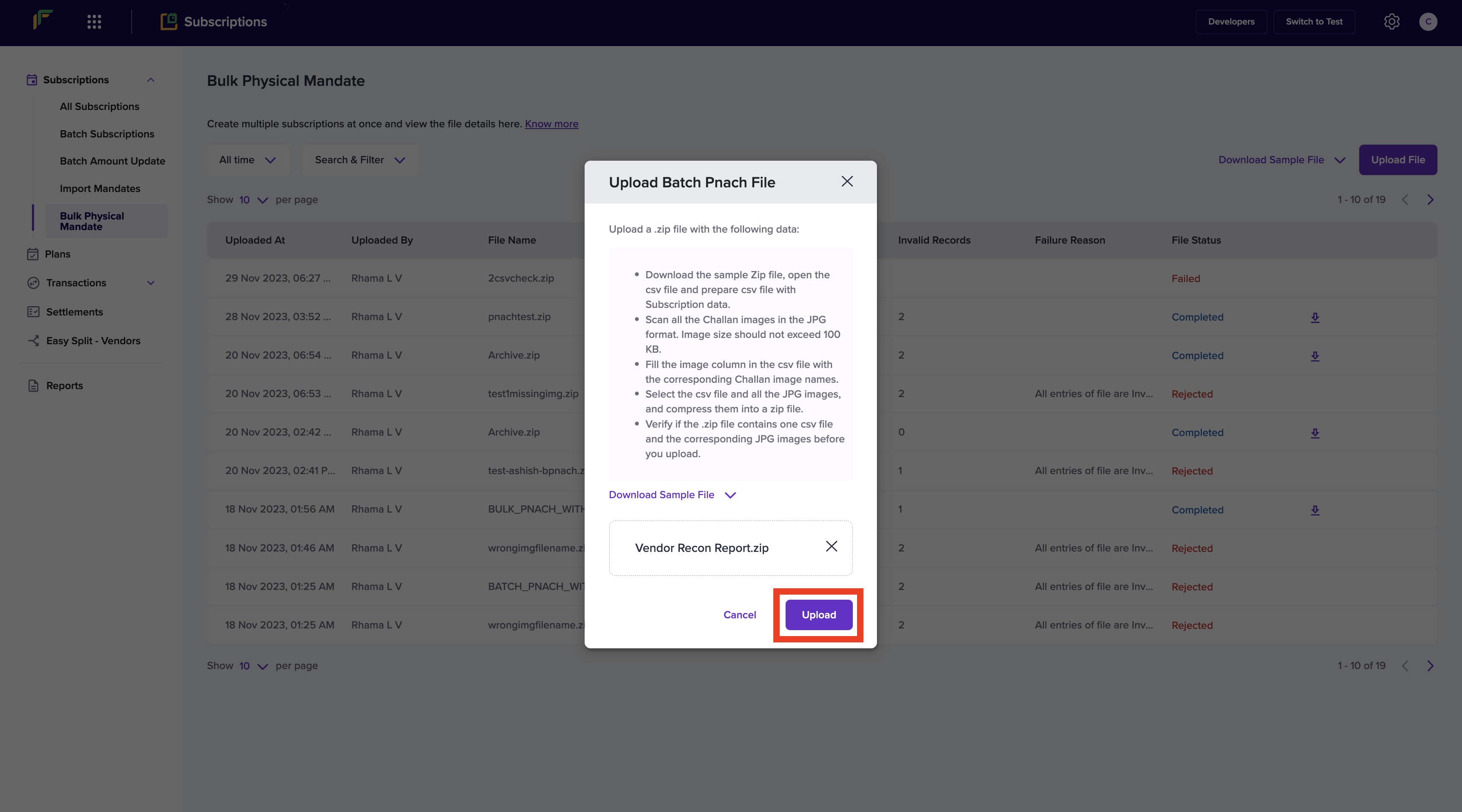
Upload Batch Pnach File
- Once the processing is complete you will be able to see the created physical nach subscriptions in the subscriptions page.
Bulk Physical Mandate CSV File Columns Description
| Required Fields | Description |
|---|---|
| SUBSCRIPTION_ID | Subscription ID for the mandate (max 250 chars, alphanumeric, dot, hyphen, underscore allowed). |
| PLAN_ID | ID of the plan which you want to use for the mandate. |
| CUSTOMER_EMAIL | Customer’s email ID. |
| CUSTOMER_PHONE | Customer’s phone number. |
| EXPIRES_ON | Expiration date for mandate (YYYY-MM-DD HH:MM:SS format). |
| IMAGE_FILE_NAME | Physical Nach Image File name of the image which is in the zip file. |
| ACCOUNT_HOLDER_NAME | Specify the account holder name. Only alphabets and white space allowed. Maximum characters allowed is 40. |
| ACCOUNT_NUMBER | Specify the beneficiary bank account number. Maximum allowed characters is 35. |
| BANK_ID | Specify the bank ID. It is a unique 4 digit ID to identify the bank. |
| ACCOUNT_TYPE | Value will be SAVINGS or CURRENT. |
| IFSC | The IFSC information of the bank account to be validated. It should be an alphanumeric value of 11 characters. The first 4 characters should be alphabets, the 5th character should be a 0, and the remaining 6 characters should be numerals. |
| MANDATE_CREATION_DATE | This is the date as per the NACH form on the top right corner. Sample date format - YYYY-MM-DD. |
| MANDATE_START_DATE | The date on which the mandate comes into effect. Sample date format - YYYY-MM-DD. |
Conditional Fields
| Required Fields | Description |
|---|---|
| FIRST_CHARGE_DATE | Needed if the plan is periodic. First charge date for mandate after creation. |
Optional Fields
| Required Fields | Description |
|---|---|
| MAX_CYCLES | The number of charge cycles needed before moving subscription to COMPLETED state. |
| SUBSCRIPTION_NOTE | The subscription note to be added. |
| SMS_NOTIFY | Notify your customer via sms on subscription creation. |
| EMAIL_NOTIFY | Notify your customer via email on subscription creation. |
| AUTH_AMOUNT | Any amount that is to be deducted for authourization from your customer. |
| CUSTOMER_NAME | Name of the customer. |
Updated 2 months ago