Raise Payments
In this article, you will learn how to raise payments for your subscriptions from the dashboard, bulk, or via API.
Raise payments for your subscriptions manually through the dashboard, through Bulk, or via the Charge Subscription API. Cashfree Payments will process your payment and send you a confirmation once the payment is collected from your customer.
If it is a periodic subscription, Cashfree Subscriptions will raise the payments automatically from your customers on your behalf. If it is an On-demand subscription, you have to manually charge your customer.
Raise Payments from the Dashboard
To raise a payment for an on-demand subscription from the Dashboard,
- Go to Subscriptions Dashboard > All Subscriptions. Select the subscription you want to raise a payment for and click Raise Payment Request.
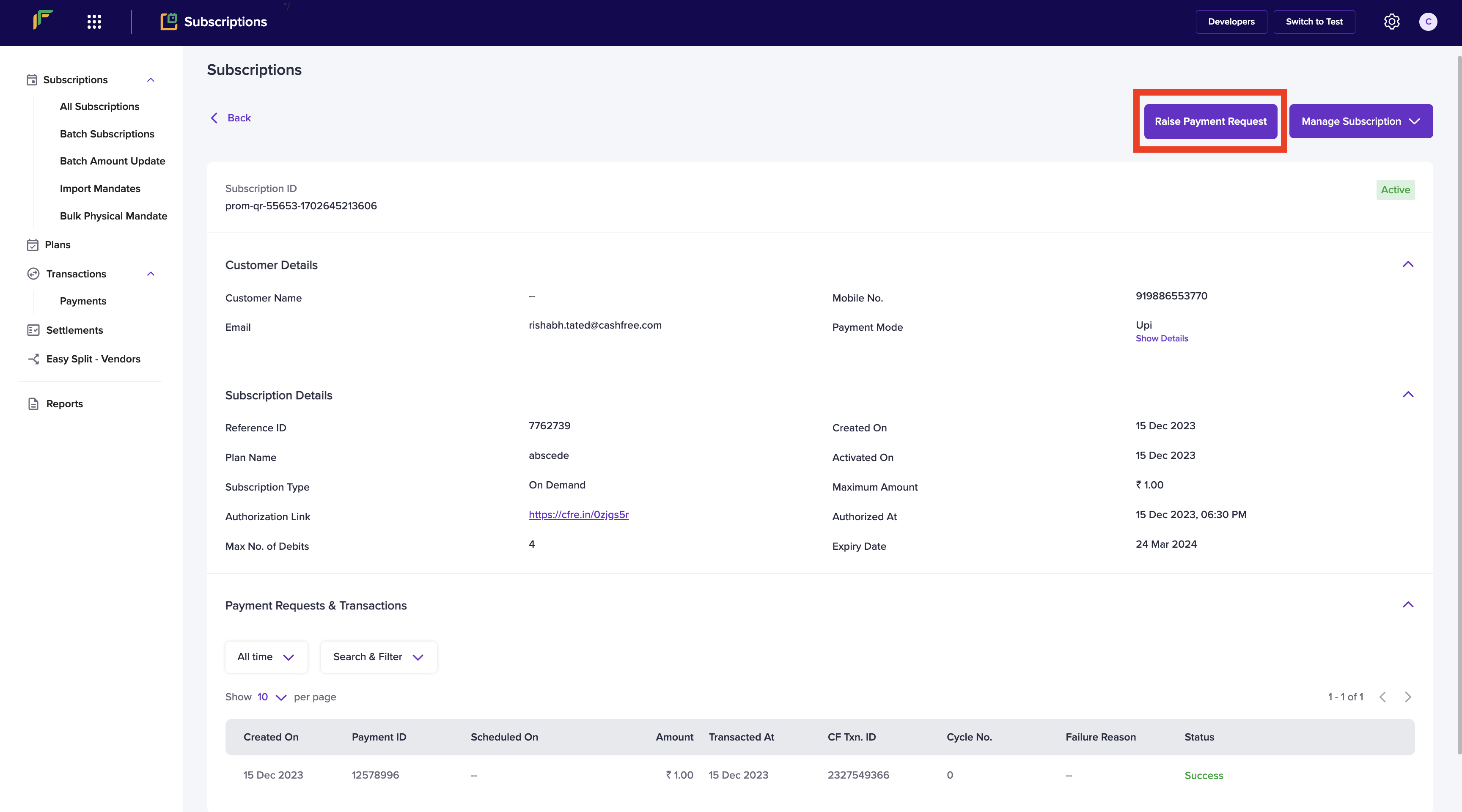
Raise Payment Request
- Enter the Payment Amount and the Date on which you want to schecule the charge and click Raise Payment.
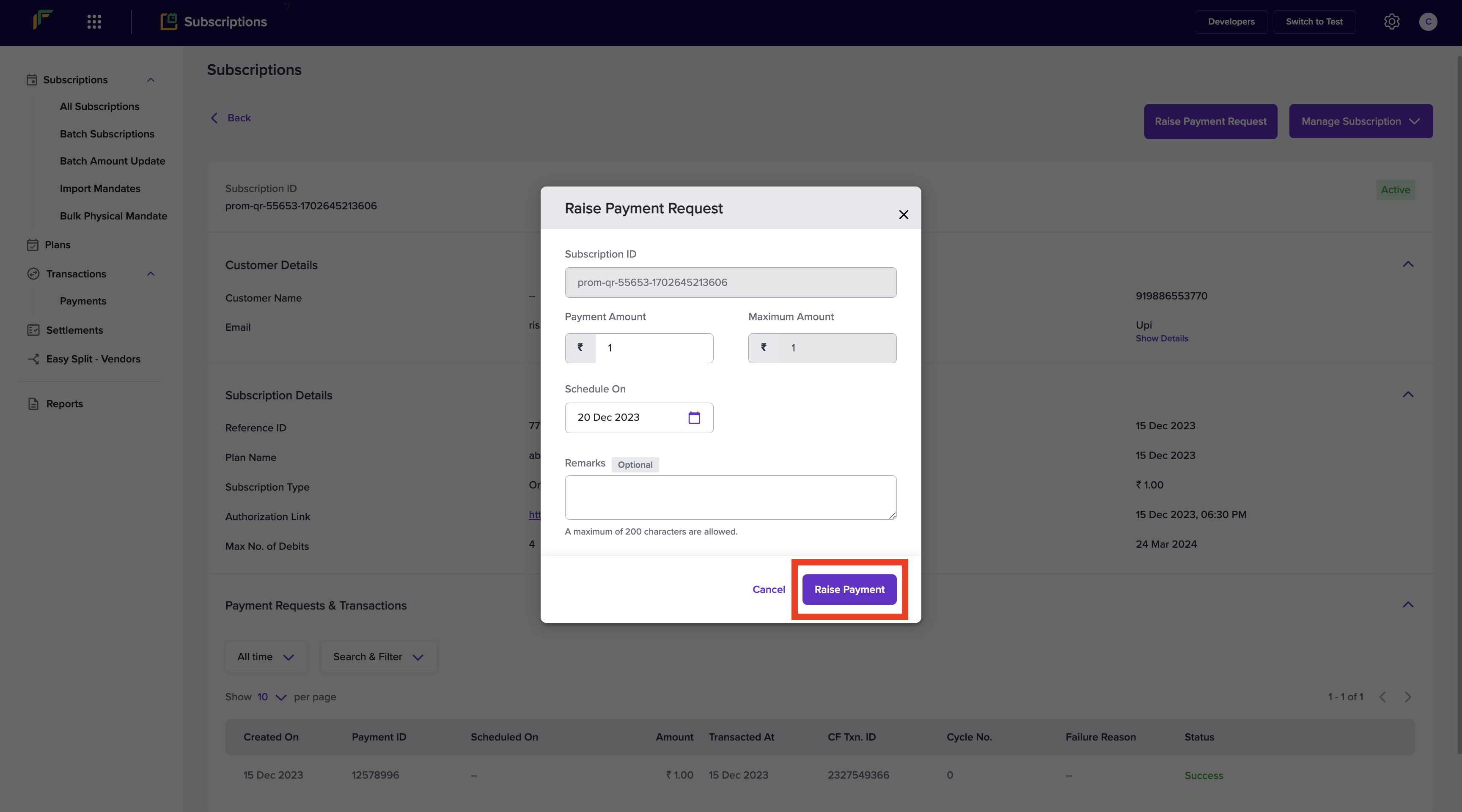
Raise Payment
A payment request will be sent to your customer and you will see a success screen as shown below. We will notify you once your customer approves the payment.
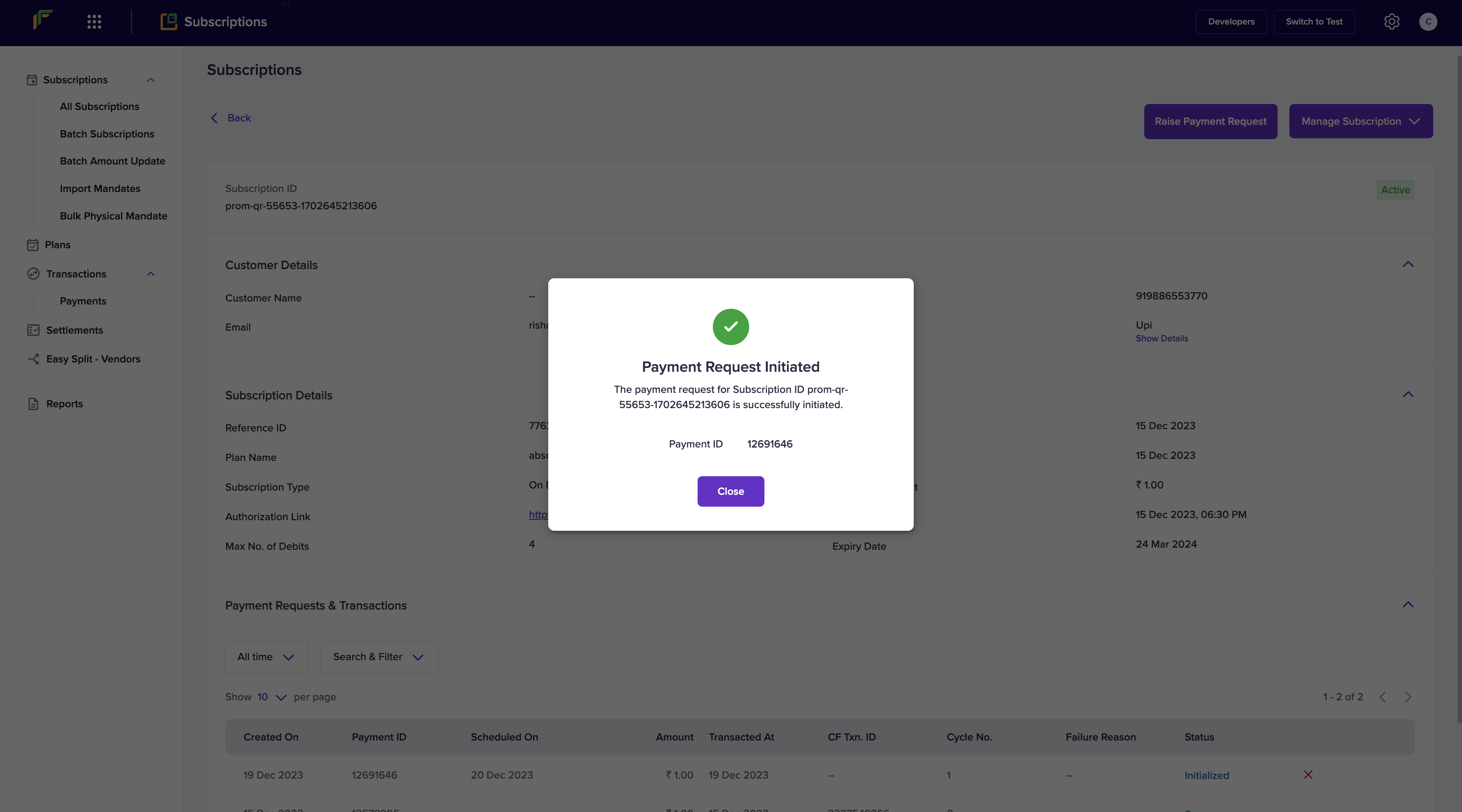
Payment Request Initiated
Raise Payments via Bulk Payments
Use the Bulk payments if you want to initiate a large number of payments for an On-Demand subscription.
To upload a bulk payment file for on-demand subscriptions,
- Go to Subscription Dashboard > Transactions > Payments > Batch Payments.
- Check the file formats supported by clicking either of the sample files. Once you are done choosing the required files, click UPLOAD.
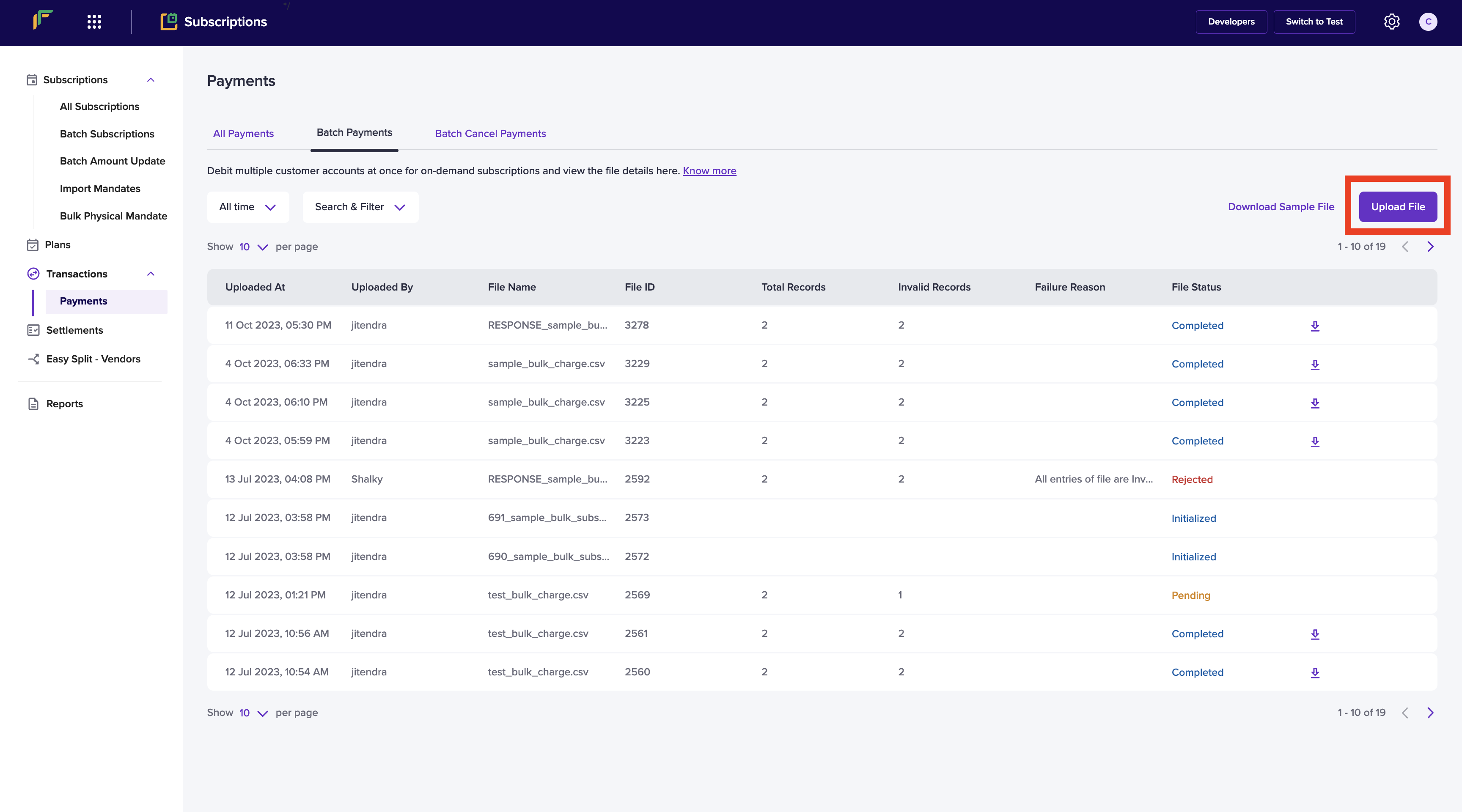
- You can view the status of the uploaded file from the Bulk Payments page. When the file is processed, the status is updated to COMPLETED.

Bulk Payments
For periodic payments, if the payment fails due to insufficient funds, the subscription status changes to ON-HOLD. In these scenarios, you can retry the payment and activate the subscription using the Retry Payment API.
Raise Payments via API
You can raise payments via API using the Charge Subscription API.
Updated 2 months ago