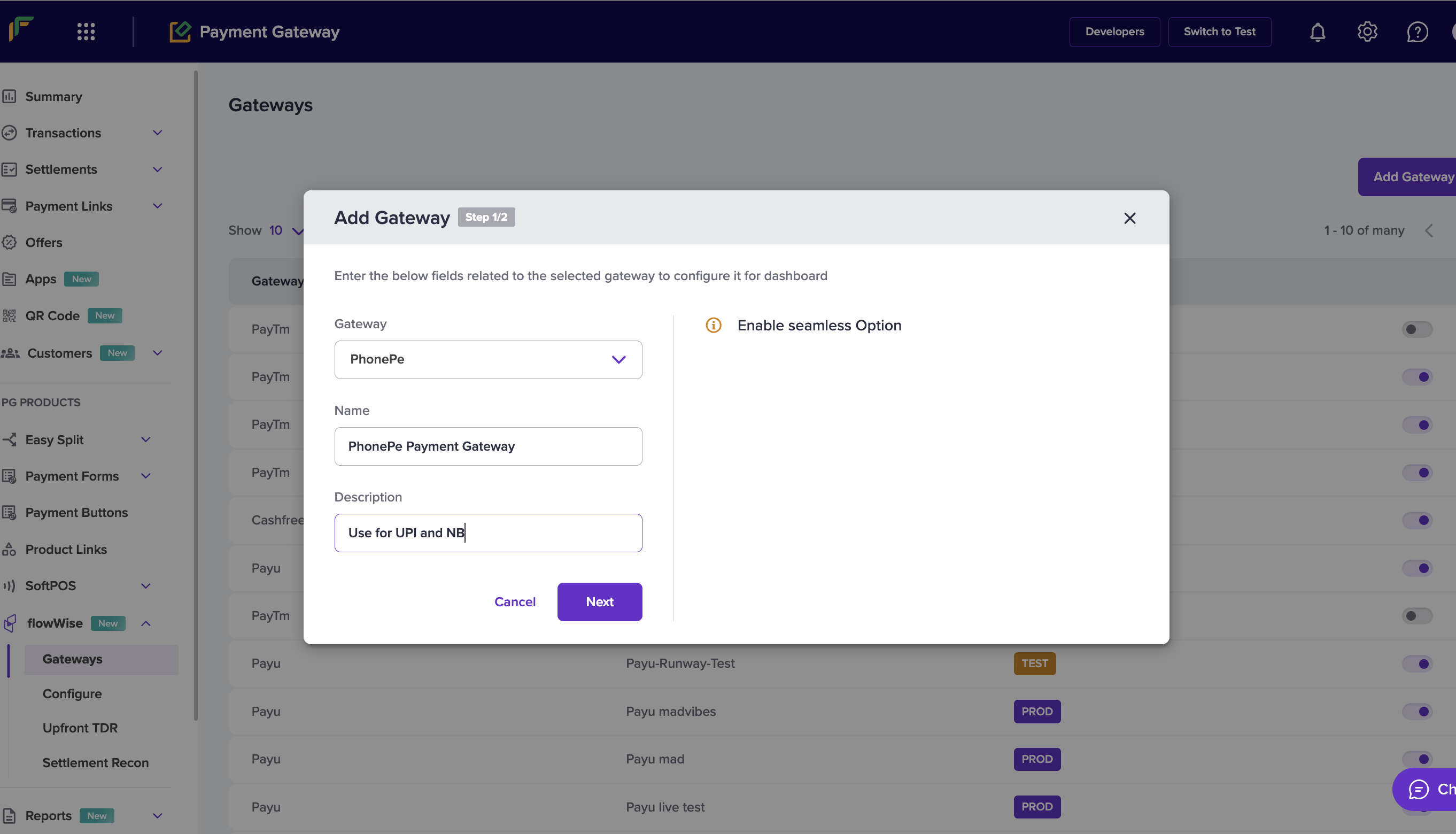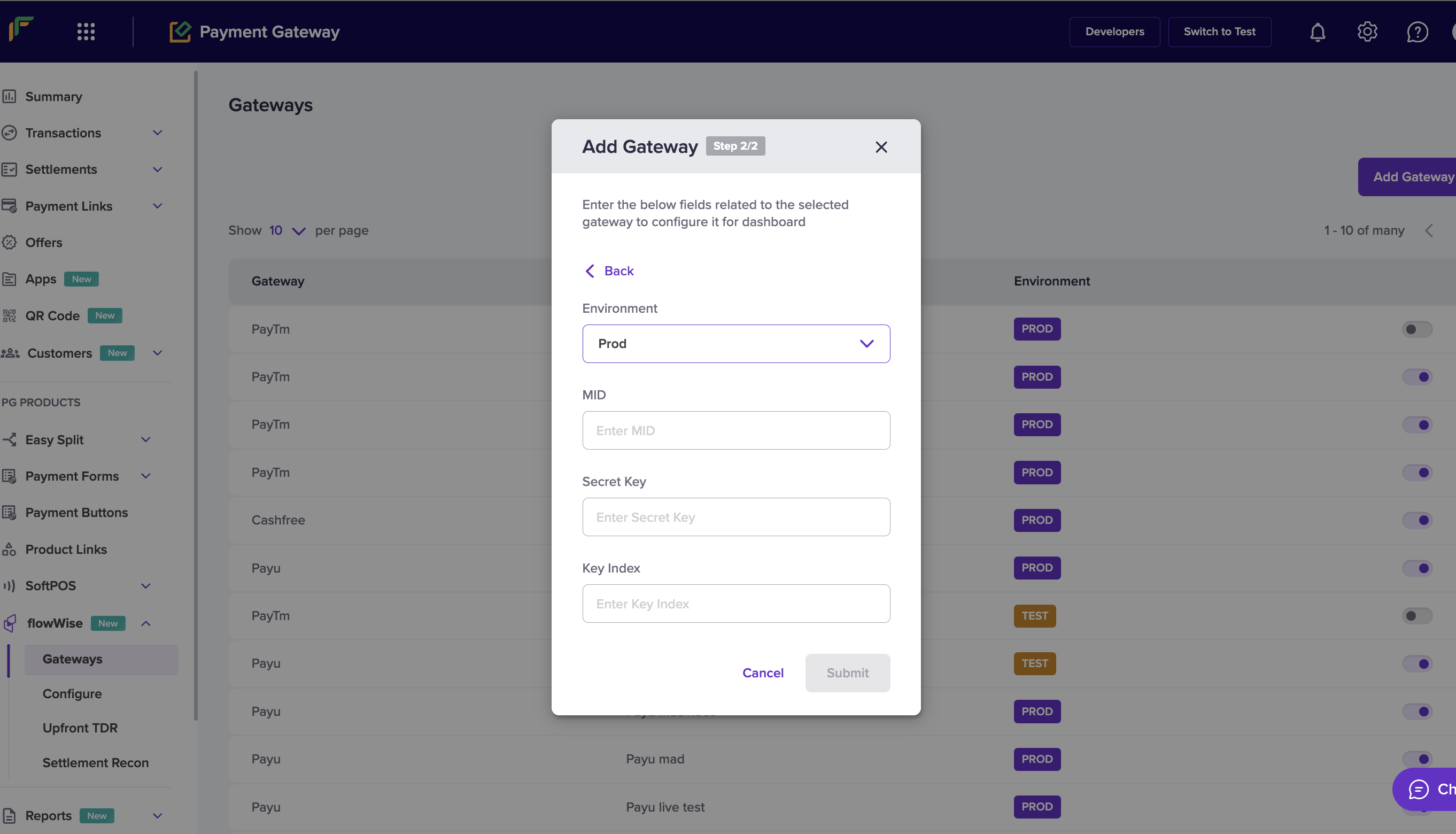PhonePe (S2S)
- Cards (CC, DC, PP)
- UPI
- Netbanking (all major and longtail banks)
Required Steps:
To be able to use PhonePe on flowWise, you will need to get the following items implemented for your PhonePe account from your PhonePe Account Manager:
- Whitelist Cashfree’s IPs on PhonePe for your account. This is necessary so that we can seamlessly call PhonePe’s payment APIs
- Public Key for your account, which will be used for encryption of card information to process card payments
The email format for enabling S2S on your PhonePe account is listed below
Email Format
Dear
Account Manager,
We are using flowWise as a technology service provider to manage our integration with PhonePe for accountMerchant/Account ID.
- Please whitelist the following IPs on your end to enable S2S calls on Phonepe APIs
UAT:
52.66.25.127
15.206.45.168
Prod:
52.66.101.190
3.109.102.144
3.111.60.173- Please provide us the ‘Public Key’ to encrypt card number and CVV while making an API call for payment via cards to Phonepe.
- Configure the following webhooks for payment events for my account:
Production: https://push.cashfree.com/push/v1/pg/pa_phonepepg
How to add PhonePe gateway on flowWise
Steps
- Login to your Cashfree Dashboard
- On the home page, click ‘Payment Gateway’, then select flowWise from left navbar.
Select ‘Gateways’- On the top right, click on ‘Add Gateways’
- Select PayTm from dropdown, and add a unique name and description for the gateway.
Then hit ‘next’
- Select PROD environment, if you are testing production credentials, and then input MID, Secret Key and Key Index.
- You are now live on PhonePe via flowWise.
How to find your credentials (MID, Secret Key and Key Index)
There are two ways of obtaining your credentials:
- You can ask your PhonePe SPOC/AM to send you credentials
- You can look up the email subject: 'Production credentials for <YOUR_BUSINESS_NAME> from [email protected] the associated email ID, where you will get the mail in the following format.
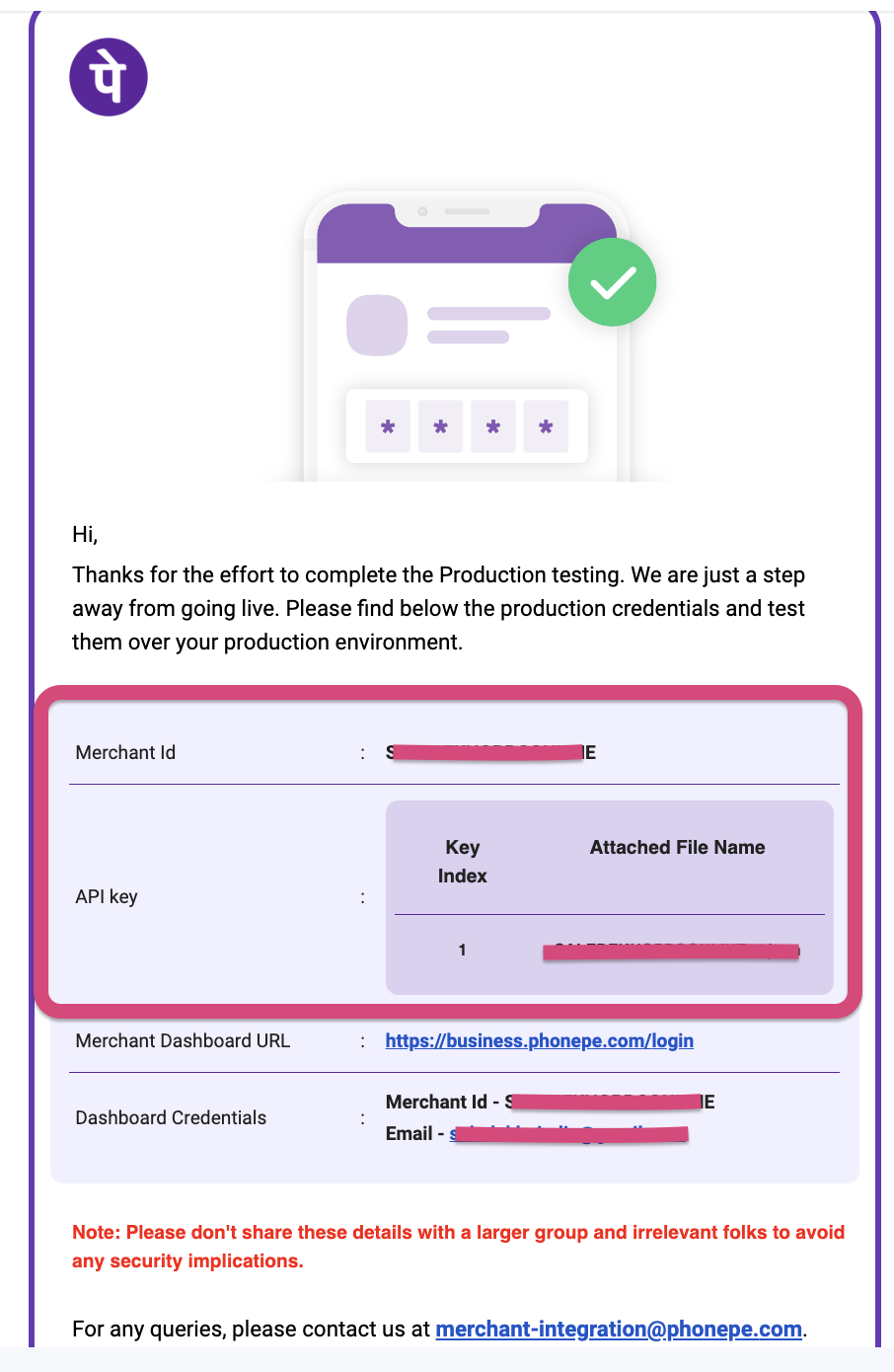
Updated 10 months ago
What’s Next