Email Notifications
In this article, you will learn the categories that Cashfree Payments send email notifications for and how to add recipients to receive the notifications.
You can configure the categories that you want to receive email notifications from Cashfree Payments. We give you updates on the following:
| Category | Description |
|---|---|
| Ageing Report | It gives you every day updates on the pending payouts. |
| Credit Confirmation Emails | It gives you updates on the confirmation of recharges to your Cashfree virtual account. |
| Daily Account Statement Report | It gives you every day report of the account statement. |
| Cashgram Report | It gives you updates on Cashgram. |
| Daily Reverse Transfer Report | It gives you every day report of the reversed transfers. |
| Daily Transfer Report | It gives you every day updates on the previous day transfers. |
| Low Balance Threshold Emails | It gives you updates when the balance in your Payouts account goes below the set threshold. |
| Transfer Emails | It gives you updates on successful initiation of transfers. |
| Reverse Transfer Emails | It gives you updates when a transfer is reversed to your account. |
To receive these notifications, you have to add your email address or the recipient's email address.
Add recipient
Follow the instructions below to add a recipient to receive notifications:
- Log in to the Payouts dashboard using your credentials, and click Settings from the top navigation pane.
- Click Email Notifications under the Payouts card.
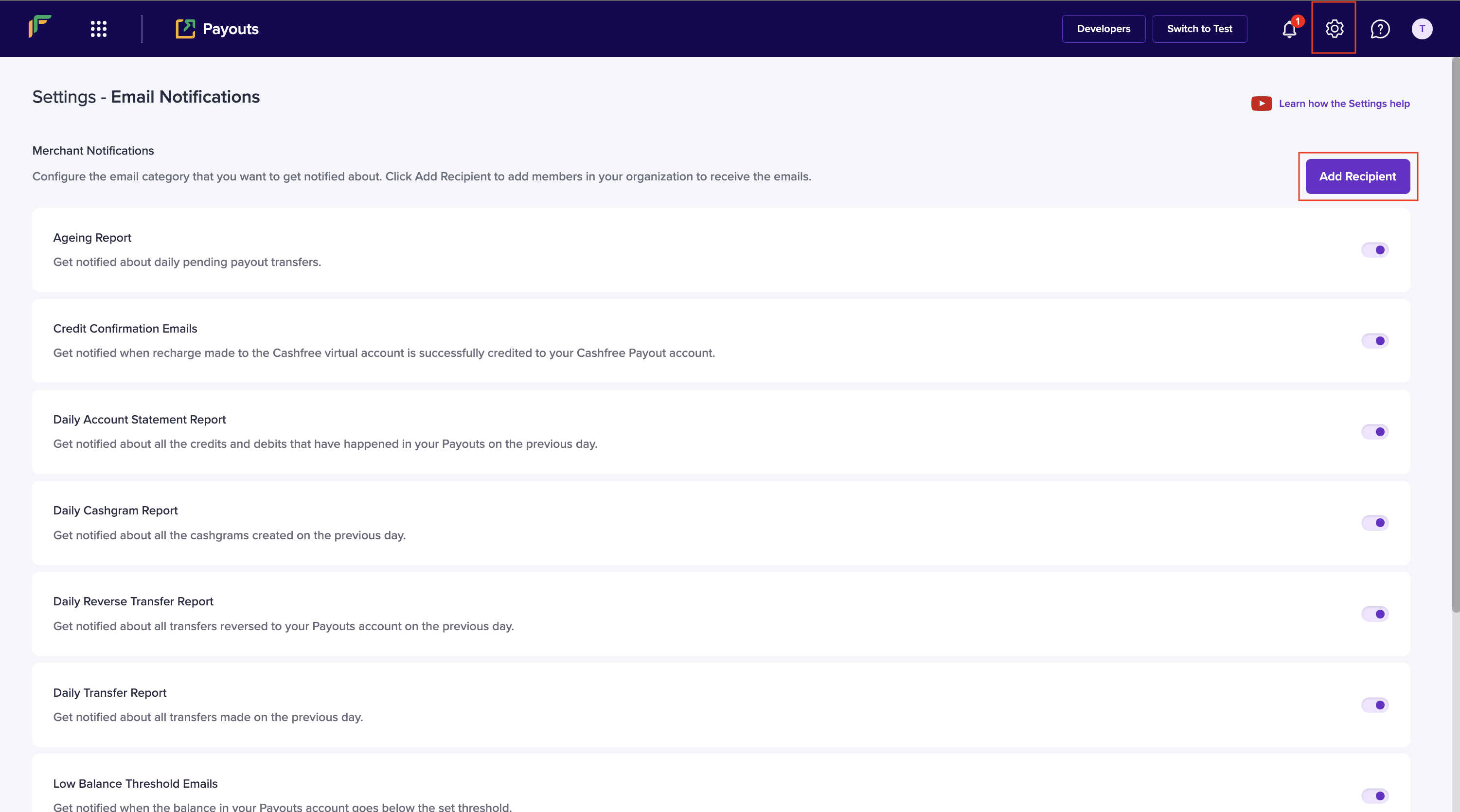
Email Notifications
- Click Add Recipient.
- In the Add Recipient popup, fill in the following information:
- Enter Email Address - Enter the email address in this field. You can add a maximum of ten email
addresses by separating each with a comma (,) for each category. - Select Email Categories - Use the checkbox to select or deselect the categories for which you want to receive email notifications from us.
- Click Submit.
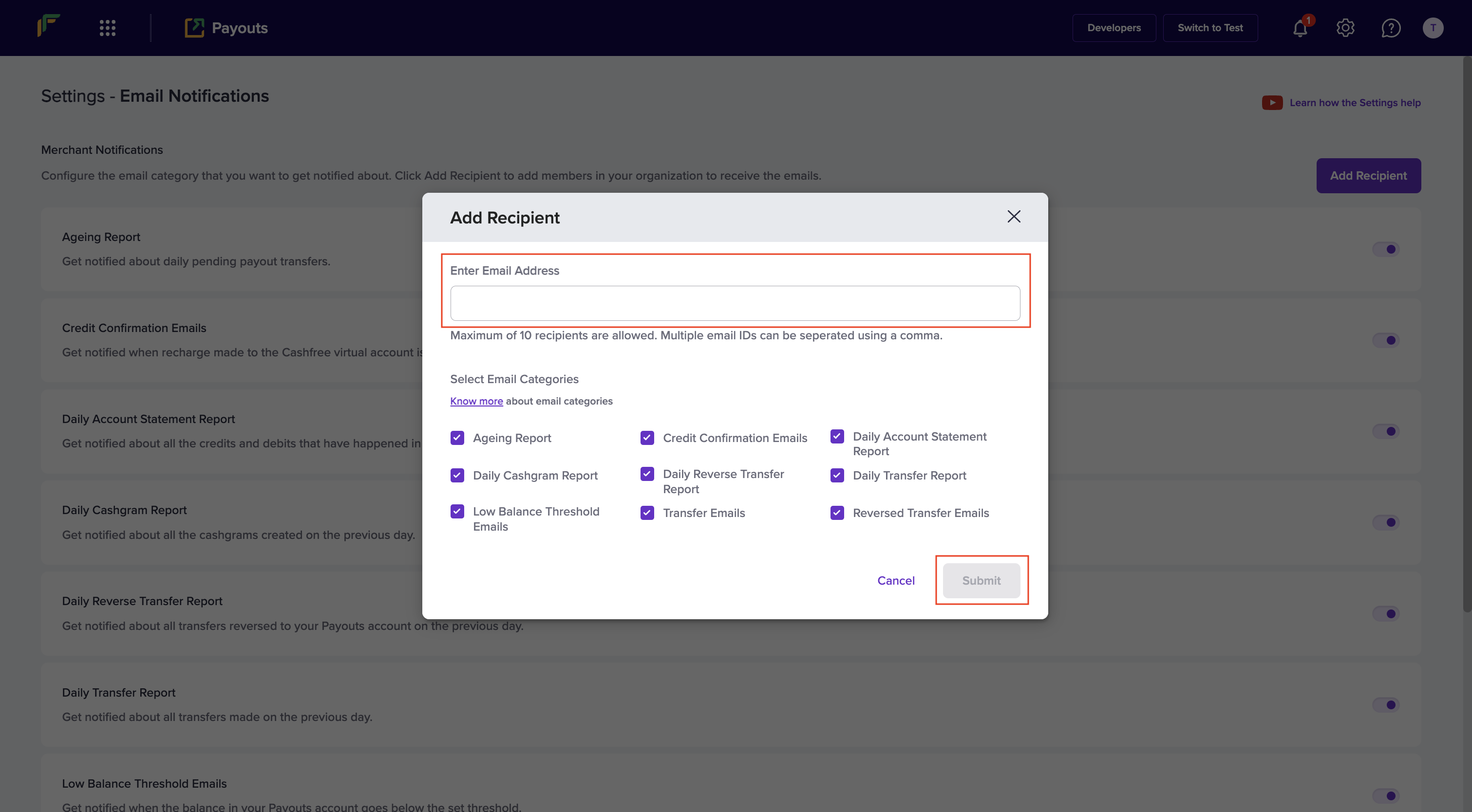
Add Recipient
- You can view the recipient added to the selected categories in the Settings - Email Notifications screen.
Manage recipients and categories
You can delete a recipient if or turn off a category if you wish to stop getting notifications.
Delete recipient
Follow the instructions below to delete a recipient:
- From the Settings - Email Notifications screen, click a category to view the recipient added to receive notifications.
- Click the delete button next to the recipient's email address.
- The recipient(s) will no longer receive notifications on the selected category.
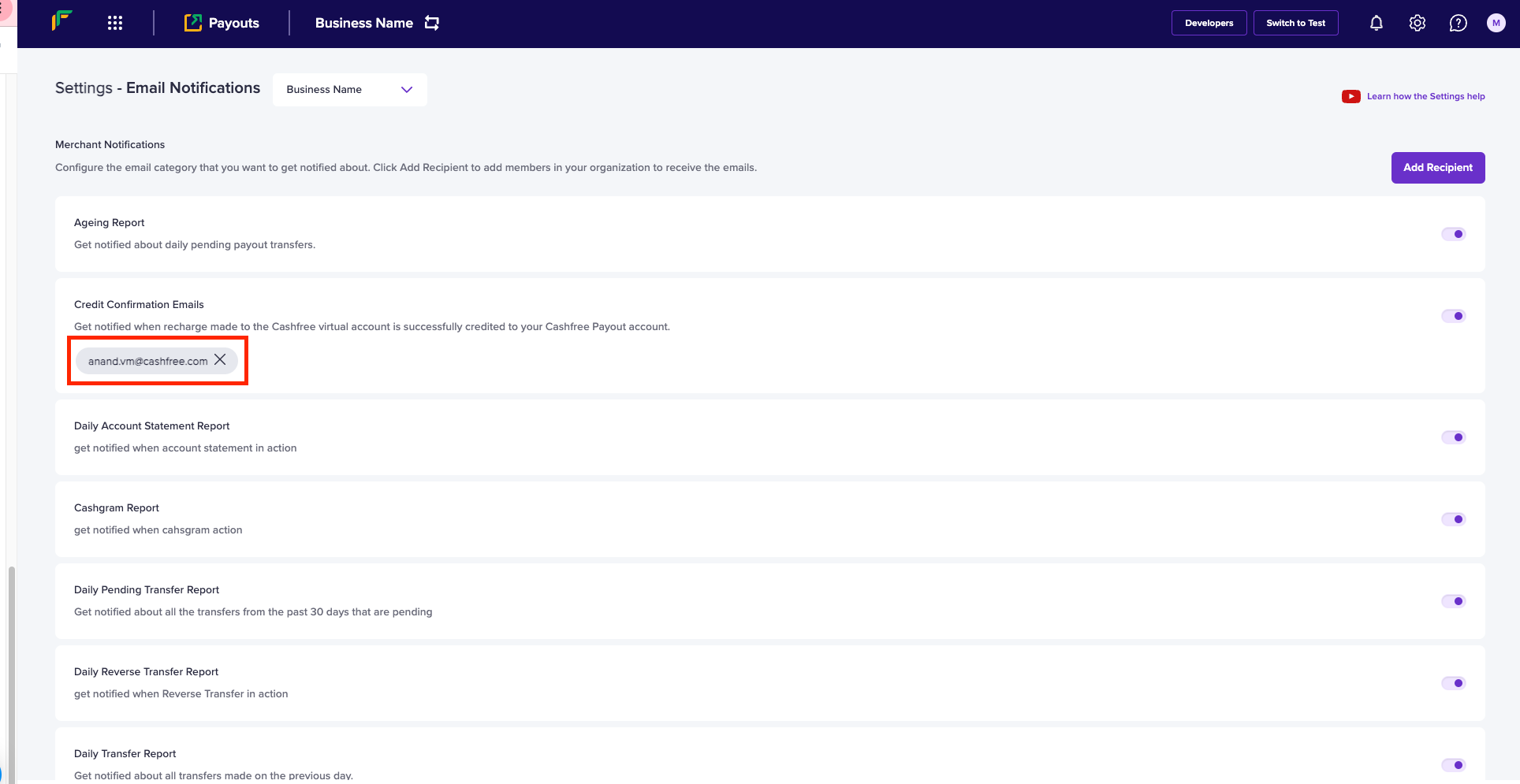
Delete Recipient
Disable category
You can choose to stop getting notifications for select categories from Cashfree Payments. Follow the instructions below to disable a category:
- From the Settings - Email Notifications screen, switch the toggle off to disable a category.
- The recipient(s) will no longer receive notifications for that category.
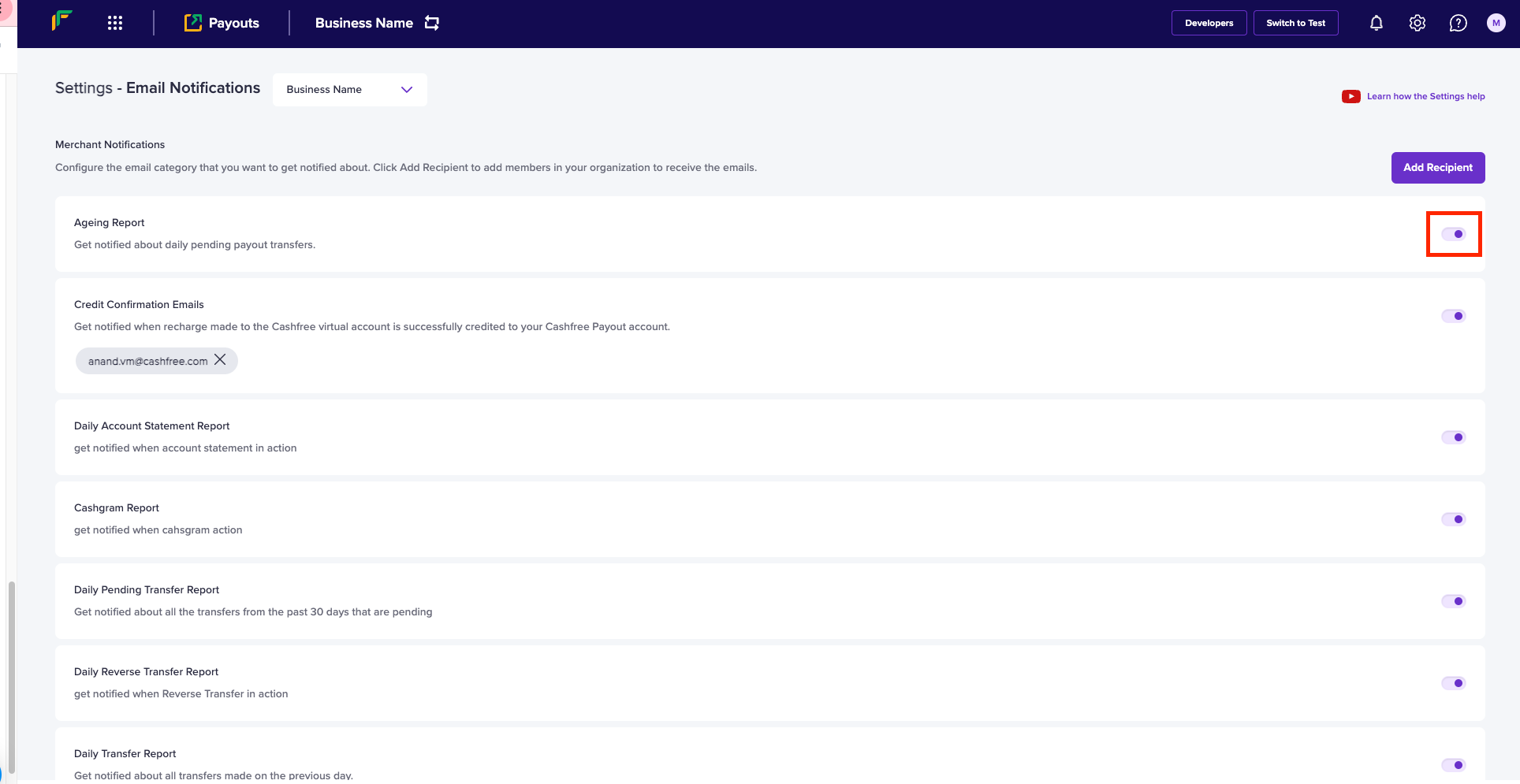
Disable Category
Enable Category
Switch the toggle on to receive notifications for that category.
Updated 9 months ago