Offers
Offer discounts and cashback to attract customers and improve sales when they make payments on your website or apps. You can specify different offers on various payment methods and give your customers the flexibility to pay from the payment method they choose.
When you create the offers, you can:
- Specify the offer code and offer type (Discount or Cashback)
- Select the payment methods on which the offers should be applicable
- Reduce the total amount a customer pays by a percentage or a flat amount
- Specify the maximum number of transactions allowed per payment method
- Define the offer validity period
- View a consolidated report for each offer you created
Offers and no-cost EMIs are not available on the drop checkout. This means that it won't be available on the merchant-hosted checkout page. It is available only on the Cashfree hosted checkout page.
Offers will automatically be applicable for businesses using Cashfree Payments hosted checkout pages and plugins, and no additional integration effort is required. You can create Offers using our Payment Gateway Dashboard.
Create Offers
To create an offer,
- Go to Payment Gateway Dashboard > Offers > Create New Offer.

Create New Offer
- Specify the offer details. Enter a title for the offer that the customers can relate to, an offer code, and an offer description. These details will be visible to customers on your checkout page or plugin when they make the payment.
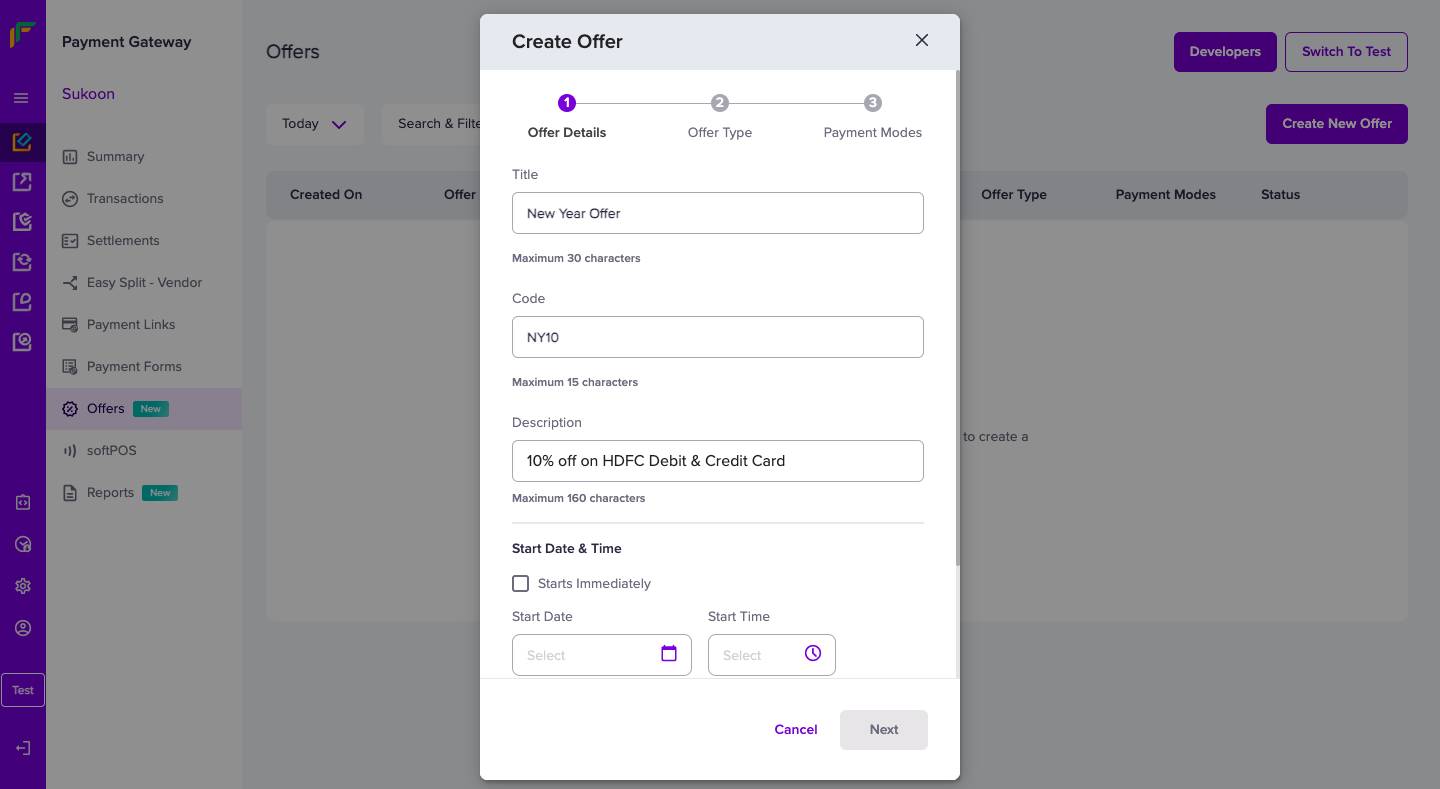
Offer Details
- Specify the offer's start and end details and the terms and conditions. You can link your business's terms and conditions or add a short description.
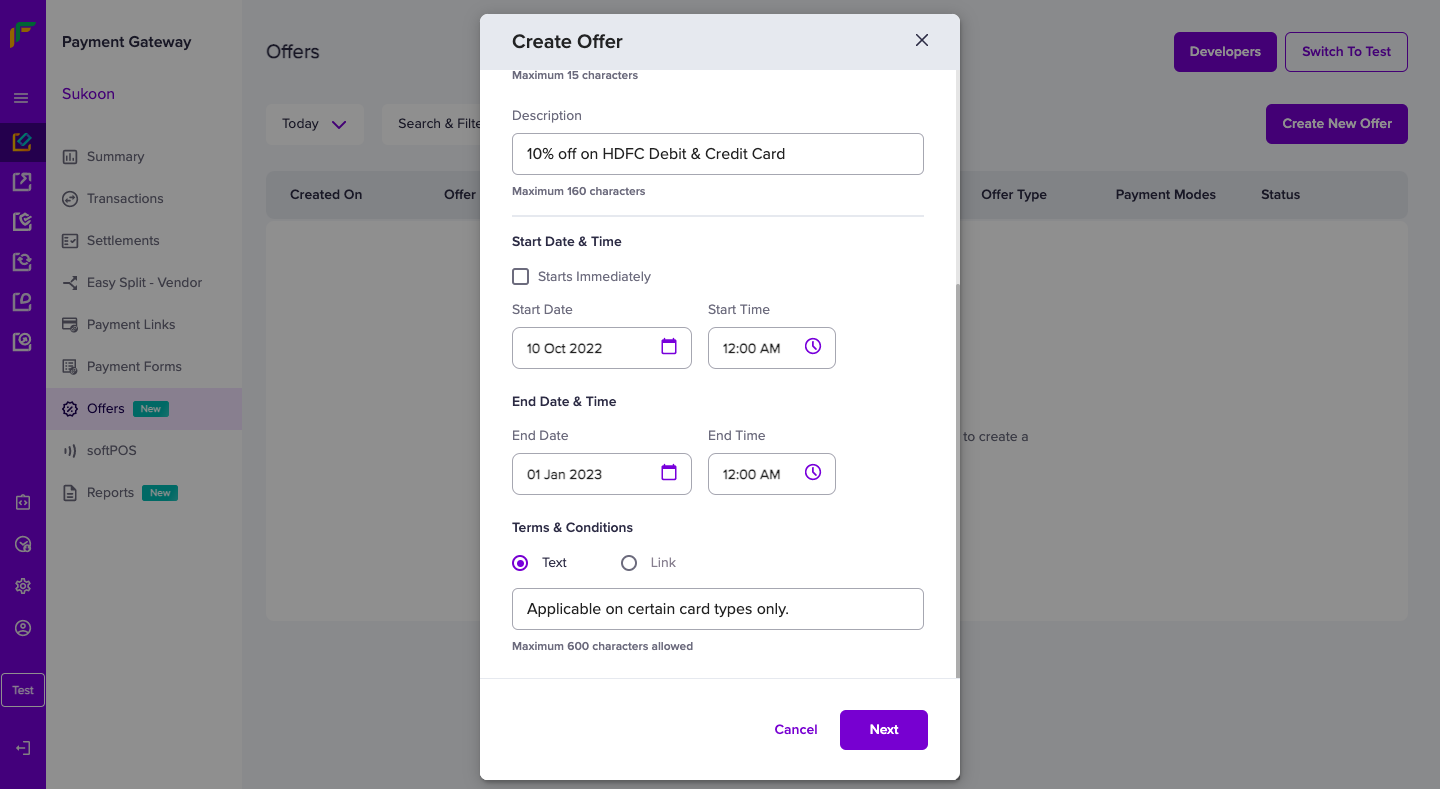
Offer Timelines and Terms
- Select the offer category that applies to your business. You can provide discounts, cashback or both to your customers.
- Select the discount type. You can provide discounts at a flat rate or in percentage. Specify the maximum discount amount or discount percentage for the selected discount type.
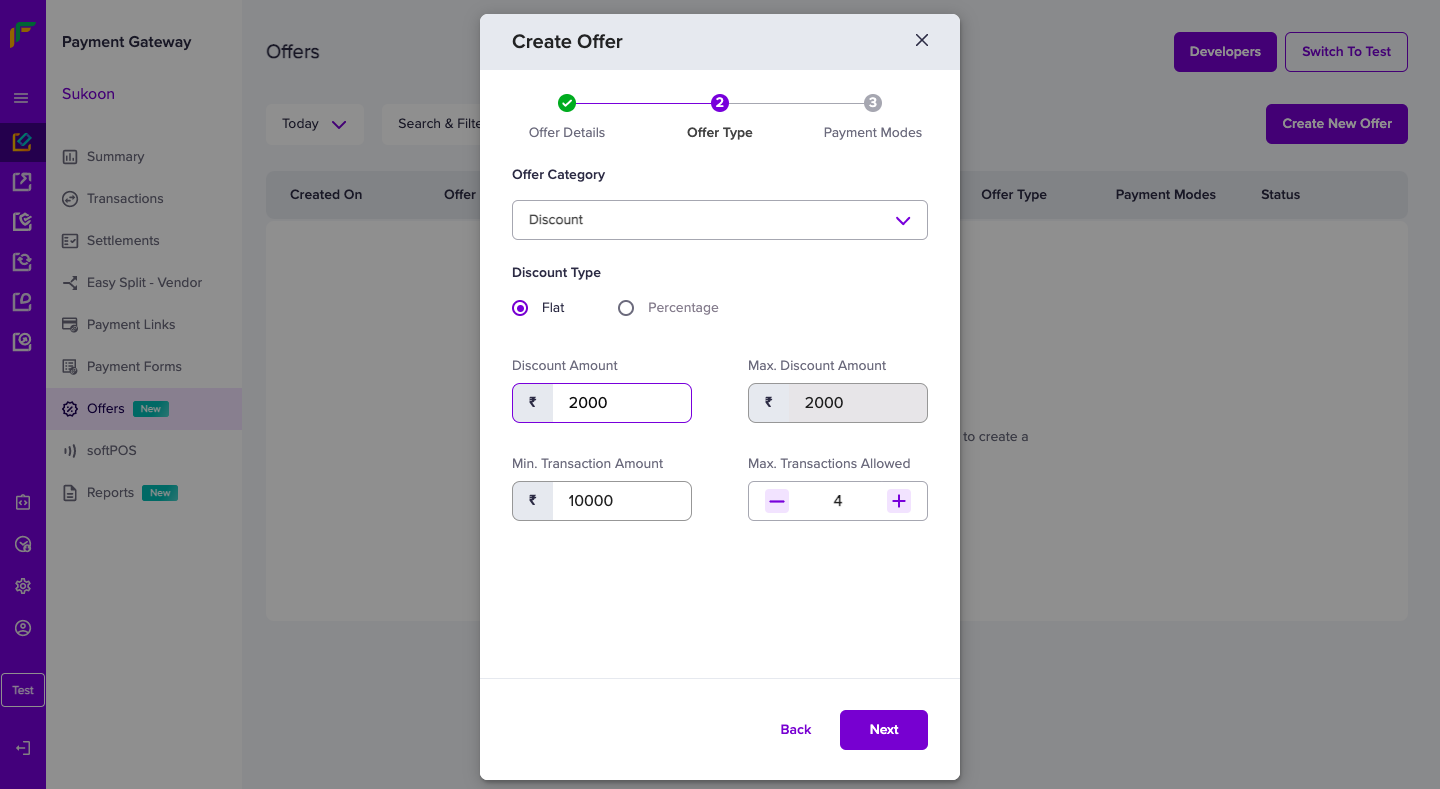
Offer Type - Flat Discount
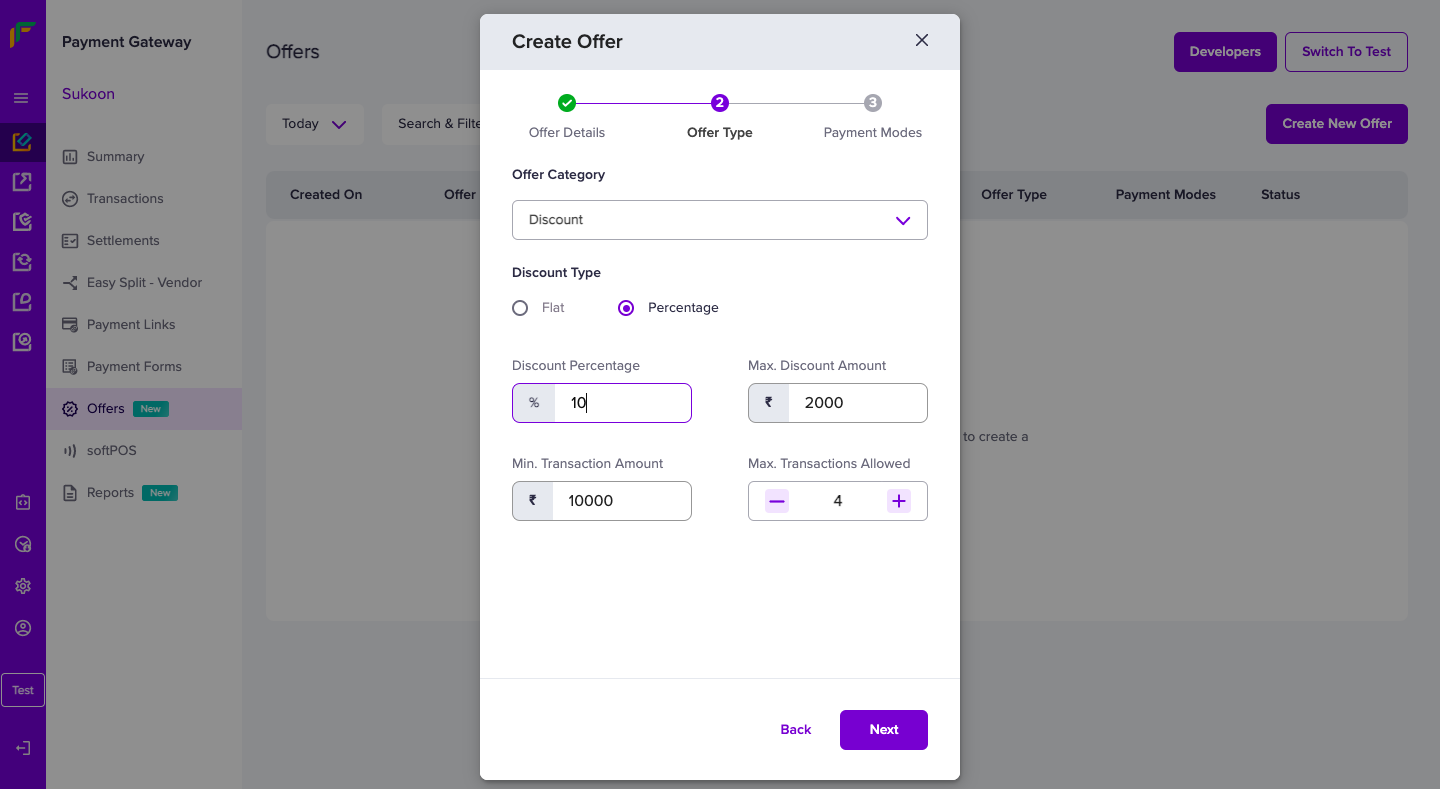
Offer Type - Discount Percentage
- Select the payment modes for which the offers apply. You can select all or specific payment modes. Additionally, you can specify the banks and the card types to which the offers are relevant and click Create.

The offer is active and available in the Offers section. You can activate/deactivate the offer at any time.
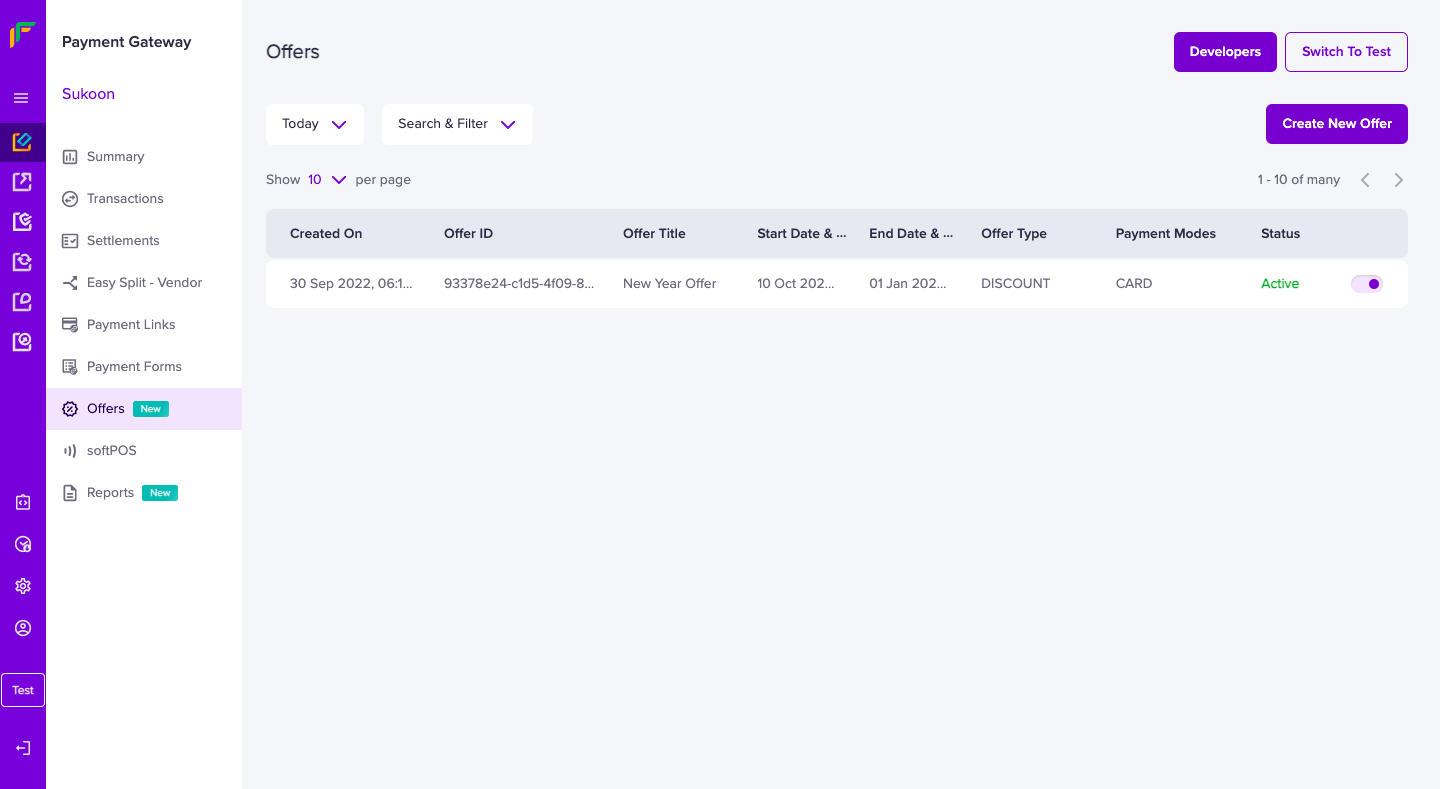
Offers
Offers Shown to Customers
When customers initiate a payment, all the available offers are listed on your checkout page, as shown below. Offer details like description and code will be visible to the consumers, so ensure you explain your offer context to the customers using these fields.

Checkout - Offers Shown
Customers select the offer and make the payment. The reduced amount is shown on the checkout page. The customer proceeds and makes the final payment.
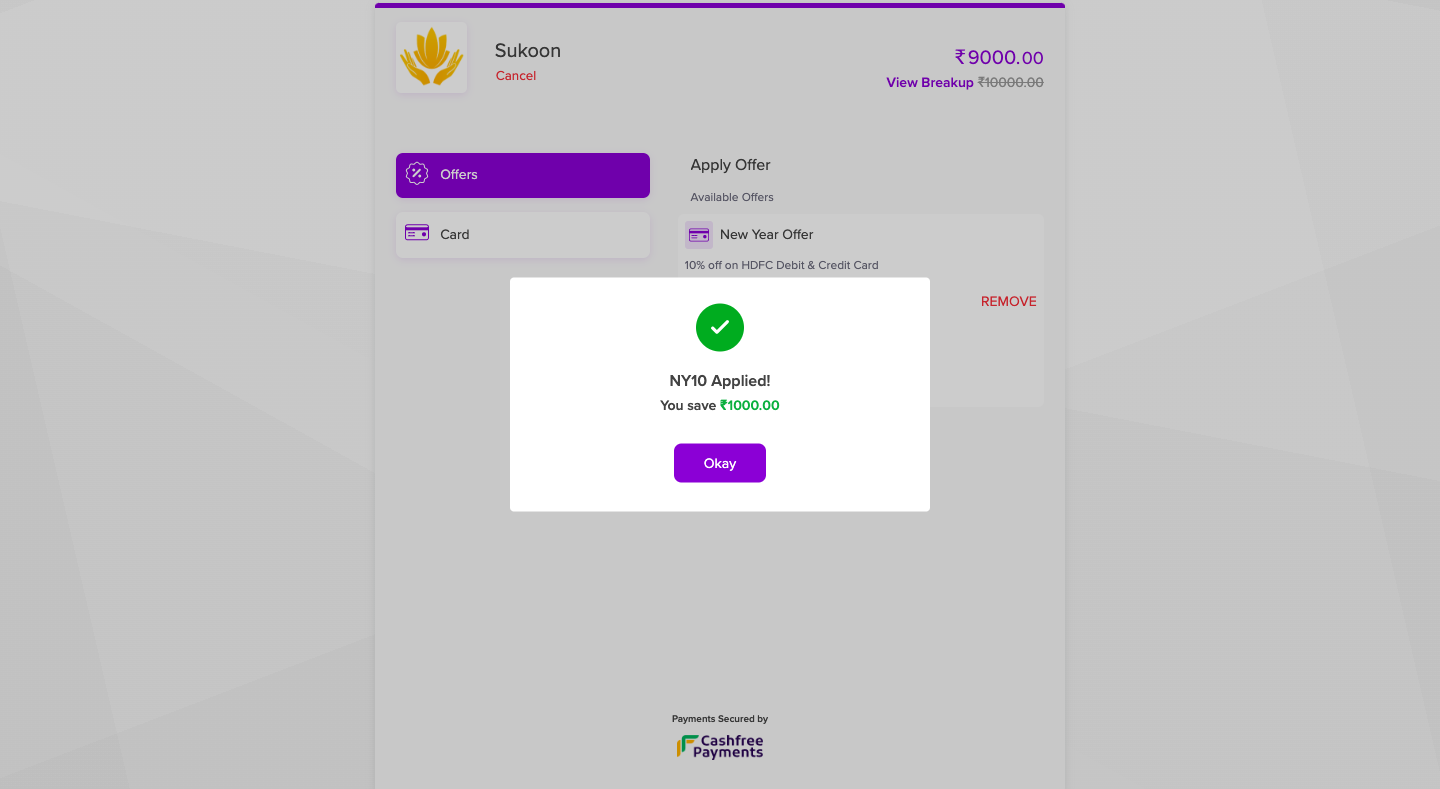
Checkout - Offer Applied
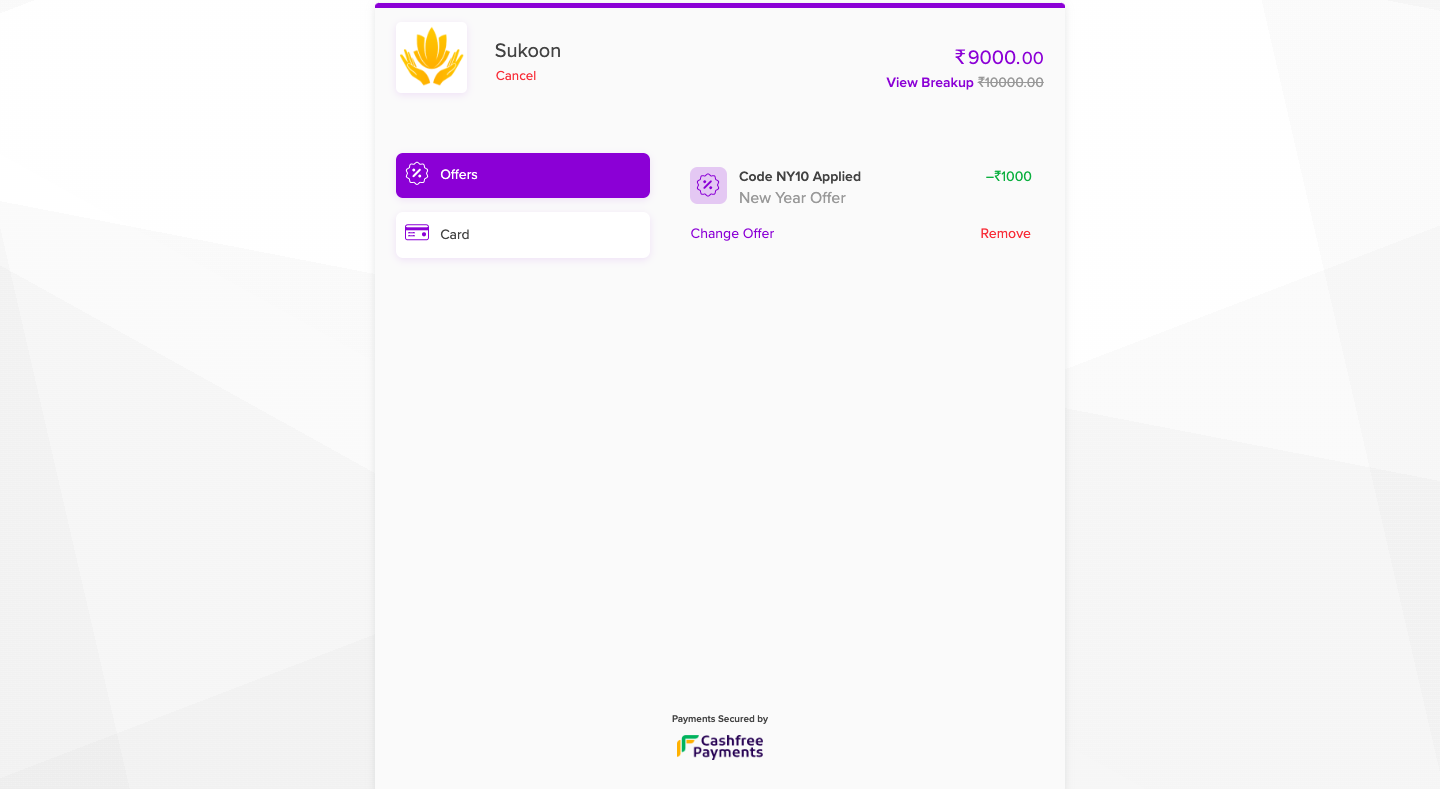
Checkout - Offer Applied
Cashback will not be honoured by Cashfree Payments. Ensure that you have an agreement with your service provider before creating an offer.
Create Offers at SKU/Product level
Cashfree Payments empowers merchants with the ability to tailor offers for designated Products/SKUs directly within the shopping cart experience. These exclusive offers are strategically displayed to users only upon adding the specific product, providing merchants a powerful tool to effectively showcase and promote select products to their customers.
Use Cases -
- If a merchant is introducing a new product and aims to provide a unique offer exclusively for this launch.
- If the merchant identifies specific product lines with higher margins and intends to offer exclusive deals on these items.
To create offers at an SKU/Product level,
- Open the Payment Gateway Dashboard, and go to Offers section. Click Create New Offer.
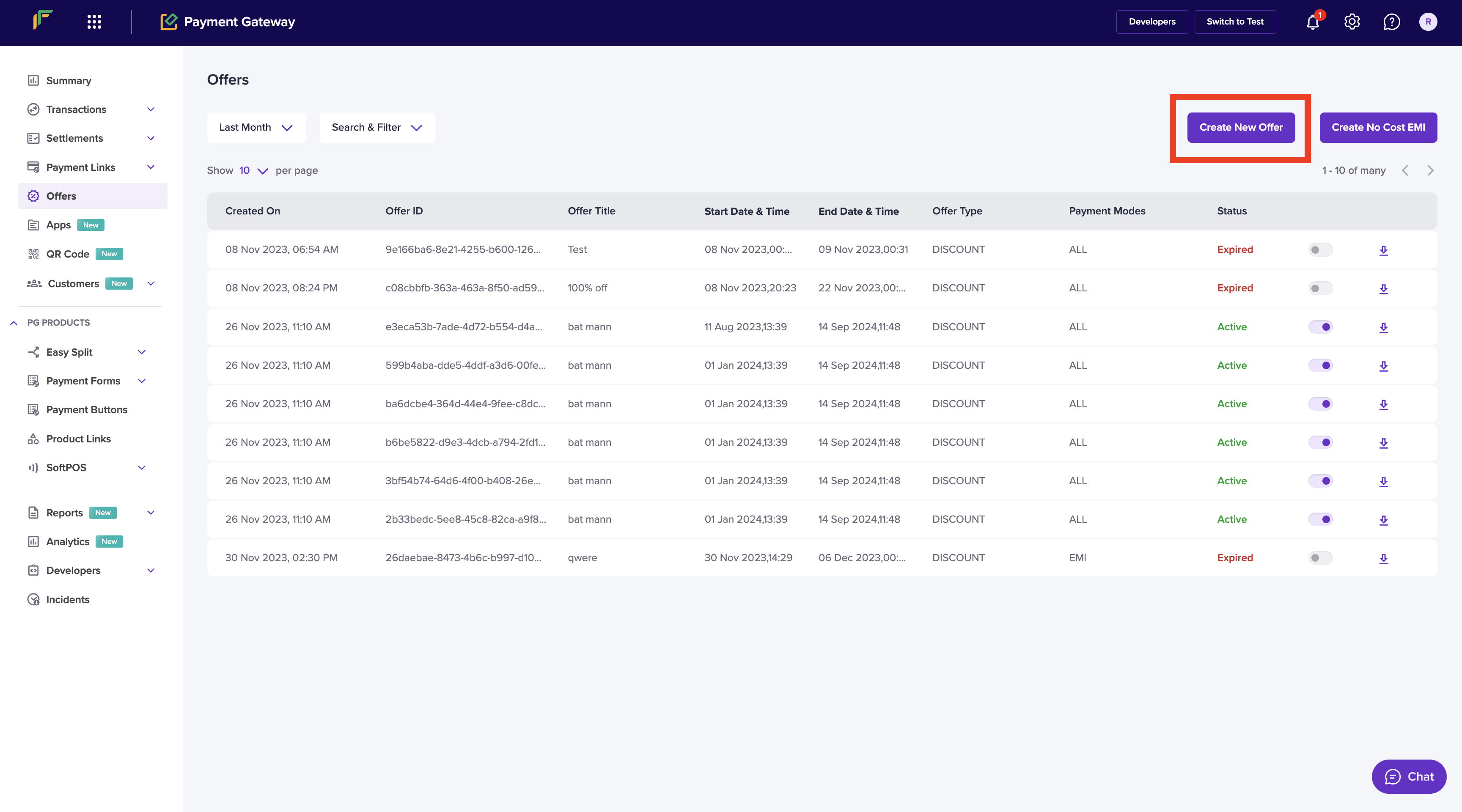
Create Offer Homepage
-
Fill in details such as Discount Type, Amount, Min Transaction Amount, Max Transaction Limit. Upload the corresponding SKU details in a csv file. Pass the cart details while creating an order.
-
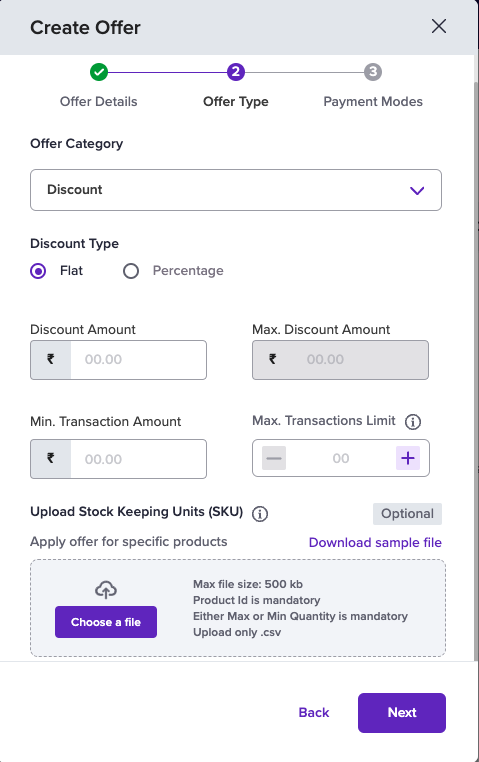
Offer Engine checks if there is an eligible offer available against this cart and displays the corresponding offer.
Subscribe to Developer Updates
Updated 5 months ago