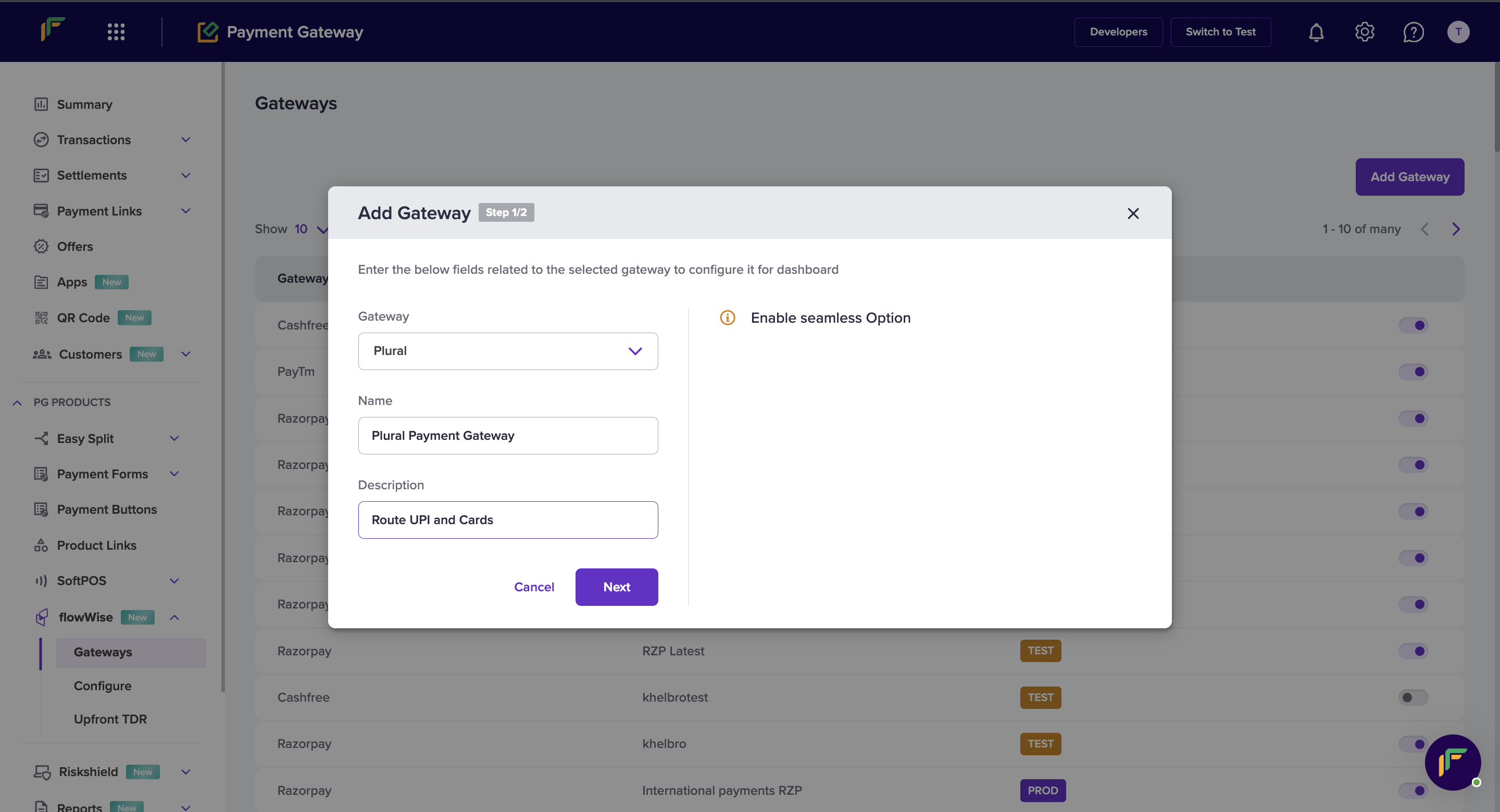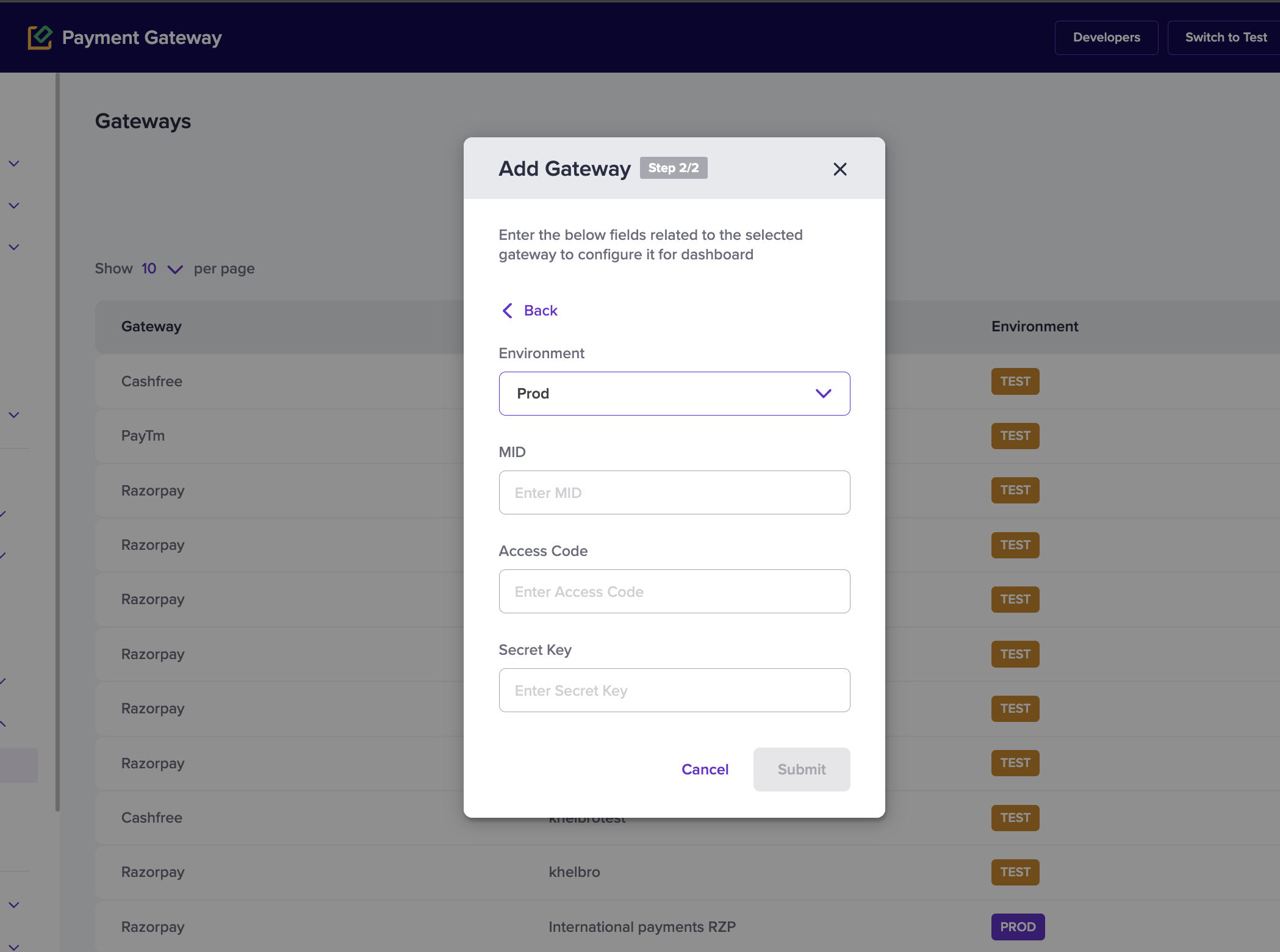Plural (Pine Labs)
- Cards (CC, DC, PP)
- UPI
- Netbanking (all major and longtail banks)
- Wallets
Required Steps
To be able to use Plural on flowWise, you will need to get the following items implemented for your Plural account from your Plural Account Manager:
- Enable all the required payment methods and refunds. Mention that you are using Razorpay as the technology company to handle sensitive card data.
- Enable the Aggregator model. Otherwise, RRN and other attributes are not returned in the callback response of card payment initialisation. Razorpay supports only the aggregator model for Pine Labs Plural card integration.
- Enable the INQUIRY API for your Pine Labs Plural account to check the payment status.
- Allow dynamic URL in return URL. This is required since Plural only supports static URL (merchant_return_url) and flowWise has dynamic return URL.
Send a mail similar to the below format to your Plural Account Manager.
Email Format
Dear
Account Manager,We are using flowWise as a technology service provider to manage our integration with Plural (Pine Labs) for account
Merchant/Account ID.In order to use this TSP, we require the following configuration changes:
- Enable s2s/seamless mode for my MID.
- Allow Dynamic URL in redirection/return URL (Configure the production database to support dynamic URL).
- Configure the below webhook to receive payment-related events:
- Production URL: https://push.cashfree.com/push/v1/pg/pa_pluralpg
- Enable the INQUIRY API to check the payment status.
- Please enable relevant payment modes like UPI, cards, netbanking and walletss for my account.
Please share a list of the enabled banks for netbanking and networks for cards payments methods so that this can be configured at our end.
Regards,
Merchant
How to add Plural to flowWise
Steps
- Login to your Cashfree Dashboard.
- On the home page, click ‘Payment Gateway’, then select flowWise from left navbar.
Select ‘Gateways’- On the top right, click on ‘Add Gateways’
- Select Razorpay from dropdown, and add a unique name and description for the gateway.
Then hit ‘next’
- Select ‘PROD’ environment if you are configuring your production MID, Access Code and Secret Key. Enter you salt and key.
Click ‘Submit’.
- You have now added Plural on to flowWise.
Updated 10 months ago