Batch Upload
Learn how to add a large number of vendors at a time.
Use the Batch Upload feature to add a large number of vendors at a time. Add all the required details in a single file as per the required format and upload the file. Download the sample file to know what details are required to be filled in the batch file.
To upload a batch file,
- Go to Payment Gateway Dashboard > EasySplit - Vendor > click Upload File.
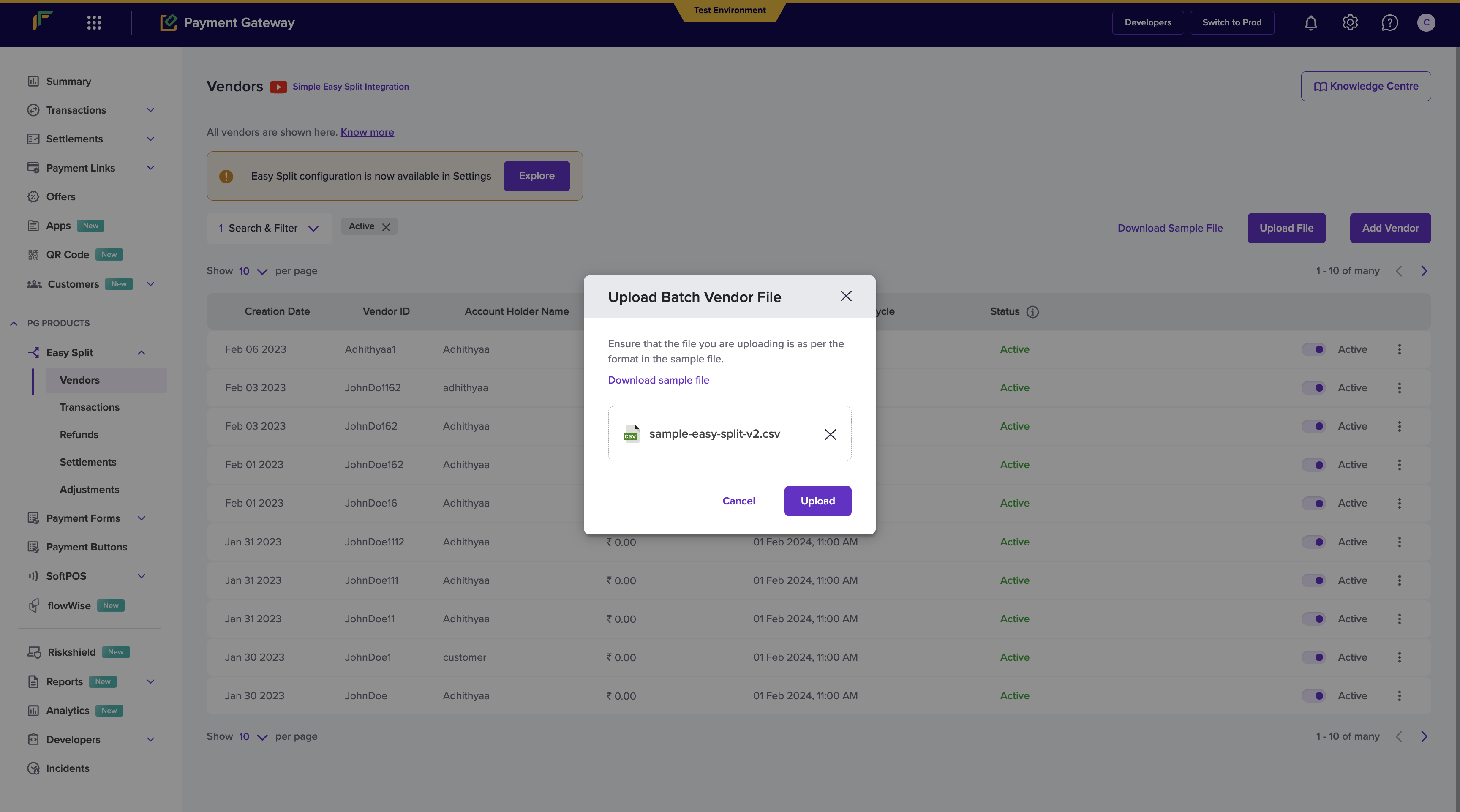
Batch Upload
- Click Choose a file to select the file you want to upload and then click Upload. After successful processing, all vendor details will be added, and you can start processing payments to these vendors.
- The maximum file size allowed is 8 MB, and a maximum of 50 records can be included in the file.
- The file cannot be uploaded if it is not as per the suggested format. Also, if there are any errors in the uploaded file, you must resolve all the errors and upload the file again.
You can view the vendors that are added successfully from the uploaded files in the Easy Split - Vendor screen. An error log (if any) will also get downloaded to view more details.
Subscribe to Developer Updates
Updated 5 months ago