Reports
You will learn the various reports involved in Cashfree Subscriptions.
The Subscription Payments report and the Subscriptions report help you view all the subscriptions and the associated transaction details in a single place. With the Subscriptions report you can view all the subscription details like subscription ID, status, customer name, the subscription creation date, and more in a single report. With the Subscription Payments report you can now easily link transactions to the respective subscription for further analysis. You can view these reports day-wise, week-wise or for a custom date range.
Subscriptions Report
With the Subscriptions report you can view details like subscription ID, status, customer name, the subscription creation date, and more in this report.
To view the subscriptions report,
- Go to Subscription Dashboard > Reports > click Generate New Report.
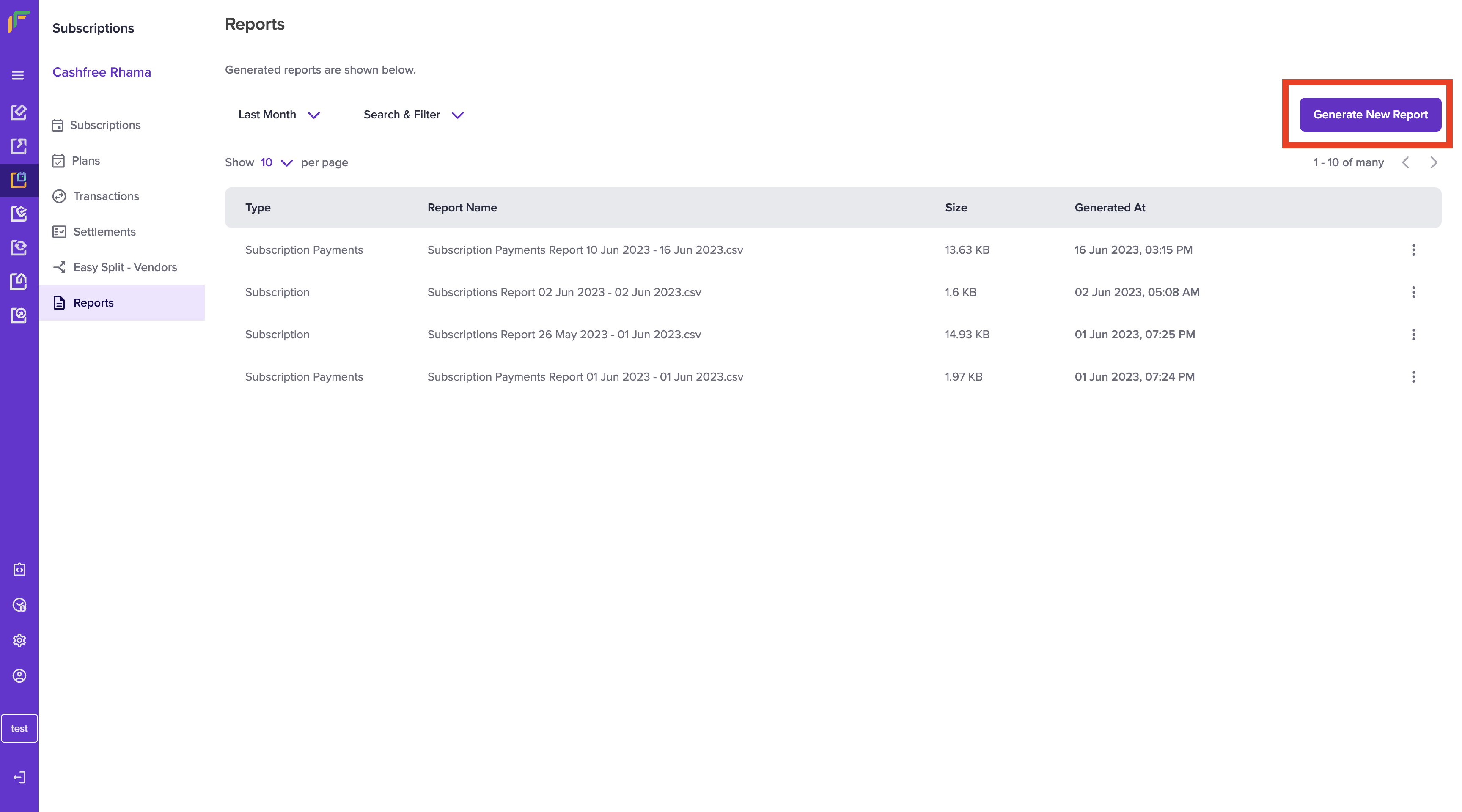
Generate Report
-
In the Report Type field select Subscriptions. Next, select the Date Range for which you want to view the details.
-
Specify a File Name and the File Format (CSV or XLSX) in which you want to view the report and click Generate Report.
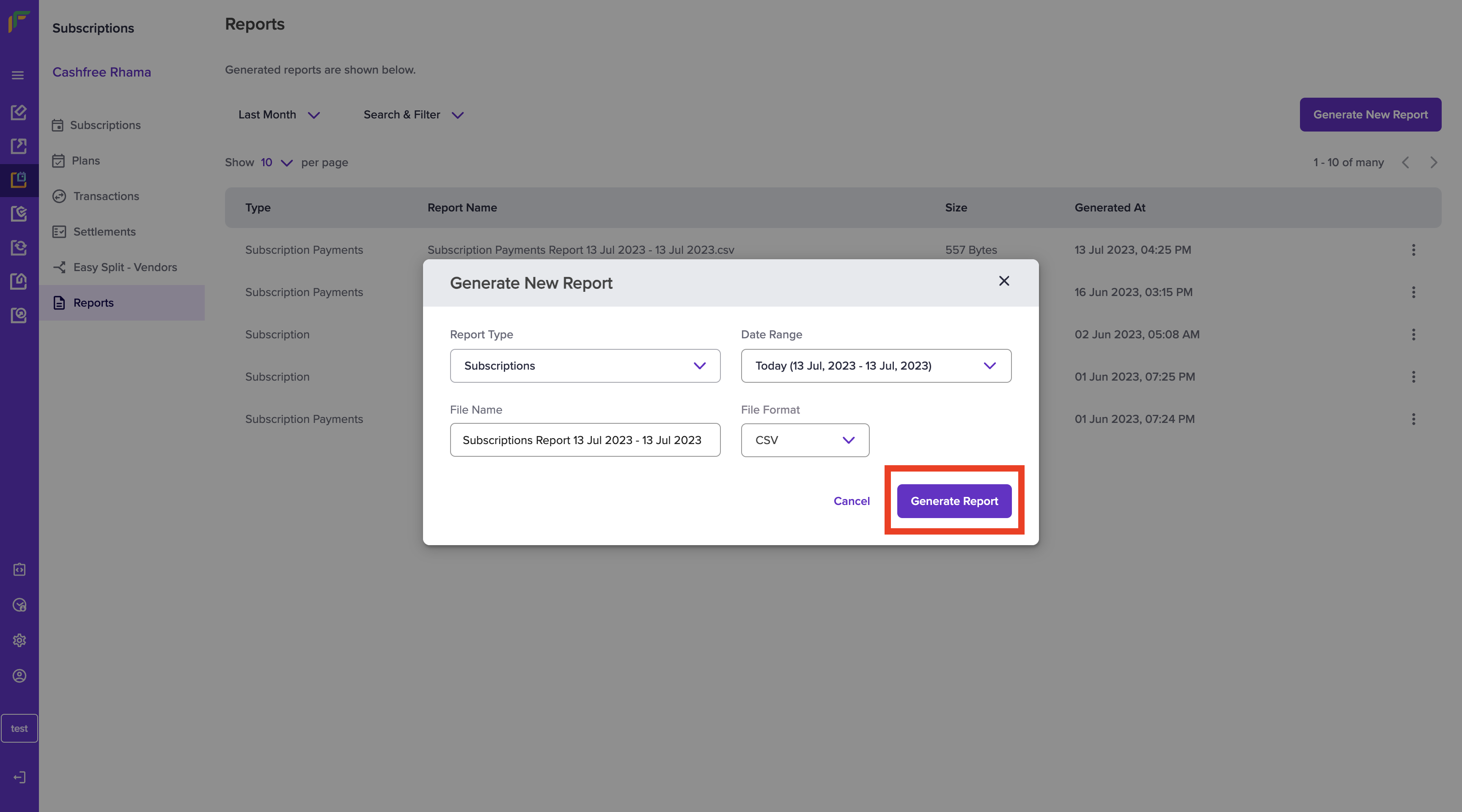
Subscription Report Details
The generated report is available in the Reports section, and you can download it for further analysis.

Report Generated
A sample subscription report is available here.
| Column Name | Description | Example |
|---|---|---|
| Subscription ID | A unique ID for the subscription. It can include alphanumeric characters, underscore, dot, hyphen, and space. Maximum characters allowed is 200. | test-ss-1697531619 |
| Subscription Reference ID | Cashfree's internal subscription ID. | 6989236 |
| Merchant ID | ID of the merchant. | 603 |
| Customer Email | Email ID of the Customer (should be a valid email address, a maximum of 250 characters are allowed). | [email protected] |
| Customer Name | Name of the customer. | john doe |
| Customer Phone | Phone number of the customer that was passed by the merchant. Should be a valid phone number, with or without +91. | 9999999999 |
| Subscription Added On | Date/Time When the subscription was created. | 2023-10-17 17:55:42 |
| Subscription Authorised On | Date/Time when the customer successfully creates the mandate. | 2023-10-17 17:56:43 |
| Subscription Activated On | Date/Time when the subscription becomes active in Cashfree's System. | 2023-10-17 17:57:32 |
| Subscription Expires On | Date on which the subscription expires. | 2023-10-31 00:00:00 |
| Sub Status | Status of the subscription. Example - CUSTOMER_CANCELLED LINK_EXPIRED, INITIALIZED. | LINK_EXPIRED |
| Auth Amount | Amount that is debited when the mandate is authorised. | 1.00 |
| Mandate Maximum Amount | The maximum amount that can be debited from the customer's account. | 15000.00 |
| Recurring Amount | The recurring amount that is to be debited from the customer's account. | 2500.00 |
| Plan Id | ID entered by merchant while creating the plan. | plan-test |
| Plan Name | Name of the plan entered by merchant while creating the plan. | abscede |
| Plan Type | Type of plan. On Demand or Periodic. | ON_DEMAND |
| Payment Mode | Payment mode used for creating the subscription. | SBC_UPI |
| UMRN | UMRN number received by NPCI. Applicable for Enach/Pnach, should be 20 characters. | ICIC1111111111012563 |
| UPI ID | UPI ID of the subscription if the subscription was authorised by UPI as a payment method | 9999999999@ybl |
| UMN | Unique mandate number. Applicable only for UPI. | 91869ed3af5f4e8e846ca6860fb1uyjf@okicici |
| MMS ID | SI Hub mandate enrolment ID. Applicable only for Cards | |
| Bank Account Number | Bank Account Number with which mandate was authorised using eNACH. | 50100777717817 |
| Account Holder Name | Account Holder Name with which mandate was authorised using eNACH, should be maximum of 40 characters. | john doe |
| Bank ID | First 4 characters of IFSC code when the authorisation was done by eNACH. | HDFC |
| Cycles Completed | Number of cycles the subscription has completed. | 1 |
| Max cycles | The number of charge cycles that is needed before moving the subscription to COMPLETED state. | 4 |
| Interval | Interval in which the customer will be charged. | 1 |
| Interval type | Time period in which the customer will be charged. WEEK, or MONTH. | WEEK |
| Is TPV enabled | If TPV is enabled or not. | 0 |
| Auth flow | Type of auth flow, example - UPI_COLLECT/UPI_INTENT/UPI_QR_MANDATE. | UPI_COLLECT |
| Card number | Card number used for subscription. Applicable only for card payment mode. | 4706131211212123 |
| Notes | Subscription notes if any. | subscription notes |
Subscription Payments Report
With the Subscription Payments report, you can easily link transactions to the respective subscription for further analysis. You can generate this report for a date range of up to 1 year. You can view details like order ID, subscription ID, customer details, amount, subscription payment details, and more in this report.
To view the subscription payments report,
- Go to Subscription Dashboard > Reports > click Generate New Report.
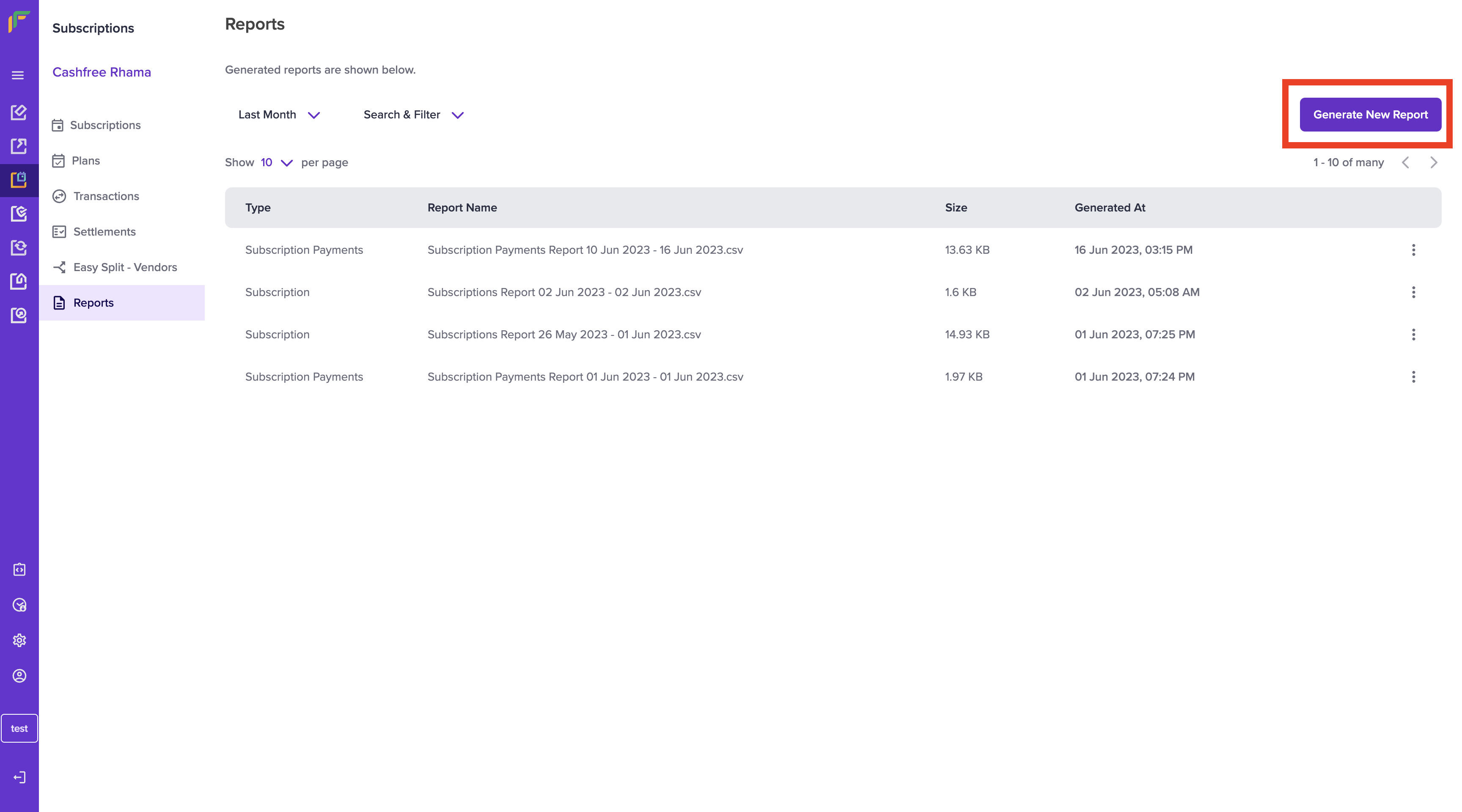
Generate Report
-
In the Report Type field select Subscription Payments. Next, select the Date Range for which you want to view the details, and specify a File Name and the File Format (CSV or XLSX) in which you want to view the report.
-
Select the payment status and the subscription status you want to include in the report and click Generate Report.
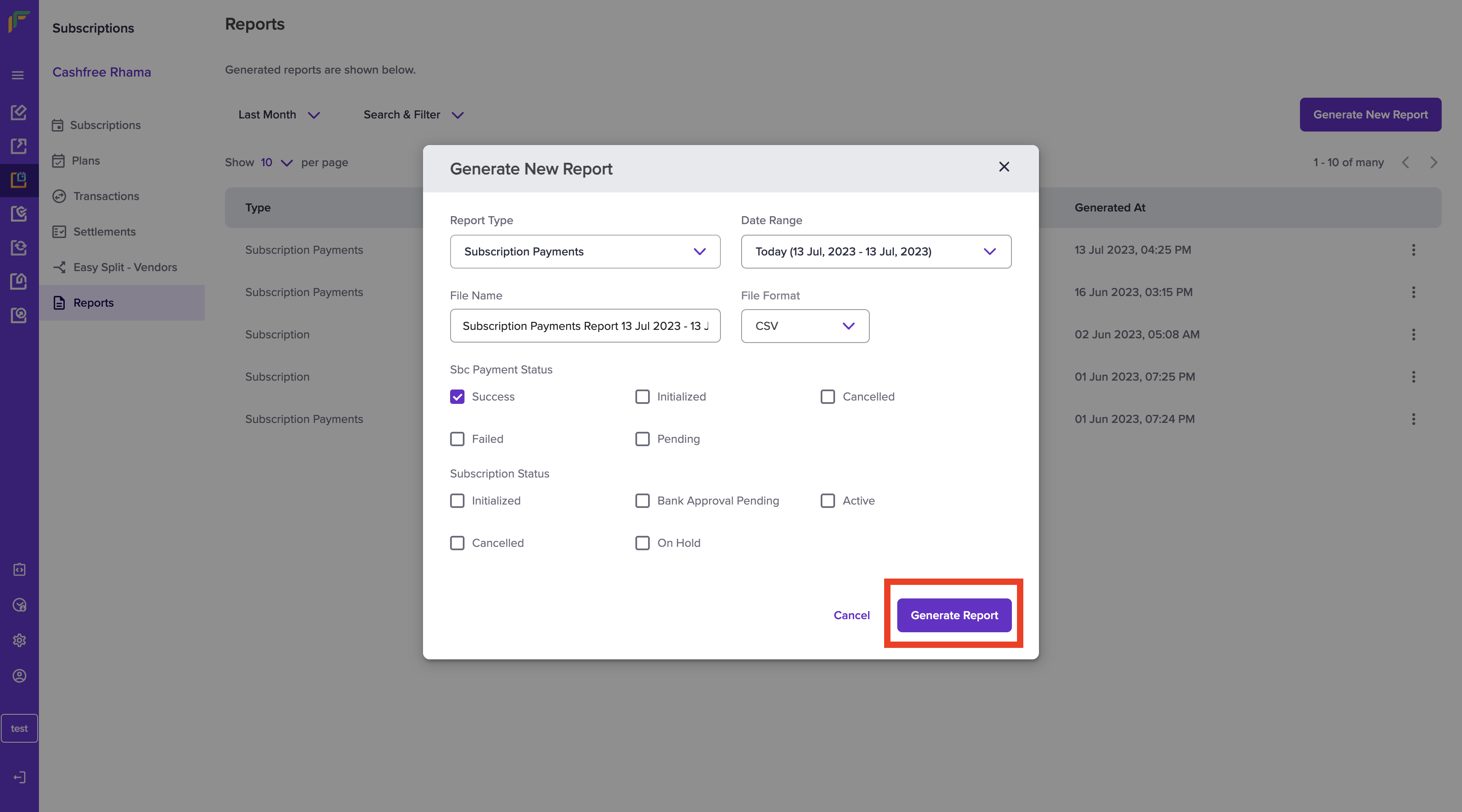
Subscription Payments Report Details
The generated report is available in the Reports section, and you can download it for further analysis.
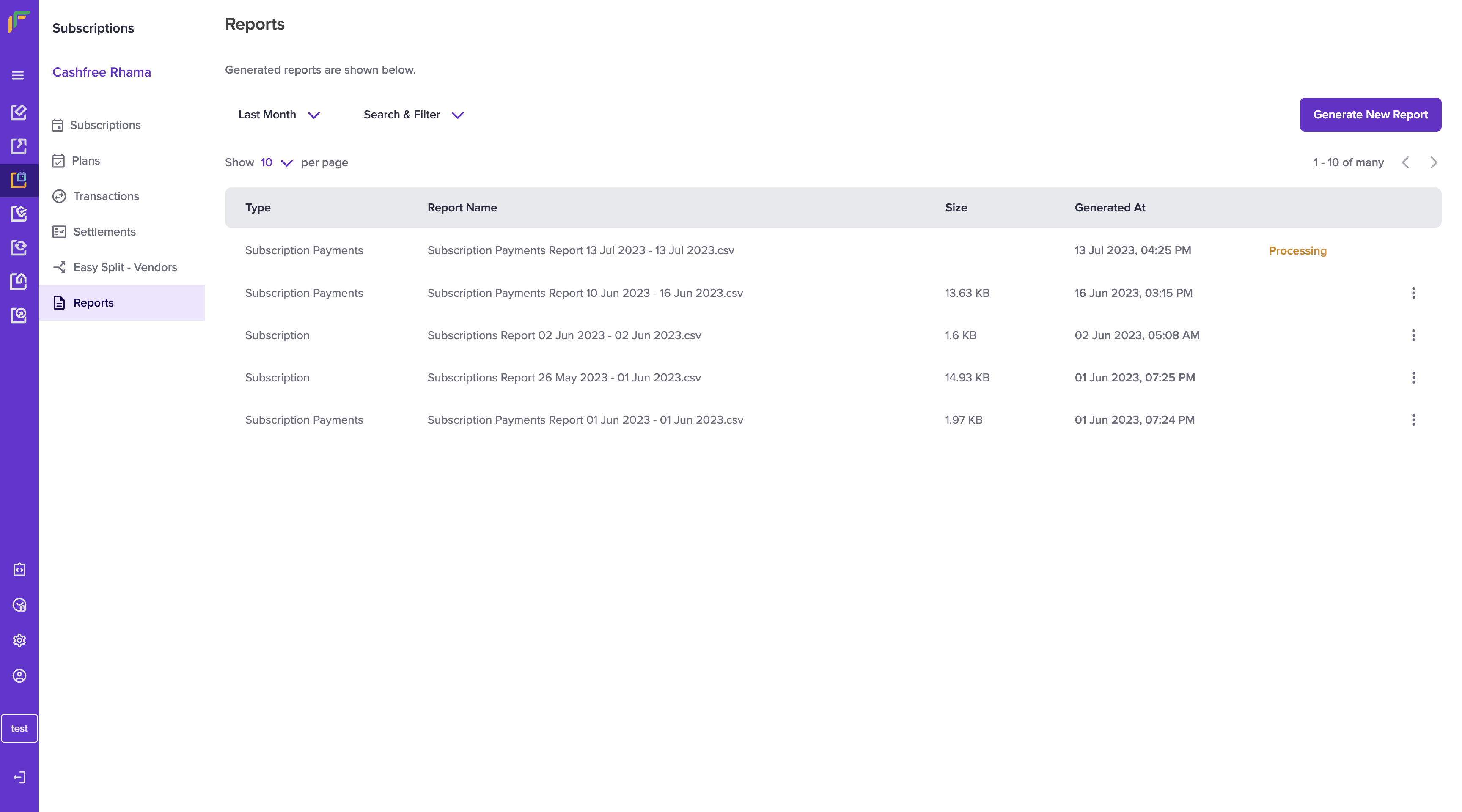
Subscription Payment Report Generated
A sample subscription payment report is available here.
| Column Name | Description | Example |
|---|---|---|
| Subscription Payment ID | Transaction ID of the subscription. | 10719821 |
| Order ID | Order ID that is available in PG reports. | 9871538347 |
| Reference ID | Transaction Id in PG tables. NOTE - in case the merchant wants the Settlement UTR number, they can use the value in this column and search the transactions details in the PG transaction reports | 9122370902 |
| Subscription ID | A unique ID for the subscription passed by the merchant when creating the subscription. It can include alphanumeric characters, underscore, dot, hyphen, and space. Maximum characters allowed is 200. | test-ss-1697545531619 |
| Sub Reference ID | Cashfree's internal subscription ID. | 6917320 |
| Customer Email | Email ID of the Customer that was entered when creating the subscription. Should be a valid email address, a maximum of 250 characters are allowed). | [email protected] |
| Customer Name | Customer name provided when the subscription was created. | john doe |
| Customer Phone | Phone number of the customer (should be a valid phone number, with or without +91). | 9999999999 |
| Amount | Transaction amount. | 2500.00 |
| Service Charge | Service charged for the transaction. | 2.0 |
| ST/GST | Service tax. | 0.36 |
| Settlement | Settlement status. | SETTLED |
| Settlement Amount | Amount that will be settled. | -1.36 |
| Payment Mode | Payment mode used for that subscription - UPI/ Cards/Enach. | SBC_UPI |
| Bank ID | Bank ID of the customer. In case of ENach - Bank Id of the customer's account. | HDFC |
| Bank Account Number | Bank account number of the customer, should be a maximum of 35 characters. In case of ENach - Customer's Bank account number. | 50100777717817 |
| Account Holder Name | Name of the account holder, should be maximum of 40 characters. | johndoeICIC7010609220012563 |
| UMRN | Unique Mandate Reference Number. It is a unique identifier assigned to each mandate or authorization. In case of ENach - UMRN number of the ENach | ICIC1111111111012563 |
| UPI ID | UPI ID used for the subscription. In case of UPI - testsuccess@gocash | 9999999999@ybl |
| UMN | Unique mandate number. Applicable only for UPI. | f3c06a3572664d2caf1ad9877f7df98e@ybl |
| Subscription Payment Added On | The date the transaction was created in Cashfree's system. | 2023-10-17 17:55:40 |
| Subscription Payment Scheduled On | The date the transaction was scheduled. | 2023-10-19 |
| Subscription Payment Presentation Date | Actual date of debit of the transaction. | 2023-10-19 |
| Subscription Payment Reconciliation Time | Time when the transaction came to terminal state. | 2023-10-19 21:35:01 |
| Subscription Payment Status | Status of the payment for the subscription. | SUCCESS |
| Transaction Message | Message associated with the transaction. | auth payment |
| Merchant Txn Id | Merchant provided Transaction ID. | merchant-txn-id-888888 |
| Failure Reason | Reason why the transaction failed. | Insufficient balance |
| Payment Cycle | Count of debits that have taken place for a given subscription. | 1 |
| UTR No. | Unique Transaction Reference Number. Applicable only for UPI Autopay. | 329060211111 |
| Refunded | The type of refund, if Full/Partial refund. | FULL |
Updated 2 months ago