Smart Limits
In this article, you will learn configuration of maximum transfer amount allowed at various scenarios and schedule a time range to block processing of transfers.
We provide our merchants with the upper hand to control the transfer amount and disable processing transfers at a scheduled time to mitigate any risk.
Configure amount limits
Follow the instructions below to configure transfer amount:
- Once you login to your Payouts dashboard using the credentials, navigate to RiskShield > Smart Limits > Set Transfer Amount Limits.
- Click the Edit icon to configure the following information:
- Per Transfer - Enter the maximum amount that is allowed per transaction.
- Per Day - Enter the allowed total sum of money for transfers from your account/wallet within a day. The day begins at 00:00:00 and ends at 23:59:59 hours.
- Per Day - Enter the allowed total sum of money for transfers within a day for a beneficiary. The day begins at 00:00:00 and ends at 23:59:59 hours.
- Per Month - Enter the allowed total sum of money for transfers from your account/wallet within a month.
- Per Month - Enter the allowed total sum of money for transfers for a beneficiary within a month.
- Switch the toggle to activate or deactivate the smart limit.
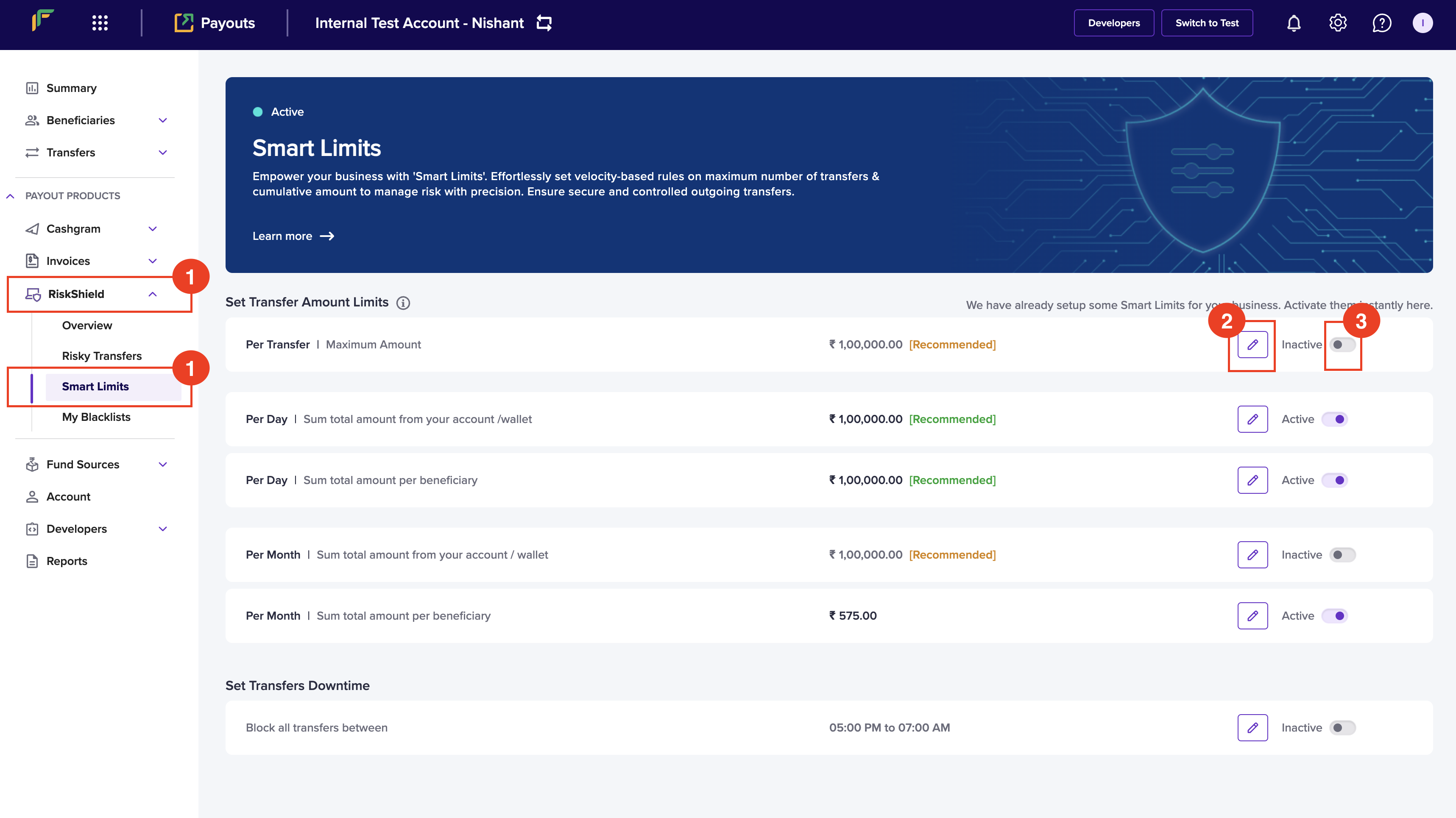
Set Transfer Amount Limits
Configure count limits
Setting transfer count limits per beneficiary is a great way to manage and control the number of transactions that can be made to specific recipients. Follow the instructions below to configure transfer count:
- Navigate to RiskShield > Smart Limits > Set Transfer Count Limits.
- Click the Edit icon to configure the following information:
- Per Day - Enter the maximum number of transfers allowed per beneficiary per day.
- Per Week - Enter the maximum number of transfers allowed per beneficiary per week.
- Per Month - Enter the maximum number of transfers allowed per beneficiary per month.
- Switch the toggle to activate or deactivate the smart limit.
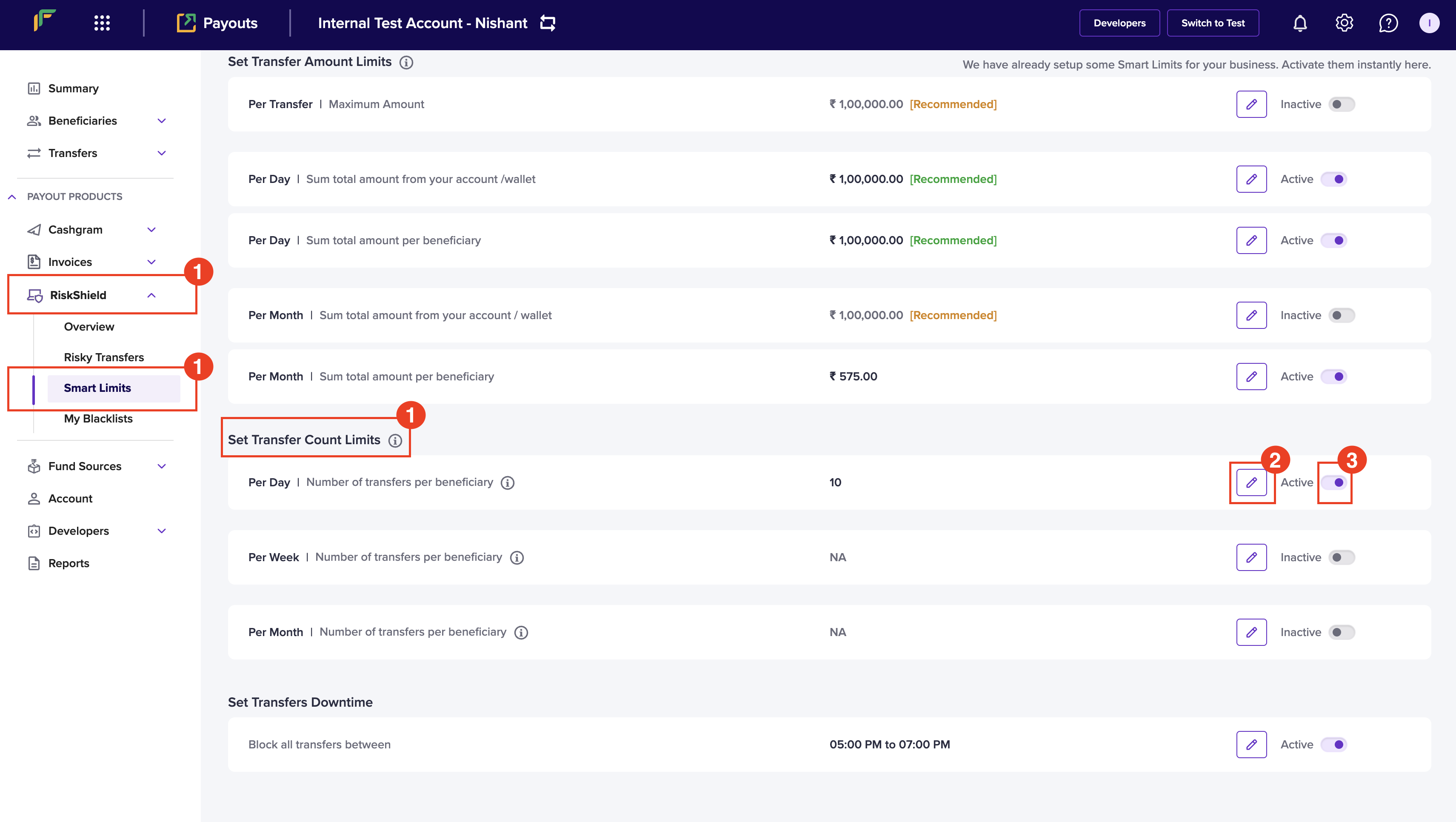
Set Transfer Count Limits](https://files.readme.io/3a358b807920fd2f92baaf72bc08c79e1a271531be2e03e78f3a721594f4b2fd-image.png)
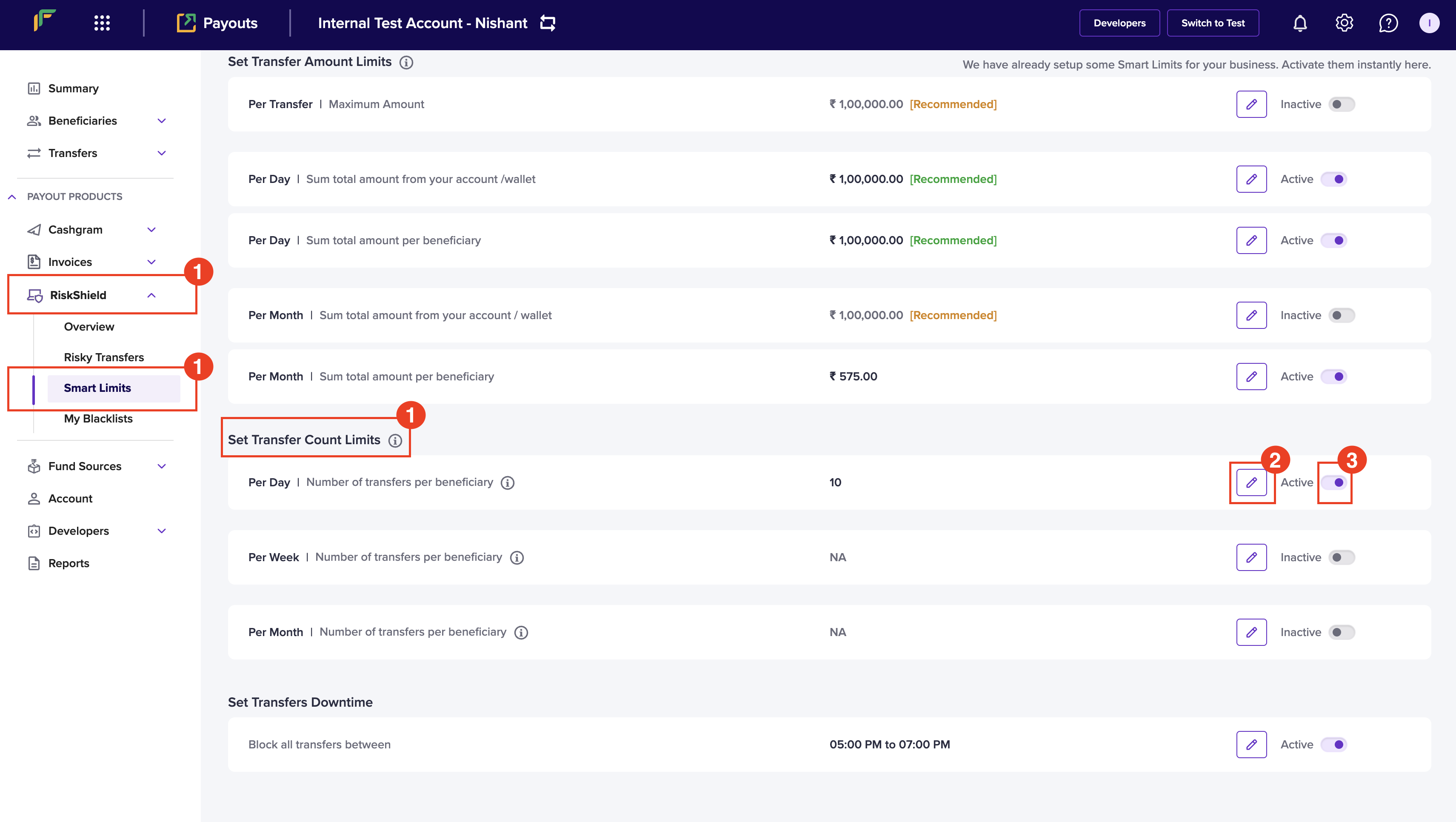
Set Transfer Count Limits
Configure downtime
You can configure a specific time when you don't want to allow any payouts. Follow the instructions below to schedule a time that blocks transfers:
- Once you login to your Payouts dashboard using the credentials, navigate to Risk Shield > Smart Limits > Set Transfers Downtime.
- Click the Edit button.
- Configure the start and end time in the Edit Transfers Downtime popup.
- Click Save & Activate Limit.
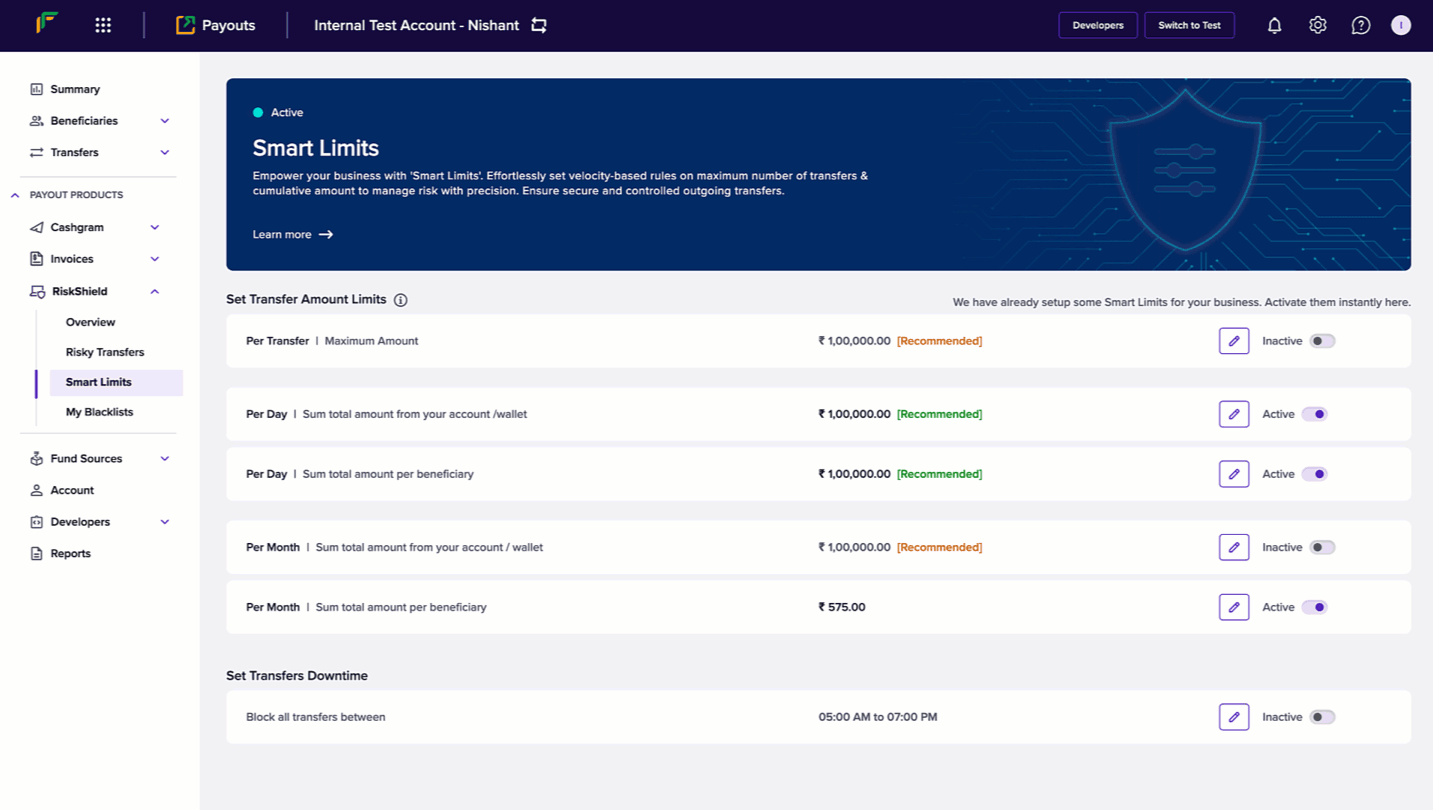
Set Transfers Downtime
Updated about 2 months ago