PayTm
- Cards (CC, DC, PP)
- UPI
- Netbanking (all major and longtail banks)
- Wallets
Required Steps:
To be able to use PayTm on flowWise, you will need to get the following items implemented for your PayTm account from your PayTm Account Manager:
- Enable seamless mode for your account. Mention that you use flowWise (Cashfree) as the technology service provider (TSP) to handle sensitive card data.
- Get webhooks configured correctly with proper website name for the webhooks.
To enable flags needed from PayTm so that you can use flowWise seamlessly, you can shoot the following mail to your Account Manager at PayTm.
Email Format
Dear
_Account Manager_,
We are using flowWise as a technology service provider to manage our integration with PayTm for accountMerchant/Account ID.In order to use this TSP, we require the following configuration changes:
- Kindly enable S2S mode/ custom flow(native JSON Request) for our account.
- Configuration of the below end points for transaction callbacks for production and stage:
Wesbite Name: Cashfree
Production URL: https://push.cashfree.com/push/v1/pg/pa_paytmpg
Sanbox/Gamma URL: https://push-test.cashfree.com/push/v1/pg/pa_paytmpg- Enable webhooks for failed and bounced transactions.
- Enable API-based refunds on our account at Paytm.
- Enable the account for card and netbanking transactions.**
- Enable UPI Intent and UPI Collect flows for this account.**
Also, please share MID and Secret Key (Live environment for my account)
Please share a list of the enabled banks for netbanking and networks for cards payments methods so that this can be configured at flowWise's end.
Regards,
Merchant**You can skip these steps, if you already have them enabled for your account.
How to add PayTm gateway on flowWise
Steps
Login to your Cashfree Dashboard
On the home page, click ‘Payment Gateway’, then select flowWise from left navbar.
Select ‘Gateways’On the top right, click on ‘Add Gateways’
Select PayTm from dropdown, and add a unique name and description for the gateway.
Then hit ‘next’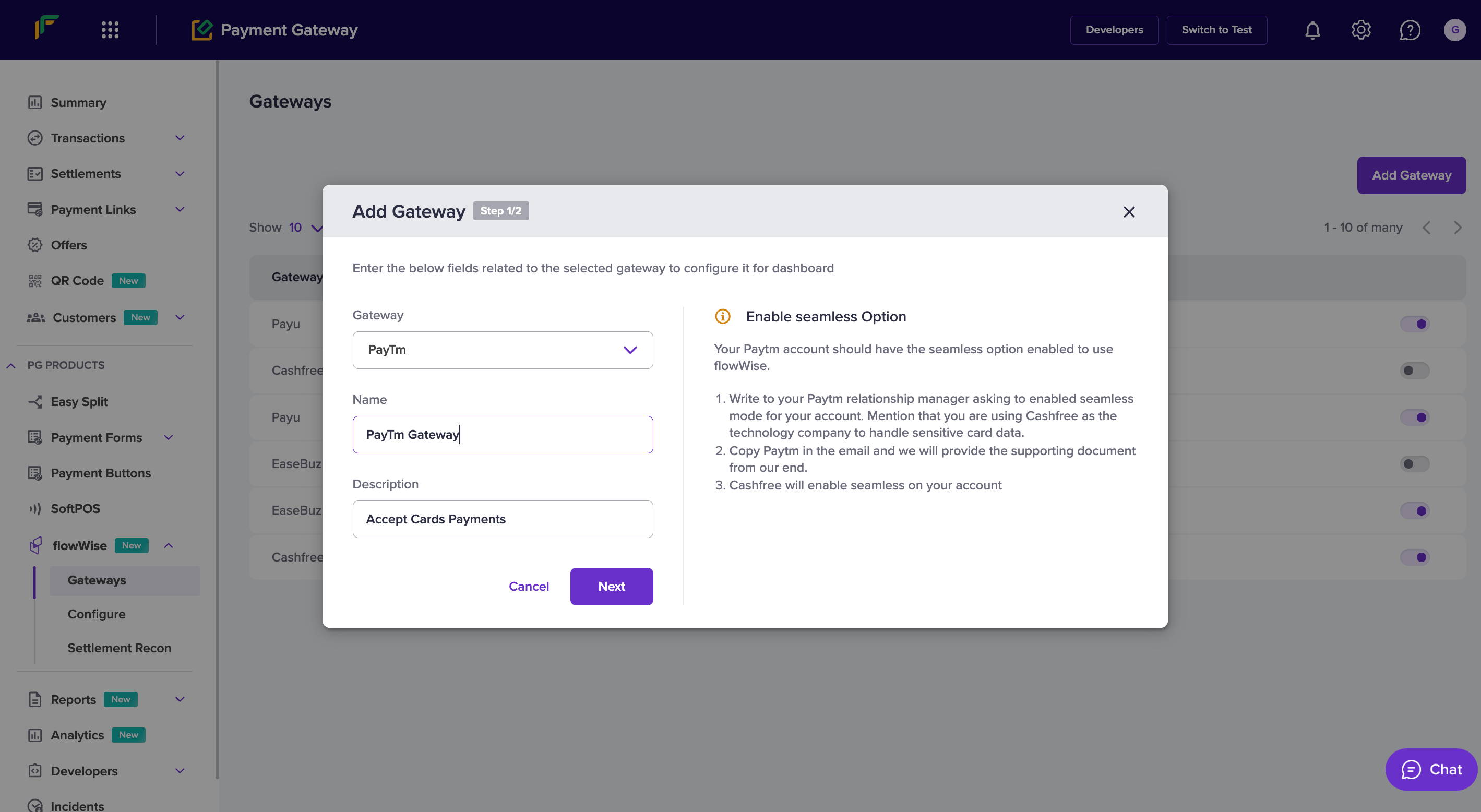
Select ‘PROD’ environment if you are configuring your production MID and Secret Key.
If your account at PayTm requires third-party validation to accept UPI and Netbanking transcations, enter 1 in ‘TPV’, else enter 0, or leave it blank.
Click ‘Submit’.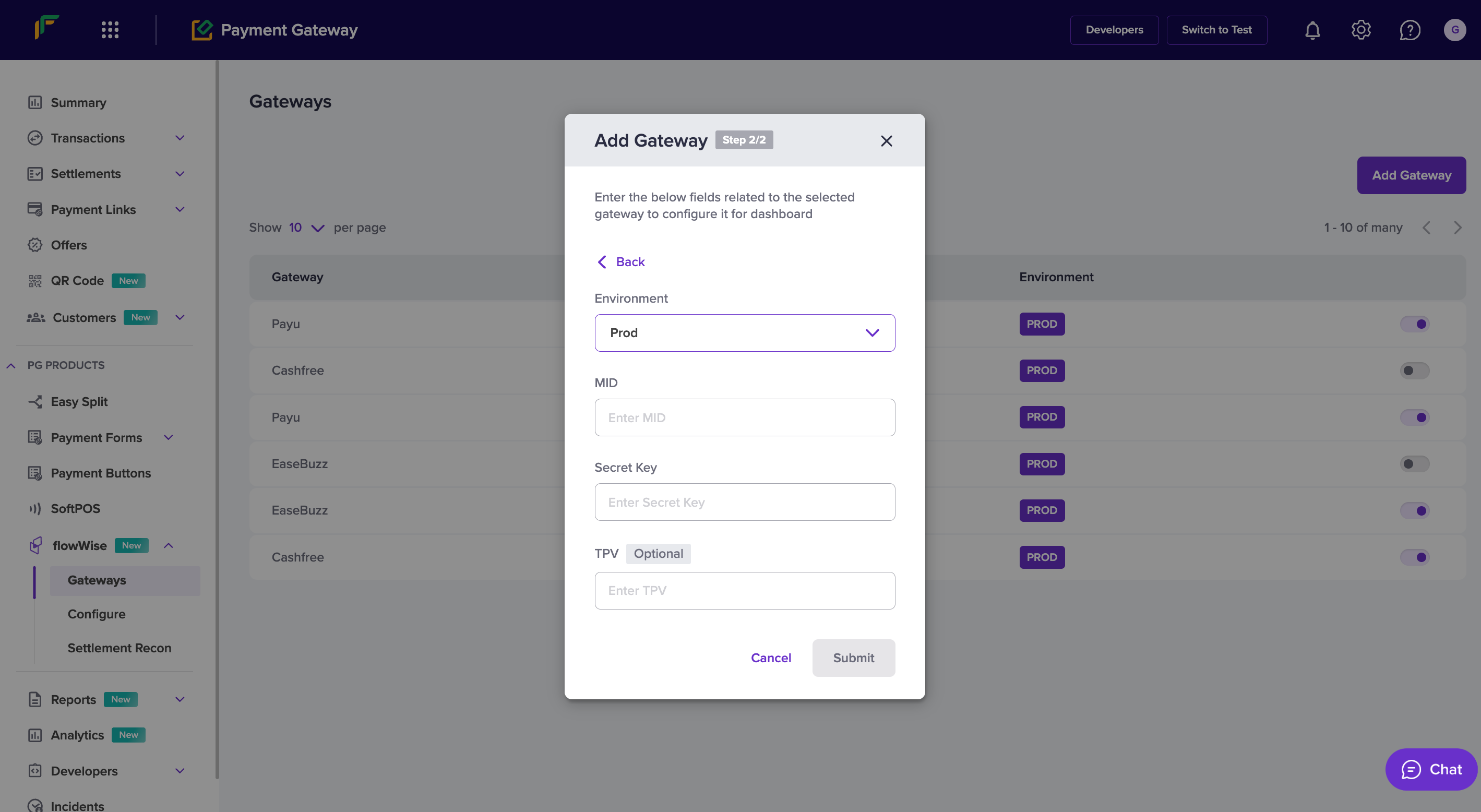
You have now added PayTm on to flowWise.
How to find your Key and Salt
There are two ways of obtaining your key and salt
- Your PayTm Account manager will provide you the details on the mail.
- You can find your key and salt on your dashboard.
- Login to your PayTm dashboard (dashboard.paytm.com)
- Under ‘Developer Settings', click on ‘API Keys’.
- Click on ‘Production API Details’. You will find Merchant ID and Secret Key.
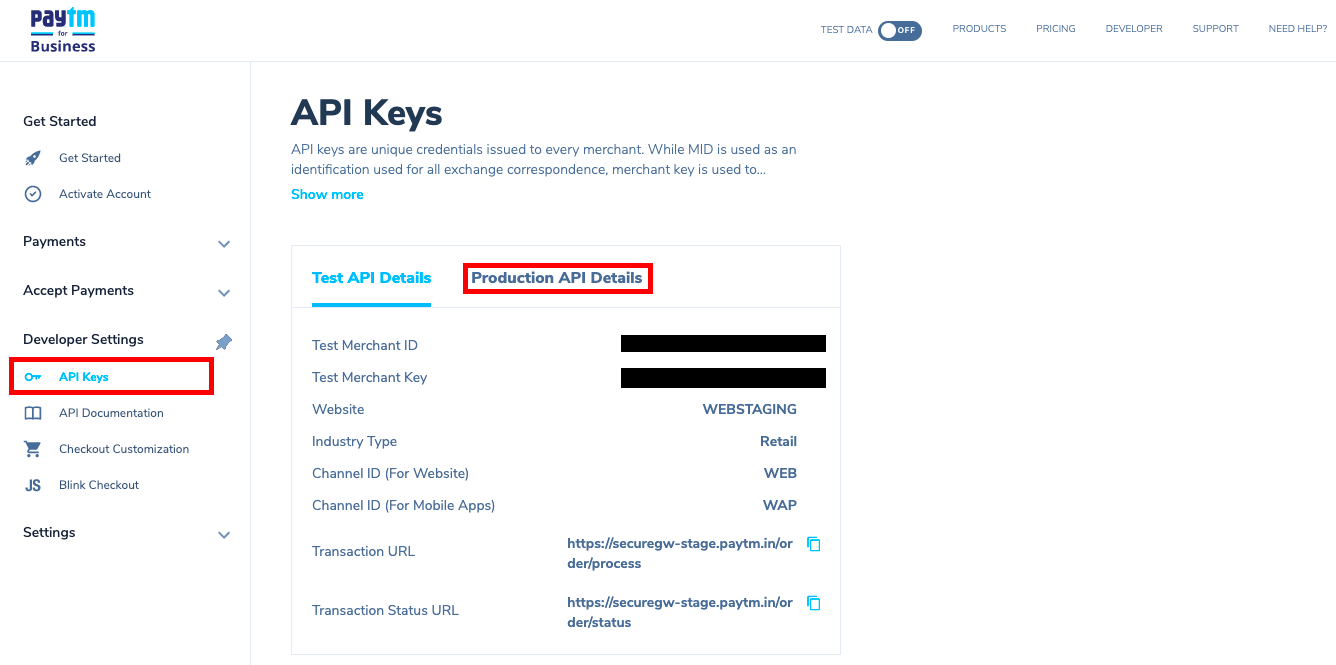
Updated 10 months ago