Overview
In this article, you will learn how to view blocked transactions.
To provide a safer environment for you, we scan and intercept transactions that may lead to a potential loss of money because of fraudulent activities. Protecting your business from potential chargebacks and fraud is paramount in today's digital landscape. Our advanced machine learning technology, combined with a comprehensive suite of intelligent risk management tools, empowers you to stay ahead of fraudulent activities.
By leveraging cutting-edge algorithms and real-time data analysis, we proactively identify and mitigate risks before they impact your business by blocking the fraudulent transactions. You can configure smart rules and flag or block transactions, create blacklists with RiskShield.
Activate RiskShield Free Trial
Follow the instructions below to activate RiskShield:
- Login to the Payment Gateway dashboard using your credentials.
- From the Overview screen, navigate to Riskshield > Overview.
- Click Start Free Trial from the banner.
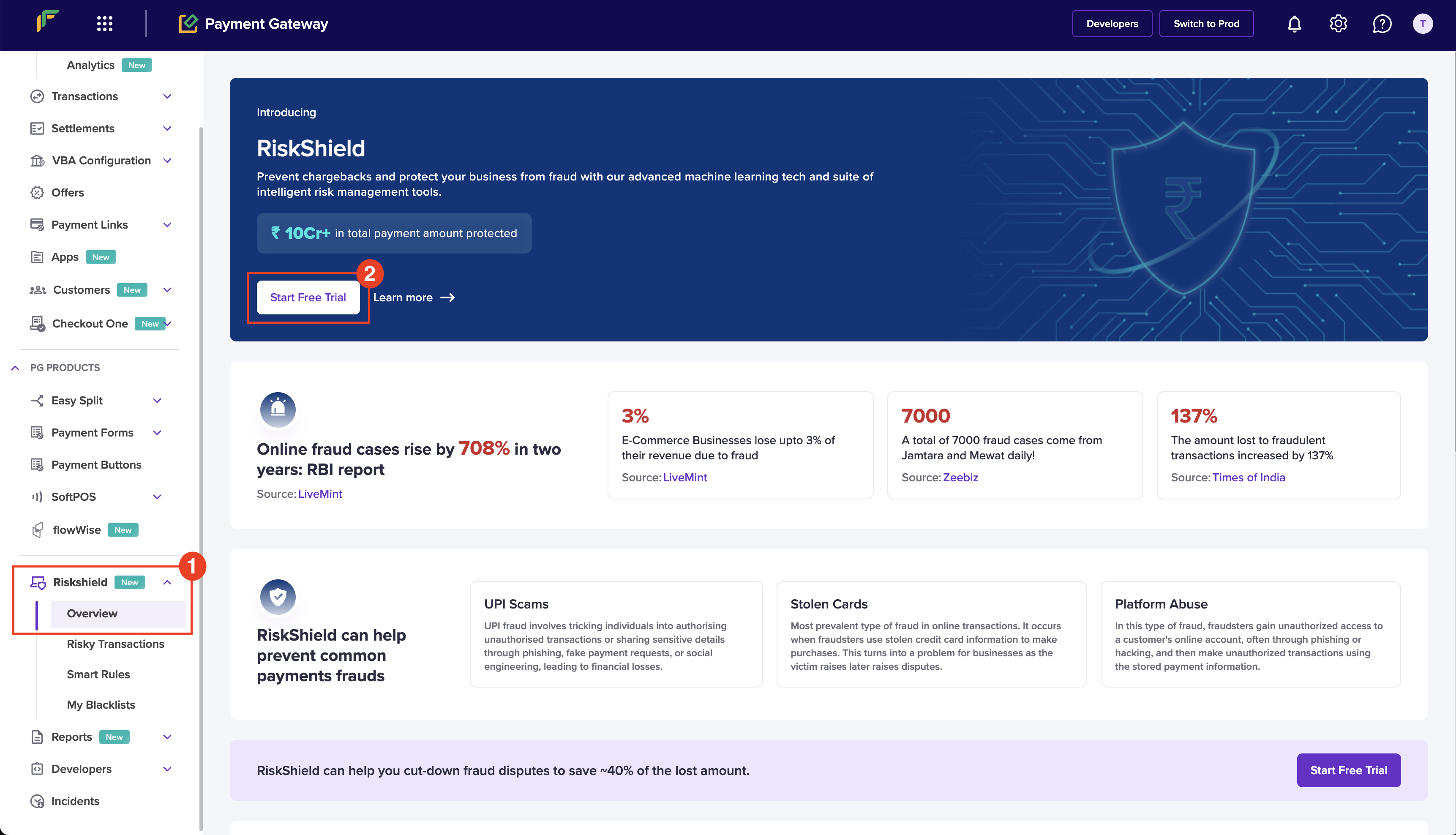
- Click Start 30 days Free Trial.
You have successfully activated RiskShield. You can use the free trial of RiskShield for 30 days. Click Configure Smart Rules and create custom rules to block or flag transactions.
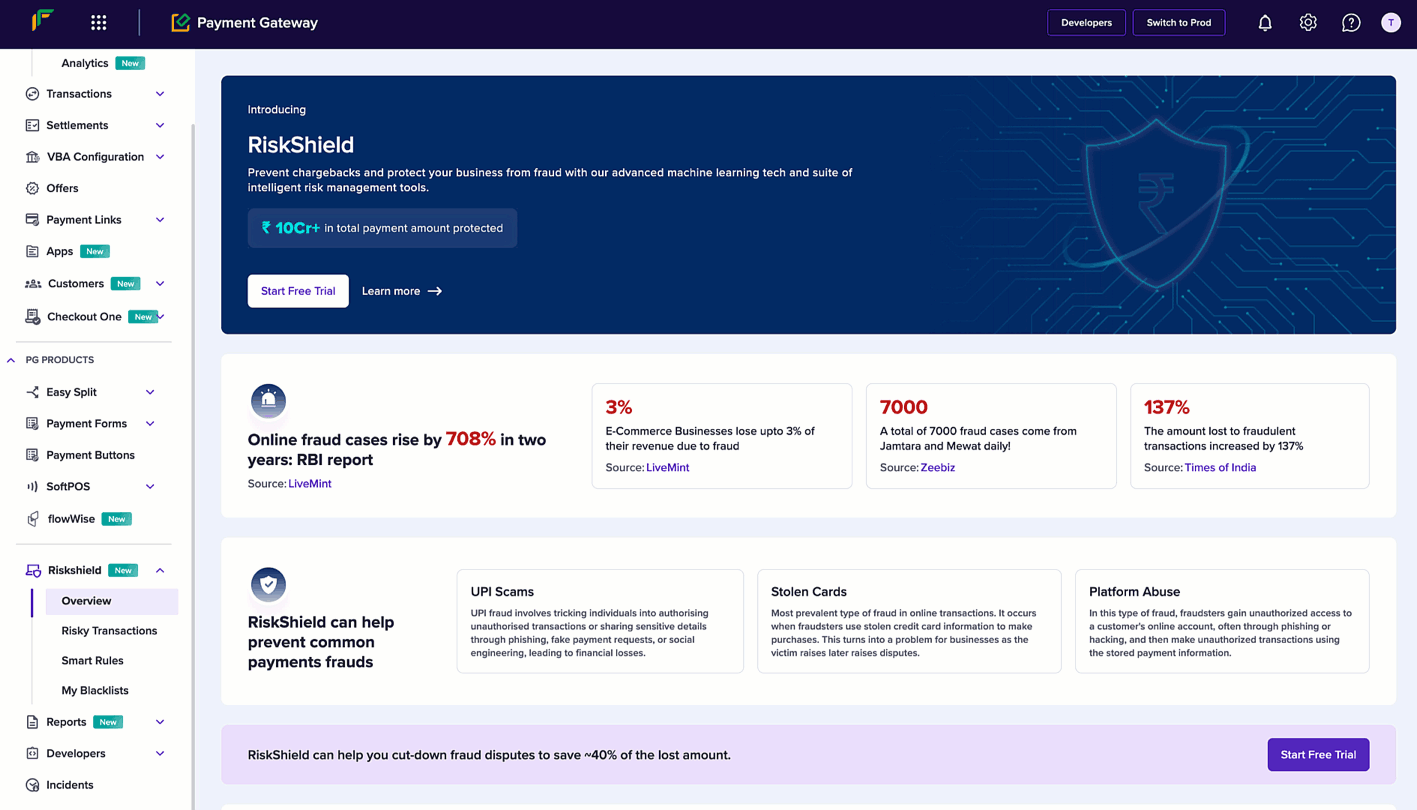
Start Free Trial
Deactivate RiskShield
Follow the instructions below to deactivate RiskShield:
- Login to the Payment Gateway dashboard using your credentials.
- From the Overview screen, navigate to Riskshield > Overview.
- Click the Can I cancel anytime question under Frequently Asked Questions.
- Click here.
- In the Are you sure? dialog box, click Yes, Deactivate Now.
You have successfully deactivated RiskShield.
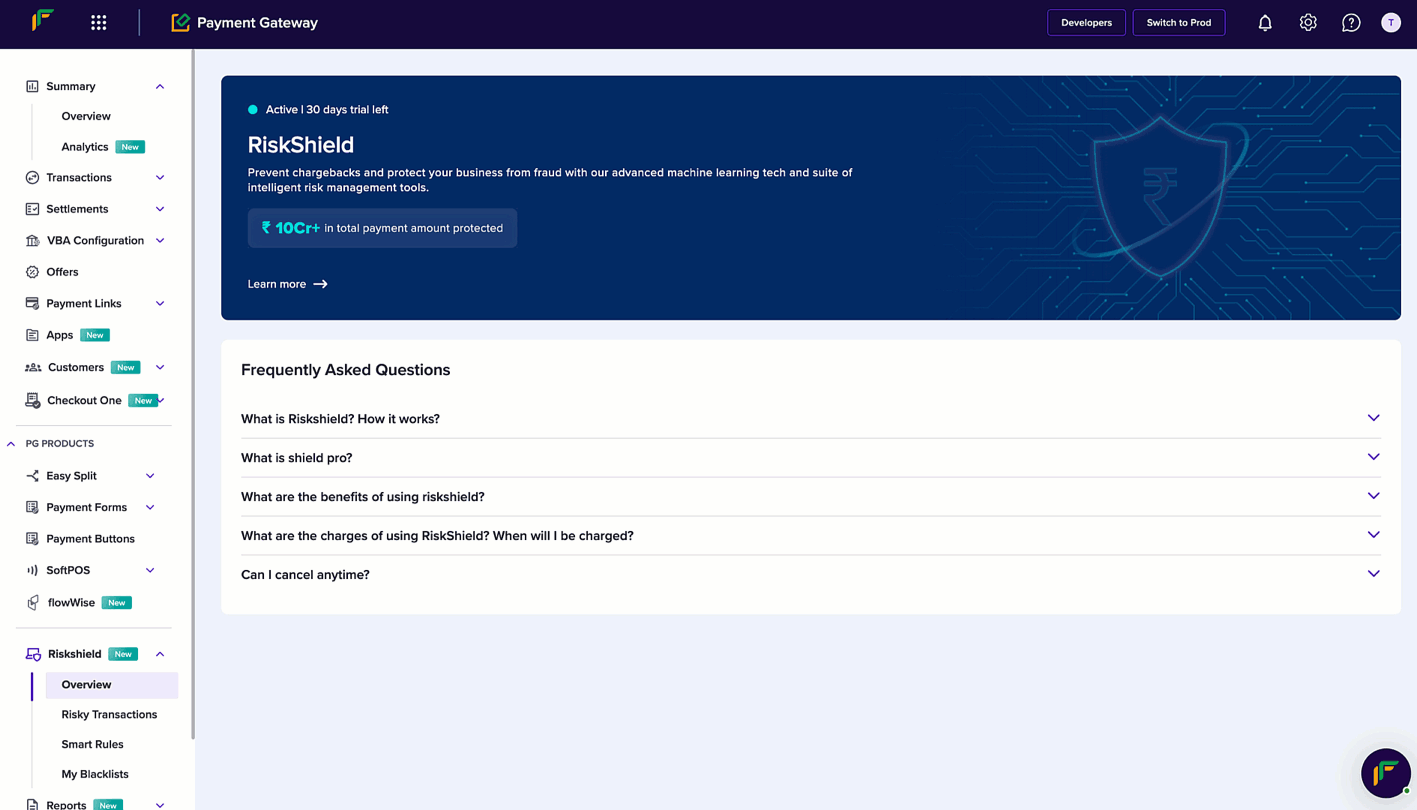
Deactivate RiskShield
Reactivate RiskShield
You can reactivate RiskShield any time from the dashboard by following the instructions below:
- In the Overview screen, click Reactivate Now from the banner.
- Click Reactivate Now in the popup.
You have successfully reactivated RiskShield.
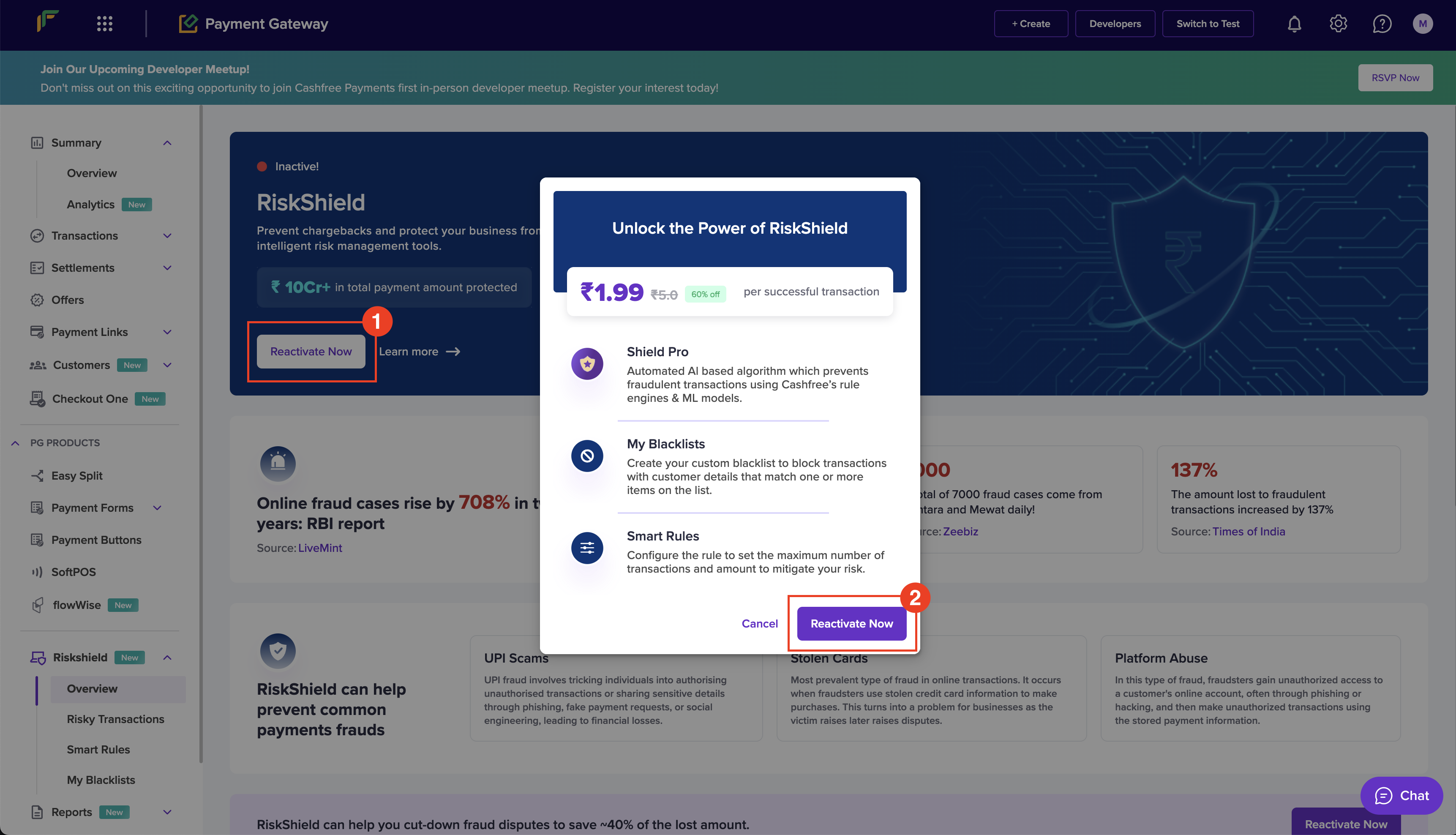
Reactivate RiskShield
Updated 5 months ago