PayU
Payment Methods supported:
- Cards (CC, DC, PP)
- UPI
- Netbanking (all major and longtail banks)
- Wallets
- BNPL
Required Steps:
- Enable seamless mode for your account. Mention that you use flowWise (Cashfree) as the technology company to handle sensitive card data.
- Disable Auto-Retry* on failed transactions.
- Configure flowWise webhooks to receive all payment related event information
- Enable the payment modes you want to use on flowWise
- Provide to PayU (if required), necessary documents for card data handling, duly provided by Cashfree. Please let your Cashfree AM know of this requirement.
Watchout!
PayU attempts a retry on the PayU checkout page by default. This needs to be disabled while using PayU via flowWise as all payments need to be routed through flowWise (Cashfree) and its checkout. If retry is enabled, Cashfree will not know about the status of the payment, and it may lead to incorrect payment information and mismatches.
Since, disabling retry when not live on flowWise might affect your standard integration with PayU, you can request PayU AM to disable auto-retry once you have tested your PayU integration with flowWise and want to start routing.
Please send the below mail to your SPOC at PayU to enable the required flags for flowWise.
Email Template
Dear
Account Manager,
We are using flowWise as a technology service provider to manage our integration with PayU for accountMerchant/Account ID.In order to use this TSP, we require certain configurations to be enabled as mentioned below:
- Enablement of S2S/seamless integration for the above MID.
- Disablement of the ‘auto retry’ option for all methods.
- Configuration of the below end points for transaction callbacks for production and stage:
For production - https://push.cashfree.com/push/v1/pg/pa_payupg
For sandbox/gamma - https://push-test.cashfree.com/push/v1/pg/pa_payupg- Enable webhooks for failed and bounced transactions.
- Enable ‘ws_callback’ to get status updates for delayed success transactions.
- Enablement of UPI (both Intent and Collect), Cards, Wallet and Netbanking. ***
- Enable Method UPI on S2S with txn_s2s_flow = 4 and also enable UPI Intent. ***
- Enable Method txn_s2s_flow = 1 at PayU’s end. (This is an internal flag at PayU’s end for UPI intent transactions)
- Please enable UPI intent for my account if it is not enabled already.
Additionally, please share the KEY and SALT for the account so that we can complete the integration.
Regards,
Merchant
Steps to Add PayU gateway on flowWise
Login to your Cashfree Dashboard
On the home page, click ‘Payment Gateway’, then select flowWise from left navbar.
Select ‘Gateways’
On the top right, click on ‘Add Gateways’
Select PayU from dropdown, and add a unique name and description for the gateway.
Then hit ‘next’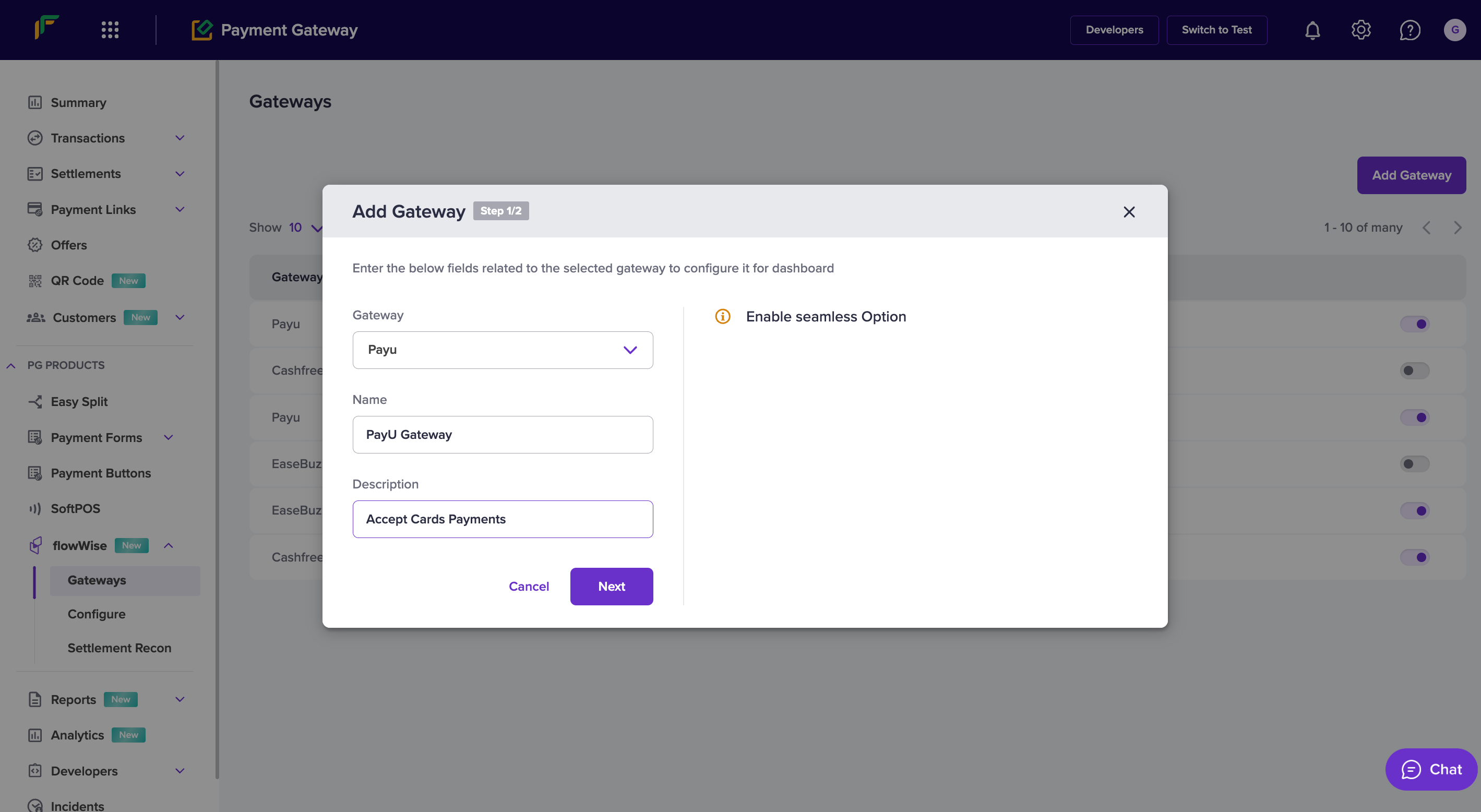
Select ‘PROD’ environment if you are configuring your production Key and Salt.
Click ‘Submit’.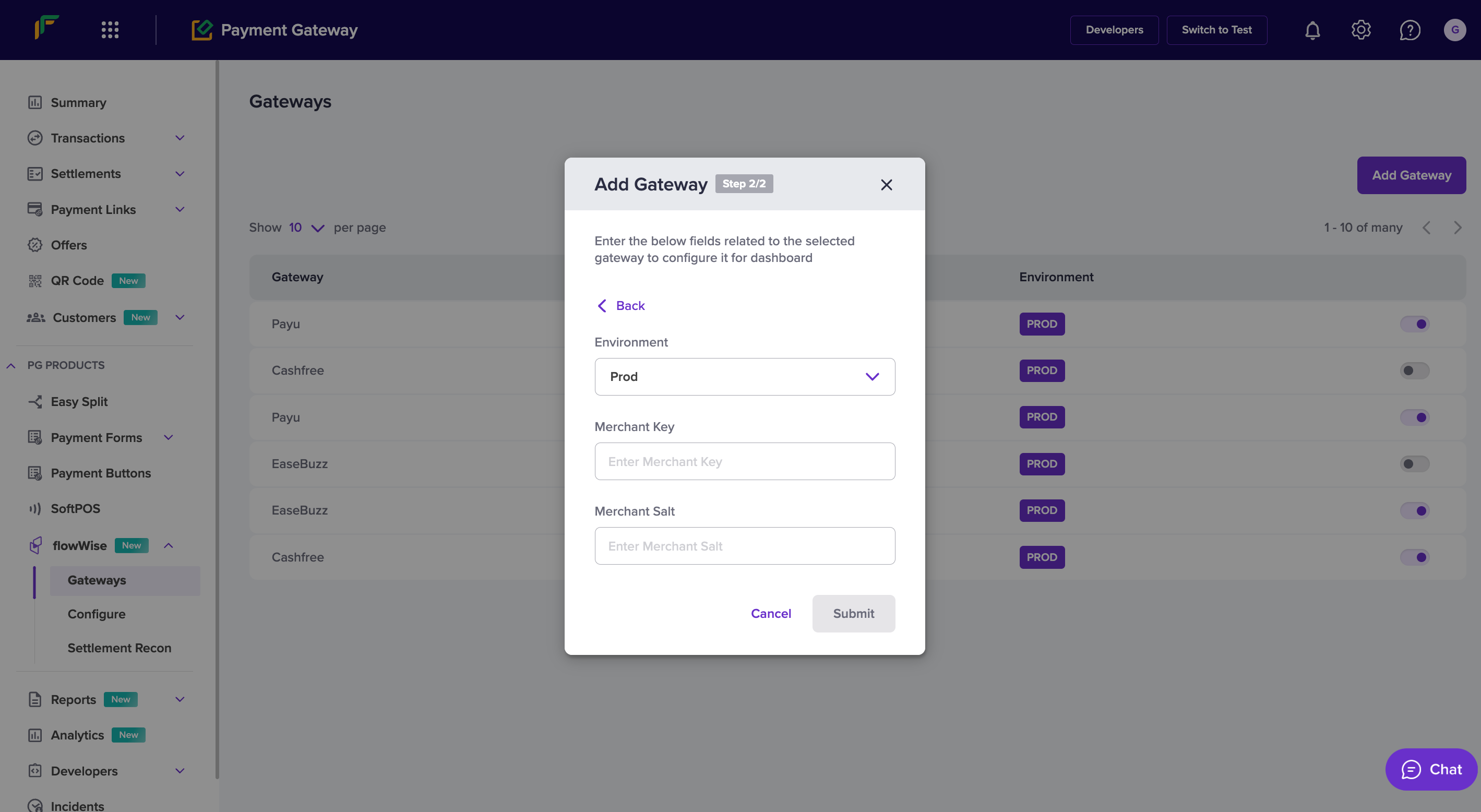
You have now added PayU on to flowWise.
How to find your Key and Salt
There are two ways of obtaining your key and salt
-
Your PayU Account manager will provide you the details on the mail.
-
You can find your key and salt on your dashboard.
- Login to your PayU dashboard
- Select Payment Gateway under Collect Payments from the menu on the left-pane.
- Scroll down to Key Salt Details section.
- You will be able to find the credentials
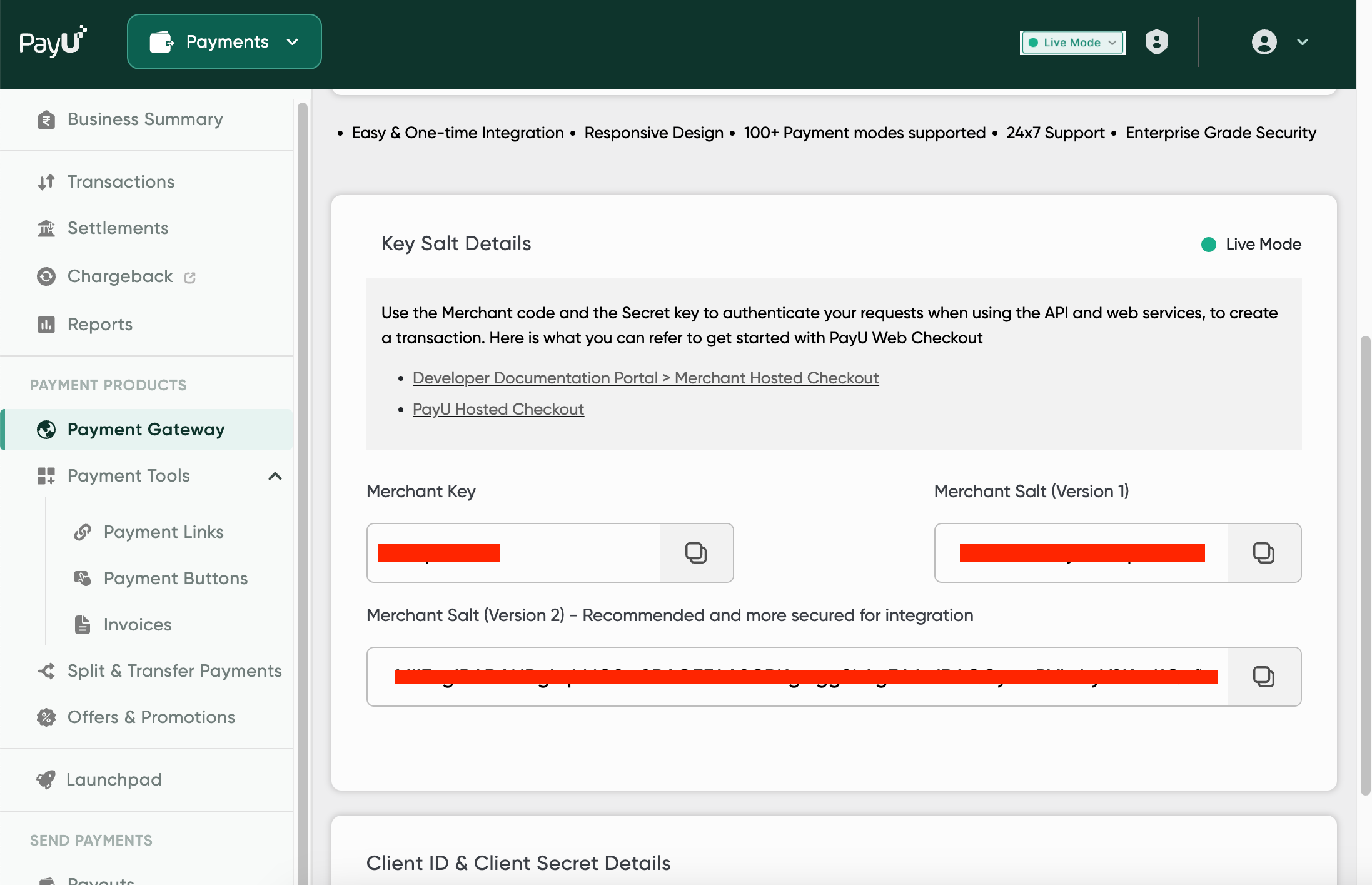
Updated 10 months ago