API Keys
Learn in detail about API keys.
The API Keys section allows you to view and reset the existing API keys.
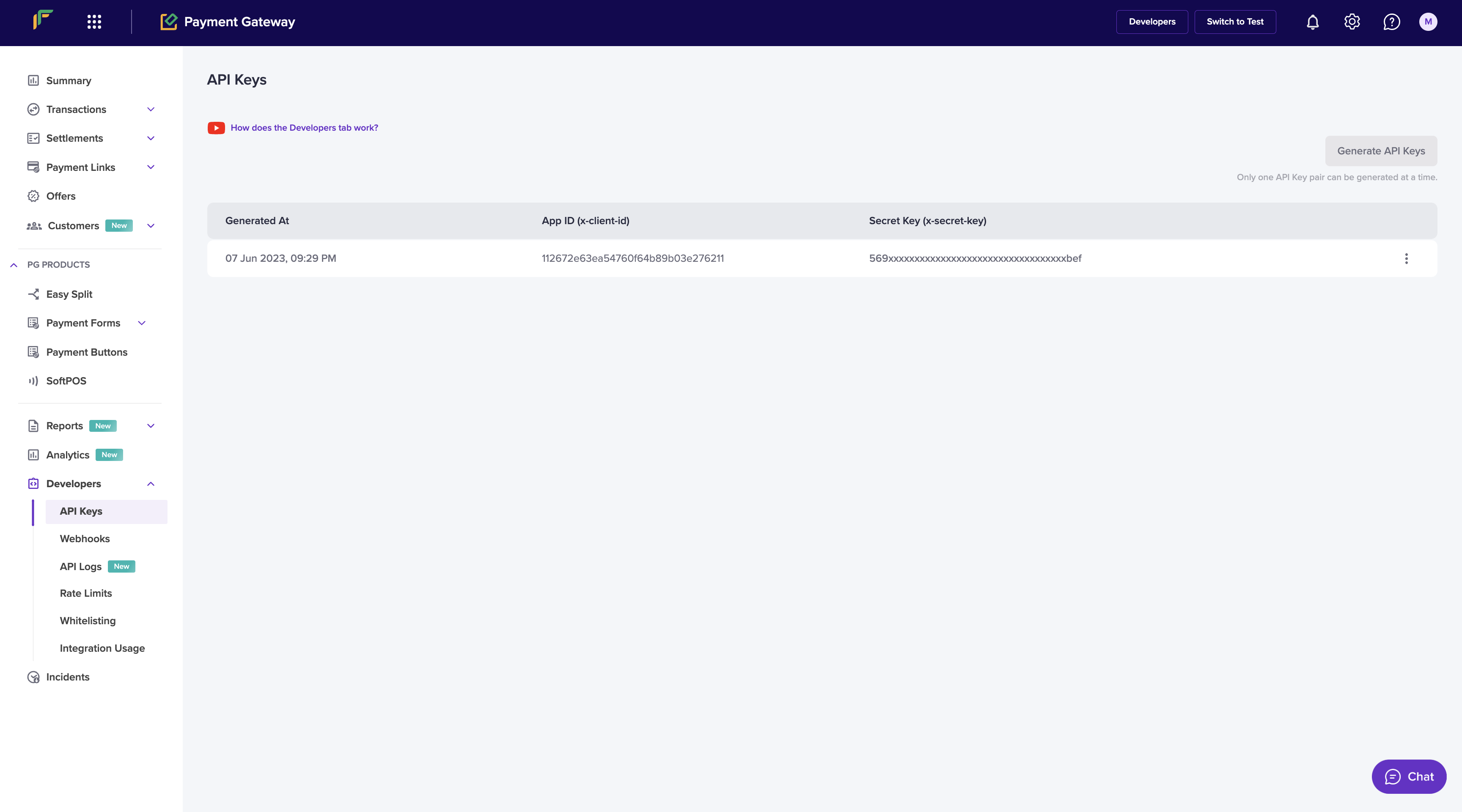
API Keys Homepage
View API Keys
To access API keys,
- Go to Payment Gateway Dashboard > and click on Developers> API Keys.
- Click API Keys under Payment Gateway.
In test environment API keys will be auto-generated. In prod-environment you need to click on Generate API Keys button and do OTP authentication to generate the keys. However you'll be able to generate prod API keys only once your Payment Gateway is activated. - Once generated, the API keys are shown in an embedded format. To view the full set of keys, click the ellipsis icon and select View API Key. In prod environment you would be required to do OTP authentication to view the keys. You can download the API keys if required.
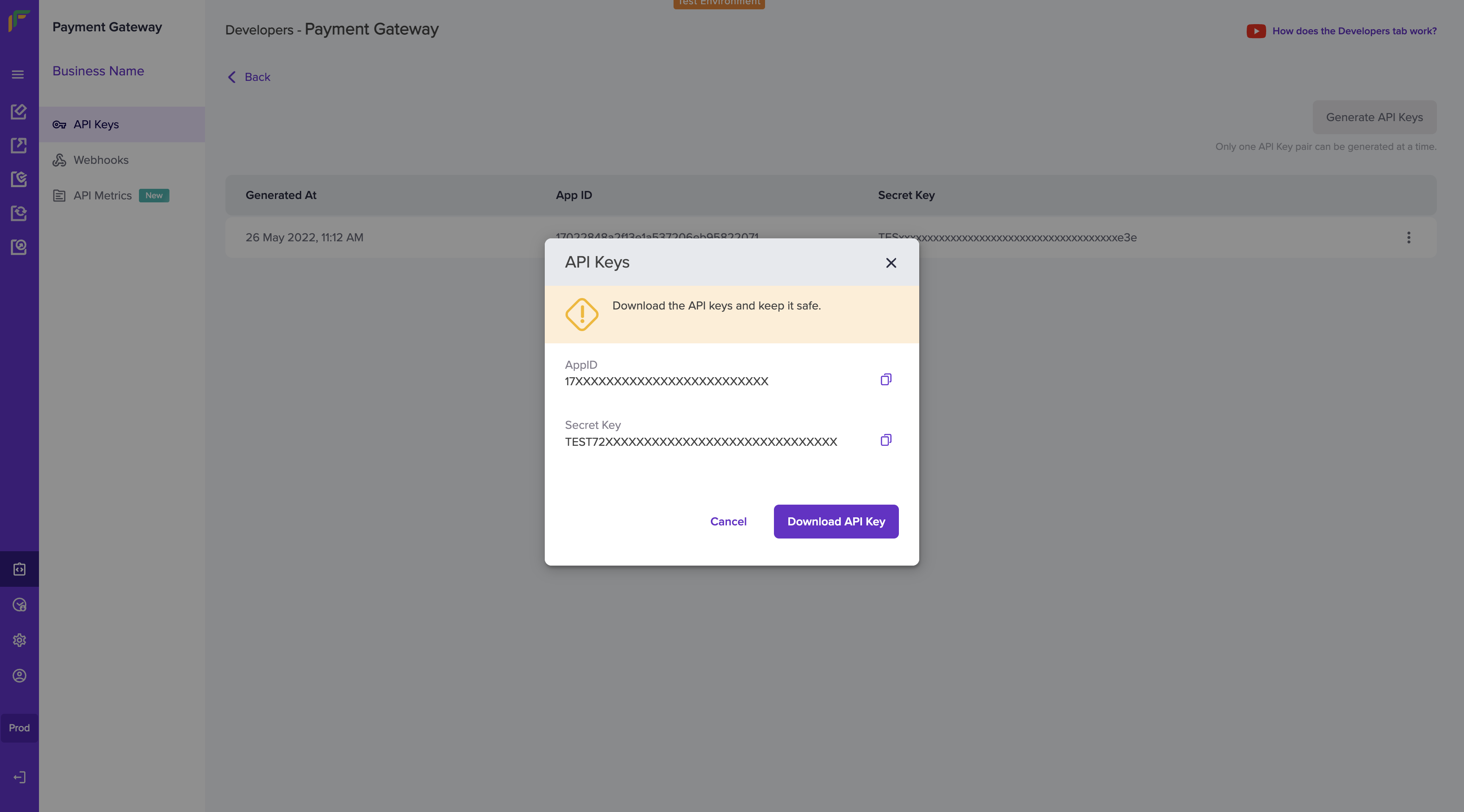
View API Keys
- Only one API key pair can be generated at a time.
- Once you generate the keys from the dashboard, secure them in a folder. If it is lost, you need to re-generate them from the dashboard.
- Do not share your API key with anyone.
Reset API Keys
To reset the API keys,
- Go to Payment Gateway Dashboard > and click on Developers icon on right panel or click the Developers button on top right of the merchant dashboard.
- Click API Keys under Payment Gateway. The API keys are shown in an embedded format. To reset the keys, click the ellipsis icon and select Reset API Key. Transactions which are using the current secret key will fail after you reset it. Click Reset API Key.
In prod environment you would be required to do OTP authentication to reset the keys.
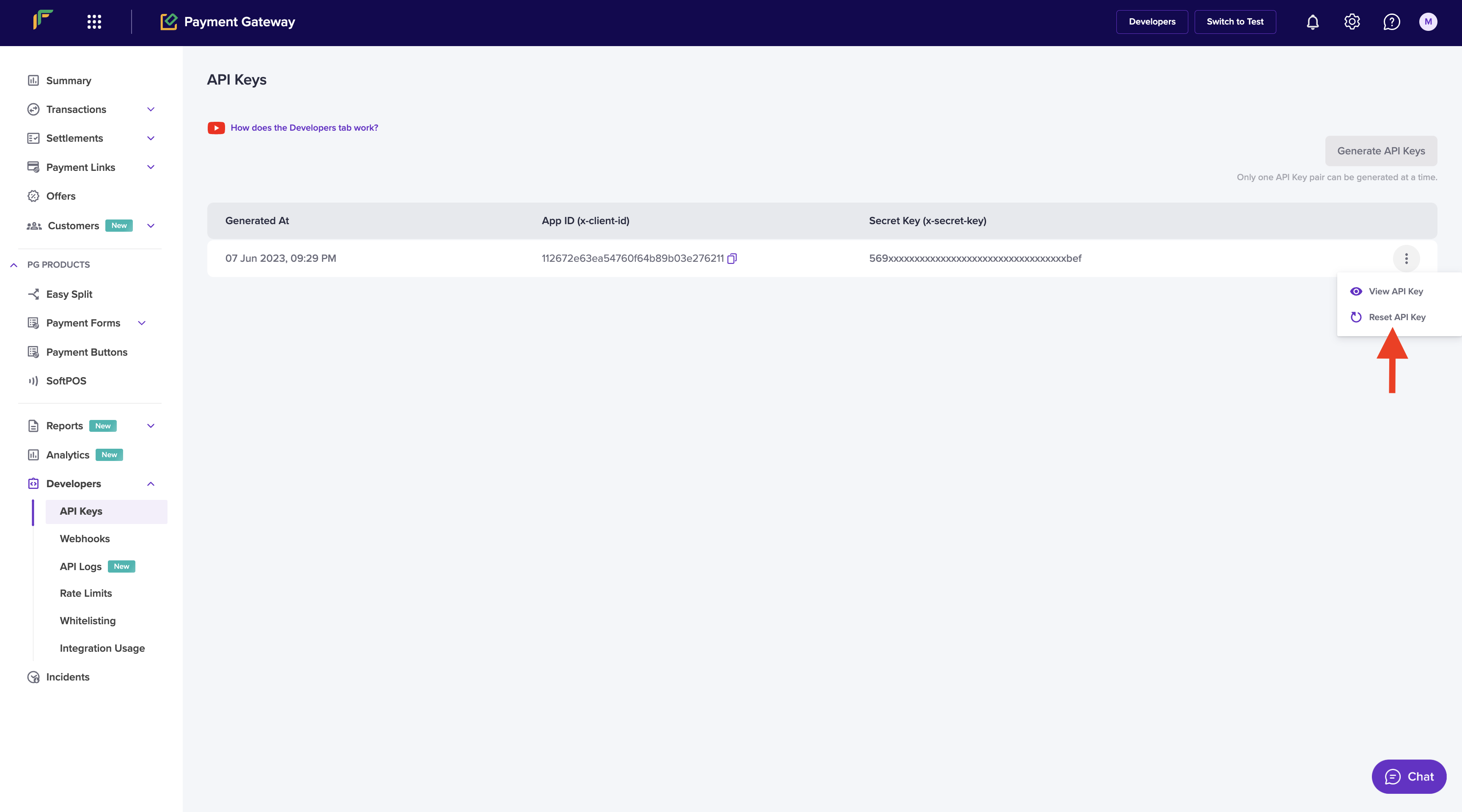
Reset API Keys
Once you reset the API keys, you will be provided with a new set of API keys. You can download the API keys if required.
Subscribe to Developer Updates
Updated 5 months ago