Dispute Notifications
Learn in detail about how we notify you regarding disputes.
When your customer files a dispute against a payment, the issuing bank informs us of the dispute and we notify you through Email Notifications or Webhooks.
Email Notifications
Email notifications can be configured from the merchant dashboard. Emails on which the merchant wants to receive these notifications can be configured from the merchant dashboard by following the below steps:
Go to Payment Gateway Dashboard > Settings > Email Notifications > Dispute Emails.
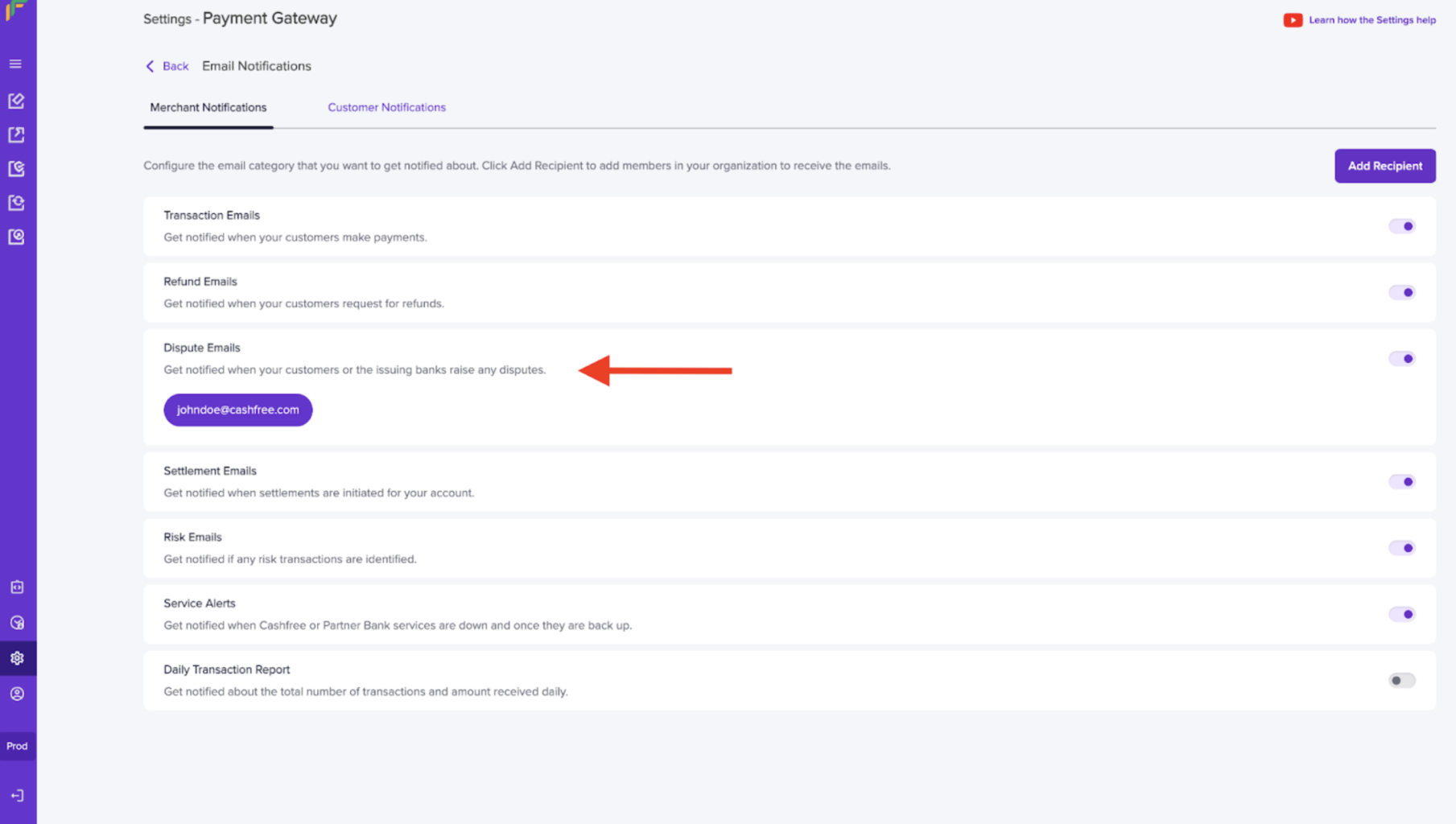
Dispute Notifications
We notify you through email in the following scenarios:
| Scenarios | Description |
|---|---|
| Dispute created | You will be notified when there is a new dispute that your customer raises. |
| Dispute phase/type change | You will be notified when there is a change in the dispute phase (Pre-arbitration, Arbitration). |
| States change | You will be notified when there is a change in the dispute state, for example, Action Required -> Under Review. |
| Comment updated | You will be notified when there is a comment updated. |
| Reminder email | You will be notified when the dispute has reached the deadline day. |
Webhooks
Dispute webhooks can be configured to receive automated notifications when disputes are created, updated and closed.
To add a new webhook,
- Go to Payment Gateway Dashboard > Developers or click the Developers option from the homepage.
- The following events apply to dispute webhooks:
- dispute created
- dispute closed
- dispute updated
- Click Add Webhook Endpoint to create a new webhook. Enter the endpoint URL and select the webhook version using the drop-down menu. The available API versions are 2021-09-21, 2022-09-01. Click on Test to verify if the webhook endpoint returns a response. Once done, click Next.
- Select the respective event and click Add Webhook.
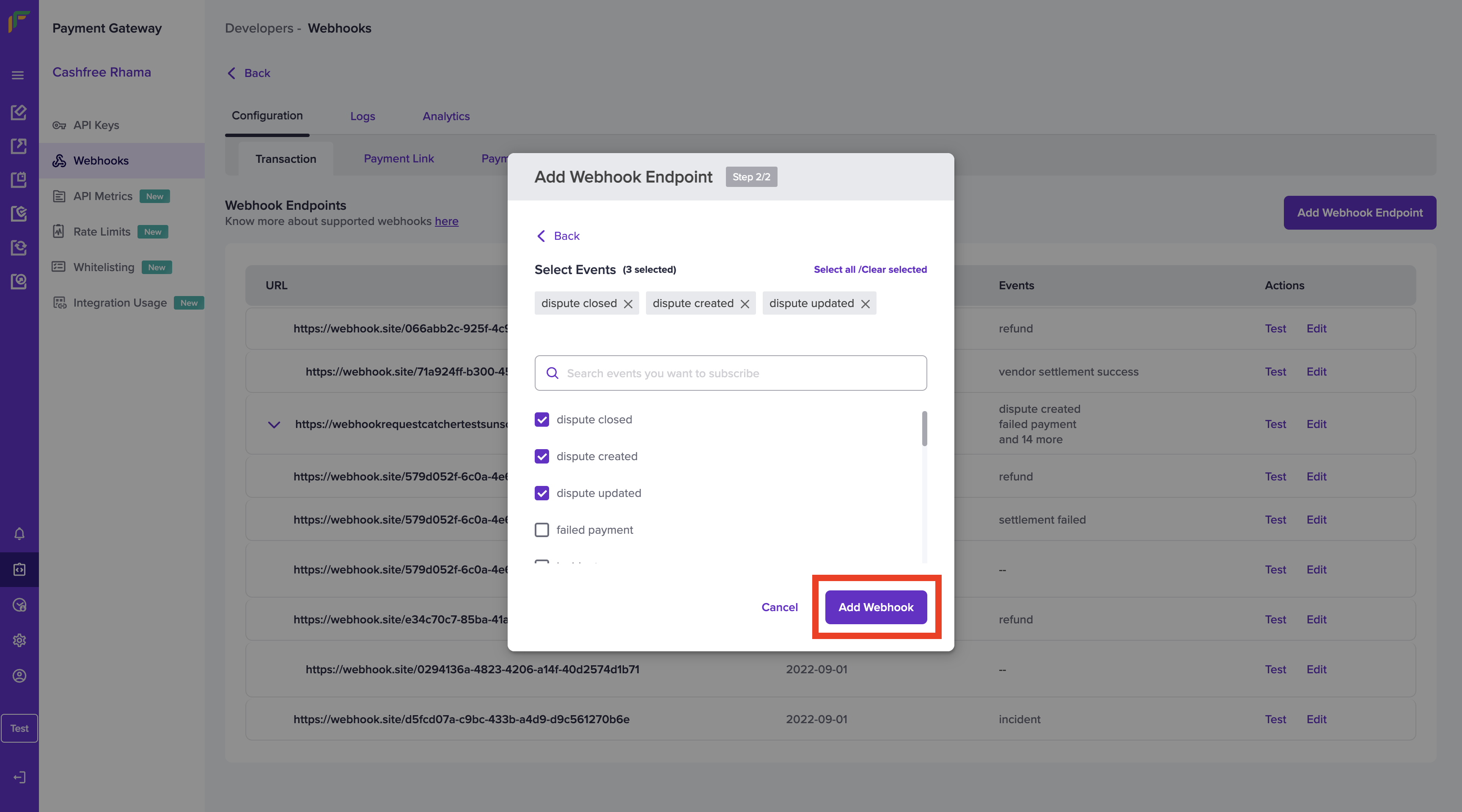
Add Dispute Webhooks
- The webhook is added successfully. You can test the webhook and edit it from the webhook homepage.
Test Webhook Endpoint
You can test the URL at any time using the Test option. Click the Test option in the Test Webhook Endpoint pop-up. Click Done once you get a successful response.
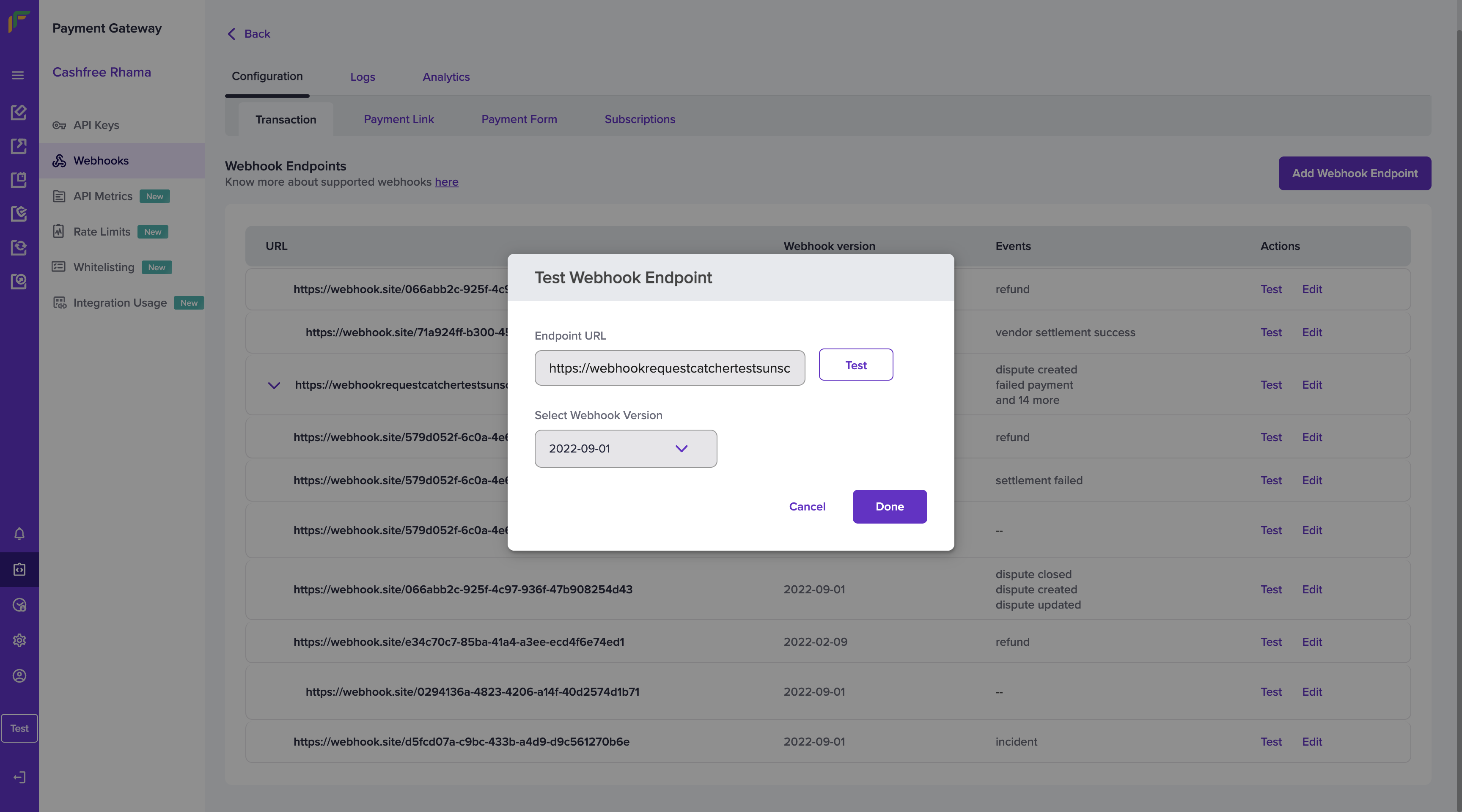
Test Dispute Webhook
Edit Webhook Endpoint
You also have the option of editing a webhook. Click the Edit option on the webhook that is to be edited and select the events you want to add/remove to the webhook. Once done click Save.
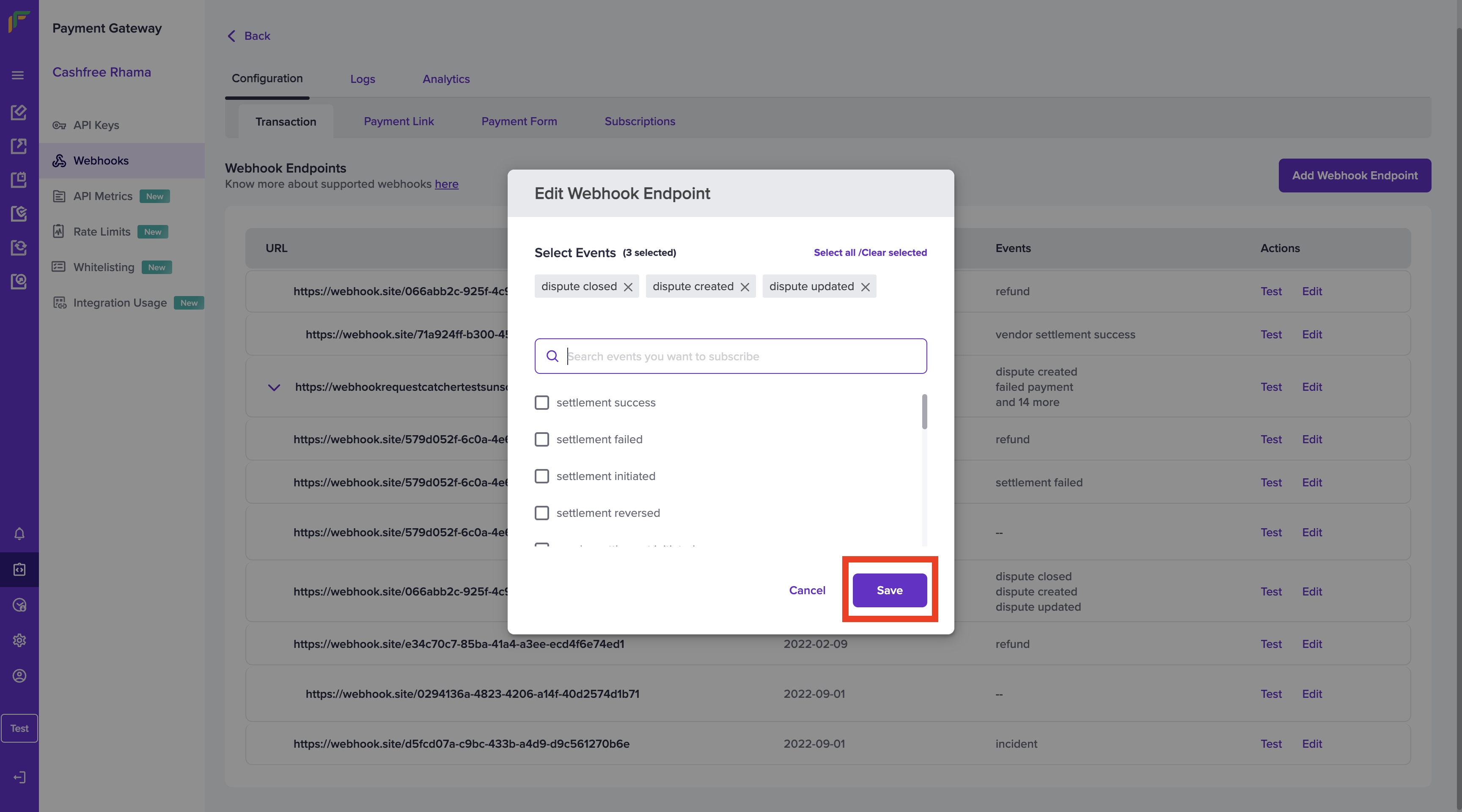
Edit Dispute Webhooks
Click here to read more on the different types of dispute webhooks, along with their sample payloads.
Subscribe to Developer Updates
Updated 5 months ago