Configure Webhooks
In this article, you will learn how to configure subscription webhooks.
Add and define individual webhooks for subscriptions, and get notified for each action on the URLs configured.
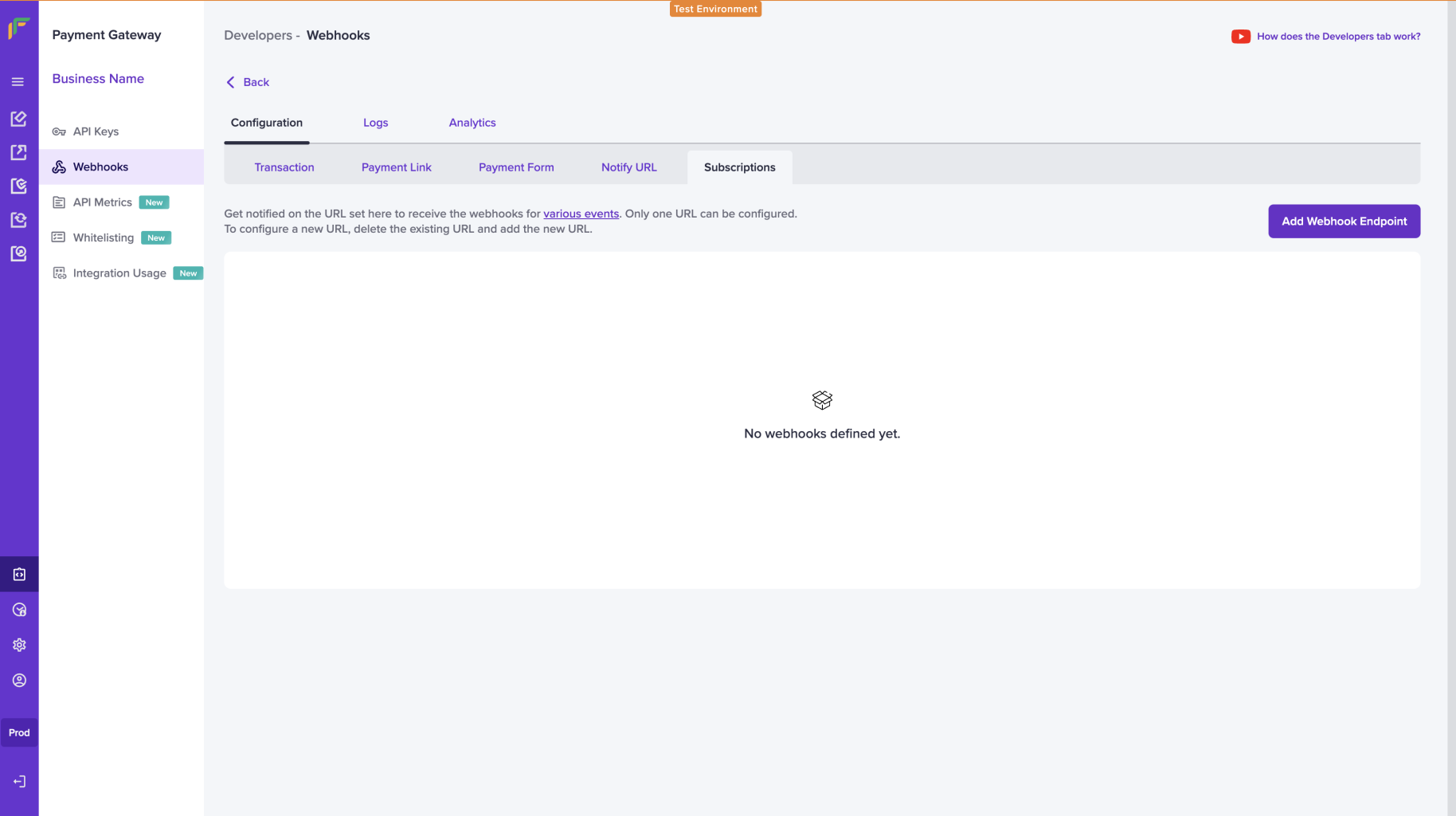
Webhook Configuration - Homepage
Add a Webhook URL
To add a new subscription webhook,
- Go to Merchant Dashboard > Developers > Webhooks > Subscriptions.
- Click Add Webhook Endpoint to create a new webhook.
- Enter the webhook URL and click Test & Add.
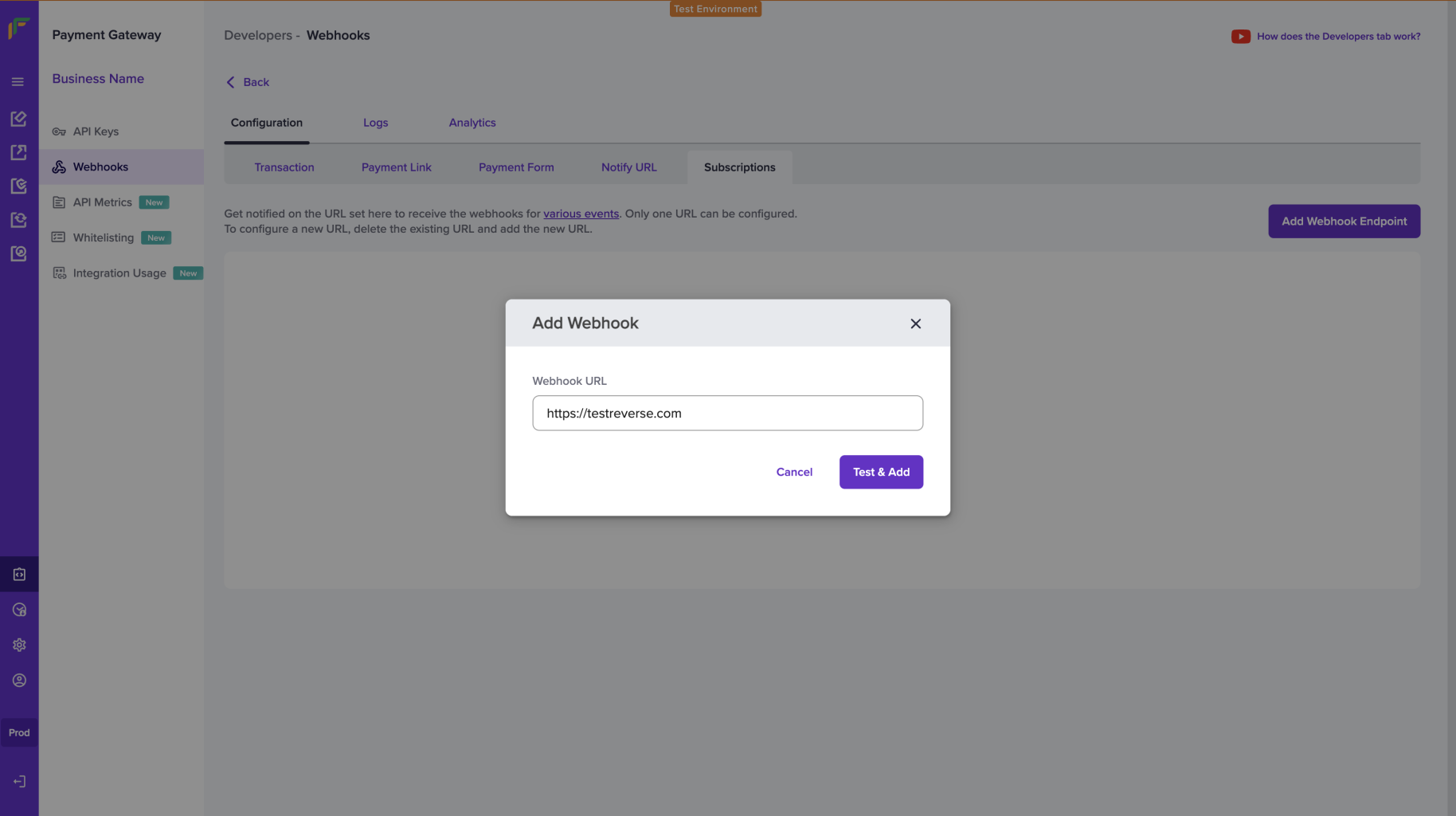
Add subscription webhook URL
- Review your selections and click Add. The webhook is added successfully. You can view the currently configured webhook from the subscription configuration page.
Only one subscription URL can be configured at a time. To configure a new URL, delete the existing URL and add a new URL.
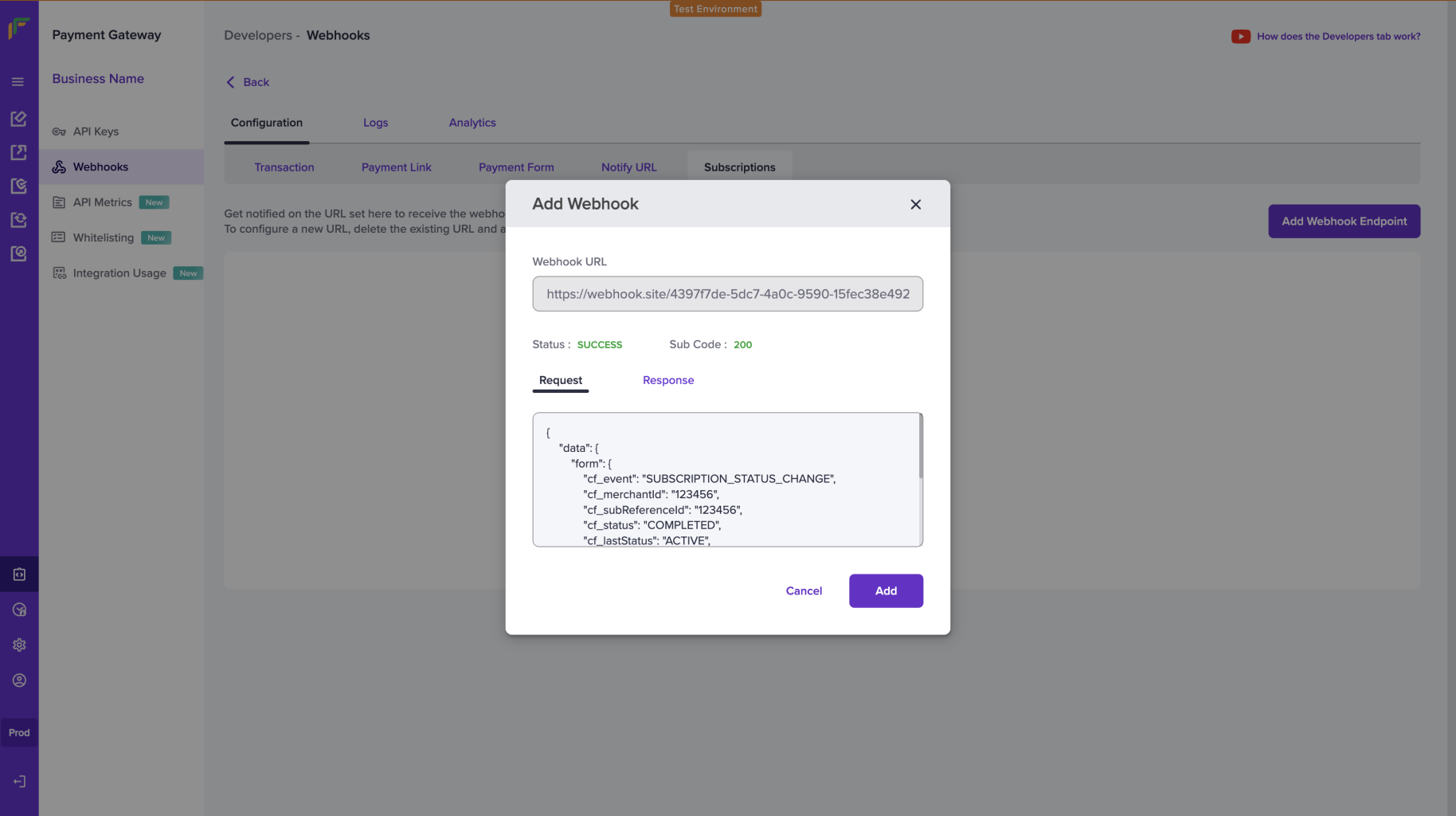
Review Selections
- You can delete an existing webhook by selecting the delete icon. Click on Delete from the Delete Webhook pop-up menu.
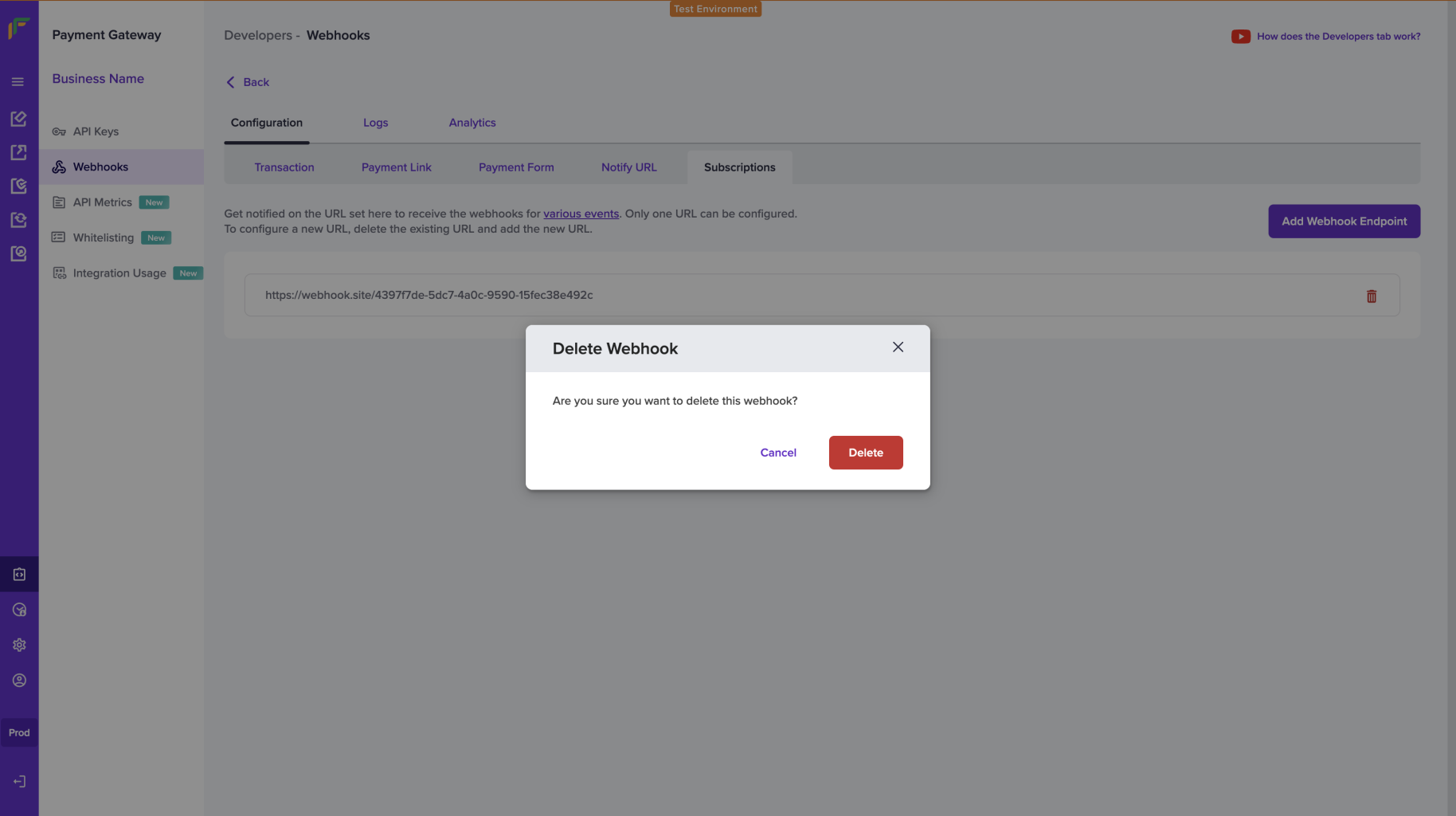
Delete Webhook
Updated 2 months ago