Success Rate Alerts
In this article, we will let you know how to create and manage success rate alerts.
We notify you about the success rate of your transactions when it falls below the set threshold for you to analyse the factors that lead to the decline such as payment failures, system errors, or fraudulent activities and take corrective actions. You can configure your preferred channels to receive these alerts from the dashboard.
Create an alert
Follow the instructions below to create an alert when your success rate drops below the set threshold:
- Log in to your dashboard using your credentials.
- Click Settings from the top navigation pane.
- Click Notifications under the Payment Gateway section from the Products tab.
- On the Notifications screen, navigate to Success Rate Alerts > + Create New Alert.
- A Create Success Rate Alert popup appears, enter the following information and click Next:
- Payment Instrument - Choose a payment instrument from the dropdown list.
- Min No. of Transaction per hour - Enter the minimum number of transactions that you want to calculate the success rate for per hour.
- Alert Threshold % - Specify a value (in percentage) as the threshold limit. We will notify you when the success rate drops below this set percentage.
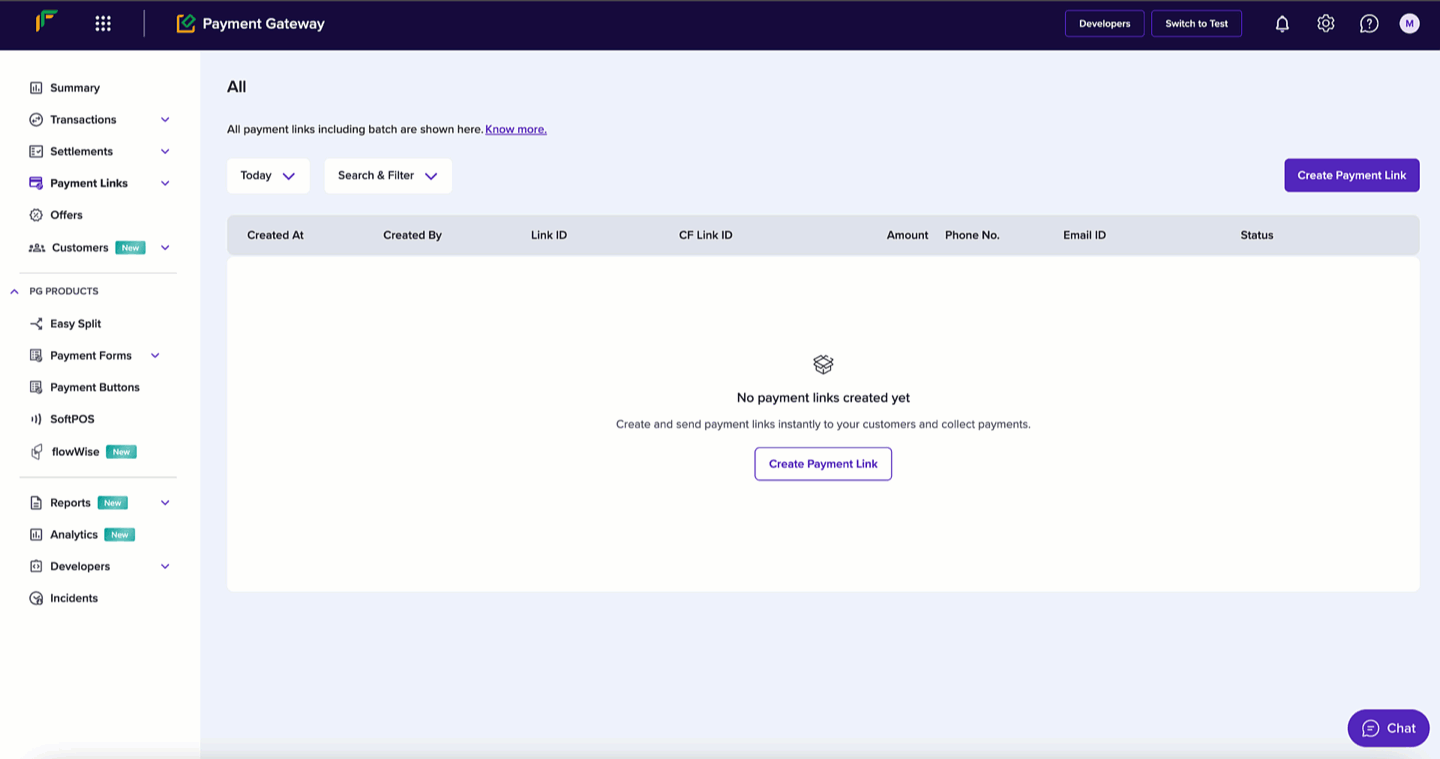
Step 1
- You can choose how you want to receive the alerts. Use the arrow to select a channel and enter the following information in Step 2 of the popup:
- Email ID - Enter the email address in this field. You can add multiple email addresses by separating with a comma (,). Switch the toggle on after you enter the email address to enable Email as your notification channel.
- WhatsApp Number - Enter the phone number associated with WhatsApp in this field. You can add multiple phone numbers by separating with a comma (,). Switch the toggle on after you enter the phone number to enable WhatsApp as your notification channel.
- SMS - Enter the phone number with SMS feature in this field. You can add multiple phone numbers by separating with a comma (,). Switch the toggle on after you enter the phone number to enable SMS as your notification channel.
- Slack - To activate alerts on slack, type “/gocashfree subscribe pg-sr-alerts“ into the respective slack channel after installing the Cashfree Payments slackbot.
- Click Create to create the alert. Repeat the process to create different alerts.

Step 2
Manage alerts
You can find the created success rate alerts in the Success Rate Alerts tab. You can manage the created alerts using the table.
- To turn off a created success alert, switch the toggle off for the respective alert.
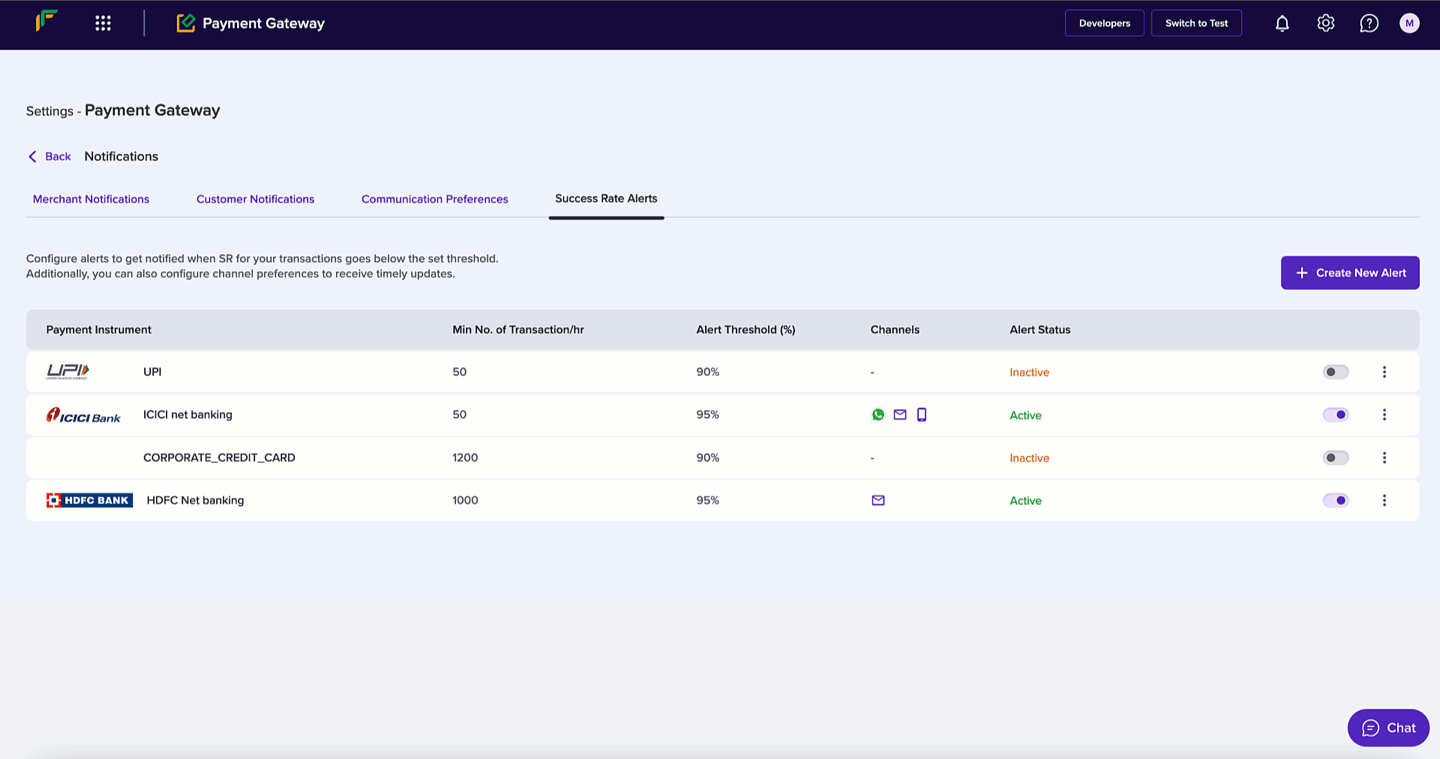
Turn off an alert
- To edit an alert, click the ellipses icon > Edit Alert. You can edit in the Edit Success Rate Alert popup.
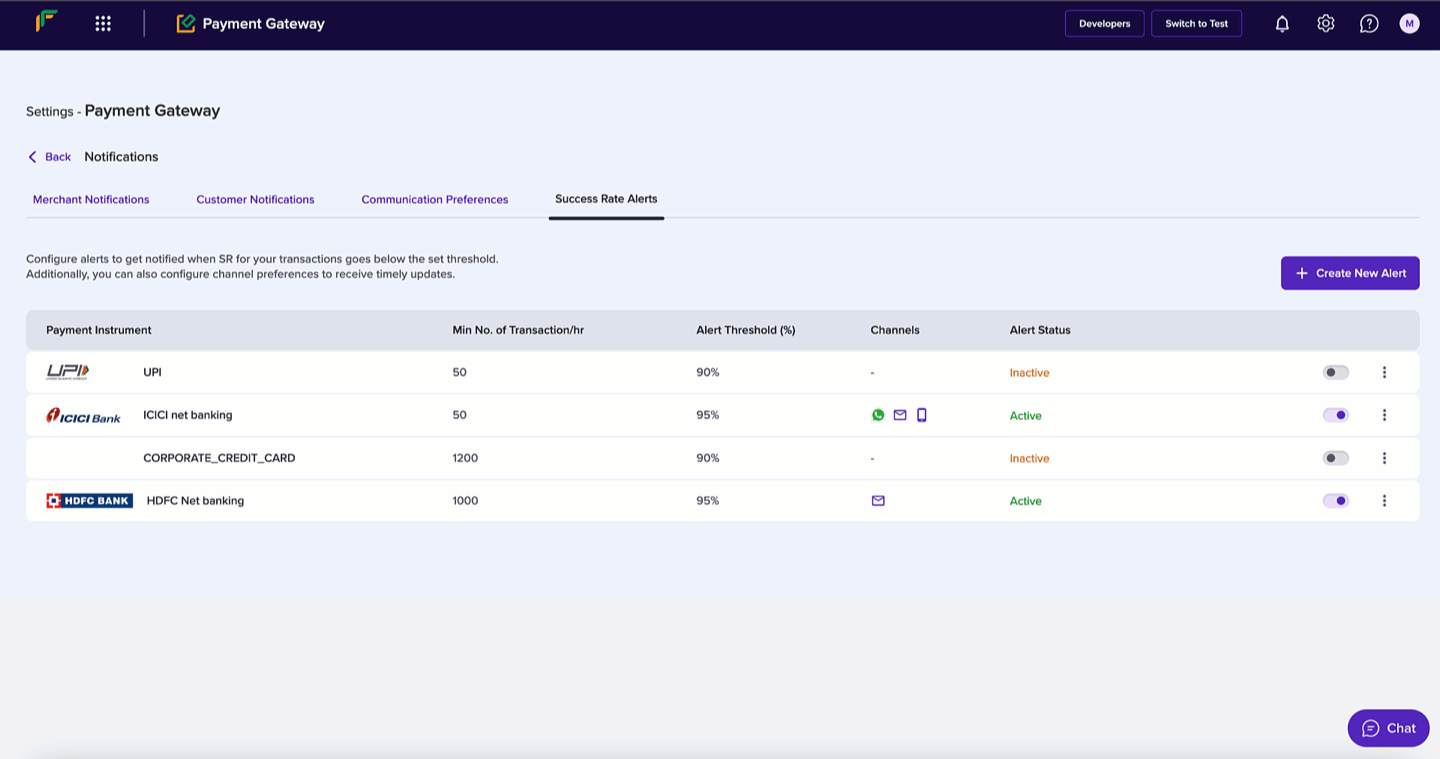
Edit Success Rate Alert
Your business has a better chance of identifying potential issues or bottlenecks when you monitor success rates. We help you by providing real-time alerts when your success rate drops, enabling you to optimise your systems and enhance user experience.
Subscribe to Developer Updates
Updated 5 months ago