Beneficiaries
To initiate payouts/payments to your customers, you must add them as beneficiaries to your Cashfree Payments' Payouts account. Include their bank account details or UPI information to make instant and automated payments.
You can add your customer details individually or upload them using a single file following the specified format.
Add Beneficiary
Ensure you have the customer details such as name, email ID, phone number, and bank details while adding them as a beneficiary. Bank details are required to initiate payouts. There is no limit to the number of beneficiaries you add. Provide accurate information to make successful payouts.
You can verify your beneficiary details like bank account number, UPI VPA, and IFSC using Verification Suite before making any payouts to their bank account.
Follow the instructions below to add a beneficiary account:
- From the Payouts dashboard, go to Beneficiaries > and click Add Beneficiary.
- Add Beneficiary pops up. In the Beneficiary Details screen, fill in the following information and click Next:
- Beneficiary ID - Enter a unique ID to identify the beneficiary.
- Beneficiary Purpose - Choose how you want to send money to the beneficiary. We require the KYC information of the beneficiary for verification when you opt for Corporate Credit Card.
- Name - Enter the name of the beneficiary.
- Phone Number - Enter the phone number of the beneficiary.
- Email ID - Enter the email ID of the beneficiary.
- Address - Enter the address of the beneficiary.
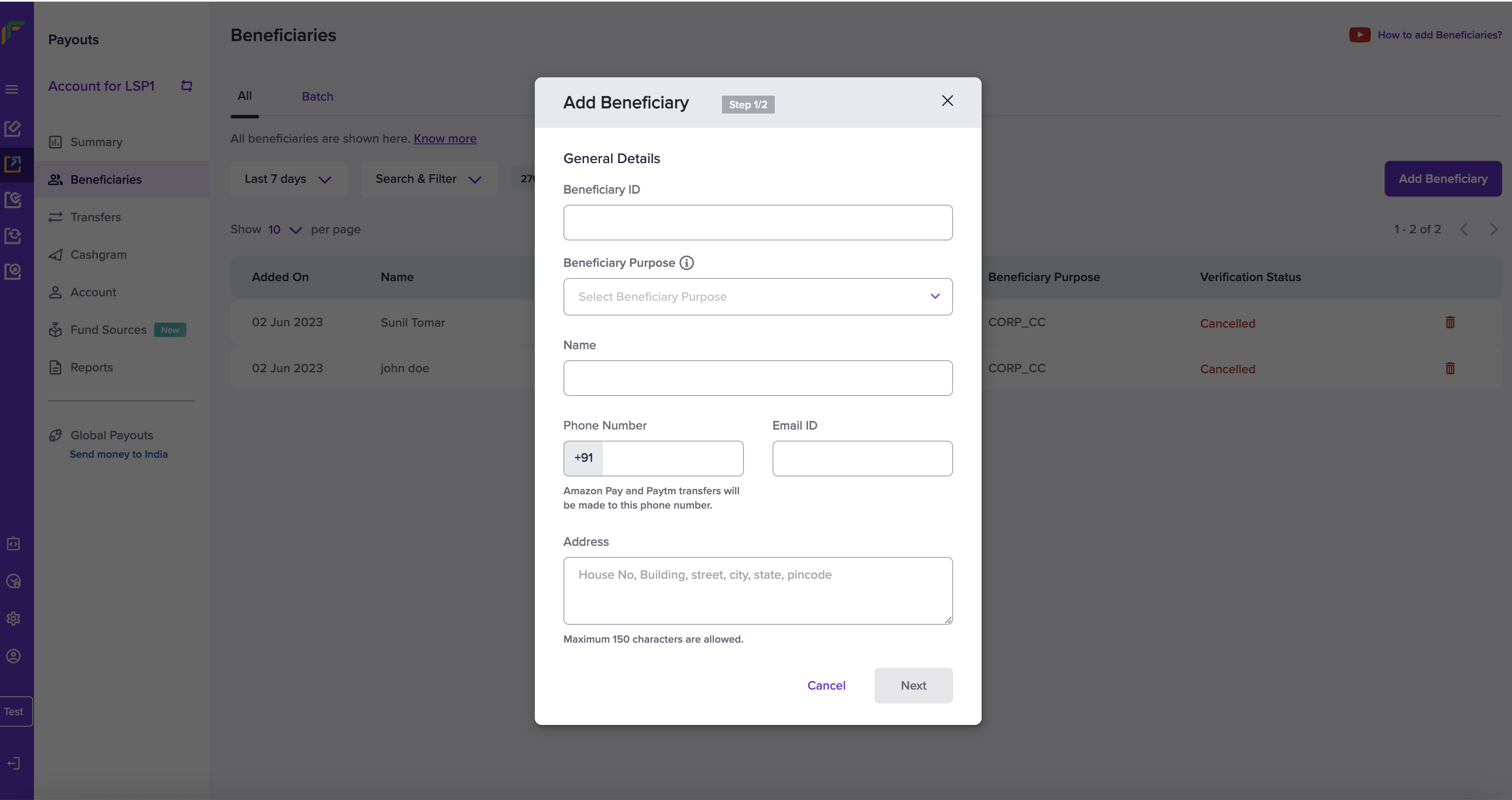
Add Beneficiary
- Fill in the following information and click Next. You can skip this step and add the information later. If you didn't opt for Corporate Credit Card, the beneficiary is successfully added to your Payouts accounts when you click Add Beneficiary.
- Account Number - Enter the bank account number of the beneficiary.
- IFSC - Enter the IFSC information of the beneficiary bank account.
- UPI VPA - Enter the UPI VPA information of the beneficiary.
- Card Number - Enter the card number of the beneficiary.
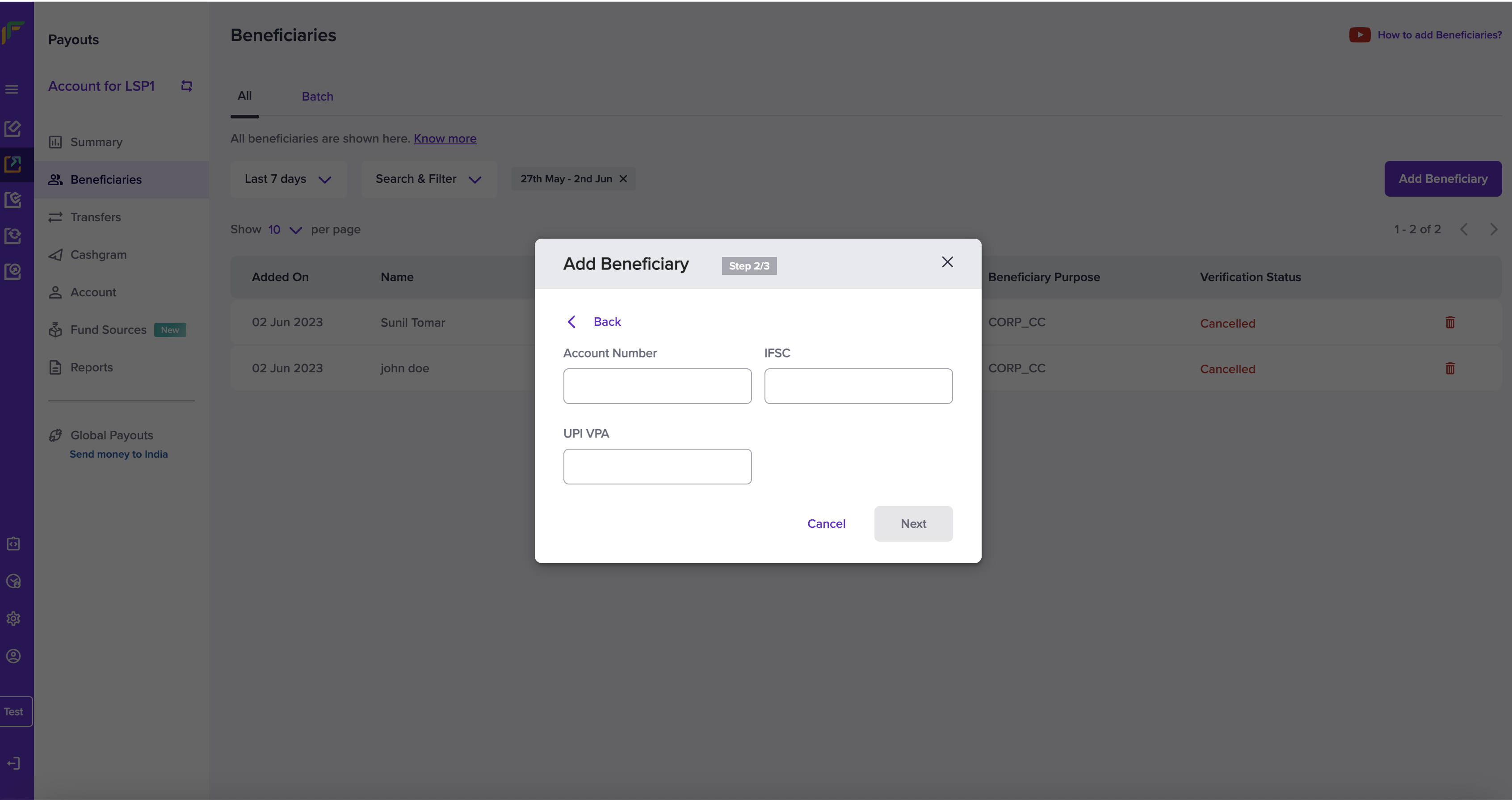
Add Beneficiary - Step 2
Beneficiary Purpose - Corporate Credit Card
You will see the KYC Details screen when you opt for Corporate Credit Card. The following information is for verification of the beneficiary.
- In the KYC Details screen, fill in the following information and click Confirm.
- PAN Number - Enter the PAN information of the beneficiary.
- GSTIN Number - Enter the GSTIN information of the beneficiary's business.
- CIN Number - Enter the CIN information of the beneficiary's business.
- Director's DIN Number - Enter the DIN information of the beneficiary's business.
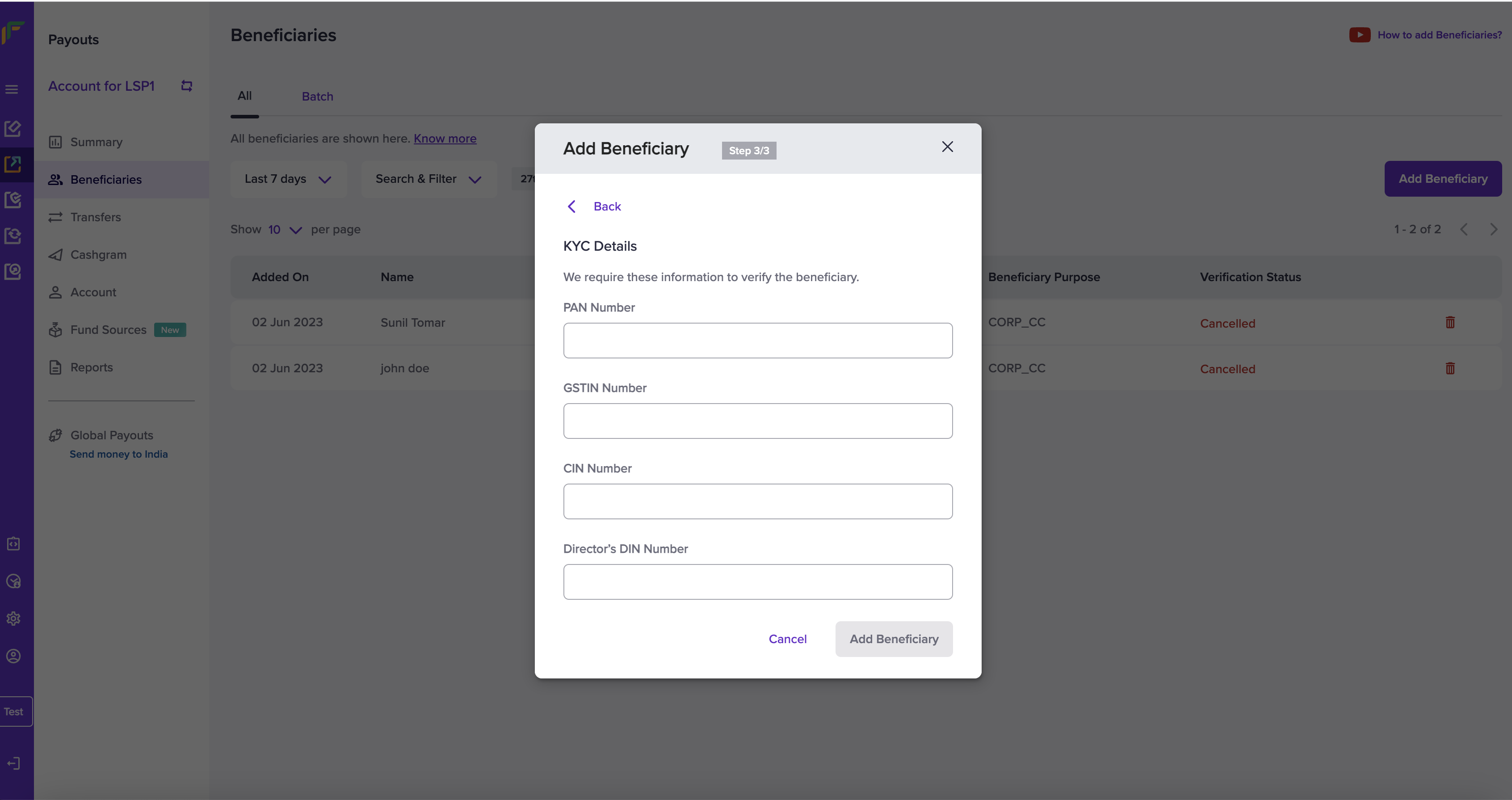
KYC Details
Once the verification is complete, the beneficiary is successfully added to your Payouts account. You can now initiate payouts to the added beneficiary.
Batch Upload Beneficiary Details
When you have a large number of beneficiaries to be added, you can upload a single file with all the details of the beneficiaries you want to add in one go.
Follow the instructions below to upload a batch file:
- From the Payouts dashboard, click Beneficiaries > Batch.
- Click the Download Sample File dropdown menu.
- You will see two options:
- Corporate Credit Card - Choose and download this template to upload beneficiary details in bulk for making Corporate Credit Card transfer requests.
- Others - Choose and download this template to upload beneficiary details in bulk for other transfer requests.
- You can download the template in an .XLS or .CSV format.
- View the downloaded template and add the required details as mentioned in the format and upload the file to add beneficiaries in bulk.
- Click the uploaded file to view the status of the beneficiaries uploaded in the file.
Manage Beneficiary
The created beneficiary are listed on the Beneficiaries screen. You can view specific details of the beneficiary by selecting a specific beneficiary.
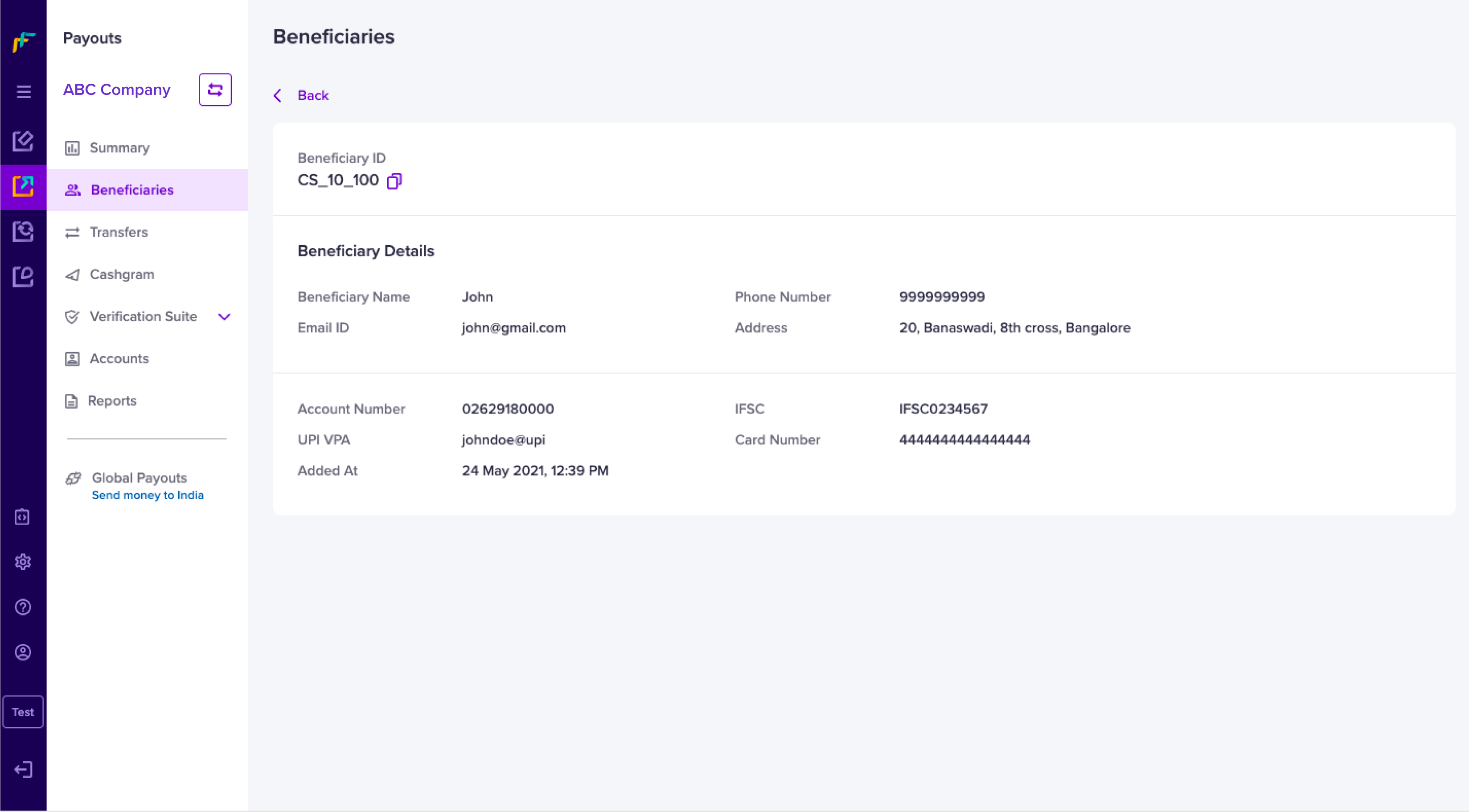
Beneficiary Details
You have the flexibility to search for beneficiaries using the Beneficiary ID, Phone No., or Bank A/c Number using the Search & Filter option. You can also filter for beneficiaries based on a selected time period.
API Integration
Use can also use our APIs to add beneficiaries. Click here to know more.
Delete Beneficiary
To delete a beneficiary,
- Go to Payouts Dashboard > Beneficiaries.
- Select the beneficiary you want to delete and click Delete option on to the right of the dashboard.
You cannot initiate payouts to beneficiaries after you have deleted them.
Updated about 1 year ago