Make Payouts to Customers
Payouts to your vendors, suppliers, employees and others involved in your business can be done instantly with Cashfree Payouts. You need to have a sufficient balance in your account to make a payout.
You can make a payout using the Payout Dashboard or the APIs. You can also make transfers in batches when you have to make payouts to a large number of customers.
Quick Transfer
To make a quick transfer,
- Go to Payouts Dashboard > Transfers > click Quick Transfer.
- Enter the Beneficiary ID, select the Fund Source from which you want to transfer funds, and select the Transfer Method.
- Enter the Transfer ID, Amount, and Remarks.
Click here to know how to add a beneficiary.
Transfer methods supported are bank transfer, Paytm, UPI, and Amazon Pay. Transfers once confirmed, cannot be reversed. Ensure that all the details you have entered are correct.

Quick Transfer
- Click Confirm. The transfer details will be displayed in the Transfers screen.
Click on the individual transaction to view more details related to it.
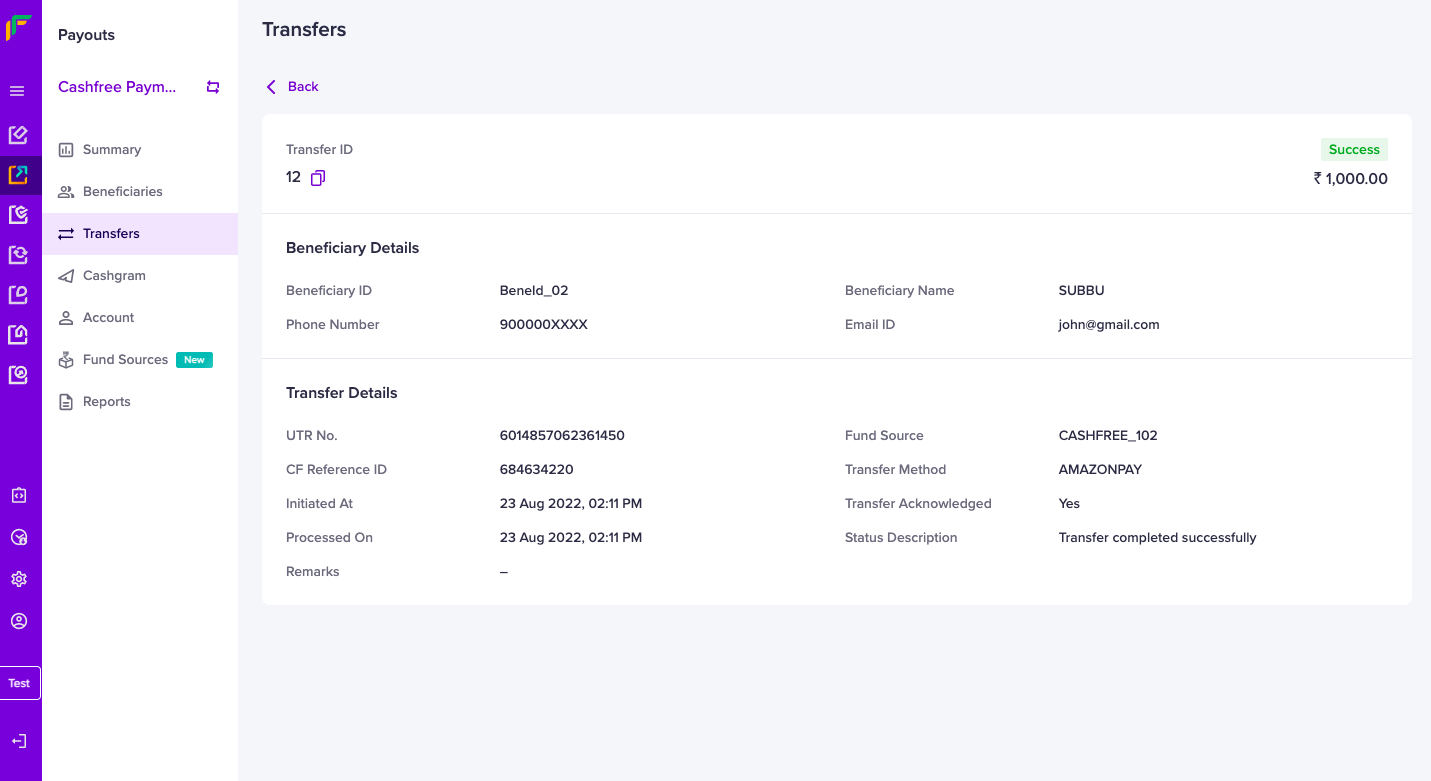
Transfer Details
API Integration
Use can also use our APIs to initiate payouts to your customers. Click here to know more.
Batch Upload Transfer Details
Use the Batch Transfer feature to create and initiate a large number of transfers to beneficiaries. You must add all the required details in a single file as per the required format and upload the file. Download the sample file to know what details are required to be filled in the batch file.
To upload a batch file,
- Go to Payouts Dashboard > Transfers > Batch > click Upload File.
- Click Choose a File to select the file you want to upload and then click Upload. The uploaded file with the status will be visible in the Batch section.
- Click on the file to view the individual transaction details uploaded in the file.
- Maximum file size allowed is 5 MB, and a maximum of 10000 records can be included in the file.
- The file cannot be uploaded if it is not as per the suggested format. Also, if there are any errors in the uploaded file, you must resolve all the errors and upload the file again.
You can view the status of the uploaded files and also download them to view more details.
Approve Batch Transfer
To manage a large number of transfers at once Batch Upload of transfers is supported. Since it involves processing all the transfers at once, you may want to check and approve it before the amount gets transferred to the respective beneficiaries. To do this, you have to create an approver profile within your Cashfree Account and after it gets approved by the approver, transfers will be made to beneficiaries.
All transfers that are pending approval will be shown in the Approve Batch section as shown below:
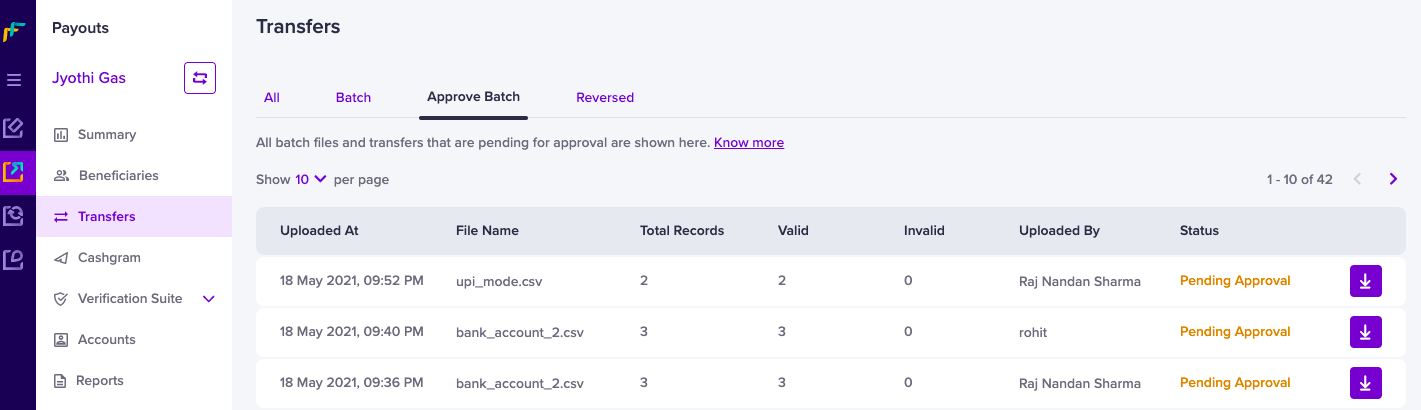
Approve Batch Transfers
One of the users in your company can add all the transfer details in the file and upload it. The approver can approve or reject the transfers. After approval, the transfers are made to customers, and you can view the status of the transfers in the Dashboard.
Updated about 1 year ago