Standard Refunds
Learn how to process standard refunds to your customers from the dashboard.
Using standard refunds you can process refunds to your customers account within 5-7 working days.
Initiate Standard Refund from Dashboard
- Go to Payment Gateway Dashboard> Transactions> Payments.
- Search for the transaction you want to initiate a refund for, and click Initiate Refund.
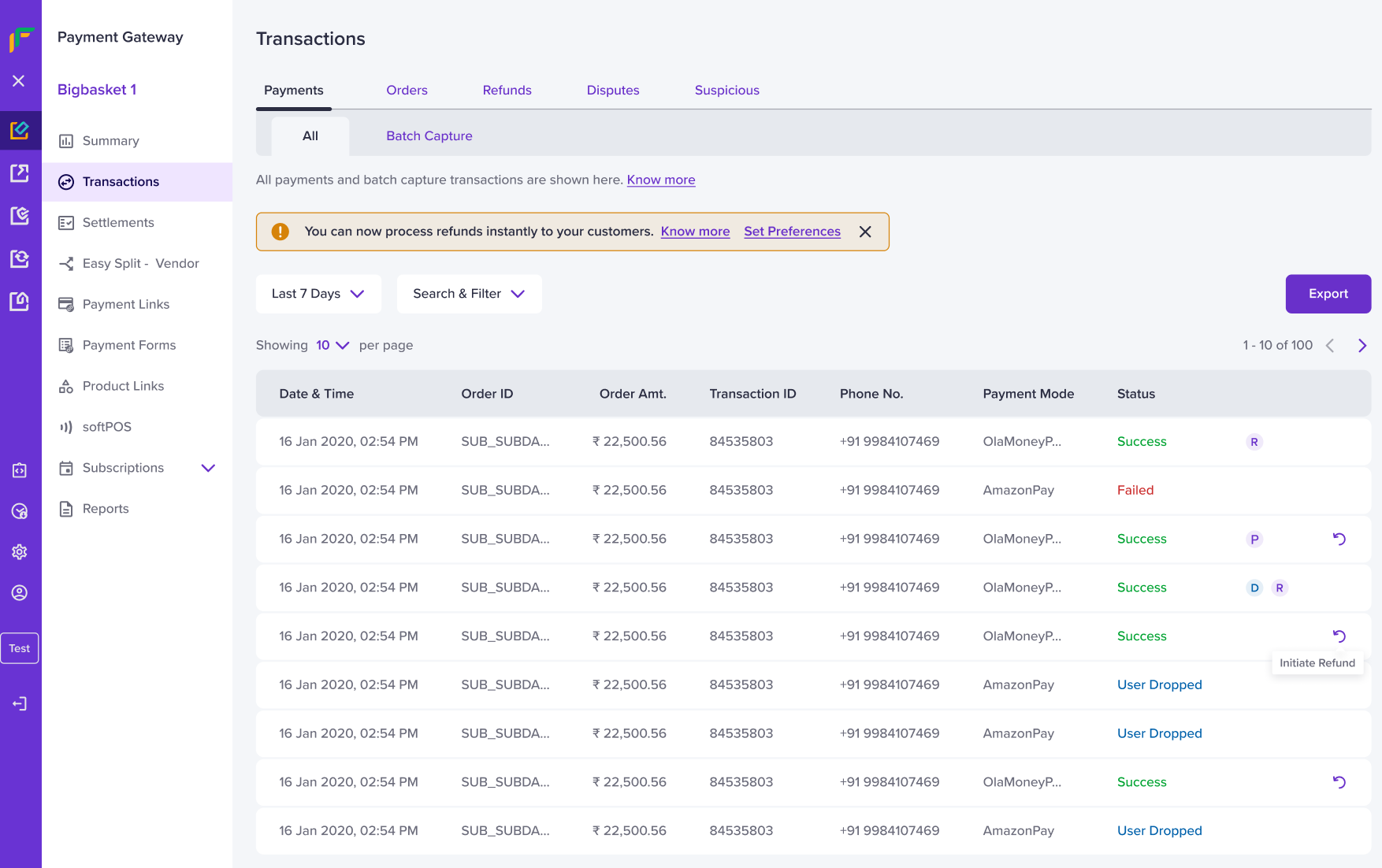
Refunds Home Page
- Enter the refund amount. You can either initiate a refund for the full amount or partial amount. Ensure the refund amount is within the maximum amount allowed.
- Full refund: Refund the entire amount that you have received from your customer directly to their bank account.
- Partial refund: You can refund the partial amount out of the total amount received from your customer directly to their bank account. You can configure multiple partial refunds till the maximum refund value is reached.
- Add a refund remark using the + Add Remark option. Once done, click Initiate Refund to process the refunds to the customers account.
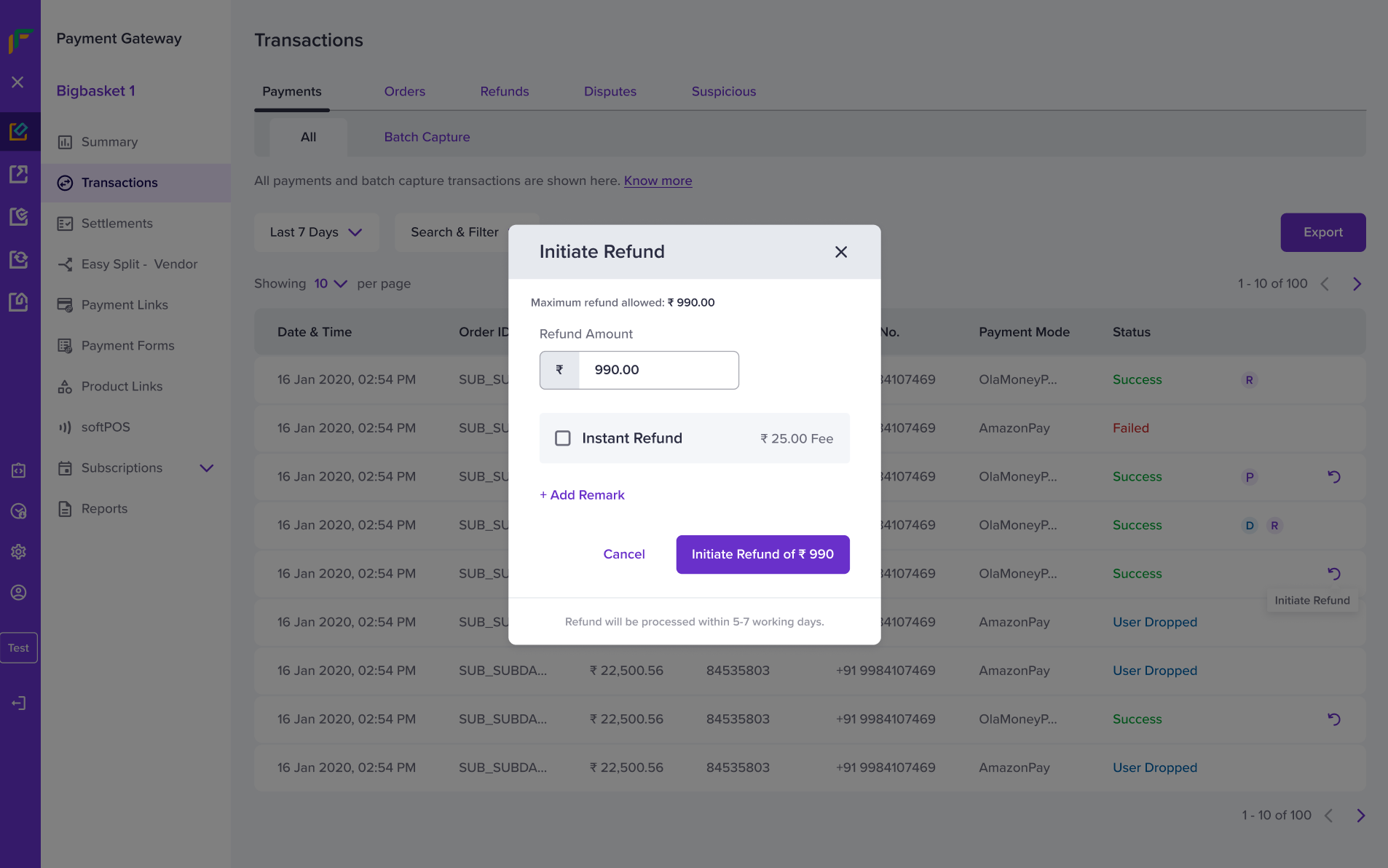
Initiate Standard Refund
Once you have initiated the refund, you will get a success message on your screen.
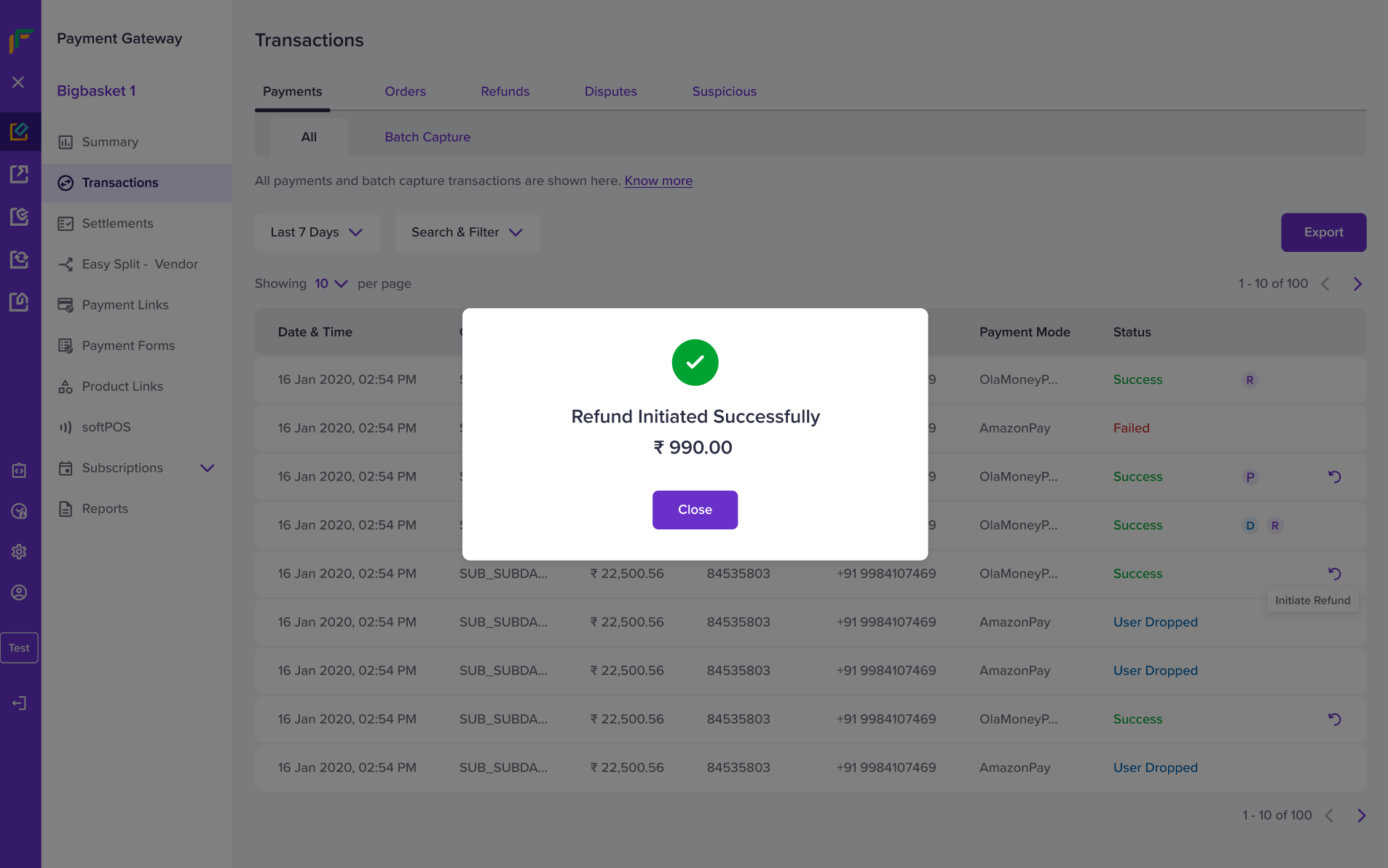
Refund Initiated Successfully
You can also initiate a standard refund via API. Click here to learn how to initiate a standard refund via API.
View Refund Information
To view more information on your refunds,
Go to Payment Gateway Dashboard> Transactions> Refunds section.
The refunds page lists all the refunds that are initiated for the date range selected. You can use the search and filter options to search for any particular refund or filter the refunds based on the statuses.
Click on a particular transaction where a refund has been initiated to view more details about the refund. A detailed timeline appears as shown below:

Refunds Home Page
On the Transactions page, you can view the following details:
- Customer details such as: name, phone number, email ID, customer reference ID, and the IP address from where the payment was made.
- Timeline - Refund details such as: refund status, refundID, refund speed and so on.
You can use Create Cashgram to send out payment links to your customers and they can receive the refunds using their preferred payment method.
For COD payments, you can use Cashgram to send refunds. It reduces the processing time for refunds by eliminating the manual work you would have to do to collect users payment details like bank account details, UPI, or phone numbers registered with wallets.
Subscribe to Developer Updates
Updated 6 months ago