Bank Account
Connected Bank Accounts allow you to make instant and automated payments directly from your bank account. Cashfree Payouts integrates directly with your bank account, eliminating the need to maintain funds in the Cashfree Wallet. The balance in your account is available to make the payments. However, payout methods such as cards, UPI, and wallets will not be available for disbursals.
Supported Banks
- YES Bank - Can be connected using the Payouts Dashboard
- Kotak Bank - Can be connected with the help of our team. Write to [email protected] for help.
- IndusInd Bank - Can be connected with the help of our team. Write to [email protected] for help.
- Axis Bank - Can be connected with the help of our team. Write to [email protected] for help.
- RBL Bank - Can be connected with the help of our team. Write to [email protected] for help.
- HDFC Bank - Can be connected with the help of our team. Write to [email protected] for help.
- IBL Bank - Can be connected with the help of our team. Write to [email protected] for help.
- DBS Bank - Can be connected with the help of our team. Write to [email protected] for help.
Note:
We currently support connecting ICICI (Composite APIs) and YES bank accounts from your Payouts Dashboard. Write to [email protected] if you want to make payments directly from other bank accounts.
| Payment Mode | ICICI (Composite) | YESB | KOTAK | INDUS | AXIS | RBL | HDFC | IBL | DBS |
|---|---|---|---|---|---|---|---|---|---|
| IMPS | Yes | Yes | Yes | Yes | Yes | Yes | Yes | Yes | Yes |
| NEFT | Yes | Yes | Yes | Yes | Yes | Yes | Yes | Yes | Yes |
| RTGS | Yes | Yes | Yes | Yes | Yes | Yes | Yes | Yes | Yes |
| UPI | Yes | Yes | Yes | No | Yes | No | No | No | Yes |
When you use multiple fund sources and want Cashfree Payments to automatically route the transfers between your fund sources, you must update the percentage of transfers that must be routed via each fund source. To do this, go to Manage Fund Source Weightage section and update the percentage. Check Manage Fund Source Percentage for more information.
Yes Bank Account as a Fund Source
To add Yes Bank as a fund source,
- Go to Payouts Dashboard > Fund Sources. A screen appears as shown below.
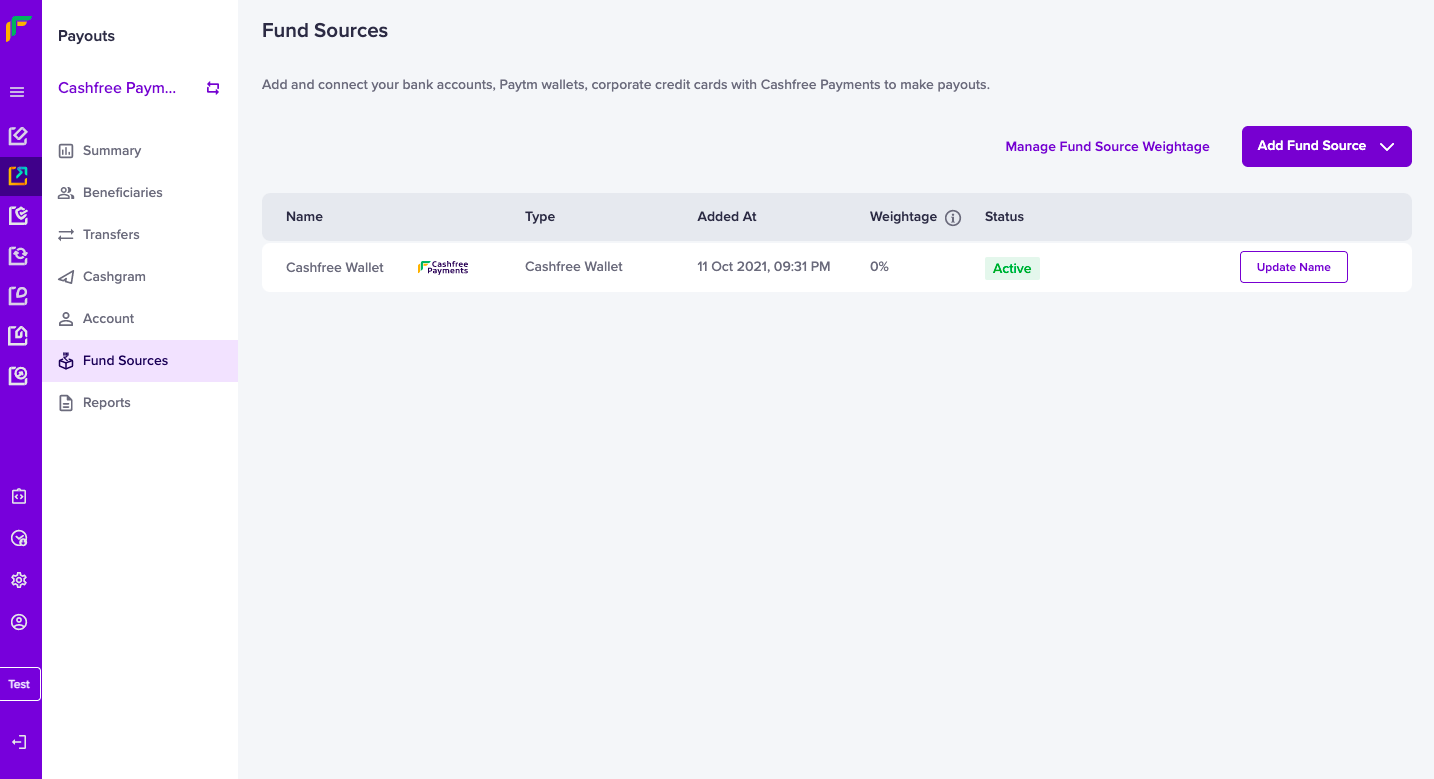
Fund Sources
- Click Add Fund Source and select Bank Account.
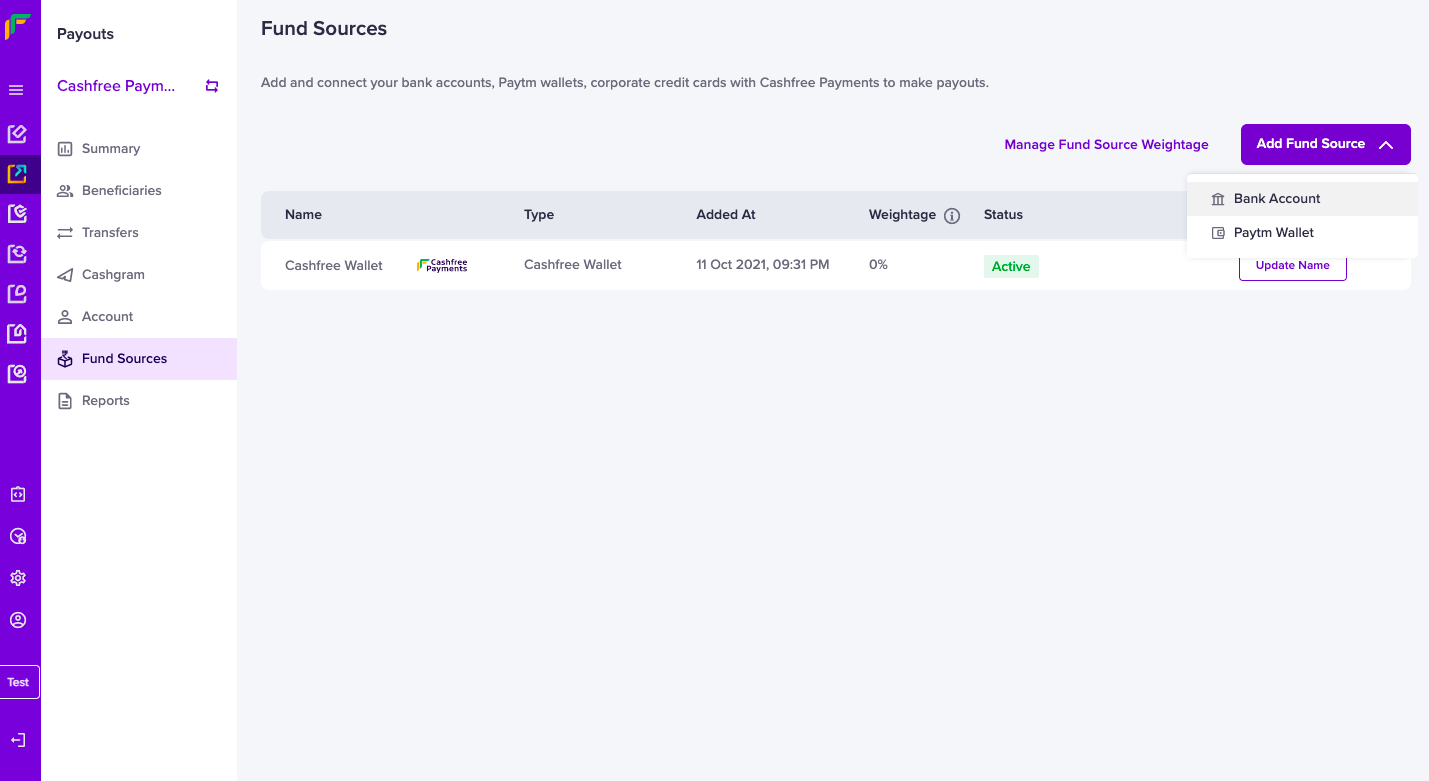
Add Bank Account
- Specify a unique name for the fund source in the Fund Source Name field. This will help you to easily identify the fund source while initiating payouts.
- Select YES Bank as the Bank Name.
- Enter the Account Holder Name, Account Number, and IFSC.
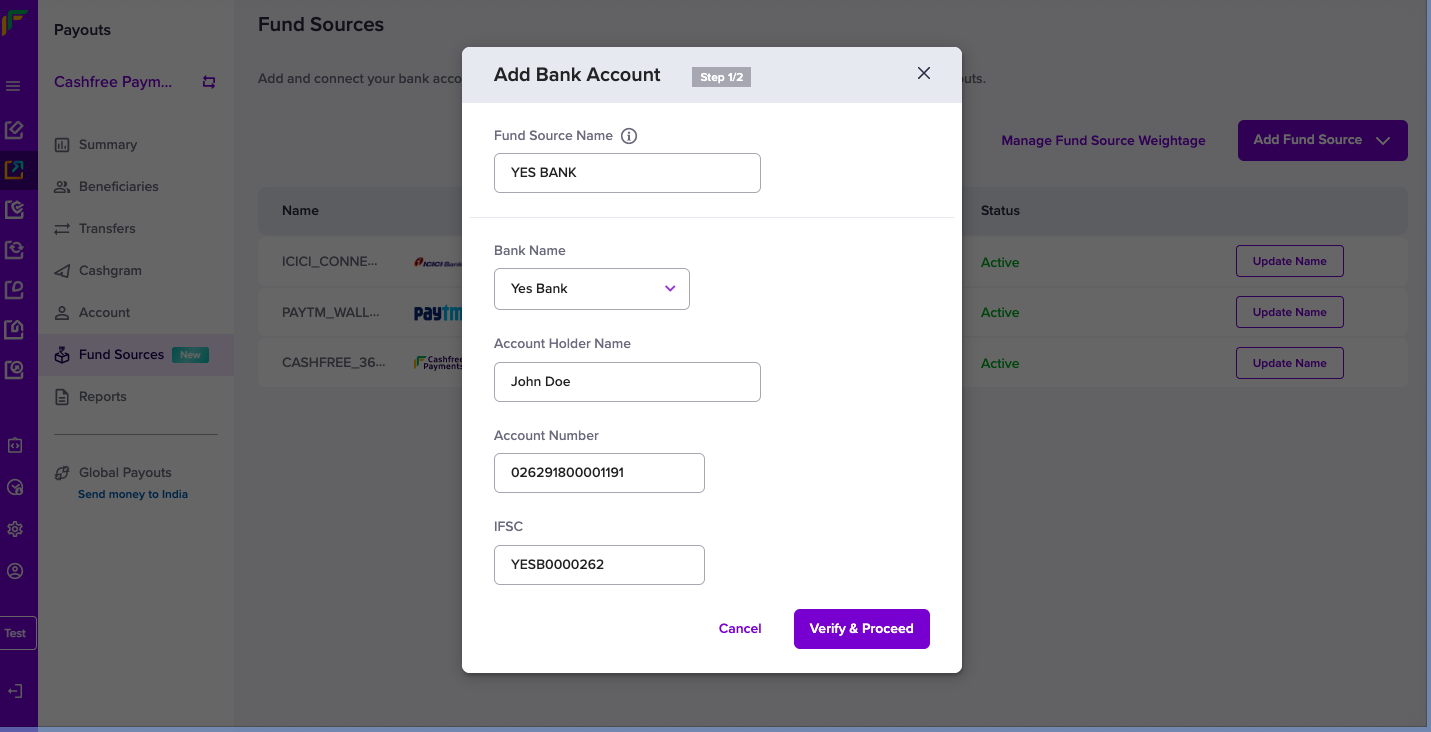
Add Yes Bank Account - Step 1
- Click Verify and Proceed. We verify your account details to help you connect your YES bank account with Cashfree Payments.
- On successful verification, you must enter your Customer ID used to login to your YES bank portal.
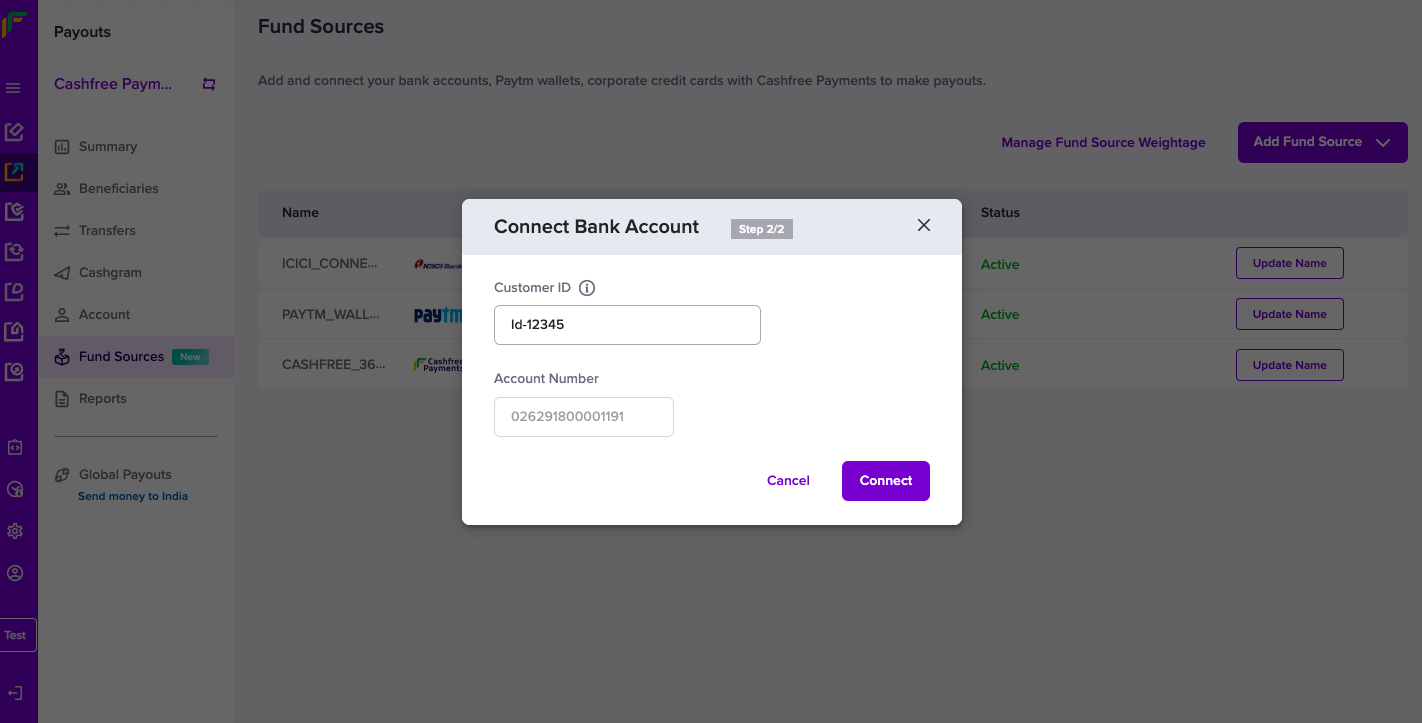
Add Yes Bank Account - Step 2
-
Click Connect.
-
To connect your YES bank account as a fund source, download the forms shown and fill in the details. Submit it to the bank requesting approval to connect your YES bank account with Cashfree Payments.
-
After confirmation from the bank, go to the Fund Source section, and click Connect to link your YES bank account and activate your fund source. You can make payouts, after you connect your account with Cashfree Payments.
Updated 3 months ago