Payment Forms Webhooks
In this article, you will learn about Payment Form Webhooks and how to configure them from the Payment Gateway Dashboard.
The Payment Form webhook will be triggered when your customers make a complete payment using the payment form you shared.
Configure Webhooks
To start receiving webhook event notifications,
- Go to Payment Gateway Dashboard > click Developers in the left navigation.
- Select Webhooks in the Payment Gateway section.
- Click Add Webhook URL and select the event you want to be notified about.
- Enter the URL where you want to receive the webhook notifications, and click Add.
You will start to receive webhook event notifications on the URLs you have specified. You can use one URL to handle several different event types at once or specify individual URLs for specific events.
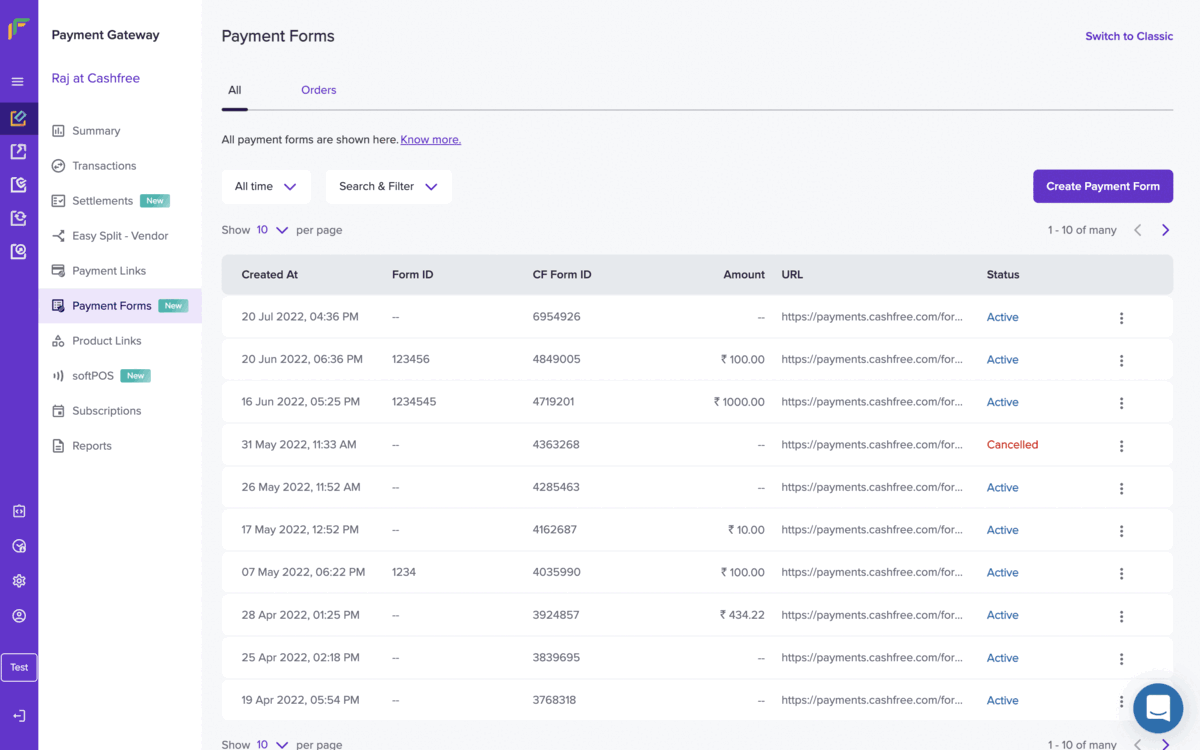
Configure Webhooks
Payment Forms Sample Payload
{
"data": {
"form": {
"form_id": "my-form-1",
"cf_form_id": 2011640,
"form_url": "https://payments-test.cashfree.com/forms/webhook-trial-1",
"form_currency": "INR"
},
"order": {
"order_amount": 22.00,
"order_id": "CFPay_U1mgll3c0e9g_ehdcjjbtckf",
"order_status": "PAID",
"transaction_id": 1021206,
"customer_details": {
"customer_phone": "9999999999",
"customer_email": "[email protected]",
"customer_name": "John Doe",
"customer_fields": [
{
"title": "Zoom ID",
"value": "john"
},
{
"title": "Company Designation",
"value": ""
}
]
},
"amount_details": [
{
"title": "Webinar Tickets",
"value": 398,
"quantity": 2
},
{
"title": "Zoom Platform Fee",
"value": 10
},
{
"title": "Buy me a coffee :)",
"value": 0
},
{
"title": "Amount Dropdown Trial",
"value": 50,
"selectedoption": "Option 1"
}
]
Updated 5 months ago