Razorpay (Quick)
- Cards (CC, DC, PP)
- UPI
- Netbanking (all major and longtail banks)
- Wallets
If you don’t have PCI certificate, and S2S enablement is not possible at Razorpay, you can still accept payments on flowWise with simple and easy steps.
How to add Razorpay gateway on flowWise
Steps
Login to your Cashfree Dashboard.
On the home page, click ‘Payment Gateway’, then select flowWise from left navbar.
Select ‘Gateways’On the top right, click on ‘Add Gateways’
Select Razorpay from dropdown, and add a unique name and description for the gateway.
Then hit ‘next’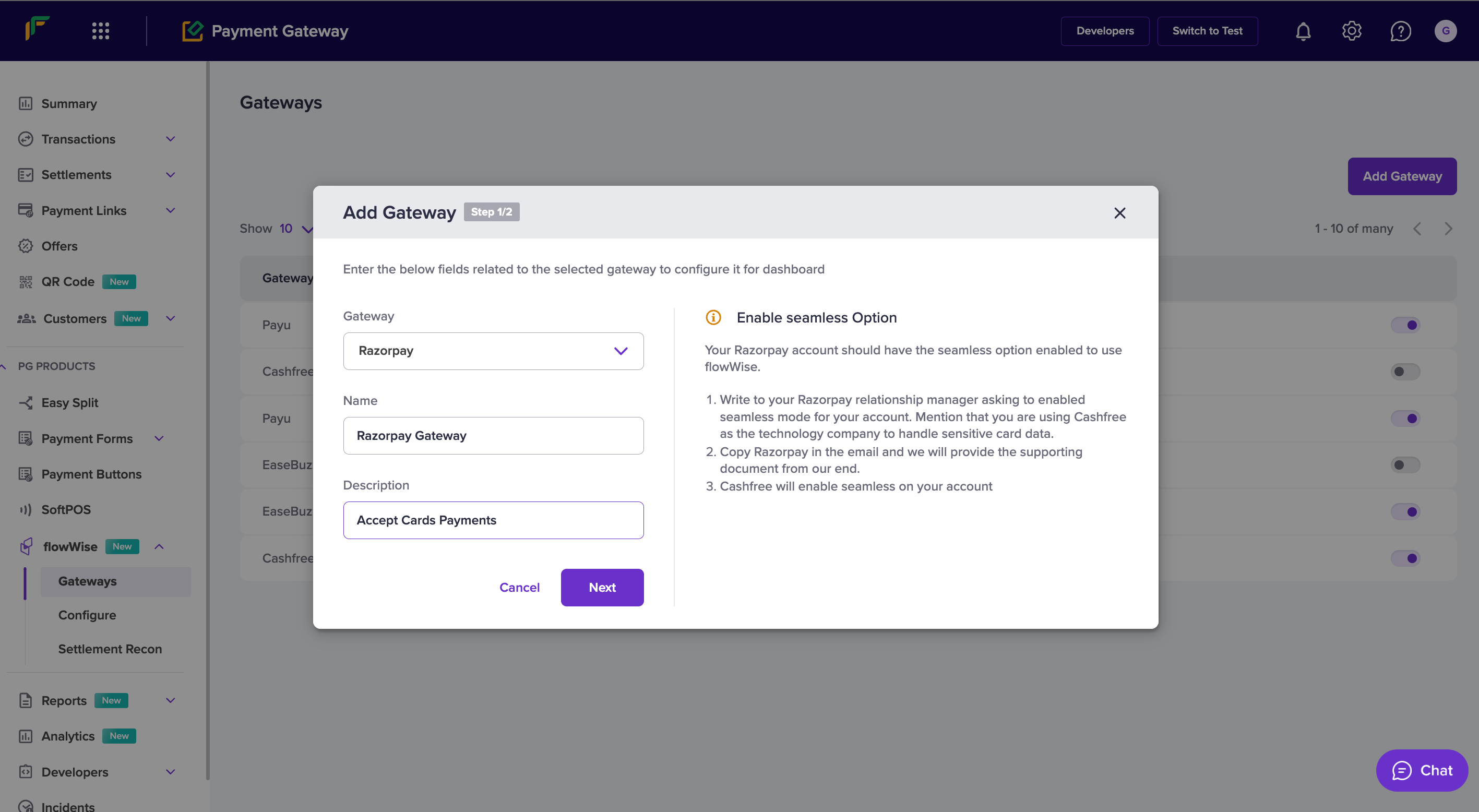
Select ‘PROD’ environment if you are configuring your production KeyID and Secret Key.
Click ‘Submit’.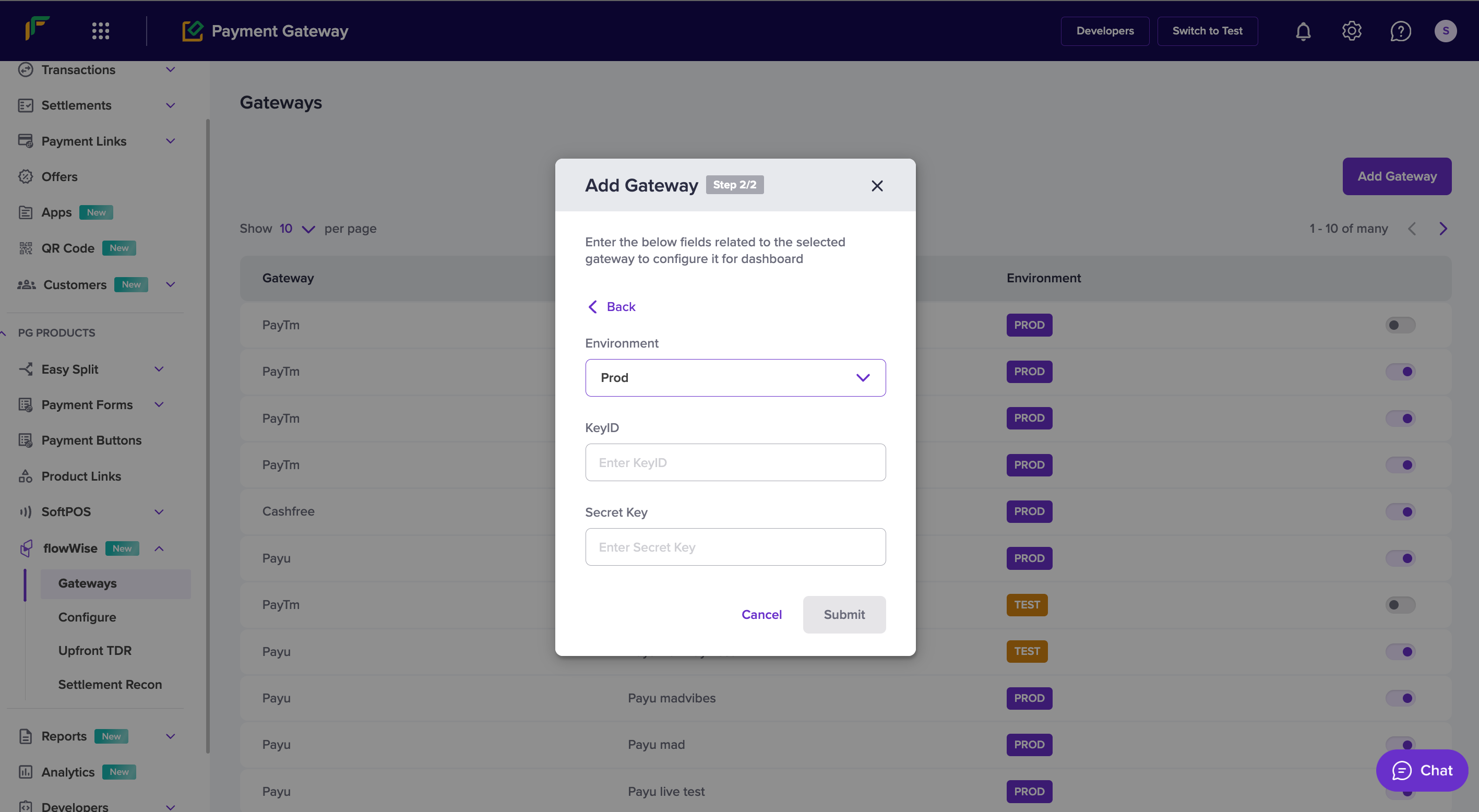
You have now added Razorpay on to flowWise.
Configure Webhooks
To configure flowWise webhooks on Razorpay dashboard to receive updates about all payment events
- Go to razorpay dashboard
- Under ‘Accounts and Settings’, click on 'Webhooks'
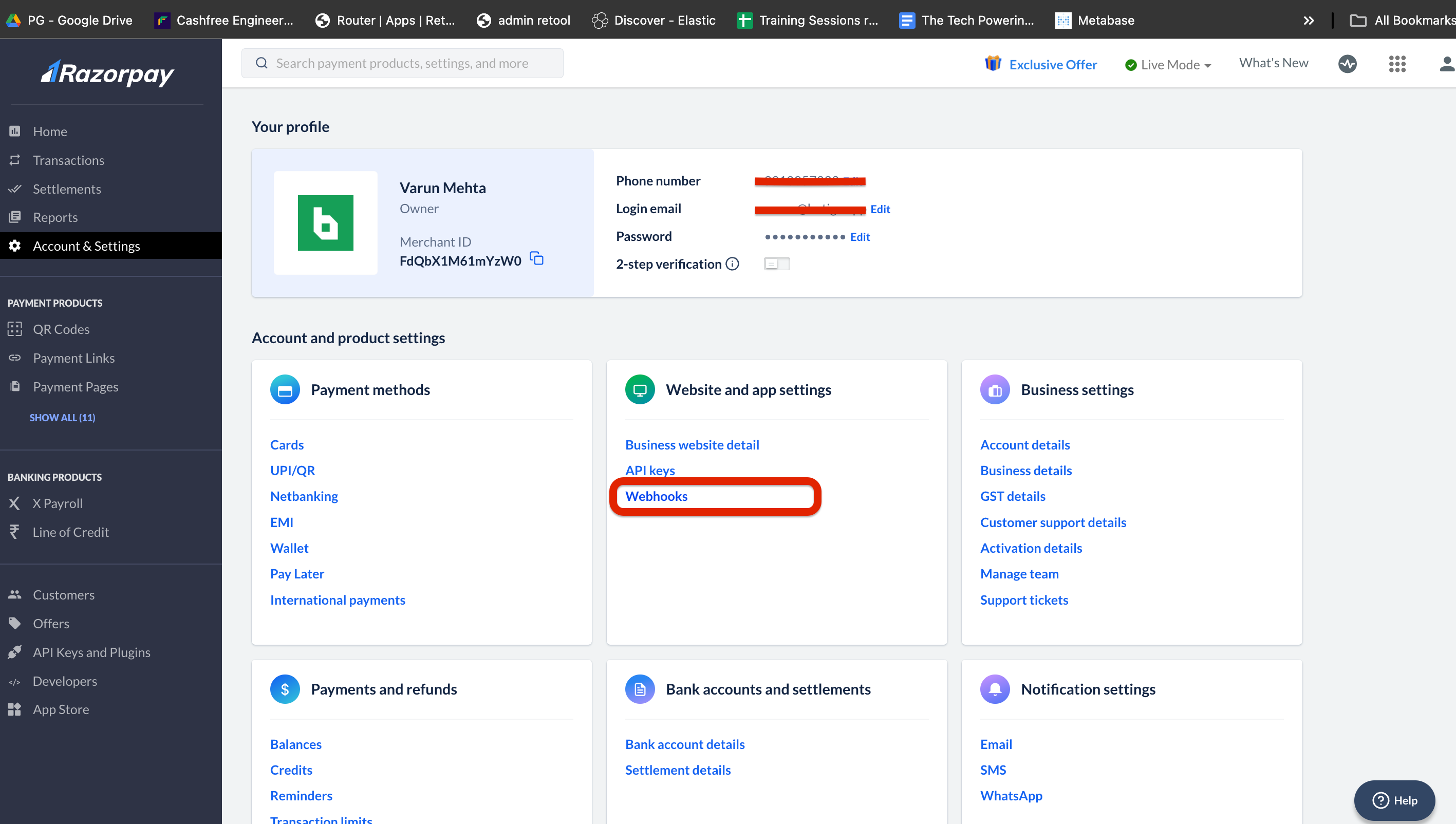
- Add https://push.cashfree.com/push/v1/pg/pa_razorpaypg, and under Secret, add your Razorpay secret key (steps to obtain secret key written below).
- Under Active Events, select payment.authorized, payment.failed, payment.captured and order.paid
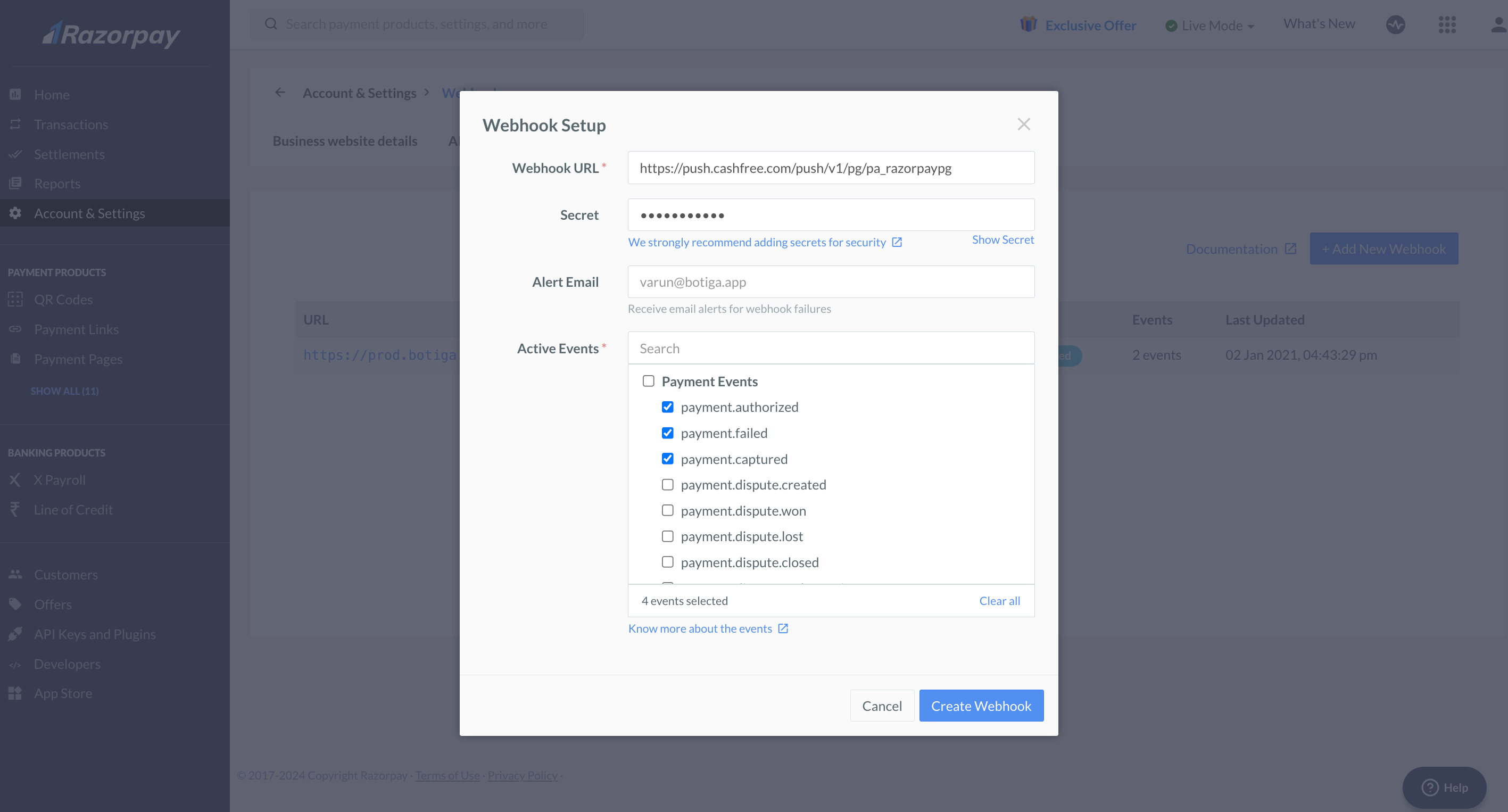
How to find your Key and Salt
There are three ways of obtaining your key and salt
-
Your Razorpay Account manager will provide you the details on the mail.
-
Look into your current integration with Razorpay, and find the keyId and secret from the integration code at your backend. You would also have them saved somewhere on your system in csv format.
-
You can also generate a new KeyID and Secrey Key from Razorpay’s Dashboard.
WARNING
Generating new credentials will render your old credentials invalid, so it might affect your integration with Razorpay’s standard checkout APIs. Only generate new keys just before going live on flowWise.
-
Login into your Razorpay Dashboard (Razorpay Dashboard )
-
Under Accounts and Settings, you will find an option to ‘Generate new key’
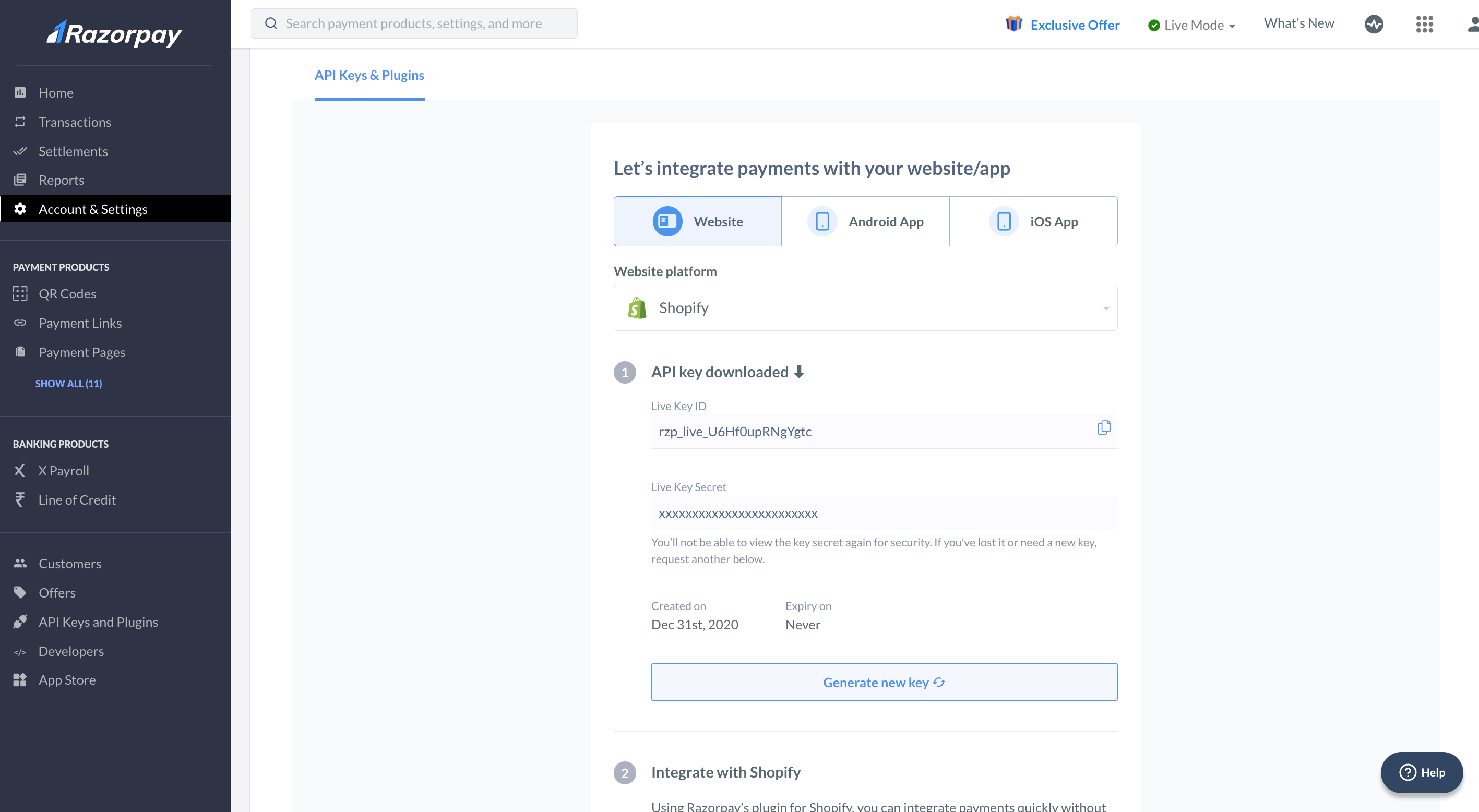
-
Updated 6 months ago