Batch Refunds
Learn how to process refunds in bulk to your customers.
Use the Batch Refunds feature to initiate refunds for a large number of transactions at a time. Add all the required refund details in a single file as per the required format and upload the file.
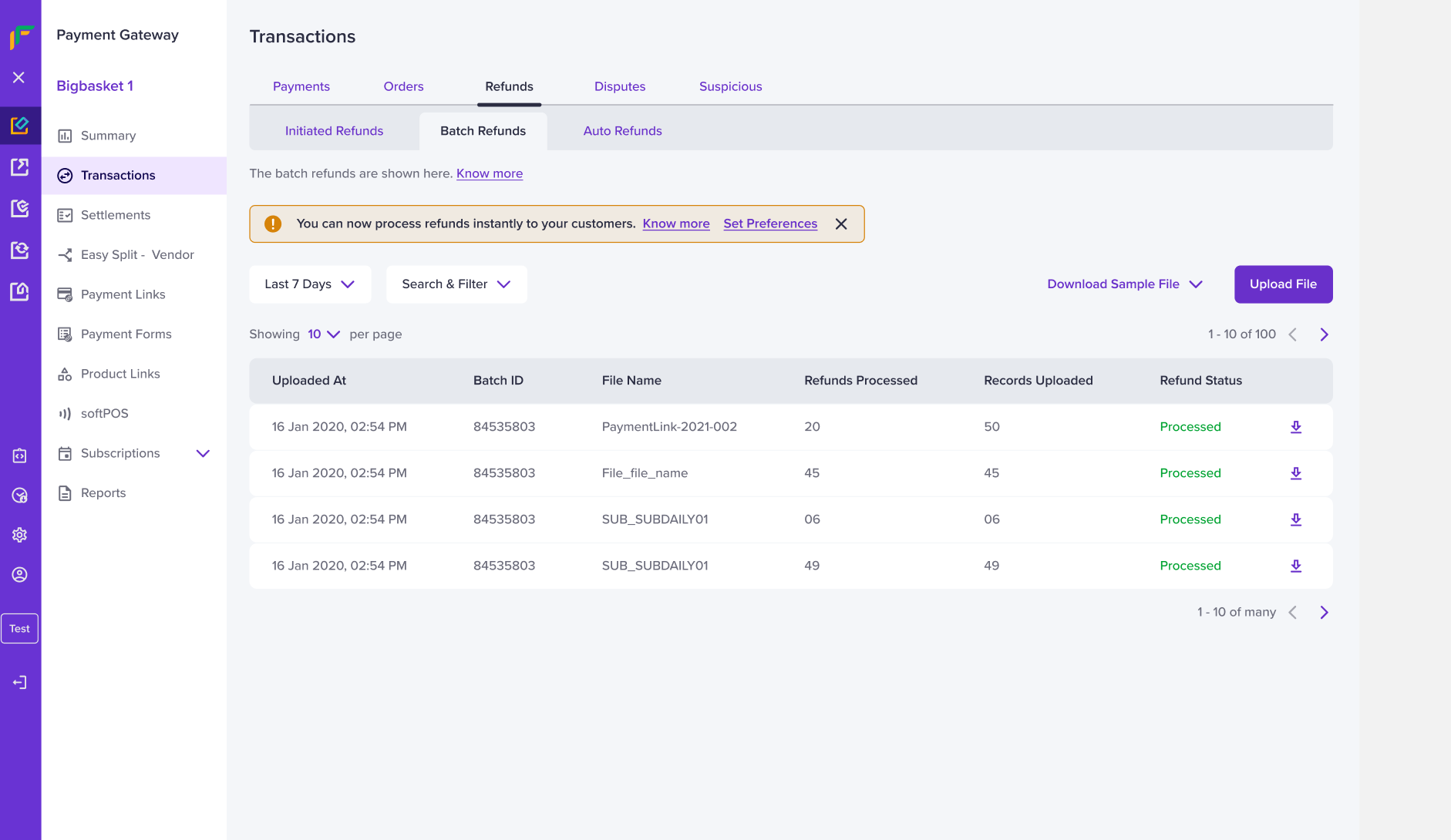
Batch Refund Home Page
To initiate a batch refund,
- Go to Payment Gateway Dashboard> Transactions> Refunds>Batch Refunds.
Before you begin uploading the file, ensure the following points:
- Download the sample file to know the refund details required in the batch file.
- Make sure you read the upload instructions before you upload the file.
- The file will not be uploaded if it is not as per the suggested format. Resolve the errors if any in the uploaded file, and reupload it.
- Click Upload File. Select the file with the refund details, and click Upload. The maximum file size allowed is 10 MB, and a maximum of 10000 records can be included in the file.
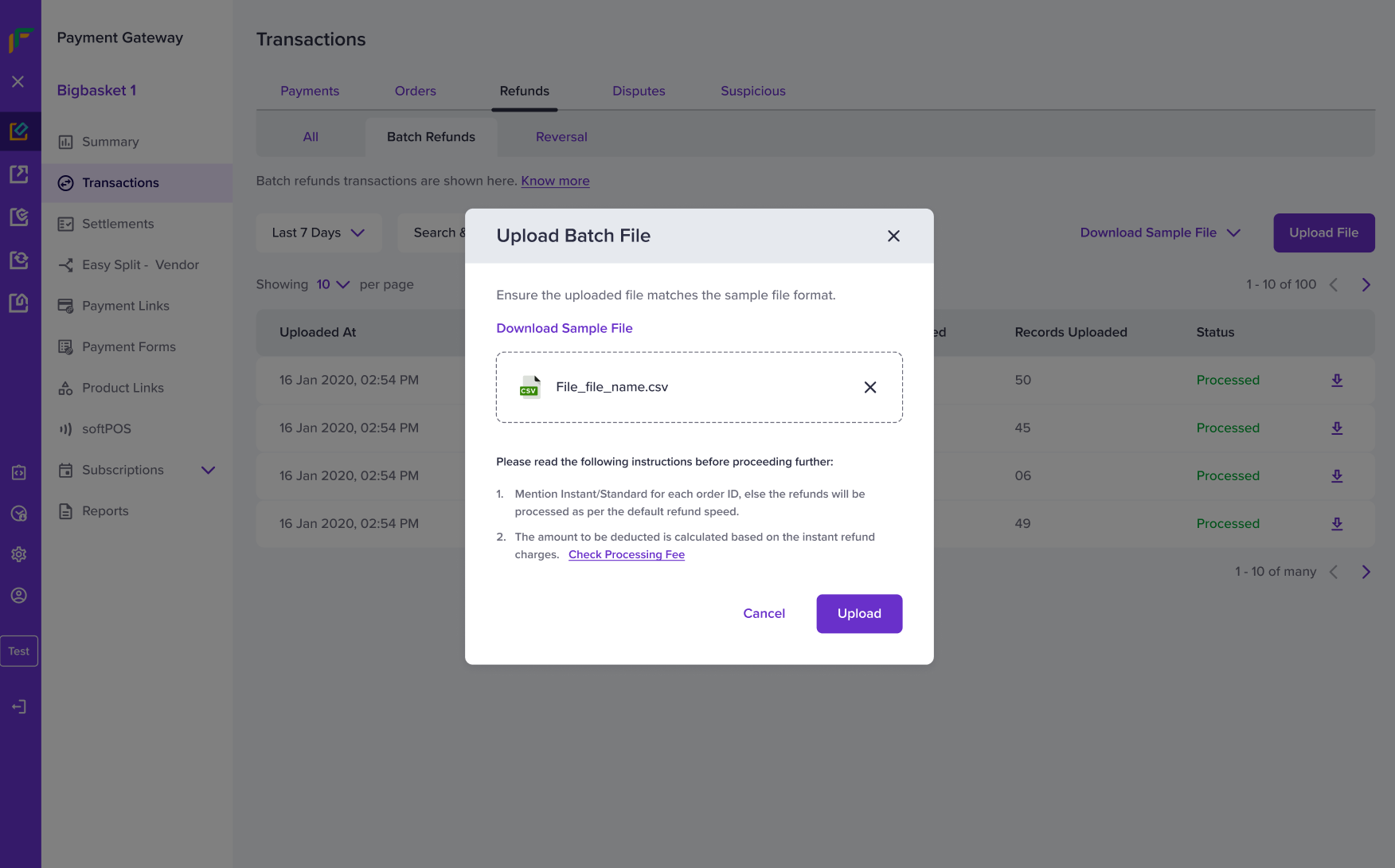
Upload Batch Refund
Once you have initiated the batch refunds, you will get a success message along with other details such as: total records, valid records, and invalid records uploaded.
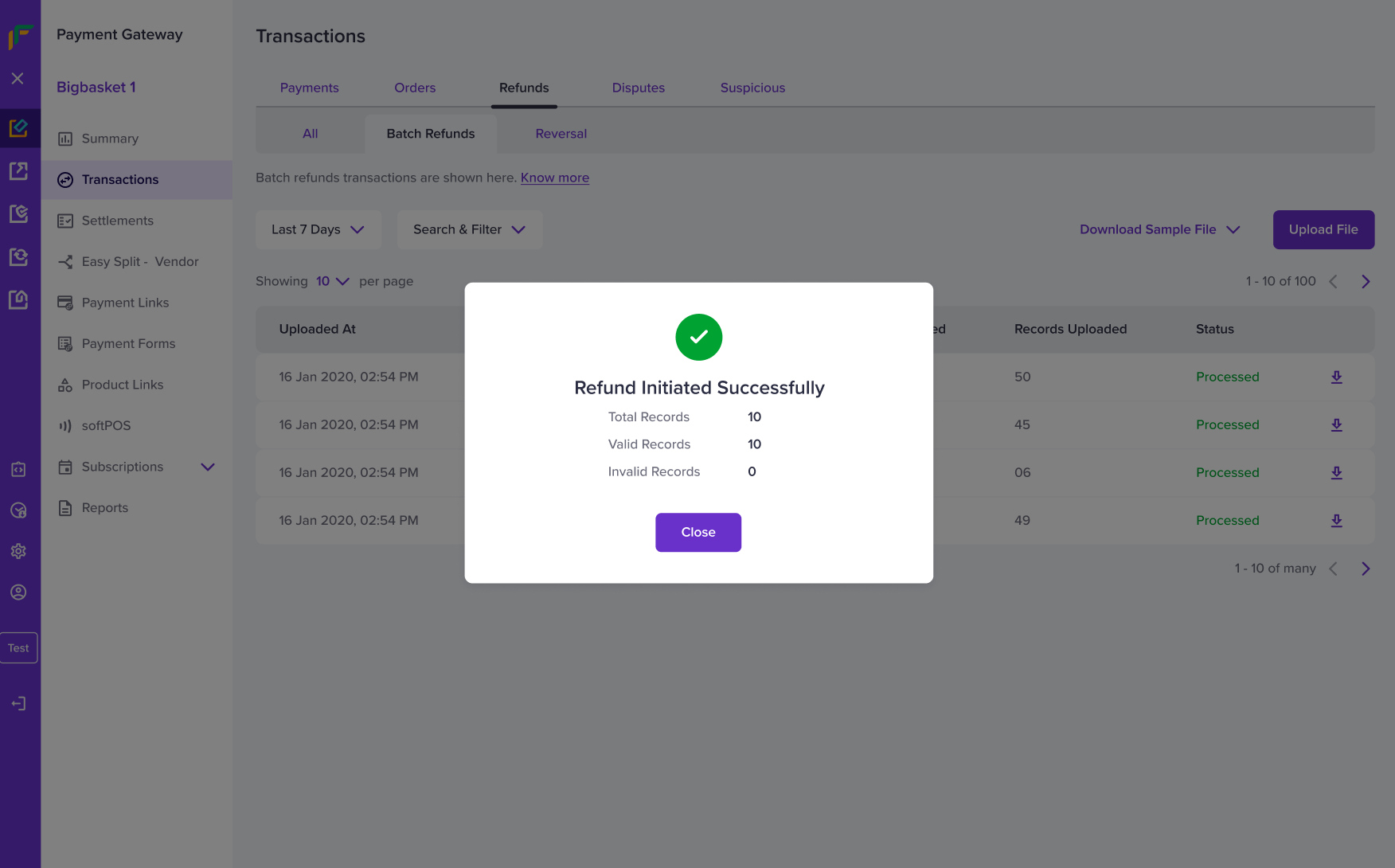
Upload Batch Refund Success
Subscribe to Developer Updates
Updated 6 months ago