Razorpay (S2S)
- Cards (CC, DC, PP)
- UPI
- Netbanking (all major and longtail banks)
- Wallets
Required Steps:
To be able to use Razorpay on flowWise, you will need to get the following items implemented for your Razorpay account from your Razorpay Account Manager:
- Enable server-to-server (S2S) mode for your account. Mention that you use flowWise (Cashfree) as the technology service provider (TSP) to handle sensitive card data.
- If you have your own PCI DSS certificate, you can attach the same in the mail above
- If you do not have a PCI DSS certificate, you can mark Cashfree ([email protected]) in the mail and we will provide Cashfree’s certificate on your behalf. Alternatively, you can ask you Cashfree AM to provide you with the certificate.
- Get webhooks configured from Razorpay support or configure it yourself (steps defined below).
To enable flags needed from Razorpay so that you can use flowWise seamlessly, you can shoot the following mail to your Account Manager at Razorpay.
Email Format
Dear
Account Manager,
We are using flowWise as a technology service provider to manage our integration with Razorpay for accountMerchant/Account ID.In order to use this TSP, we require the following configuration changes:
- Kindly enable server-to-server (S2S) mode.
- Configuration of the below end points for transaction callbacks for production and stage:
Production URL: https://push.cashfree.com/push/v1/pg/pa_razorpaypg
Sanbox/Gamma URL: https://push-test.cashfree.com/push/v1/pg/pa_razorpaypg- Enable API-based refunds on our account at Razorpay (if not enabled).
- Enable the account for relevant payment modes like cards, upi, netbanking and wallets.
Also, please share KeyID and Secret Key (Live environment for my account)
Please share a list of the enabled banks for netbanking and networks for cards payments methods so that this can be configured at flowWise’s end.
Regards,
Merchant
How to add Razorpay gateway on flowWise
Steps
Login to your Cashfree Dashboard.
On the home page, click ‘Payment Gateway’, then select flowWise from left navbar.
Select ‘Gateways’On the top right, click on ‘Add Gateways’
Select Razorpay from dropdown, and add a unique name and description for the gateway.
Then hit ‘next’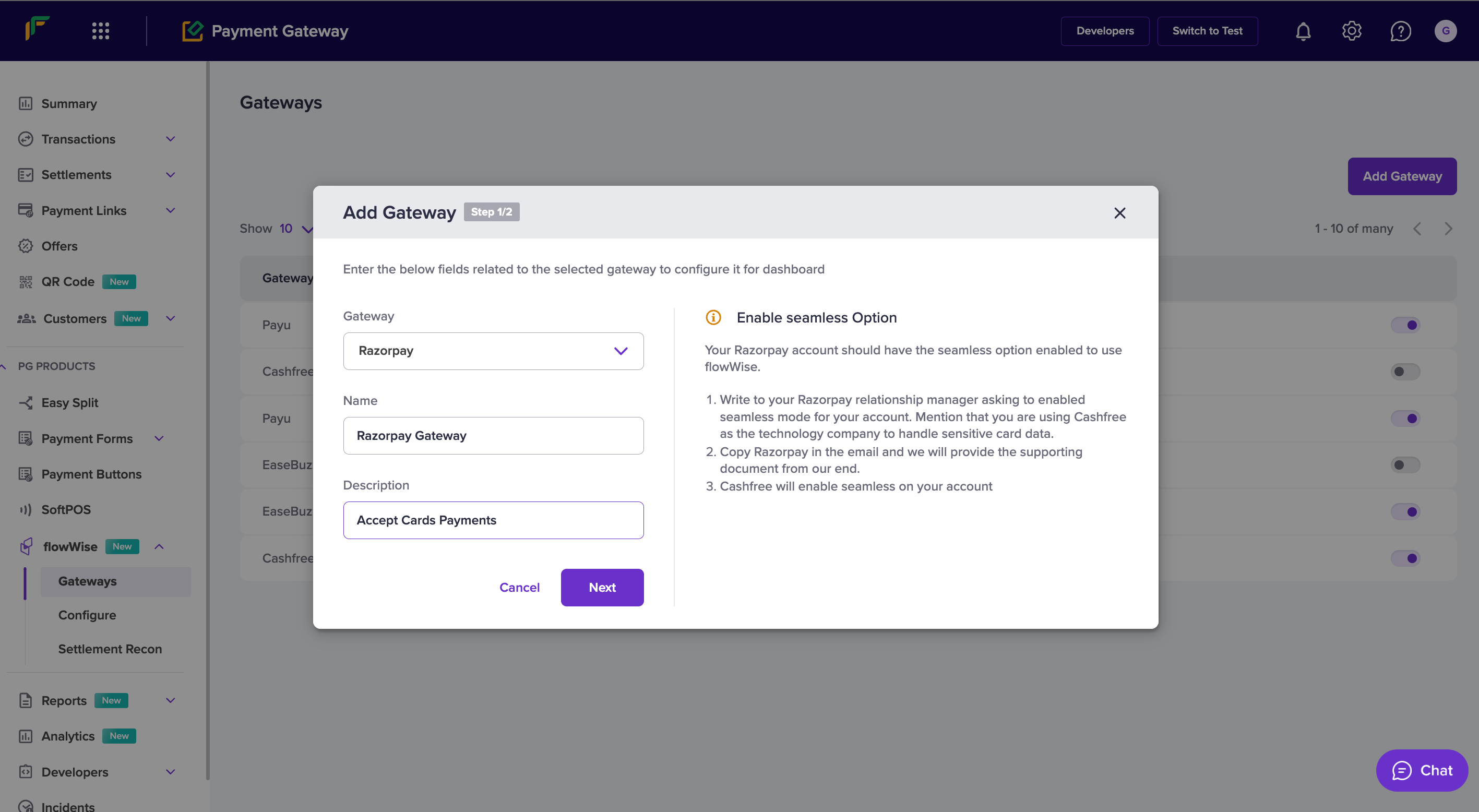
Select ‘PROD’ environment if you are configuring your production KeyID and Secret Key.
Click ‘Submit’.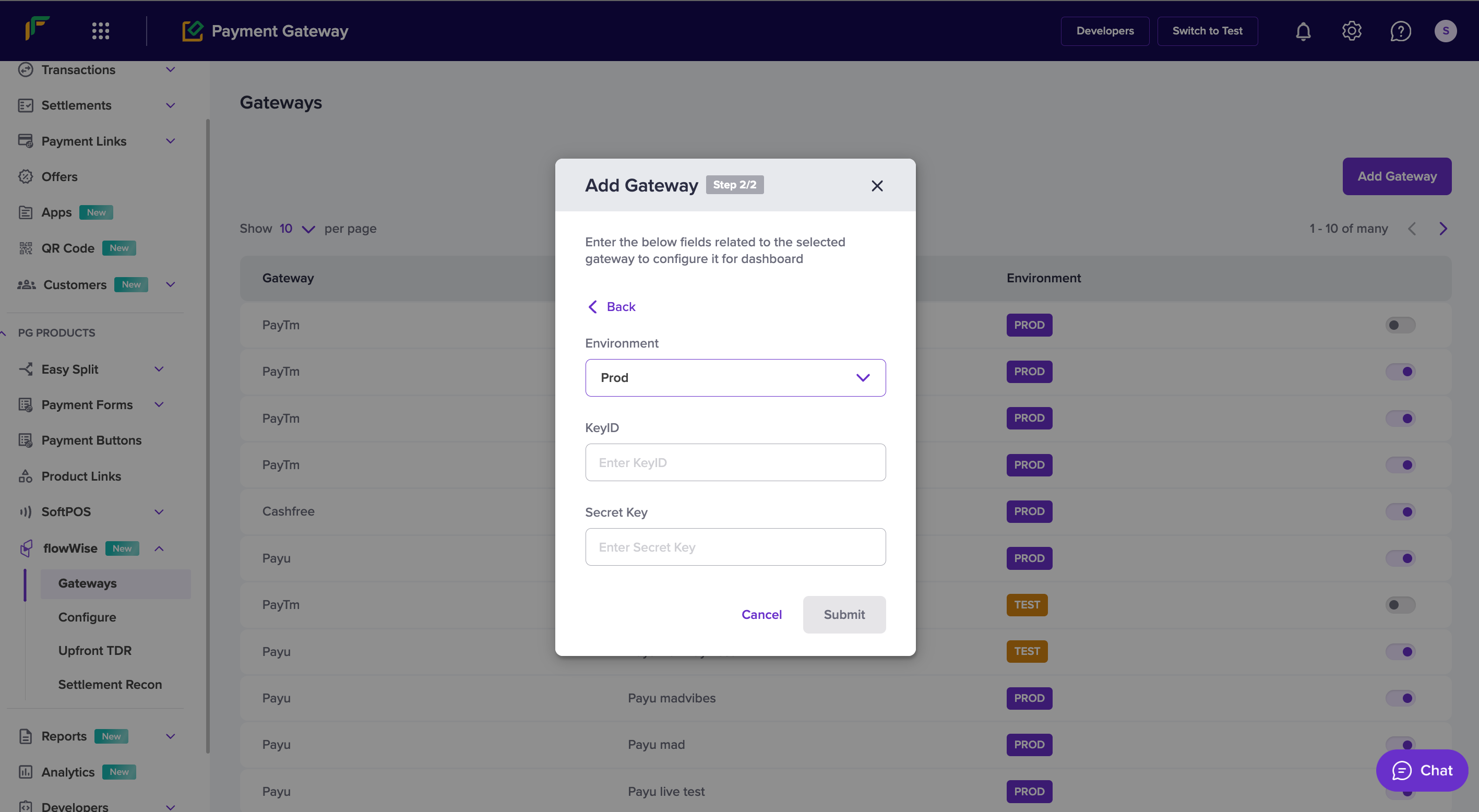
You have now added Razorpay on to flowWise.
How to find your Key and Salt
There are three ways of obtaining your key and salt
-
Your Razorpay Account manager will provide you the details on the mail.
-
Look into your current integration with Razorpay, and find the keyId and secret from the integration code at your backend. You would also have them saved somewhere on your system in csv format.
-
You can also generate a new KeyID and Secrey Key from Razorpay’s Dashboard.
WARNING
Generating new credentials will render your old credentials invalid, so it might affect your integration with Razorpay’s standard checkout APIs. Only generate new keys just before going live on flowWise.
-
Login into your Razorpay Dashboard (Razorpay Dashboard )
-
Under Accounts and Settings, you will find an option to ‘Generate new key’
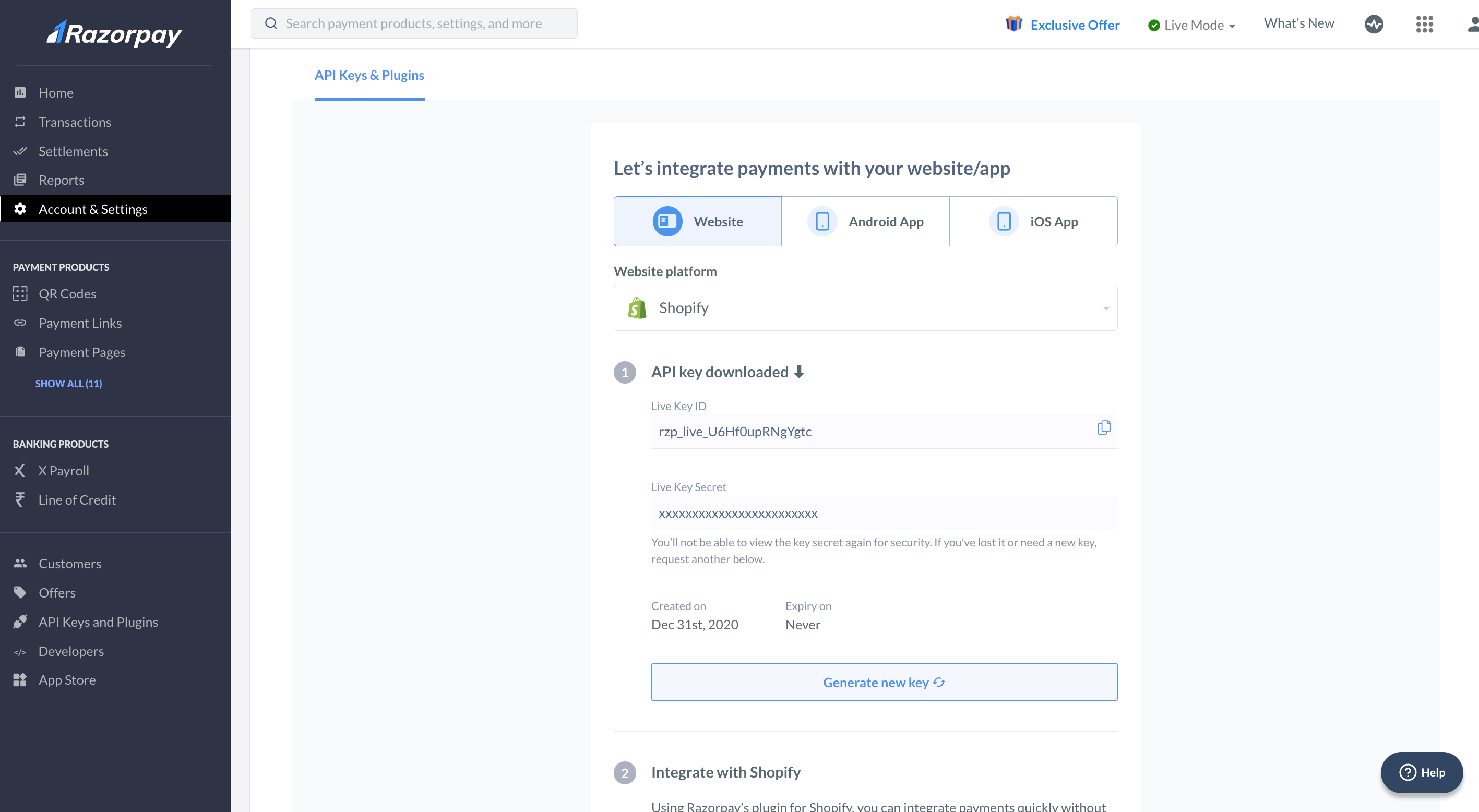
-
Updated 6 months ago