Slack + Cashfree
See important Cashfree data directly in Slack. Get access to issues faster than ever before.
Cashfree's app for Slack allows merchants to connect their Cashfree account with Slack. Follow the below steps to start linking your account to Slack. Ensure that you are logged into the merchant dashboard.
Step 1
In merchant.cashfree.com, navigate to Payment Gateway > Apps > Slack. Or visit the url.
Step 2
Click "Install" on the icon. We restrict only Cashfree account owners to install the app and you must be the owner of the account to complete this setup.
Sometimes, the Cashfree app installation requires an approval from the workspace Admin. In that case the admin will be notified of your action and they will approve the app uninstallation before its accessible to users on Slack.
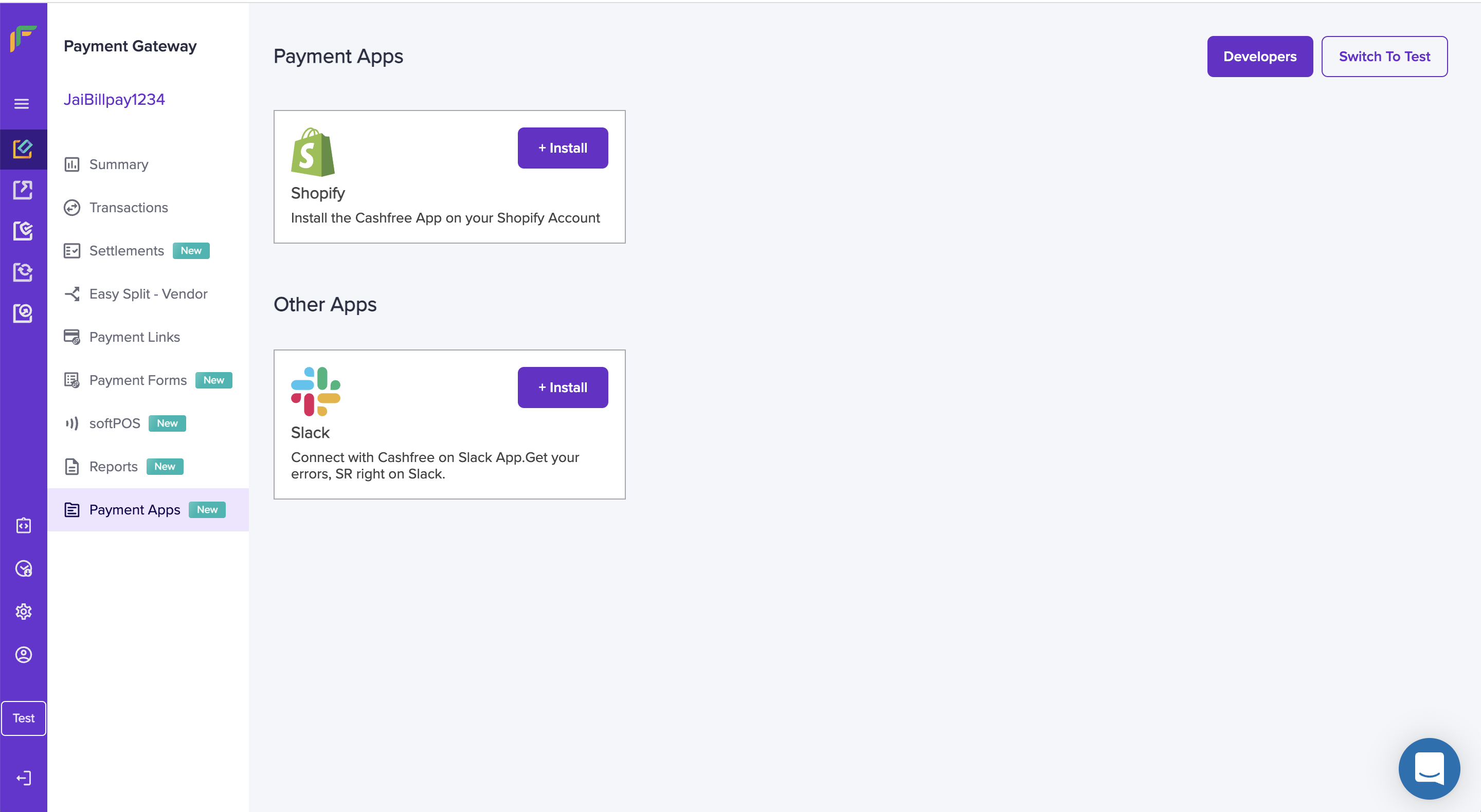
Step 3
You will be redirected to Slack login. Click "Allow". Note that Cashfree app for Slack will only Post messages to the Slack channels you invite it. You can always remove the App from your Slack workspace by visiting the "Manage Apps" section within Slack.
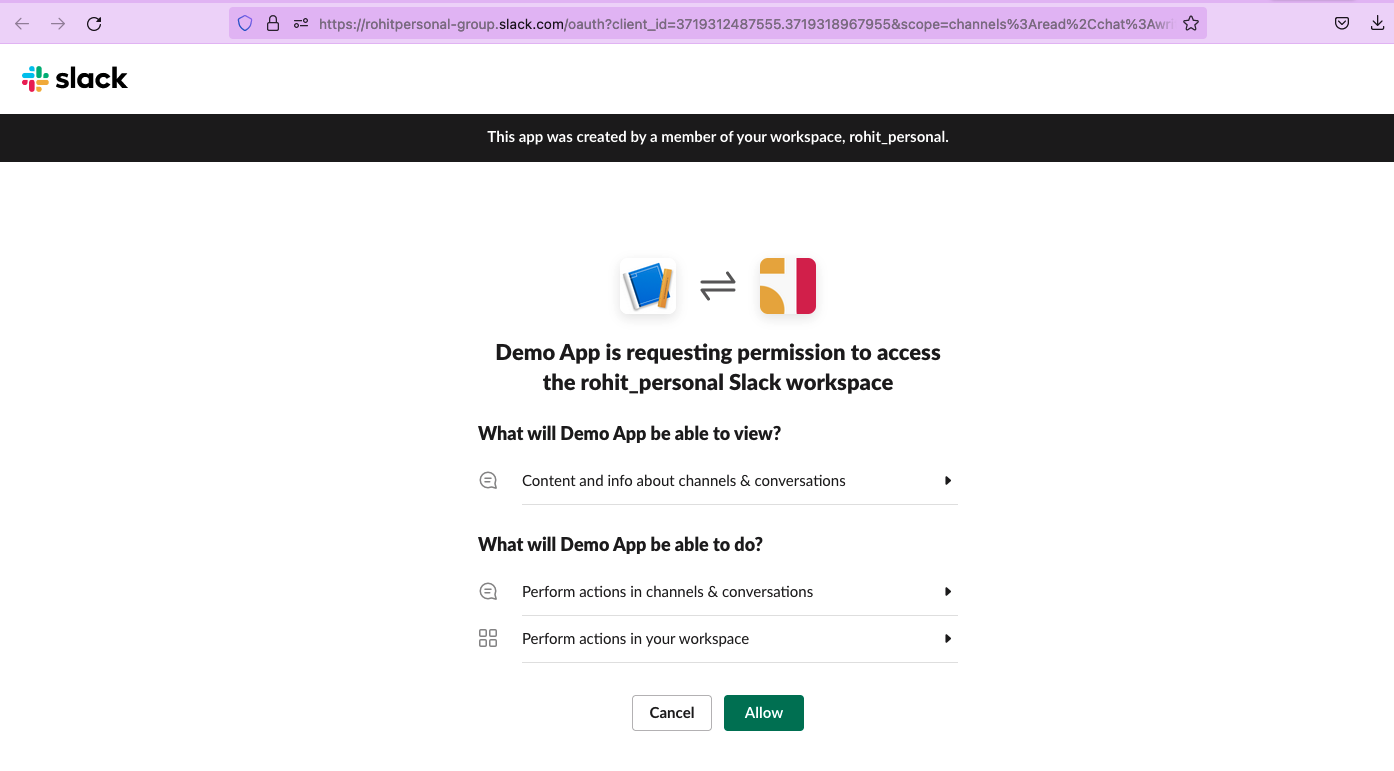
How to Use?
Basic Usage
Cashfree app for Slack works using Slack commands. You can initiate your command using /gocashfree once you invite the Slack bot to that channel. You can invite the bot like below.
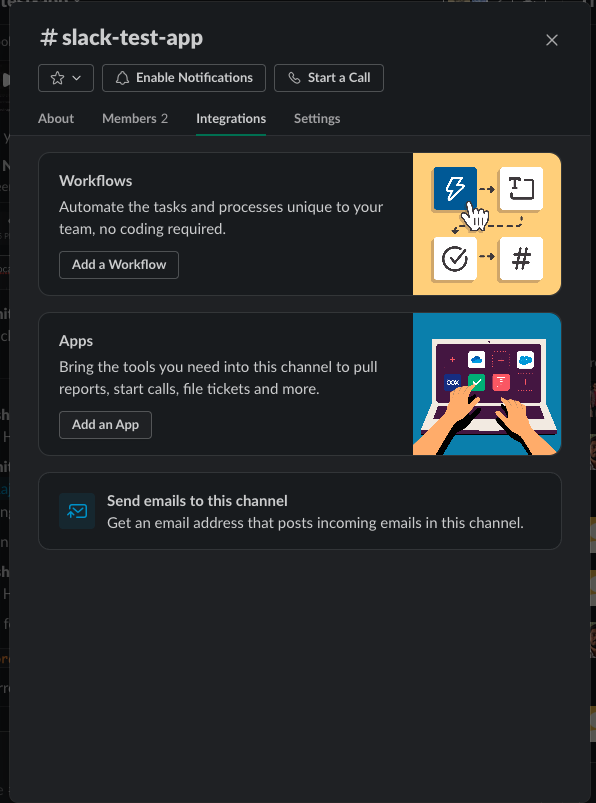
Click on Slack Channel config
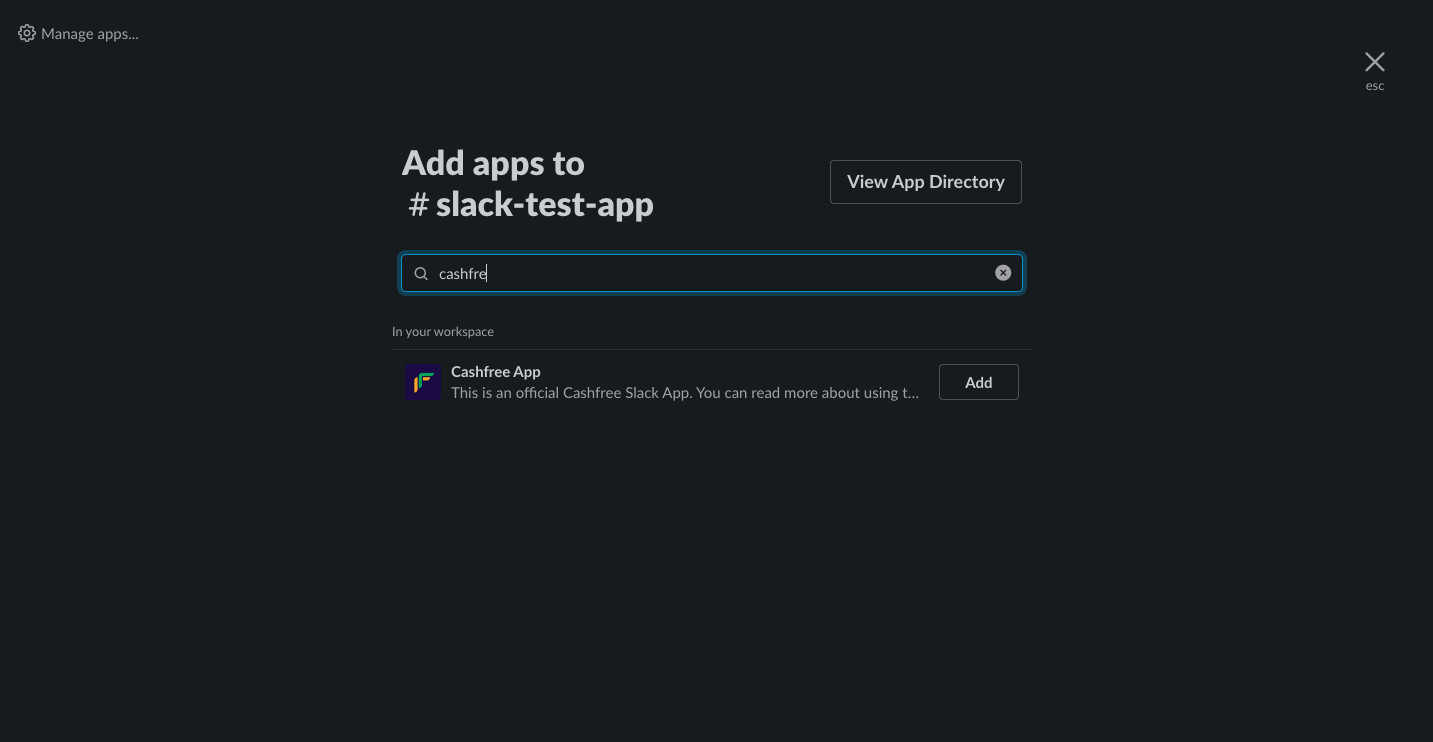
Search for Cashfree (it will only show up once installation is complete)
Commands
We support the following Slack commands.
-
/gocashfree help -
/gocashfree fetch pg-api-errors -
/gocashfree subscribe pg-sr-alerts- Get instant notifications on Slack when the success rate for a payment mode is low.
Slack Data Privacy
Cashfree is committed to properly protecting the information that it holds for your Slack installation. This policy is concerned with data storage and handling of any data which is associated with your installation of Cashfree App for Slack.
Data storage policy
- We collect very minimal data to setup your Cashfree app. This includes your
team id,team nameanduser id - We also only request for the following scopes -
chat:write,commands. The scope lets us message you on Slack whenever you want to access any Cashfree data. - We do not ask for any permission to read your messages or any other sensitive information from you.
- You can only link one Slack installation with a single merchant account at Cashfree. This action can only be initiated by the owner of the account.
Data retention policy
- We store data for 10 years from after which we archive this data. We do not delete any data, unless explicitly asked by the merchant.
Data archival/removal policy
- If you want to access or delete data regarding your Cashfree app for Slack, please reach out on the support email ([email protected]). We can help you delete all data of your Cashfree App for Slack. You must remember that once all data is deleted, you will not be able to access the Cashfree App for Slack.
Privacy Policy
- Once a merchant installs the Cashfree App for Slack, we do not capture any new data other than already mentioned in our
Slack Data Privacyabove. - The only data we capture are the commands that you directly invoke to Cashfree App for Slack. These commands are logged in our system only for a period of 15 days.
- The above two capture all the information that we collect in this app. This is minimal information required to build a fully functional application.
- We only use your data for the purpose of this application. We do not share this data with any third party, or use it for any marketing or other promotional activities.
- All your data is stored securely in our own database. We do not remove this data but you can always chose to remove the app and all your data will be invalidated and the Cashfree app will stop functioning.
- If you want to access or delete data regarding your app, please reach out on the support email below and we will delete all data of your Cashfree App for Slack from our databases.
Support
For any questions regarding the Cashfree app for Slack, please reach out to [email protected].
Updated about 1 year ago