Login
In this article, you'll learn about Cashfree's authentication system for managing multiple accounts with just one set of credentials.
Alias Login
What's New?
After the alias login update, if an alias attempts to log in via the Account Alias tab, they will encounter the following error message:
"Please log in using your email and password in the first tab (Email ID) of the login page"
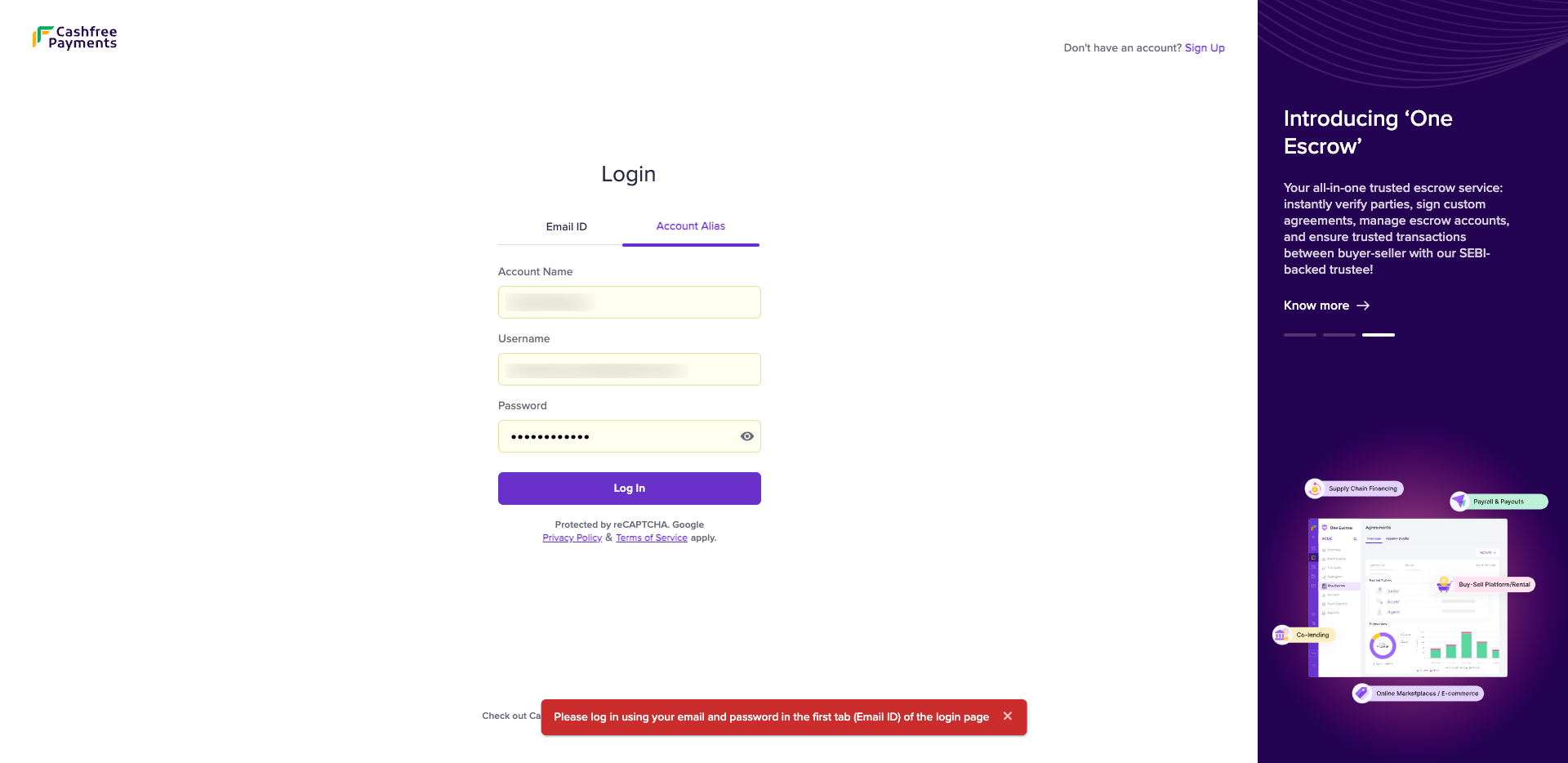
This error indicates that the alias login process has been updated. Alias users must now log in using their email and password. Below are the steps to access their account:
-
Set Password
- The alias user must set a password for their account by clicking here.
-
Log In
Once the password is set, the alias user can log in using these steps:-
Go to the login page.
-
Select the Email ID tab.
-
Enter your registered Email ID and the newly created password.
-
Click the Log In button.
-
Refer to the below image for a better understanding of the above steps.
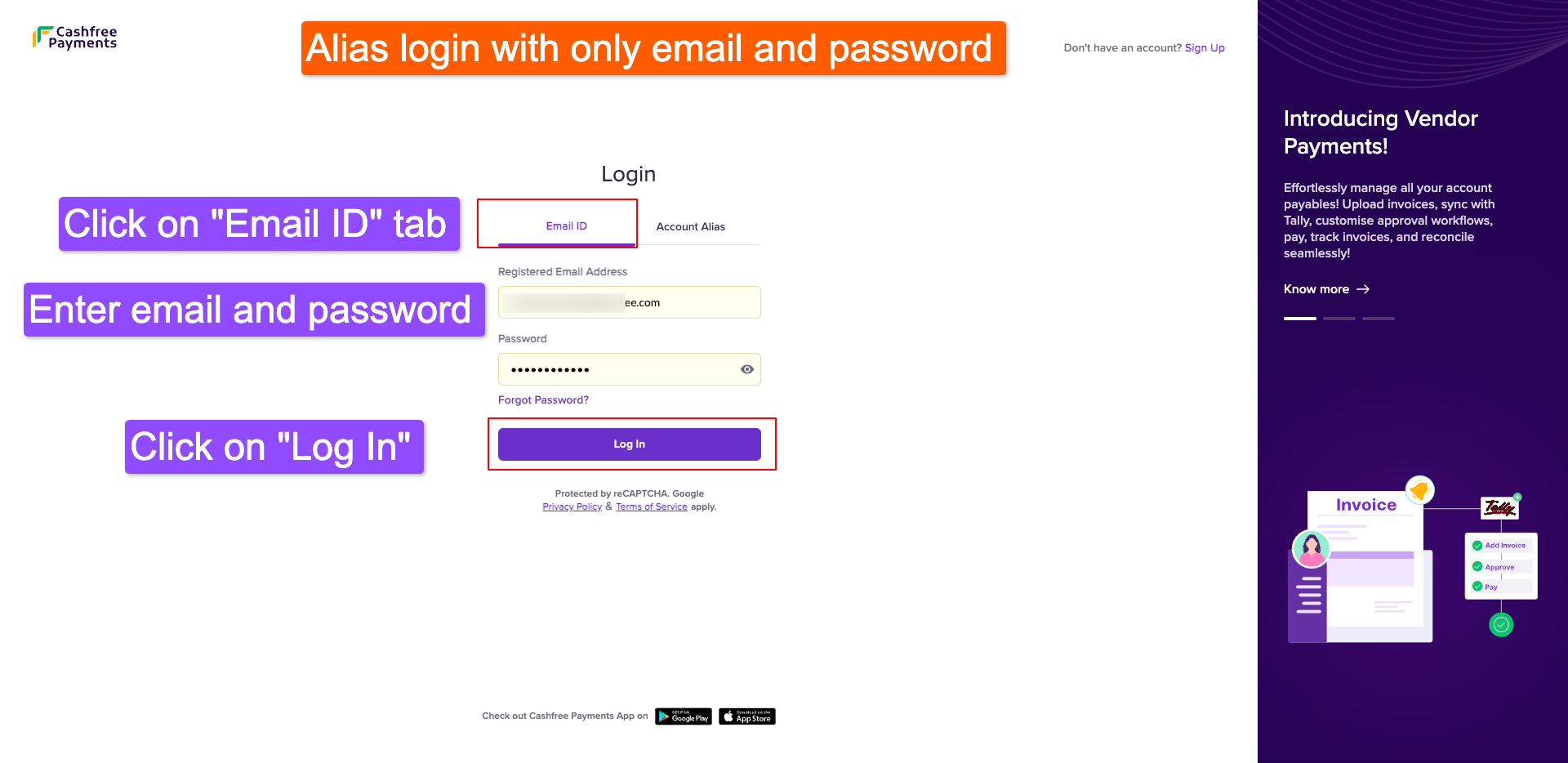
-
We’ve simplified the alias login experience by introducing a more secure and convenient system requiring only your email and password to log in. This change is designed to streamline access and make account management easier for all users.
Key Benefits of the New Login System
- Single Email for Multiple Accounts: Instead of juggling with different account names and usernames, you can now link all your alias accounts sharing the same email with a single user account. So now you can log in using just one set of credentials (email and password) and access all your linked alias accounts.
- Easier to Manage: No more worrying about remembering multiple alias login credentials.
- Improved Security: Email-based login provides a safer way to manage multiple alias accounts.
Steps to Login With Email And Password
Go to Login page and sign in using your email and password. You will then be redirected to the Account Selection page, where you can view all accounts associated with the entered email. Simply click on the account you wish to access, and you’ll be logged in successfully.
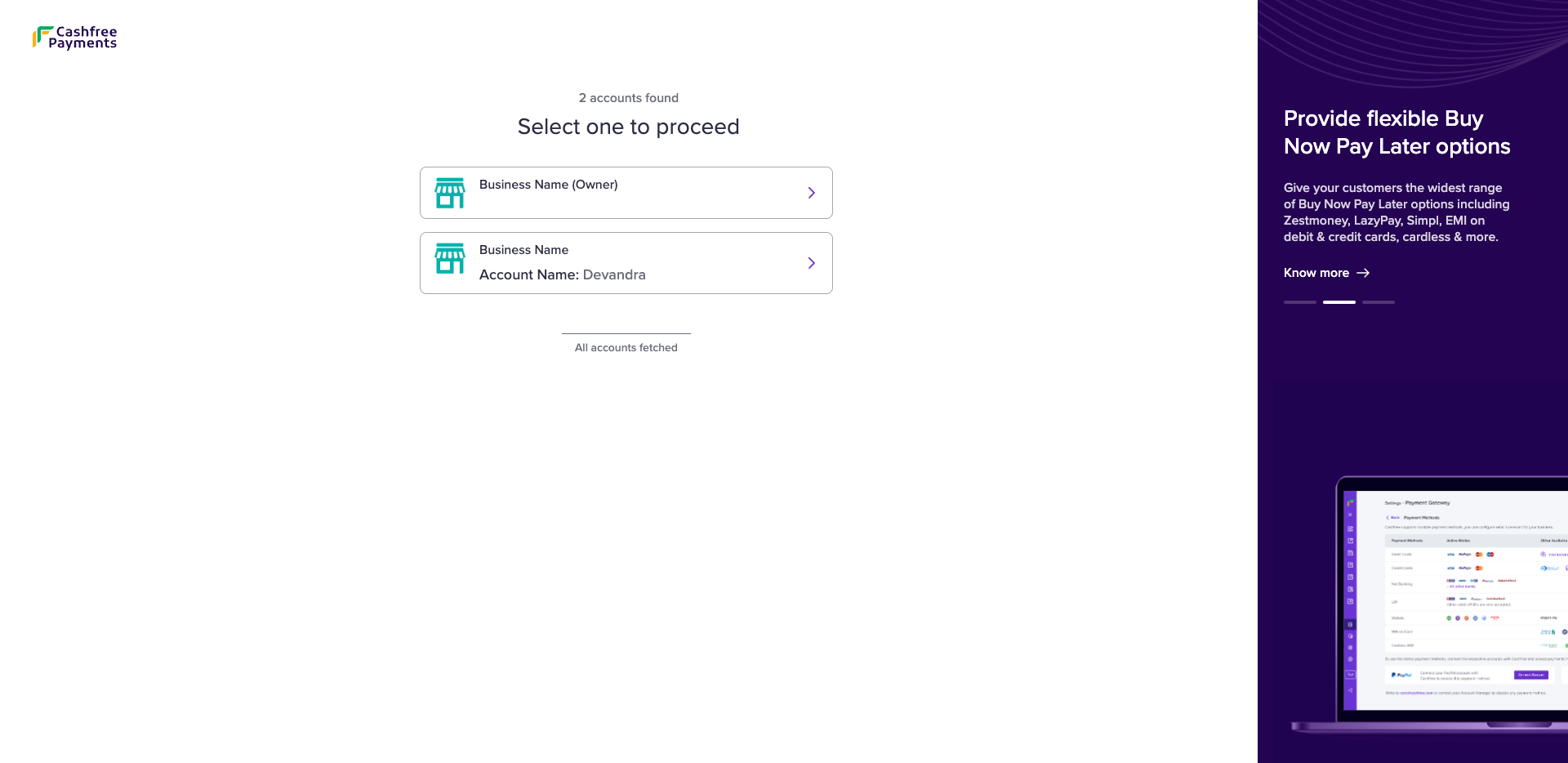
Login with account selection
Transitioning to Email and Password-Based Login
To switch to the new, streamlined login system:
- Go to the Login Page and select the Account Alias tab.
- Log in using your existing credentials (Account Name, Username, and Password).
- You'll be prompted to configure your email, phone number, and password based on your account status.
- Once you’ve submitted all the necessary details, you can log in using your email and password.
Account Setup Steps
Follow the steps below to enable your alias account to log in with your email and password.
- Configure your email
- Configure your phone number
- Create a strong password
Configure Your Email
Note: If your email already exists and is verified, this step will be automatically skipped, and you’ll proceed to the next step.
There are two possible cases here:
- Email already exists but is not verified
- Email does not exist
Email already exists but is not verified
In this case, as soon as you log in, you will be prompted with the option to Verify email. Enter the OTP sent to your registered email and click Confirm.
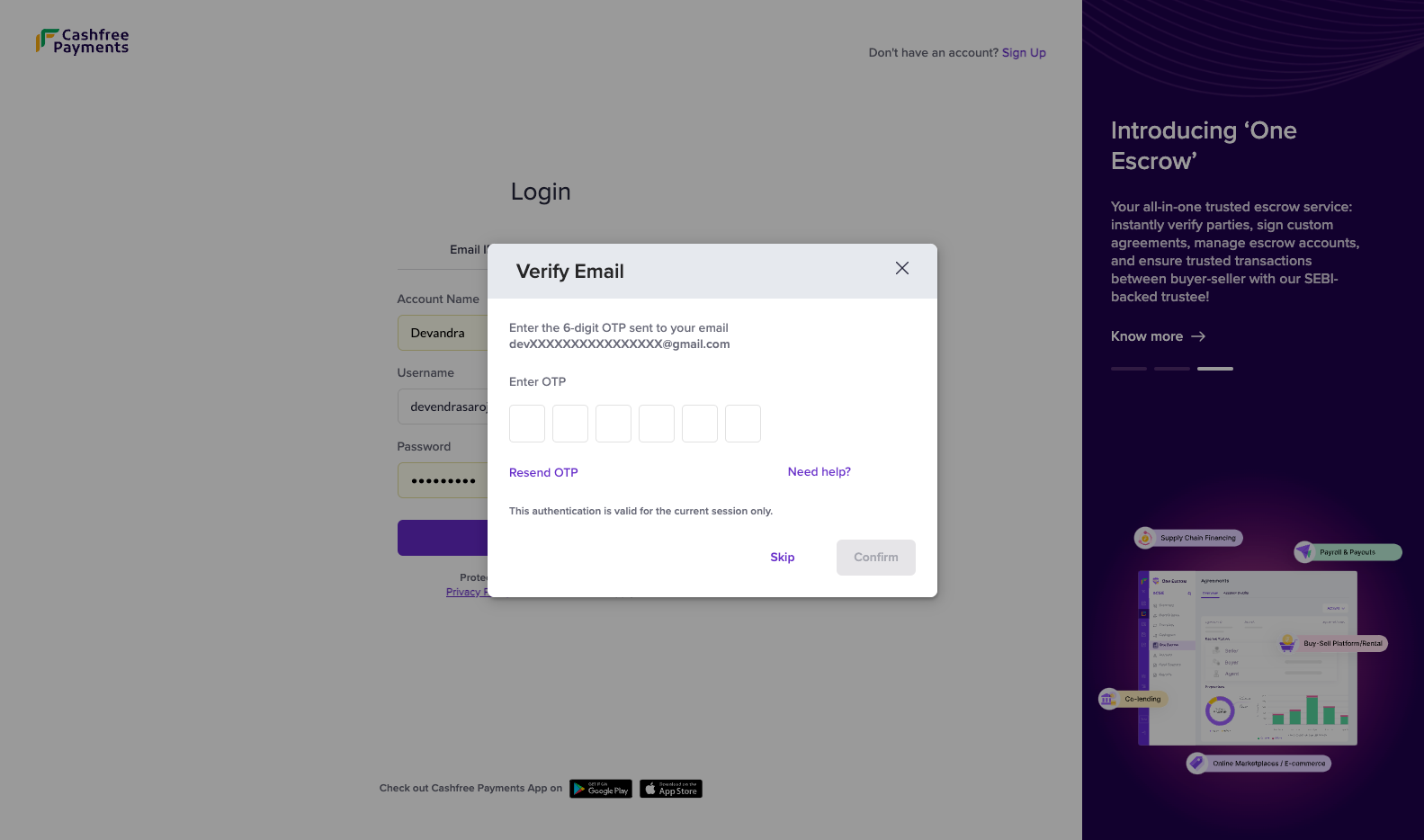
Verify email
Email does not exist
Since your account does not have email configured, you would be asked to provide an email for your account and then verify using OTP.
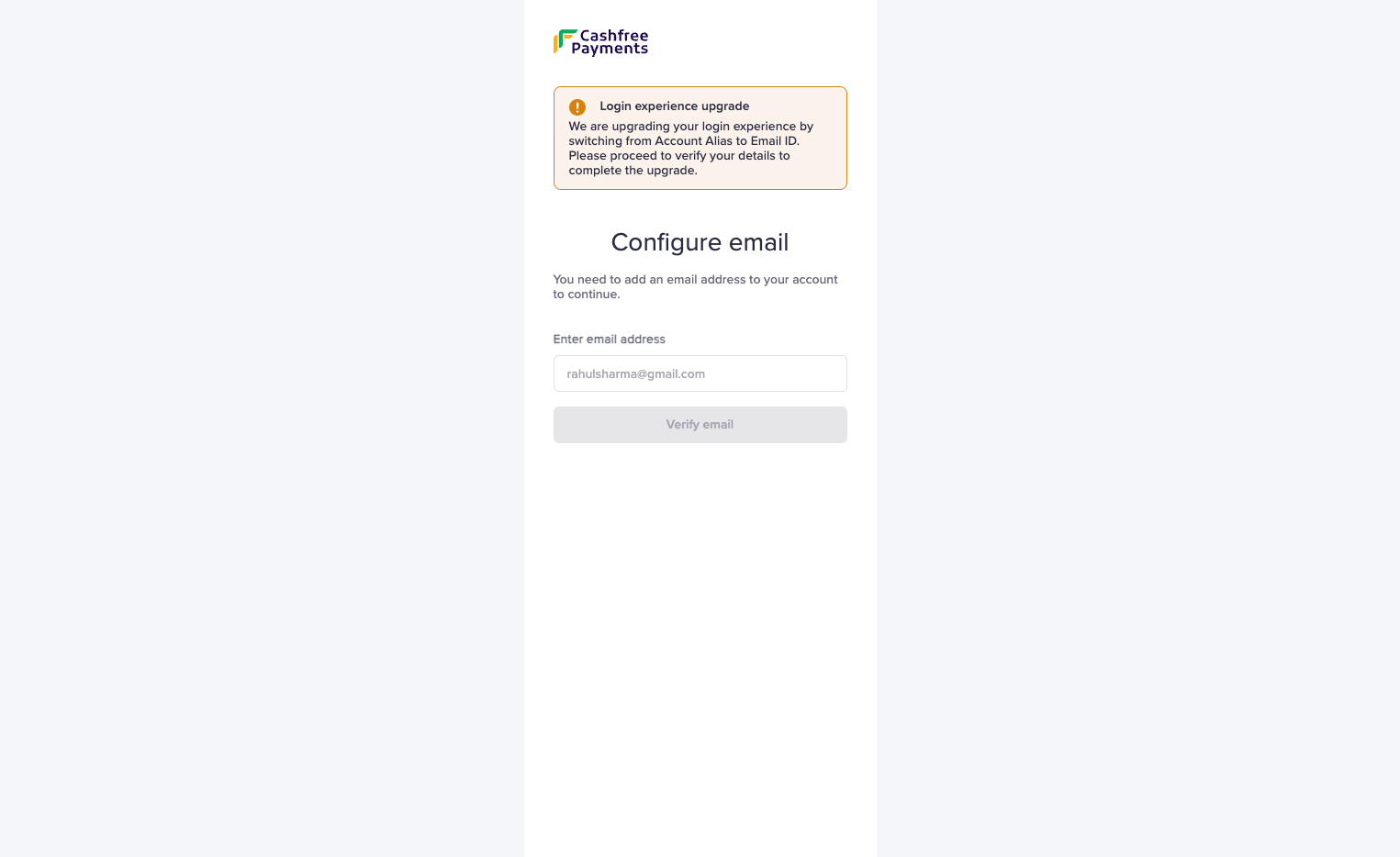
Configure email and verify with OTP
Link Your Alias Account
Note: If you have multiple alias accounts associated with the same email, then you may encounter this step else this step will be skipped automatically.
This indicates that one of your alias accounts associated with the same email has already switched to an email-based login or a user account is present with your alias email address. You can either link your alias account with the existing user account by Clicking on Link my account or enter a new email for your account.
Linking your account doesn't require any further steps such as phone configuration and password setup.
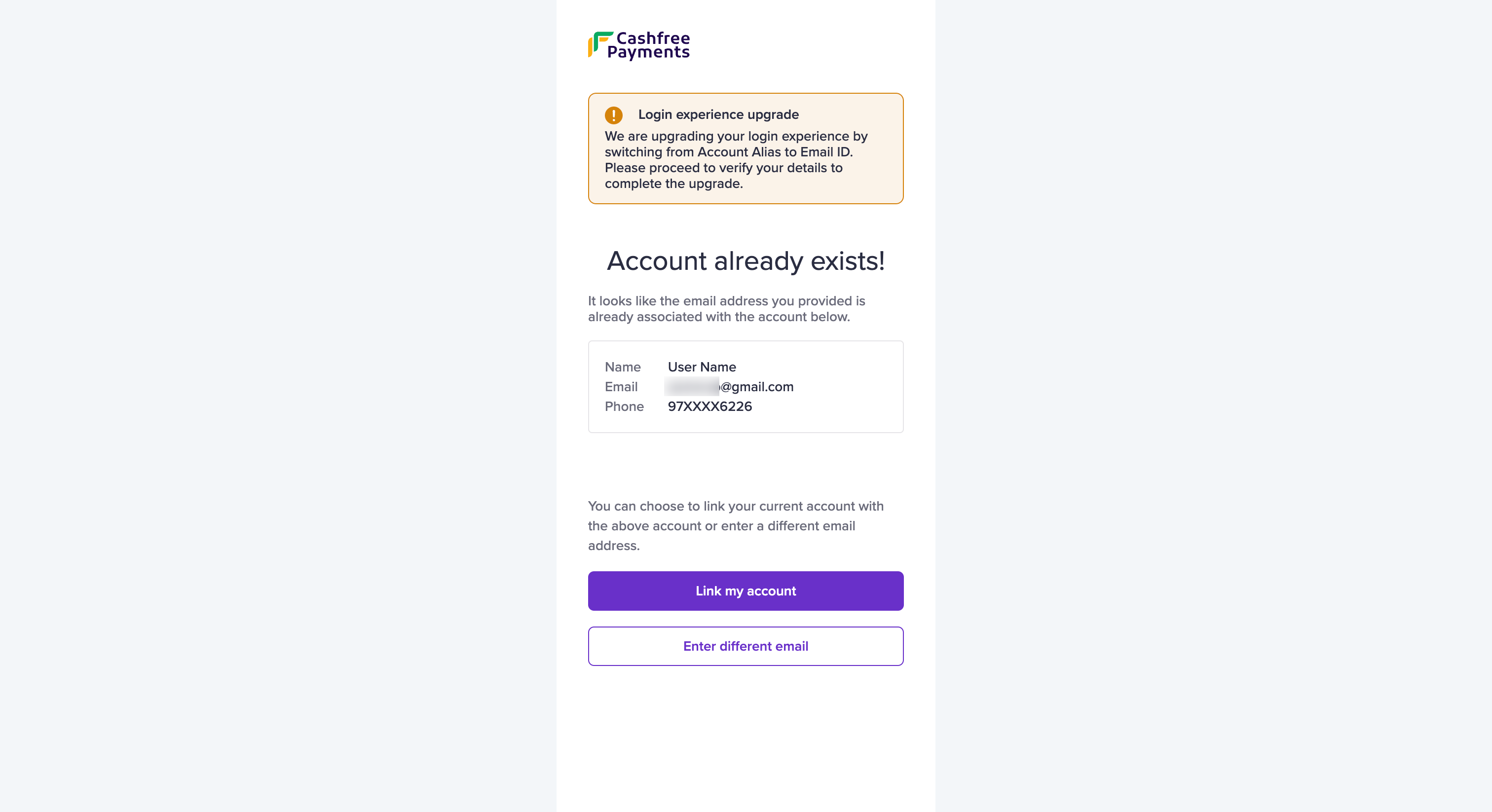
Link alias account with an existing account
What Happens When I Link My Account?
Linking your account to an existing one allows you to access all your linked accounts using the same email and password set for the existing account.
How Can I Verify the Ownership of the Existing Account?
The link-account page will display information(Name, Email, and Phone) about the existing account, helping you confirm its ownership before you proceed.
Configure Phone Number
Note: If you have multiple alias accounts with the same email but different phone numbers, then you would encounter this step else it will be automatically skipped.
After verifying your email, you will be prompted to configure your phone number. You can either keep using your current phone number or enter one from the list shown on the page followed by OTP verification.
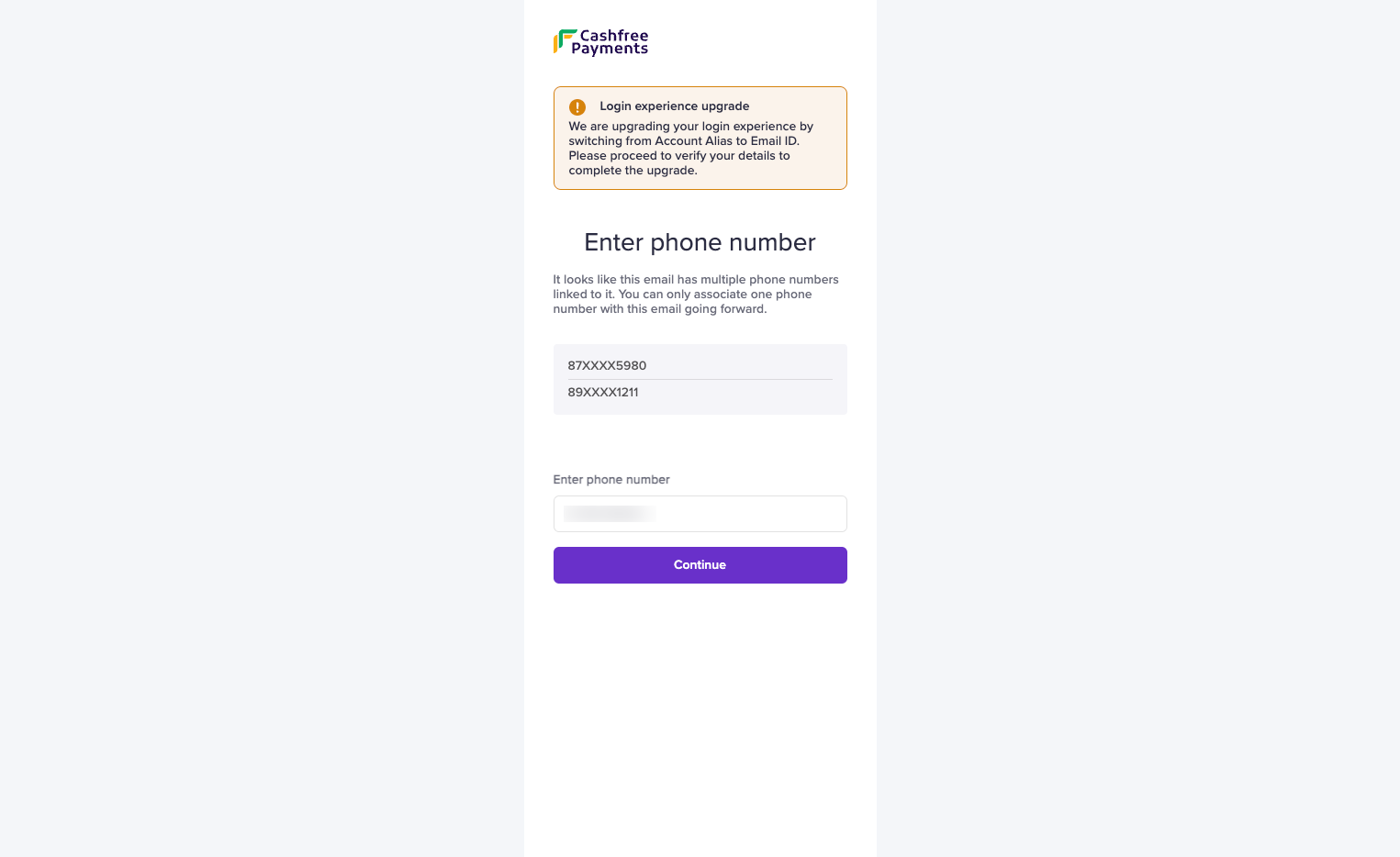
Configure phone number
Configure password and complete
This step is mandatory for all aliases. It is important to set a strong password for your account which you will use while login.
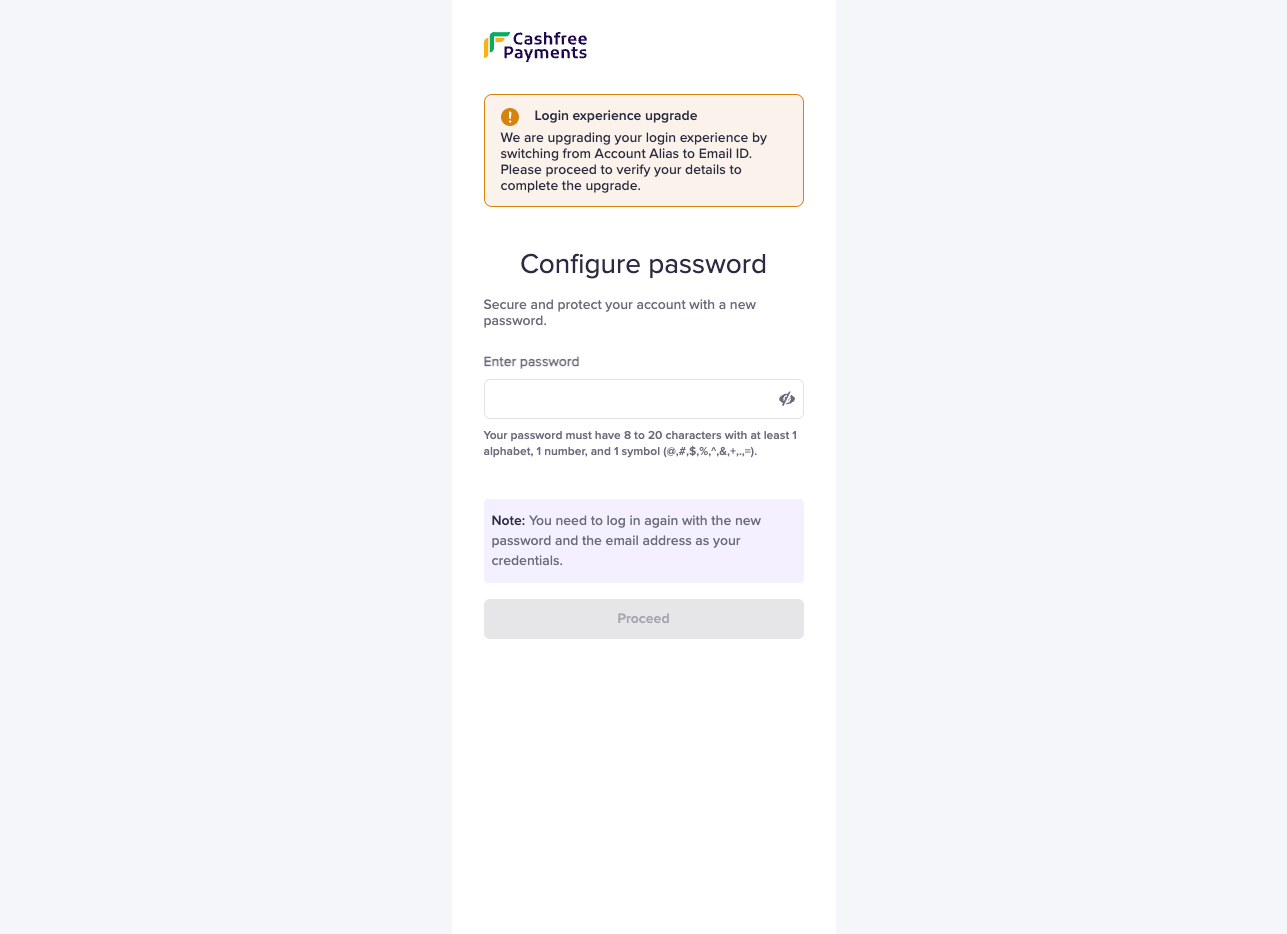
Configure the password for your account
After setting your new password and completing this process, you will be logged out of our system. You can then log in using your email and password.
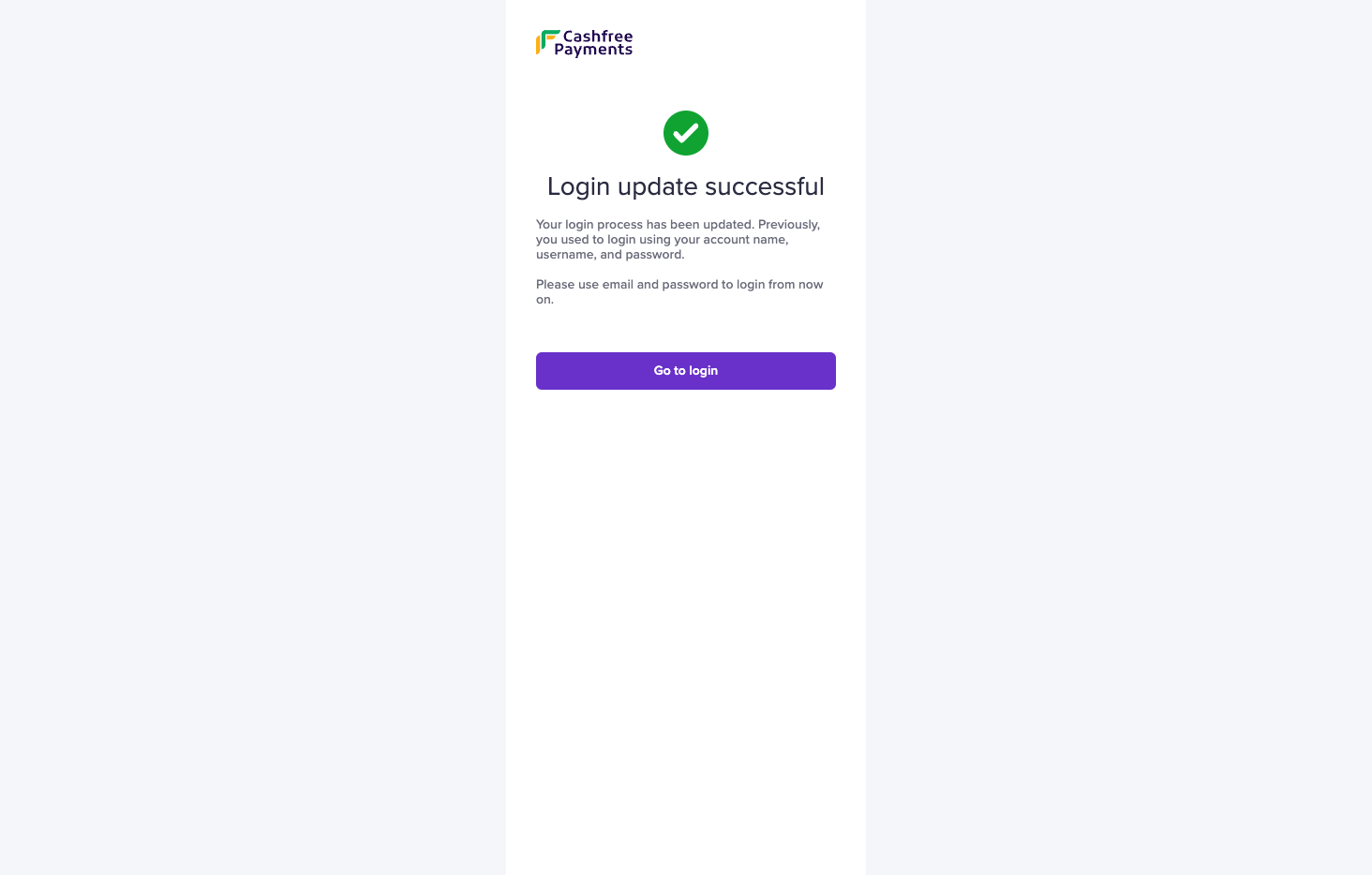
Alias login with only email and password
After completing the above steps, you can only use your email and password to log in.
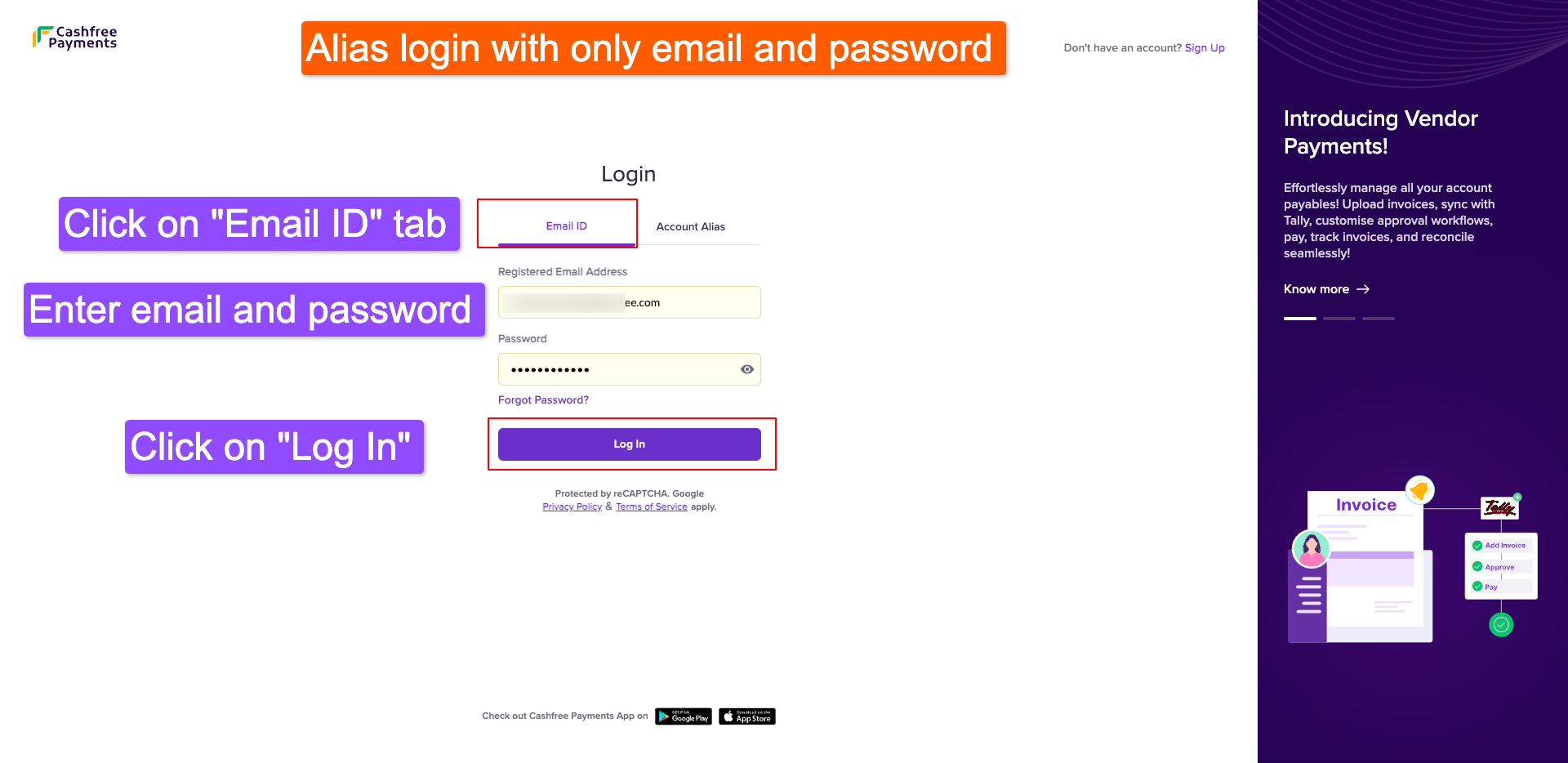
Updated 11 days ago