Manage Prepaid Cards
Cashfree Payments offer a dashboard for payment instruments that caters your business needs. You can manage the issued prepaid cards using the available features.
The dashboard for prepaid cards displays a comprehensive overview of prepaid payments instruments(PPI). The dashboard has two sections that categorises the data for your convenience:
Cards
The Cards section allows you to issue new prepaid cards, manage the cards, and view the card details. Easily recharge, block or unblock a prepaid card.
You can do the following functions in the Cards section:
View Issued Cards
The search and filter options allow you to categorise and view specific prepaid cards as mentioned below. You can also filter the cards based on a specific period.
- Use the following filters to search for specific prepaid cards:
- All Time - Use this drop-down menu to set the date range.
- Search & Filter - Use this drop-down menu to set the search filter.
- Search - Use this drop-down menu to determine the search value and enter the value in the field. For example, if you choose Instrument ID, enter the specific instrument ID in the field.
- Filters - Select or deselect the available card status using the checkboxes to view specific data.
-
Select Apply.
-
The results display in the form of a grid. Click a card from the grid to view the instrument details such as available balance, card issuer, and cardholder name.
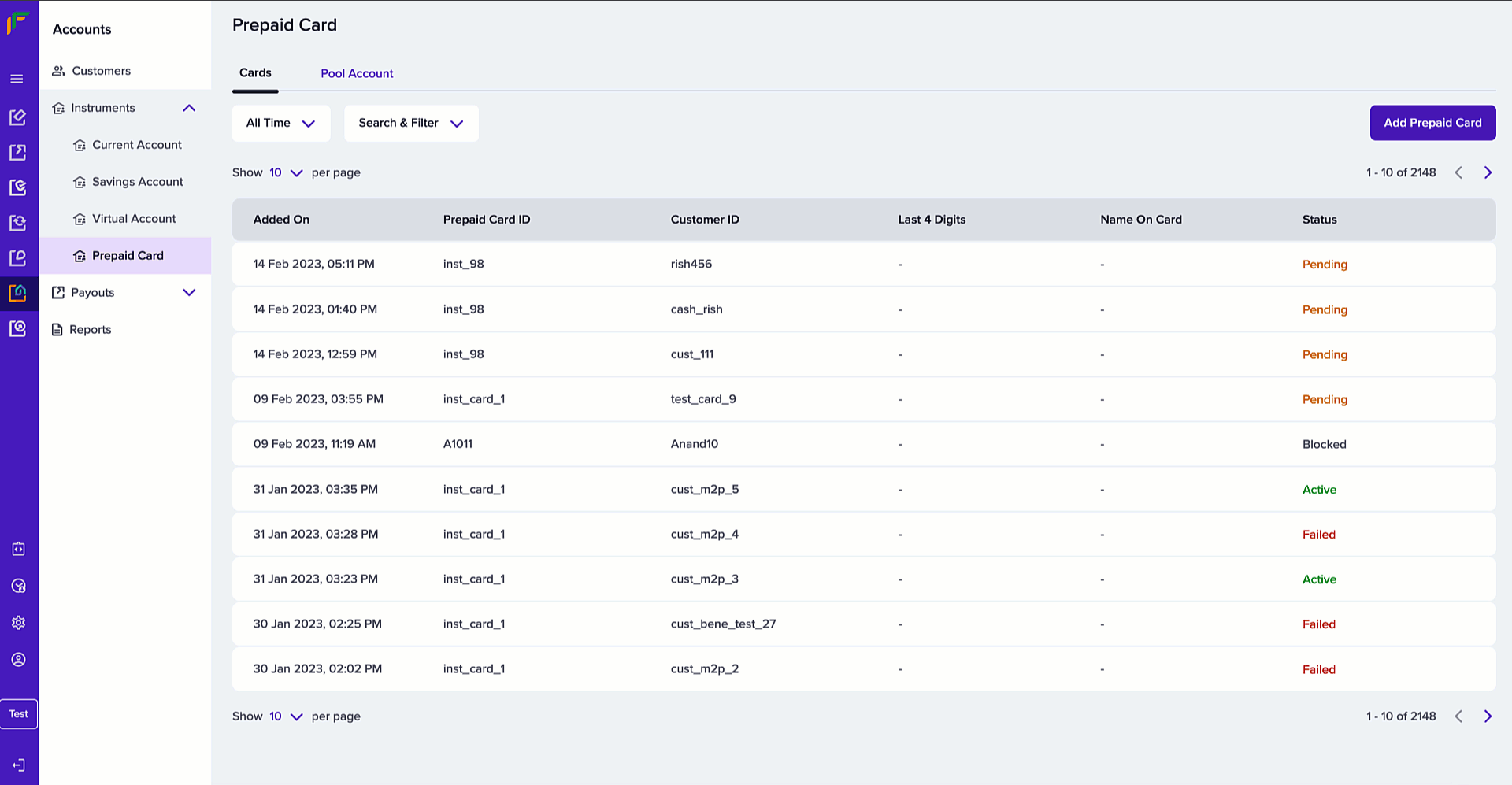
View Issued Cards
Recharge Prepaid Cards
Quickly recharge a prepaid card using the dashboard when the card runs low on money. Use the filters to search for specific cards that need a recharge.
-
Choose an active card that needs a recharge from the grid.
-
Click Load Card.
-
In the Load Card popup, enter the following information:
- Transaction ID - Enter the transaction ID in this field.
- Amount - Enter the amount you wish to load in the prepaid card in this field.
- Click Load Card.
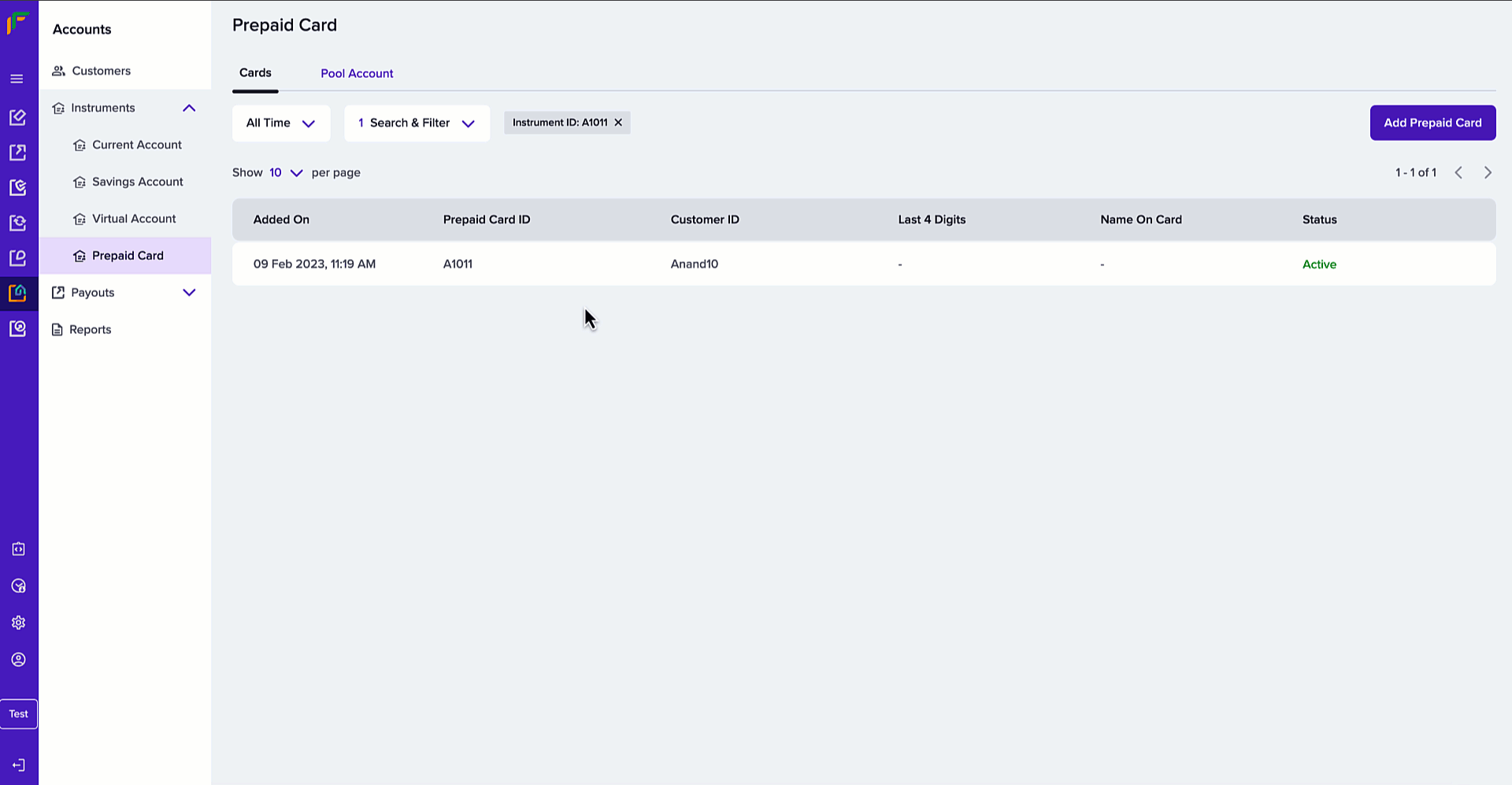
Load Card
Block/Unblock Prepaid Cards
You can block or unblock an issued prepaid card from the dashboard. Block an issued card when it is misplaced or stolen and when you don't want your cardholder to spend the available money. Use the search and filter options to view specific cards. Follow the instructions below to block or unblock a card:
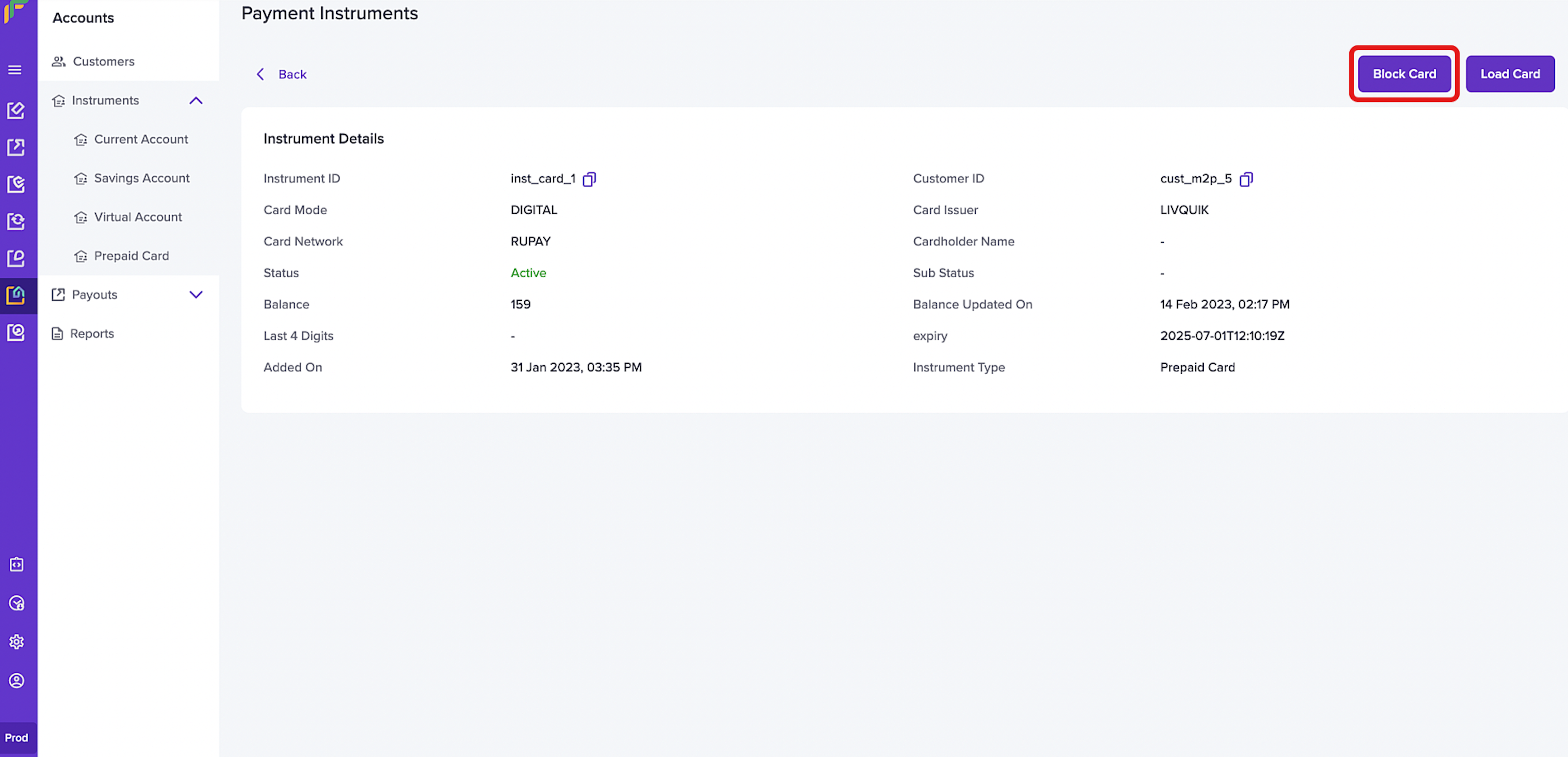
Block Card
-
Select a card from the grid to view the details.
-
In the card details screen, click Block Card to block a prepaid card. If it is a blocked card, the option Unblock Card displays. Click the button to unblock the card.
Blocking a prepaid card immediately makes it invalid and declines any ongoing transaction.
Prepaid Cards Reports
Cashfree Payments allow you to view and download the report for issued instruments. They convey information that help you analyse and make decisions based on the available data.
-
From the BaaS landing page, select Reports.
-
Choose Payment Instruments from the Report Type drop-down menu and click Generate Report.
-
In the Payment Instruments Report popup, enter the following information:
- Report Name - Enter a name for the report in this field.
- Date Range - Select a date range from the drop-down menu. Determine the date range if you choose Custom Date Range and click Apply.
- Choose Columns - Use the checkboxes to determine the information to include in the report.
- Once the report is generated, use the Download icon to download the report to your local system.
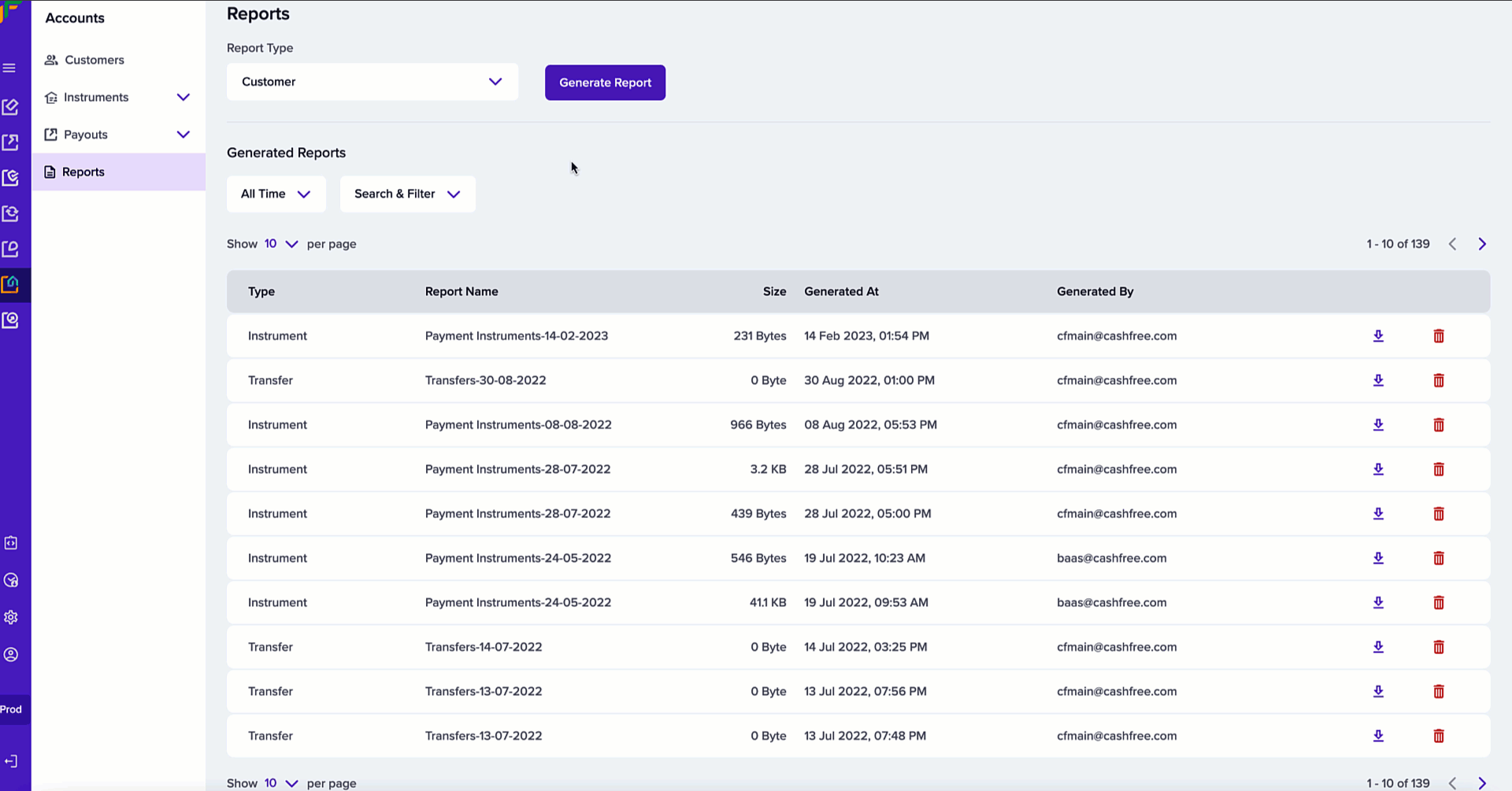
Generate Report
Pool Account
You can transfer money to your pool account using NEFT or IMPS . Recharge the issued prepaid cards using the pool account balance. The Pool Account page gives you a summary of your pool account. You can perform the following functions:
- Available Balance
- Transaction History
Available Balance
In the Prepaid Card screen, a card displays the available balance in your account along with the bank account information. Use the Refresh button to view the latest update of your account balance.
Transaction History
Last 7 days - Select a date range from the drop-down menu. Determine the date range if you choose Custom Date Range and click Apply.
You can view the transactions that occurred in the set period.
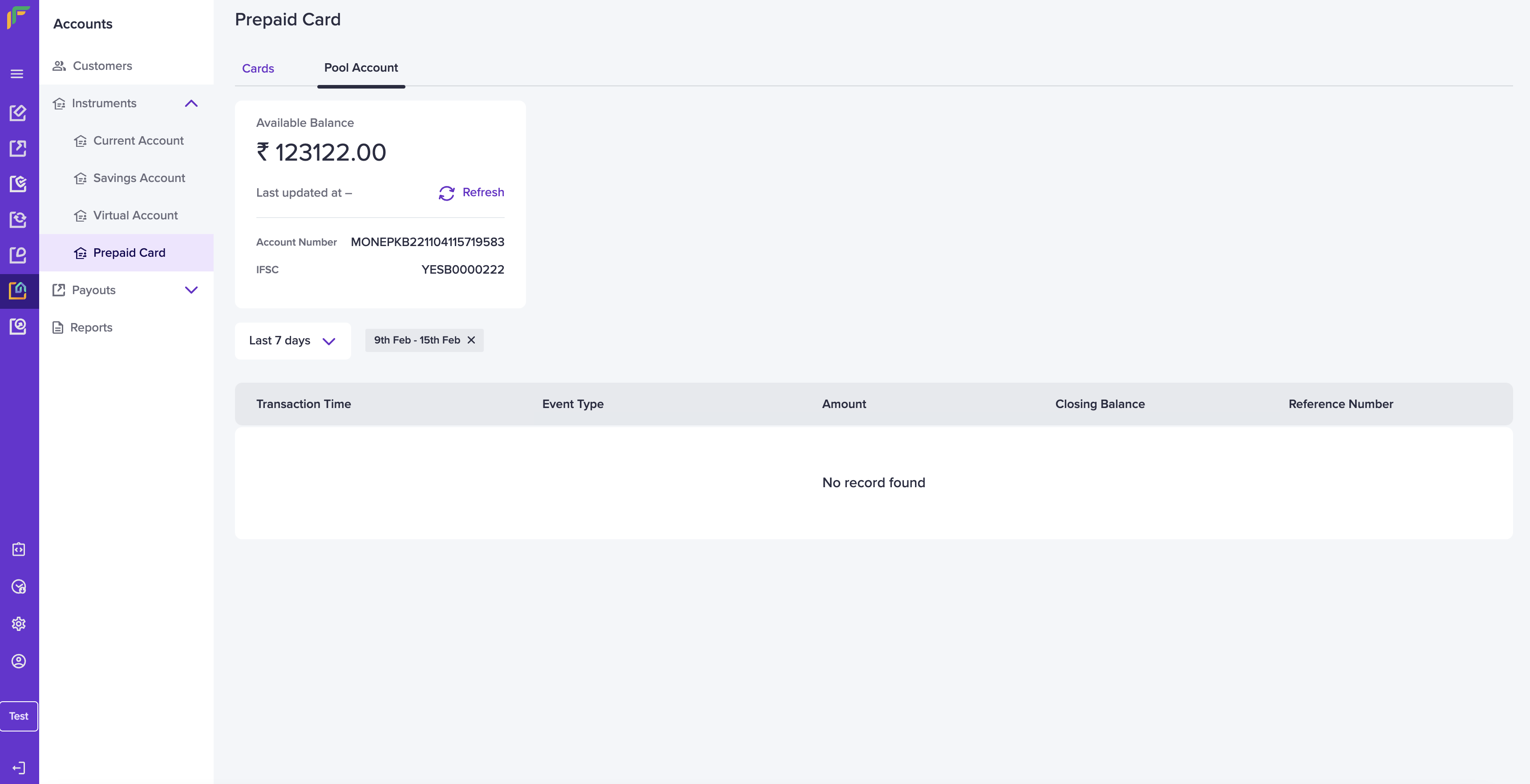
Pool Account
Updated about 1 year ago