Add Configuration
Learn how to add a configuration, and create a custom configuration.
By creating rules, you can create a unique orchestration strategy for your business. In this section, you will know how to create custom rules on top of your added payment gateways. Each configuration can have multiple rules associated with it.
Let us assume you want to configure a setup wherein 70% of the net banking transactions have to be routed via Cashfree Payments, and the remaining 30% of the transactions are routed via Razorpay. For these situations, you can create customised rules.
To add a configuration,
- Go to Router> Configure> Add Configuration option.
- In the Add Configuration pop-up window, provide the configuration name (rule name) and the description. The configuration name ca help you keep track of your configurations at any stage. Click Next to proceed further.
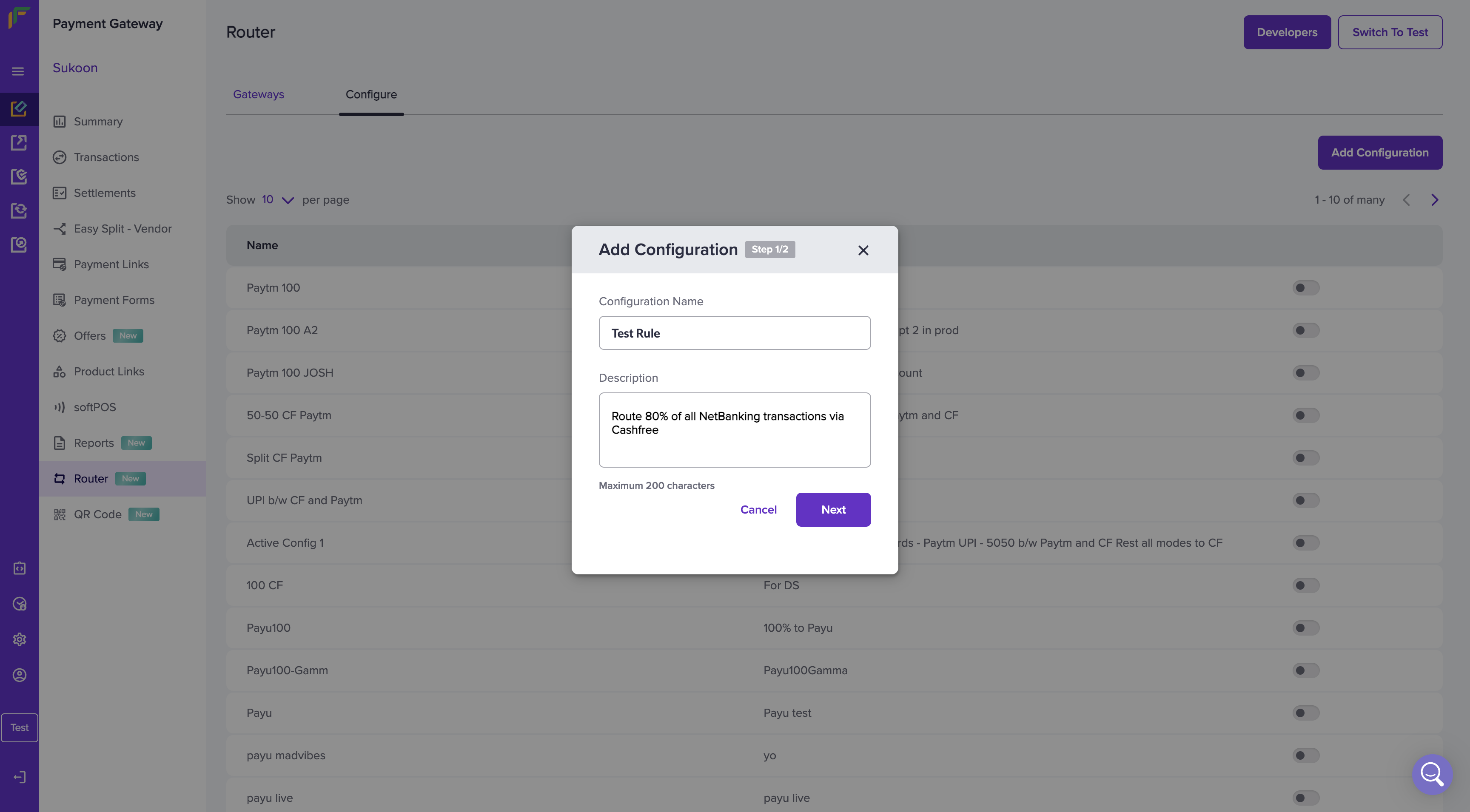
Add Configuration
- Configure the simple logic. Add payment gateways from the gateway priority list and configure them as per your priority. The payment gateways that you have previously created will be displayed in this list. You can add a maximum of 10 payment gateways.
Let us assume you want to set up a volume-based routing configuration wherein 80% of your transactions are routed via Cashfree Payments and 20% of the transactions are routed via Razorpay. Select Cashfree Payments and Razorpay from the payment gateway list. Configure 80% for Cashfree Payments and 20% for Razorpay. In this case, Cashfree Payment gateway is the primary gateway, and Razorpay is the backup gateway.
The gateway distribution for a simple logic cannot be more than 100%.
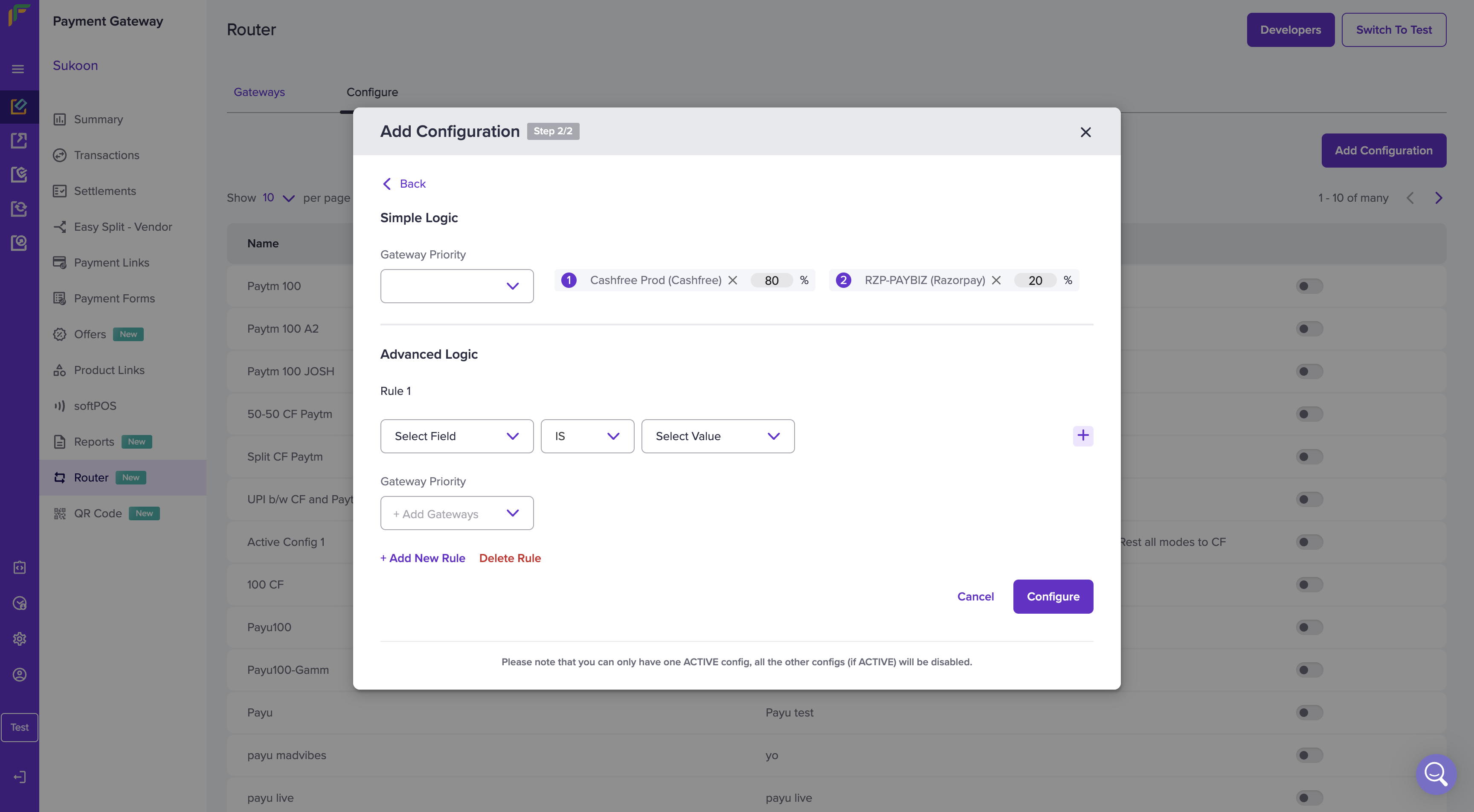
Simple Logic
- Advanced logic - Now that you have set the simple logic, you can set advanced rules based on your requirement. Configure gateway distribution and define the desired split of transactions amongst multiple gateways. You can add multiple rules on top of default configurations. There is no limit on the number of rules that can be created.
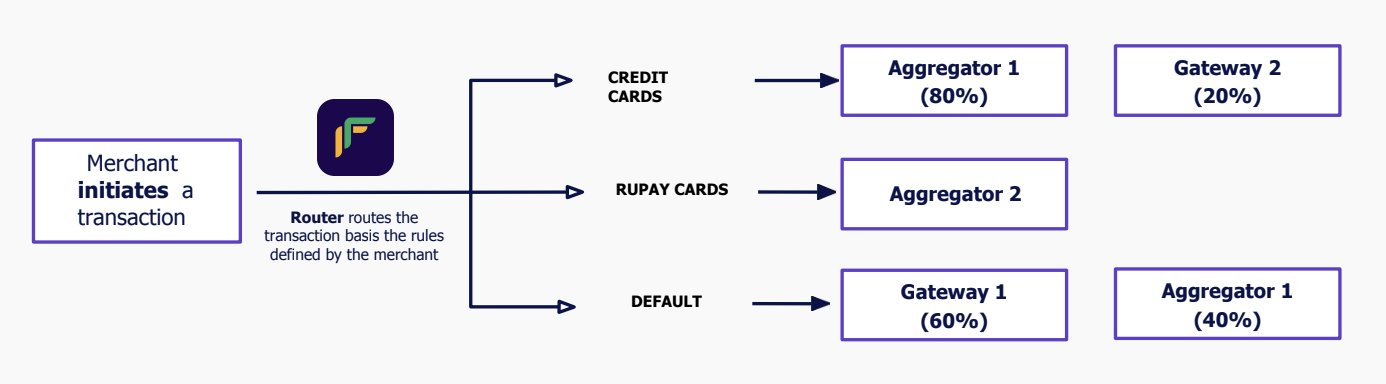
Customised Routing
Configure rules based on the following options:
- Order currency
- Payment modes
- Card scheme
- Card country
- Transaction amount
| Field Name | Possible Conditions | Possible Values | Description |
|---|---|---|---|
| Order Currency | IS IS NOT IN NOT IN | INR USD GBP etc. | You can create rules based on the order currency (INR, & USD). For example, you can create a rule that if the order currency is USD, route the transactions via Razorpay. |
| Payment Modes | IS IS NOT IN NOT IN | Net Banking Credit Cards Debiit Cards Prepaid Cards UPI | You can set rules based on the different types of payment modes. For example, you can create a rule where if the payment mode is Net Banking, 50% of the transactions are routed via Razorpay and the rest of the transactions are routed via Paytm gateway. |
| Card Scheme | IS IS NOT IN NOT IN | Visa Mastercard Rupay Diners | You can set rules based on the card types. For example, you can create a rule that if the card type is VISA, route 80% of transactions via Razorpay and the remaining transactions via via Paytm. |
| Card Country | IS IS NOT IN NOT IN | India USA | You can set rules based on the card country. For example, you can create a rule that if the card country IS NOT INDIA, route the transactions via Razorpay. |
| Transaction Amount | >= (Greater than equal to) < (Less than) | Transaction amount | You can set rules based on the order amount. |
Once you are done setting the advanced logic rules, configure the Gateway Priority. Add a new rule if needed, and delete a rule using the Delete Rule option.
You can have only one active configuration, all the other configurations will be disabled.
Click Configure when you are done adding the configuration.
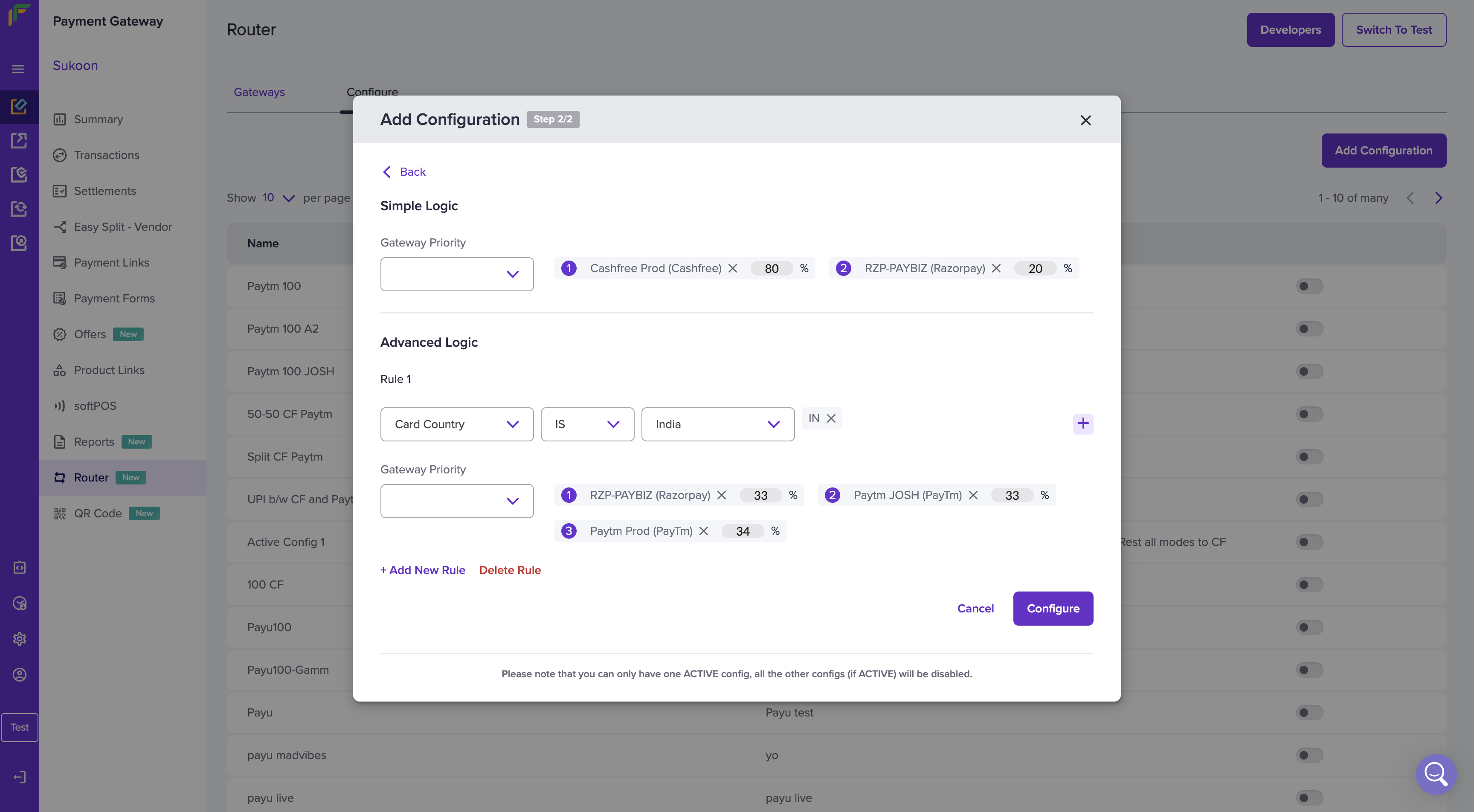
Add Configuration
The configuration is created successfully. When you enable a particular configuration, Router runs all the rules in that configuration. In cases where you are creating a configuration on top of another configuration, the newly created configuration will be in the disabled state. When you enable the new configuration, the configuration that is active will be disabled.
Updated about 1 year ago