Refunds Report
Learn in detail about how to view the refunds report.
The refunds report gives you details of all the refunds that are initiated in the selected time period. It captures all the refunds and split information of the vendors. It also includes details such as refund ID, order ID, transaction, refund amount, date, and more.
To view the refunds report,
- Go to Payment Gateway Dashboard > Reports.
- In the Report Type field, select Refunds, and click Generate Report.
- Select the date range, file format, and file name. and click Generate Report.
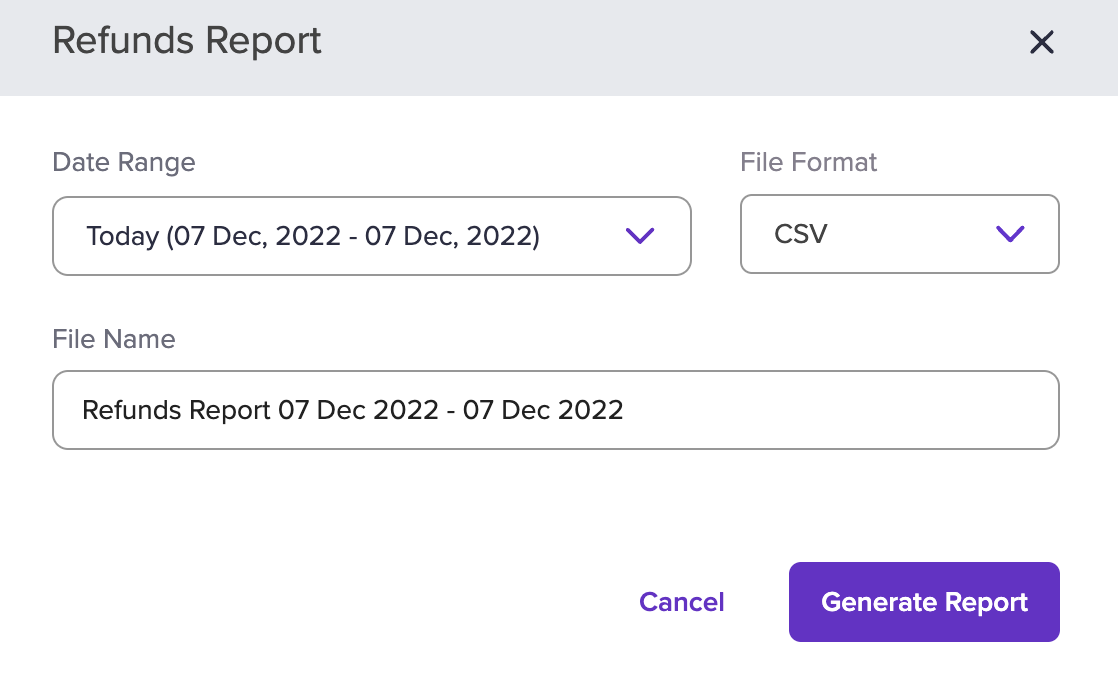
Refunds Report
The report will be generated based on the criteria you have filtered. You can download the report after it has been generated.
Updated about 1 year ago