KYC Links
In this document, you will learn about India's first no code solution for KYC digital verification.
With KYC Links, you can create a form to verify the KYC information of your users digitally. Businesses can start using the solution from day 1 rather than waiting for days for an API based solution. Without any integration or technical effort, you can send the verification form link via email, SMS, or WhatsApp using our APIs embedded on your application or through our dashboard.
Why KYC Links
- Seamless Onboarding
Merchants can verify user identity of their customers with KYC Links without the need of a verification expertise. This speeds up the onboarding process for the merchants, enhances the accuracy, and reduces drop-off during the verification process.
- Digital Verification
Merchants have the option to create a verification form link and send it to the users via email, SMS, or WhatsApp. Merchants can verify bank account information, PAN, Aadhaar, and UPI.
- India's 1st no code solution for KYC digital verification
Cashfree Payments becomes the first company to create a solution for businesses without any code or integration effort to use the solution. Merchants can start using KYC Links right away for verification purposes.
Download Sample File - Verification Forms
Follow the instructions below to download the sample file:
- From the Verification Suite dashboard, click Forms.
- Click Download sample file > choose the format that suits you from the dropdown.
- The file is downloaded to your local drive. Use the sample file to edit it with the customer details.
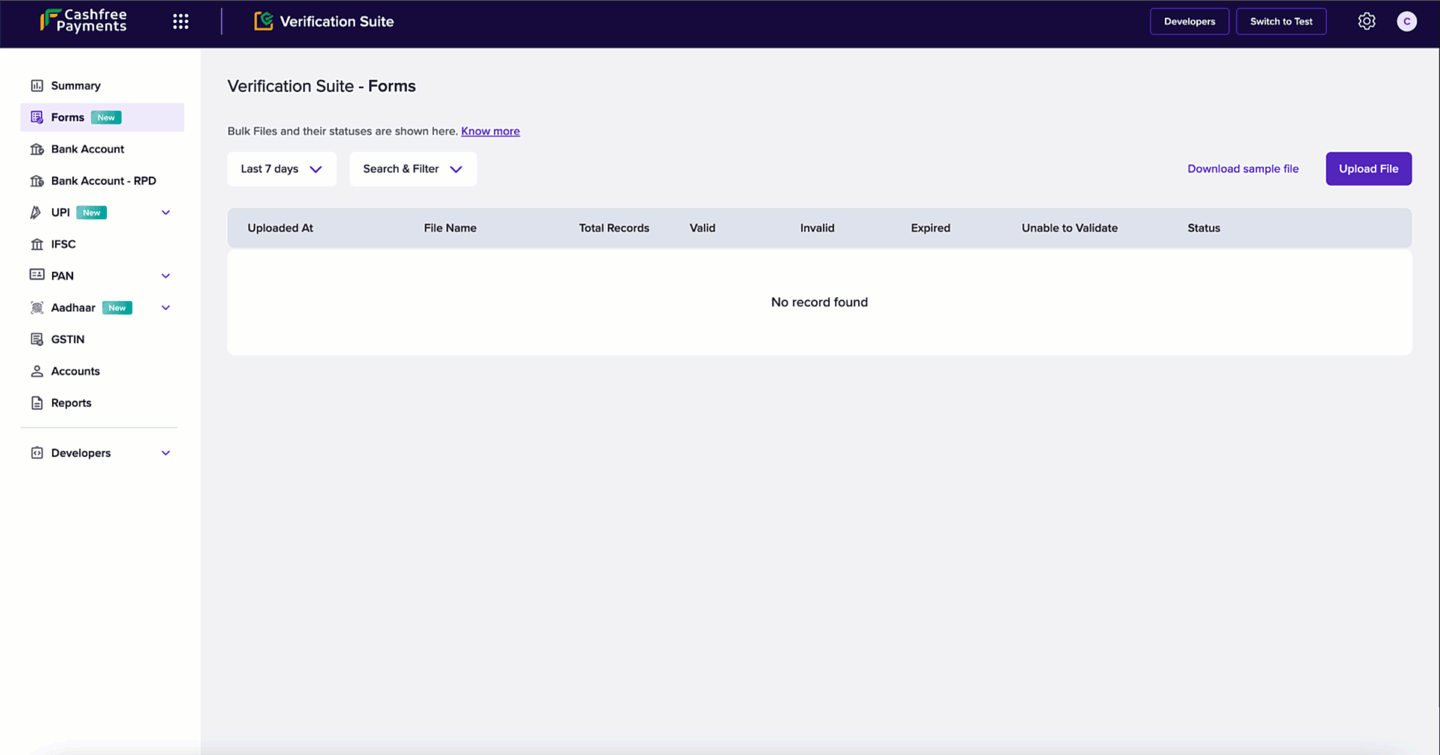
Download Sample File
Upload Batch Form File
Follow the instructions below to upload the batch form file:
- Login to the Verification Suite dashboard using your credentials, and click Forms on the left navigation pane.
- From the Verification Suite - Forms screen, click Upload File.
- In the Upload Batch Form File popup, fill in the following details:
- Select Verification Types - Use the checkbox to select the verification type that you wish your customers to digitally verify.
- Set Expiry Date - Click the field to select an expiry date for the verification form.
- Send Via - Use the checkbox to determine how you want to send the form to your customers.
- Click Next.
- Click Choose a file to upload the file with the customer details.
You can download the sample file if you had not already by clicking Download sample file in this popup.
- Once the upload is complete, click Upload.
- The batch verification form with the customer details is uploaded.
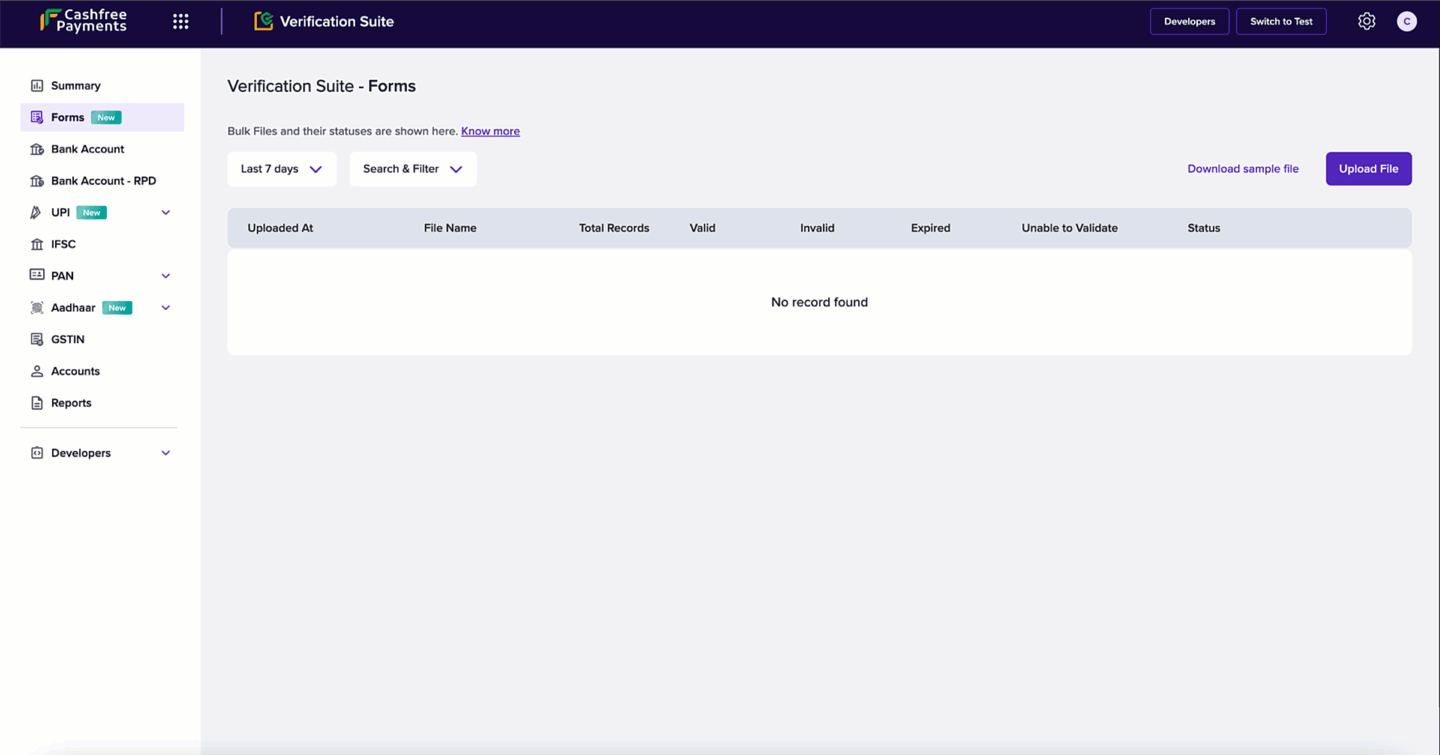
Verification Form
Updated about 1 year ago