Refund Communications
In this chapter you will learn in detail about how to configure Email/SMS notifications for refund communication.
Now keep your customers informed about their refunds by sending communications, while ensuring that you stay updated on any refund-related updates.
Refunds are reversals to customers. Online payments often involve the mechanism of refunds. There are multiple stages in a Refund’s timeline like initiation, processing, cancellation, and delay. These updates are crucial to keep you informed and your customers satisfied. With Refund Communication 2.0 you and your customers can now get complete information on updates such as:
- Notifications on refund initiation, processing, cancellation, and delay.
- Email notifications for merchants.
- Email and SMS notifications for customers.
We send refund emails in the following situations -
- When a refund is initiated
- When a refund is processed
- When a refund is cancelled
- When a refund is delayed
Refund Mailers for Customers:
Communication is sent to your customer when a refund is initiated by you with details like Order ID, Refund ID, Payment method and date of initiation.
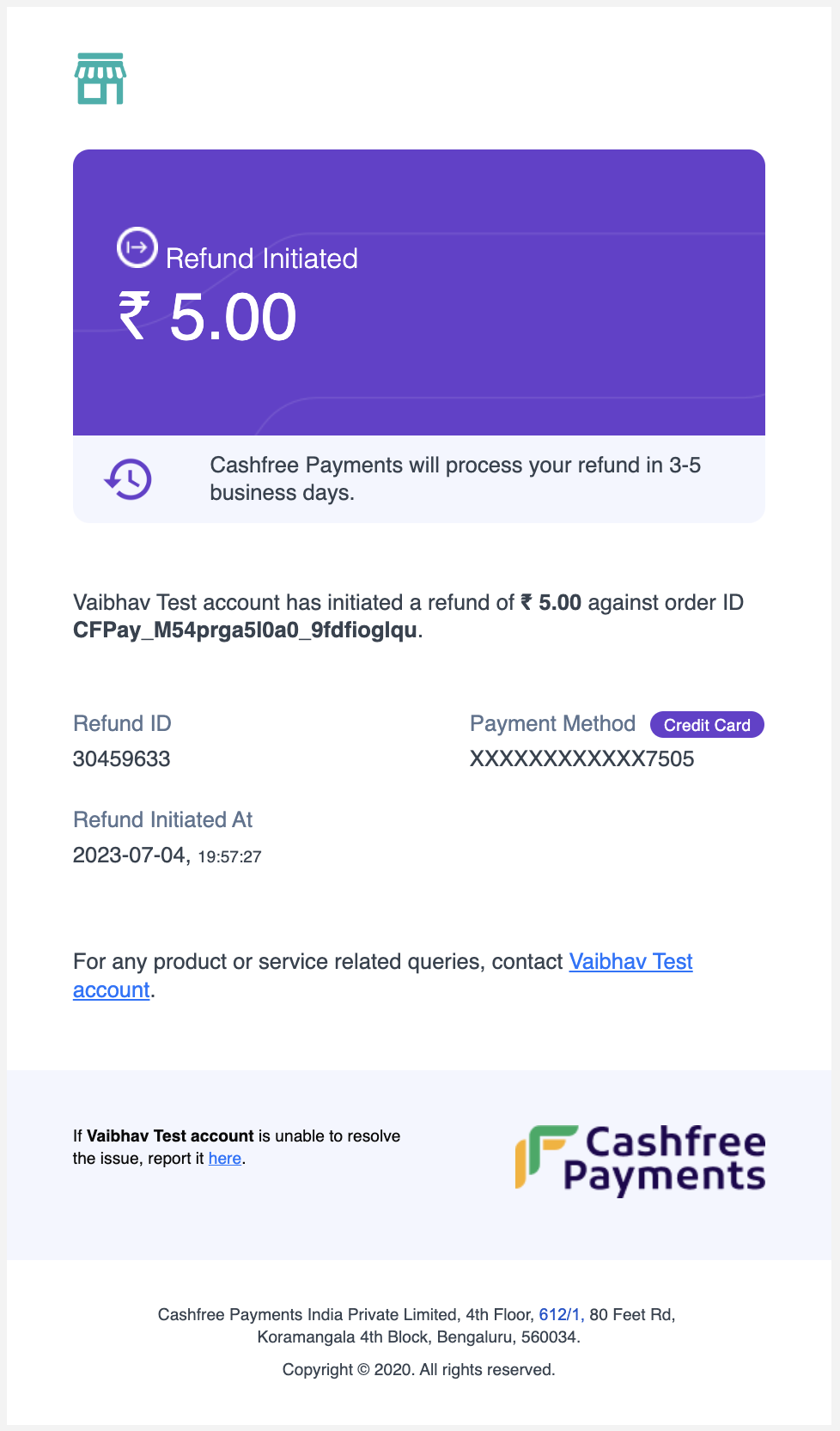
Refund Initiation
Communications are sent to your customer when a refund is processed with details like Order ID, Refund ID, Payment method, date of initiation, date of processing and ARN wherever applicable.
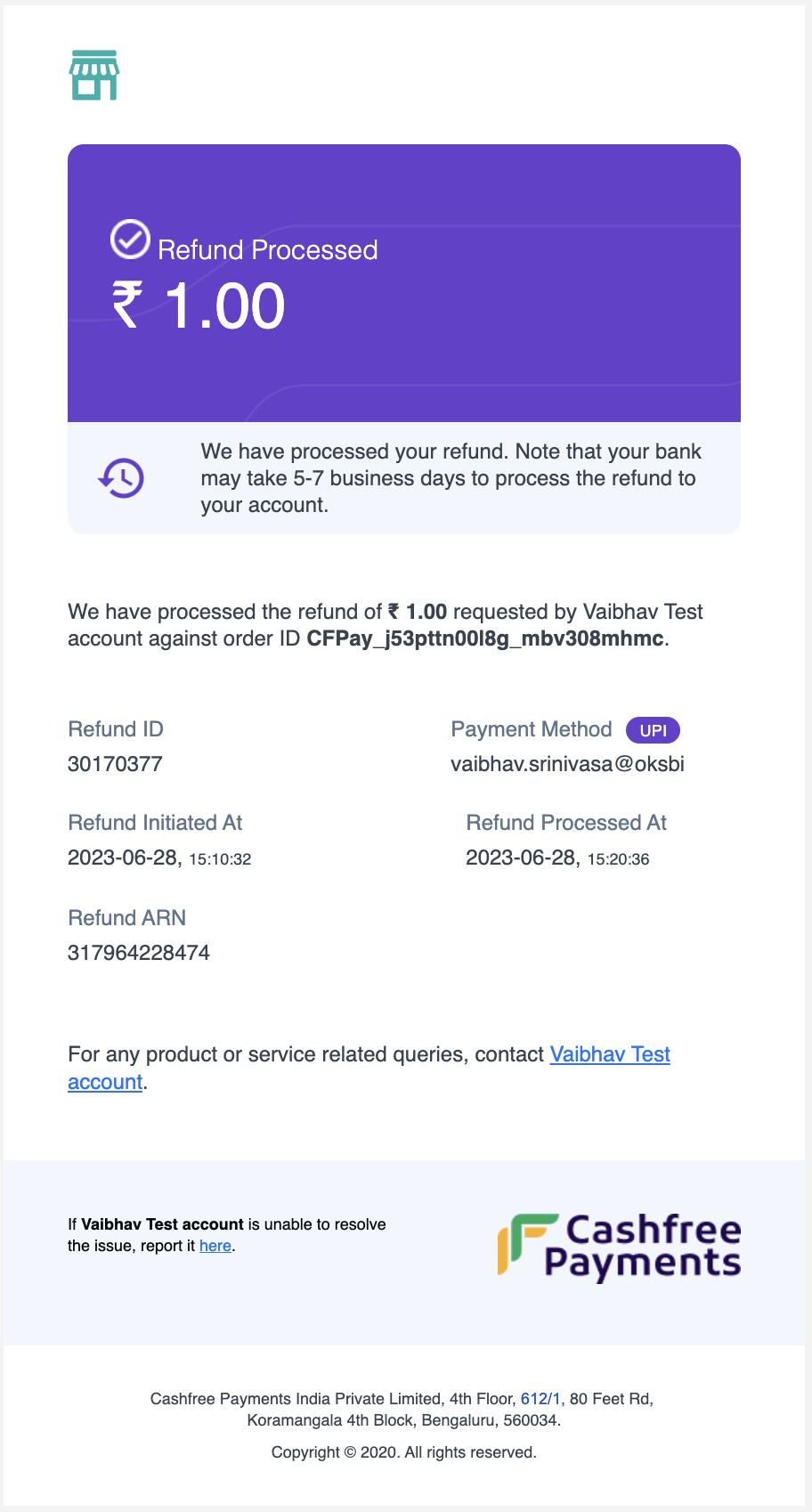
Refund Processed
Communications are sent to your customer when a refund is cancelled with details like Order ID, Refund ID, Payment method, and date of initiation.
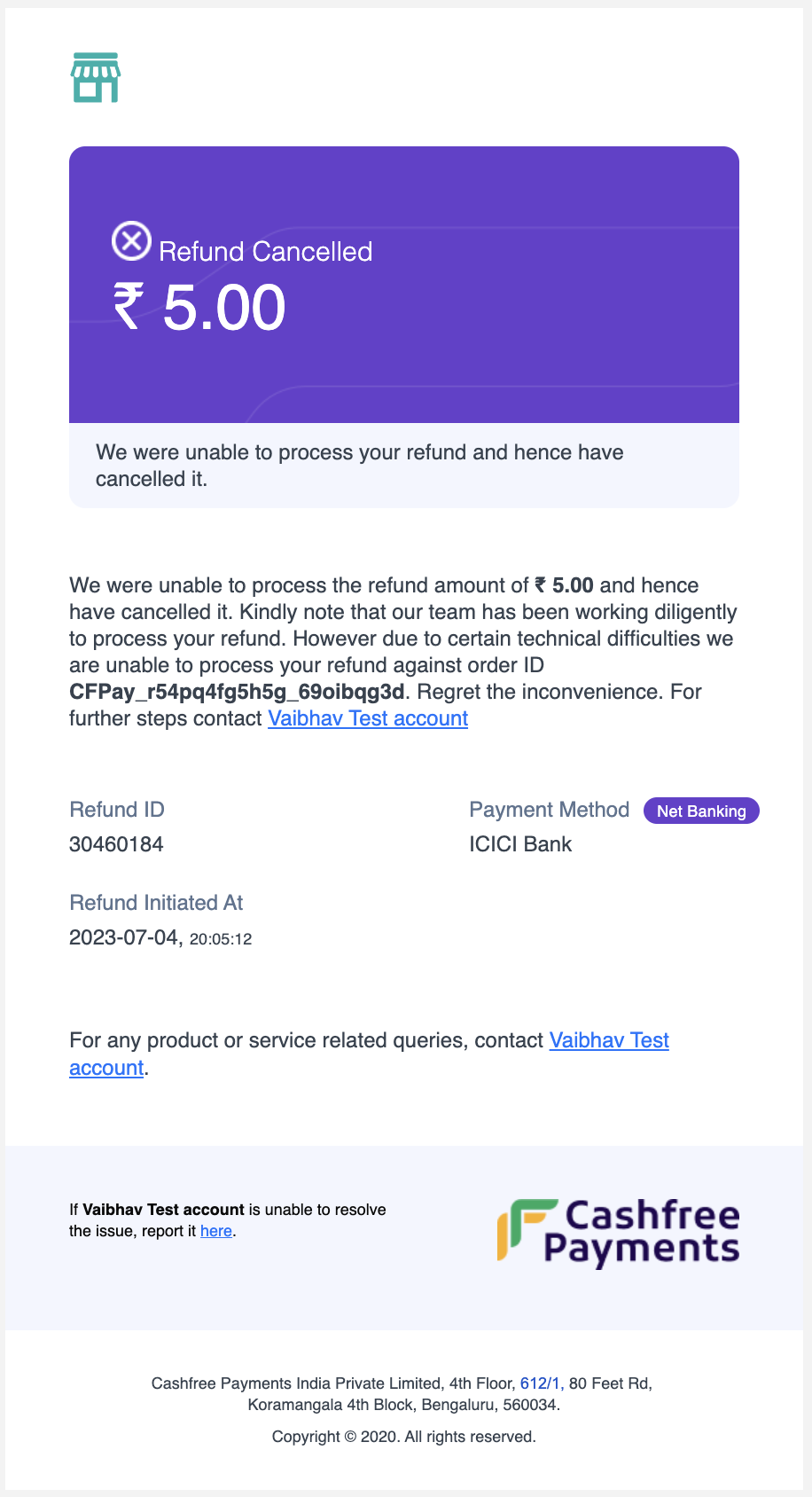
Refund Cancelled
Communication are sent to your customer when a refund is delayed with details like Order ID, Refund ID, Payment method, and date of initiation.
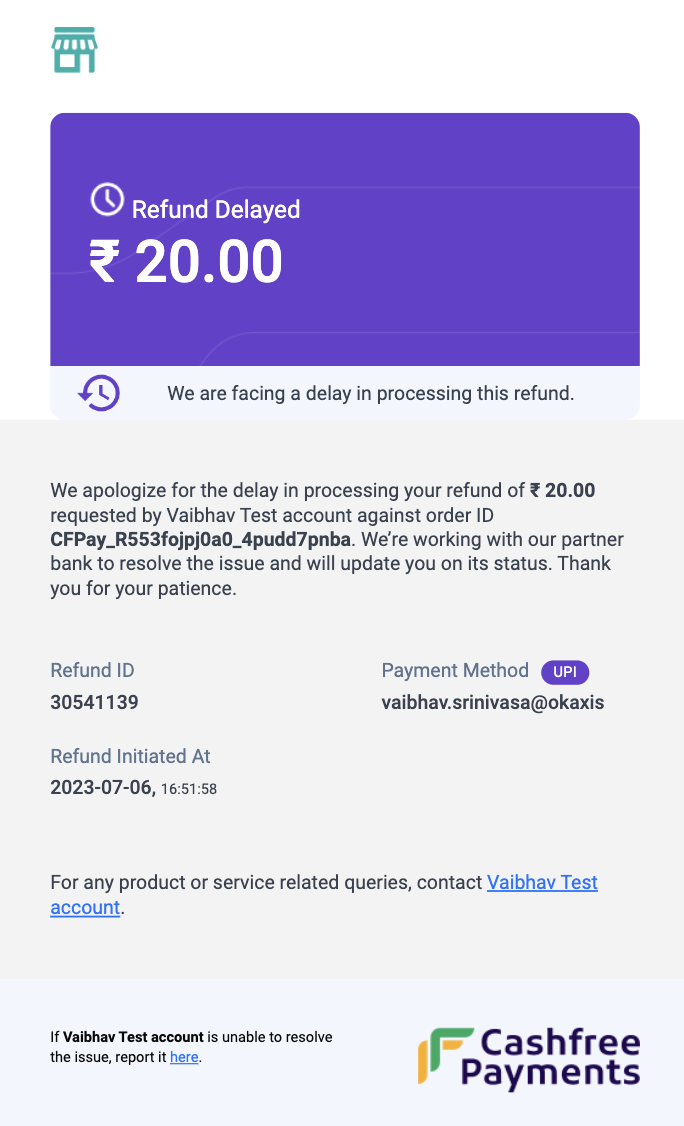
Refund Delayed
Enabling Email or SMS Notifications from Dashboard
To enable Email or SMS notifications for your customers from the dashboard,
- Go to, Payment Gateway Dashboard > Settings > Notifications > Customer Notifications
- Enable the Email/SMS option for Refund Processed and Refund Delayed/Cancelled.
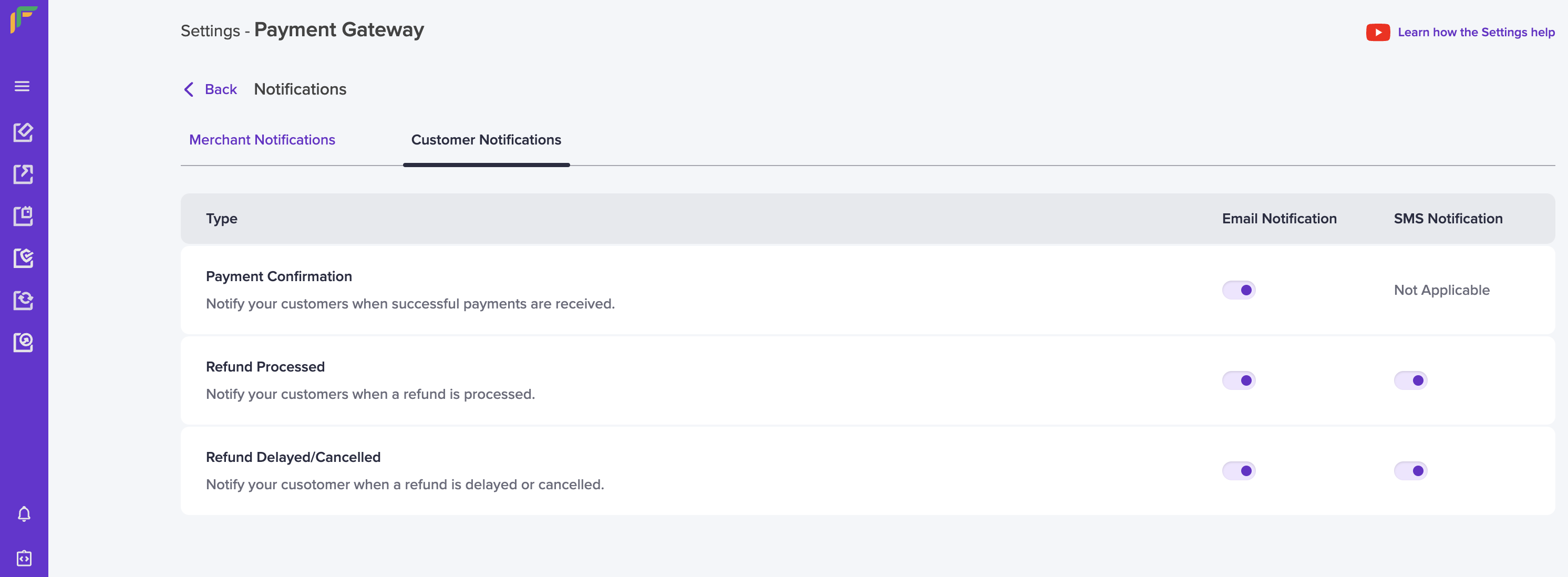
Customer Notifications
To enable Email or SMS notifications for yourself from the dashboard,
- Go to, Payment Gateway Dashboard > Settings > Notifications > Merchant Notifications
- Click the Add Recipientoption, enable Refunds, and click Submit. The recipient will receive a verification mail, post this you will start receiving emails.
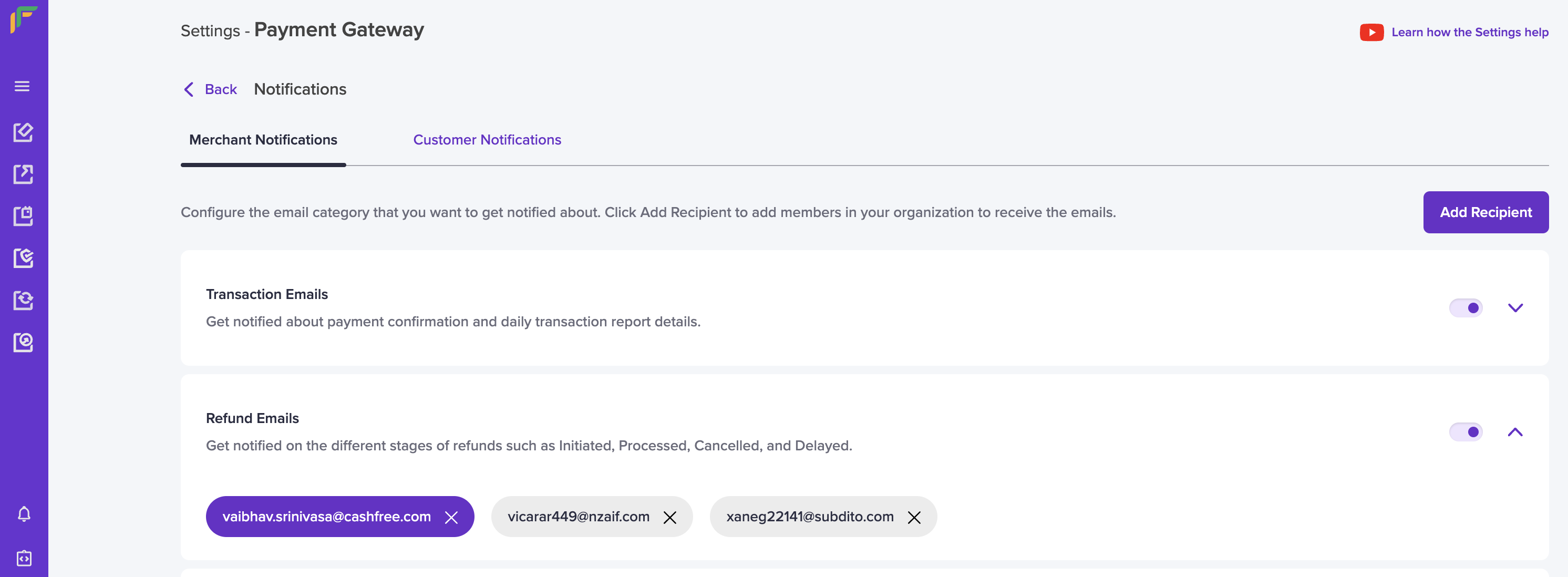
Merchant Notifications
Updated about 1 year ago