Corporate Credit Card
With Cashfree Payments, you can now make payouts using your corporate credit card. Add Corporate Credit Card as a fund source and make payouts to your customer's bank accounts (NEFT, RTGS, IMPS) and UPI. You can add multiple corporate credit cards to the same payout account to disburse funds to your beneficiaries.
To use a Corporate Credit Card as a fund source, please contact your account manager or write to [email protected] to enable it for your account.
Add Corporate Credit Card as Fund Source
To add a corporate credit card as a fund source,
- Go to Payouts Dashboard > Fund Sources.
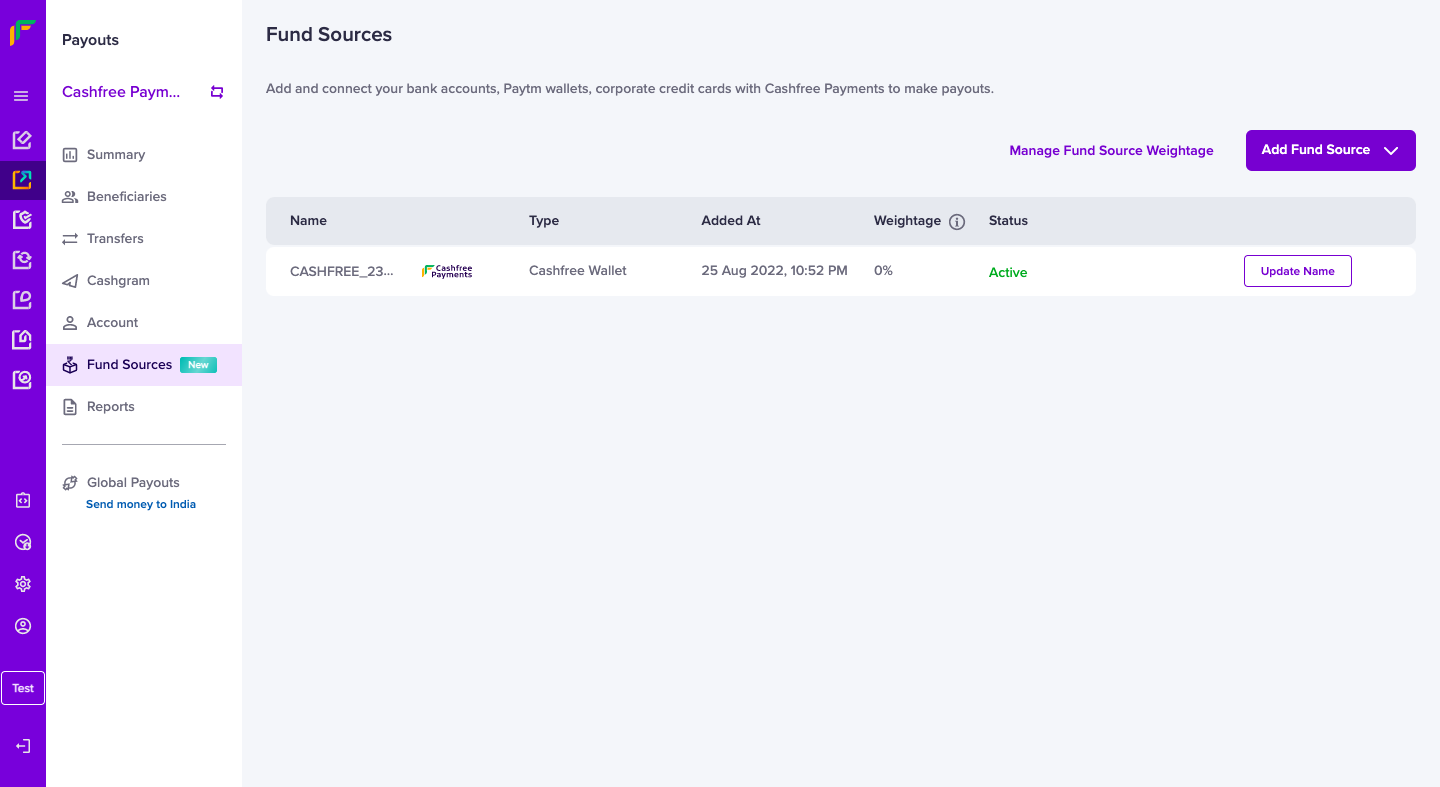
Add Fund Source
- Click Add Fund Source and select Corporate Credit Card.
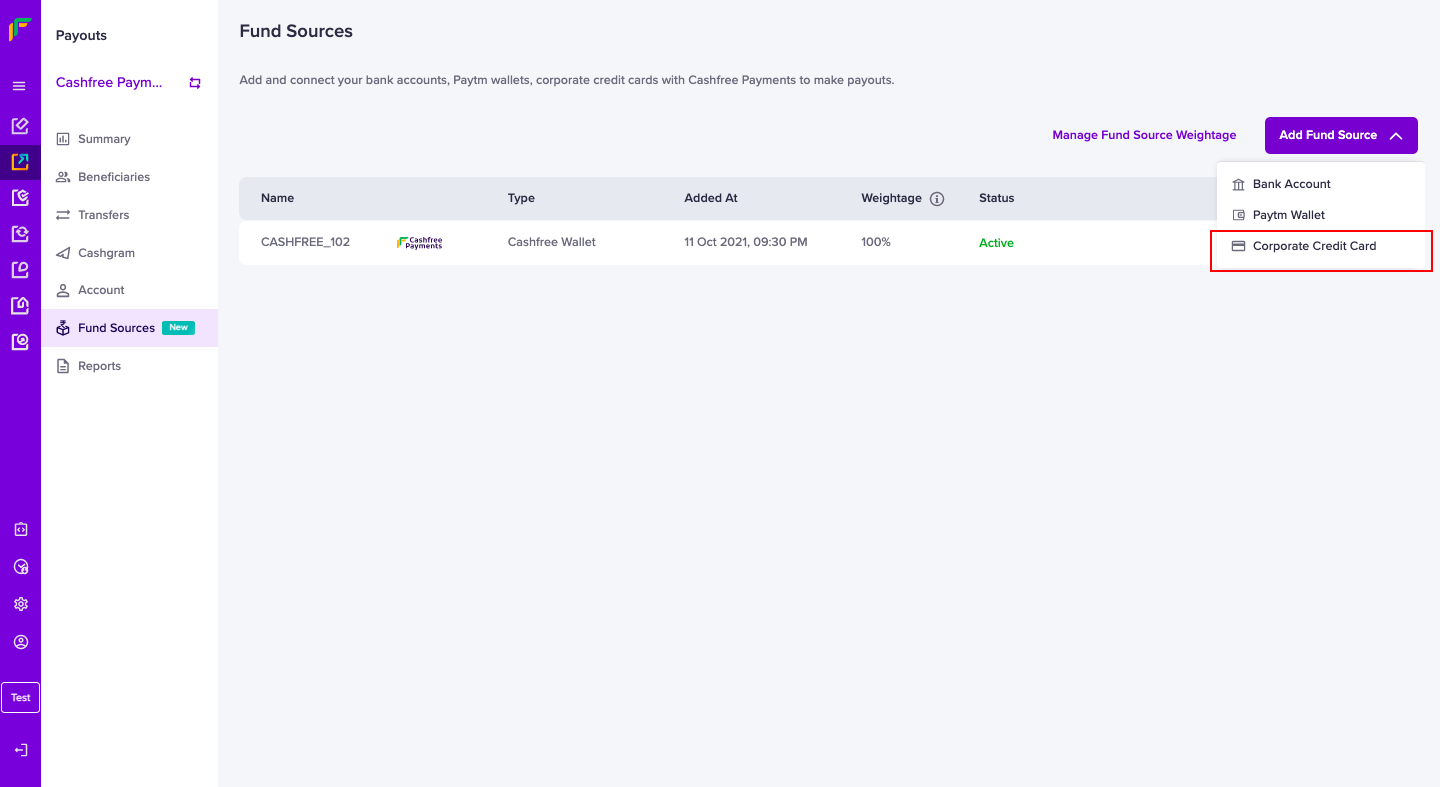
Add Corporate Credit Card
-
In the Add Corporate Credit Card screen, specify a unique name for the fund source in the Fund Source Name field. This will help you to easily identify the fund source while initiating payouts.
-
Enter your credit card number, card expiry details, CVV, and the name on the card.
-
Upload the latest month's card statement, and click Verify & Proceed.
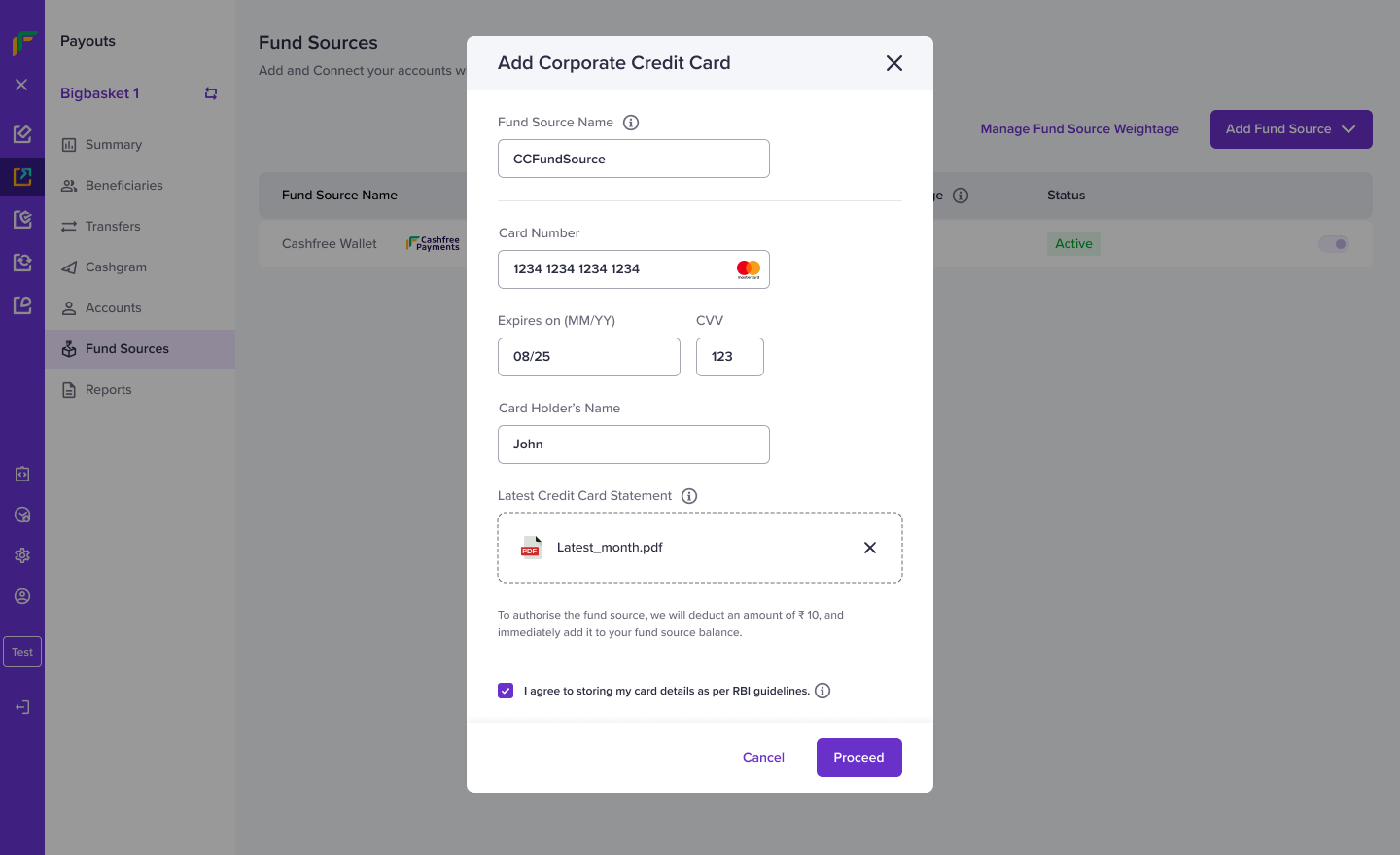
Add Corporate Credit Card
-
An OTP will be sent to the registered phone number associated with the card. Enter the OTP to authenticate the transaction and authorise the card as a fund source.
To authorise the fund source, we will deduct an amount of ₹ 10, and immediately add it to your fund source balance. -
On successful authorization, the corporate credit card is added as a fund source and you can add make payouts using the corporate credit card.
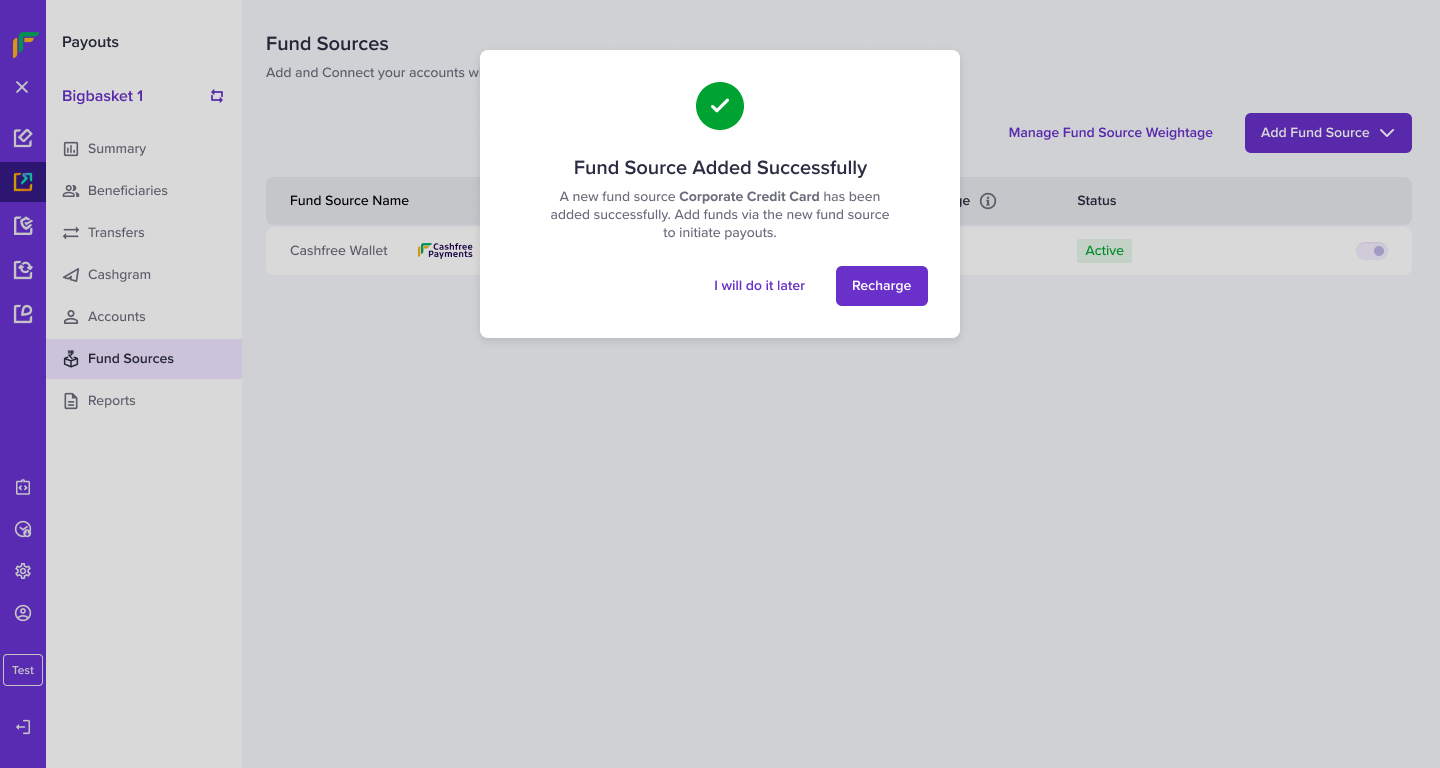
Fund Source Successfully Added
When you use multiple fund sources and want Cashfree Payments to automatically route the transfers between your fund sources, you must update the percentage of transfers that must be routed via each fund source. To do this, go to Manage Fund Source Weightage section and update the percentage. Check Manage Fund Source Percentage for more information.
Recharge Credit Card Fund Source
To use your Corporate Credit Card as a fund source and make payouts, you must first recharge your fund source with sufficient funds.
To add funds to your corporate credit card fund source,
-
Go to Payouts Dashboard > Fund Sources.
-
Select the credit card fund source to which you want to add funds, and click Recharge.
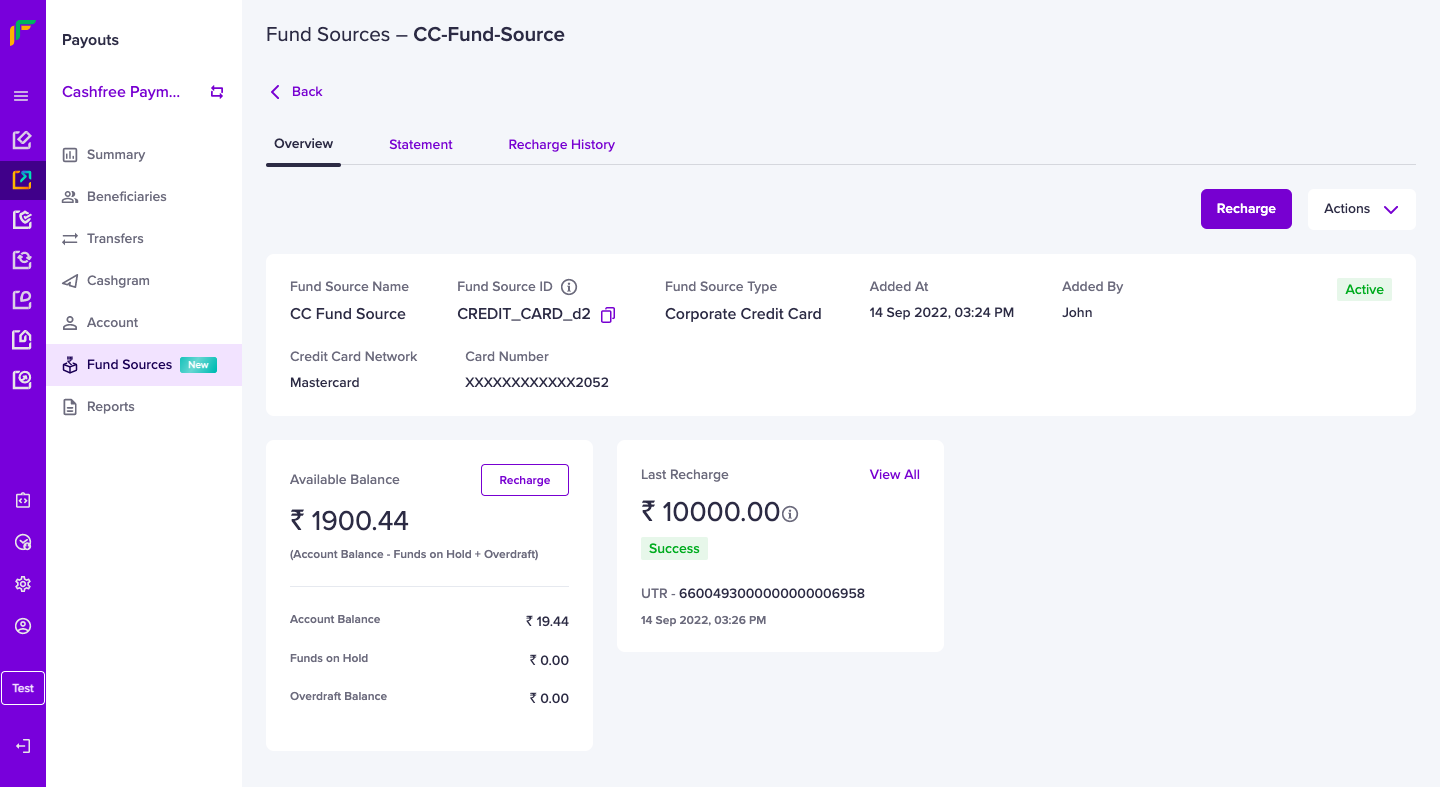
Recharge Corporate Credit Card
- Enter the amount you want to add to the fund source.
Service charges (2.4 %) and GST charges applicable on the service charge will be deducted from the amount you have specified. The final amount that will be added to your credit card fund source is shown in the Final Recharge Amount section.
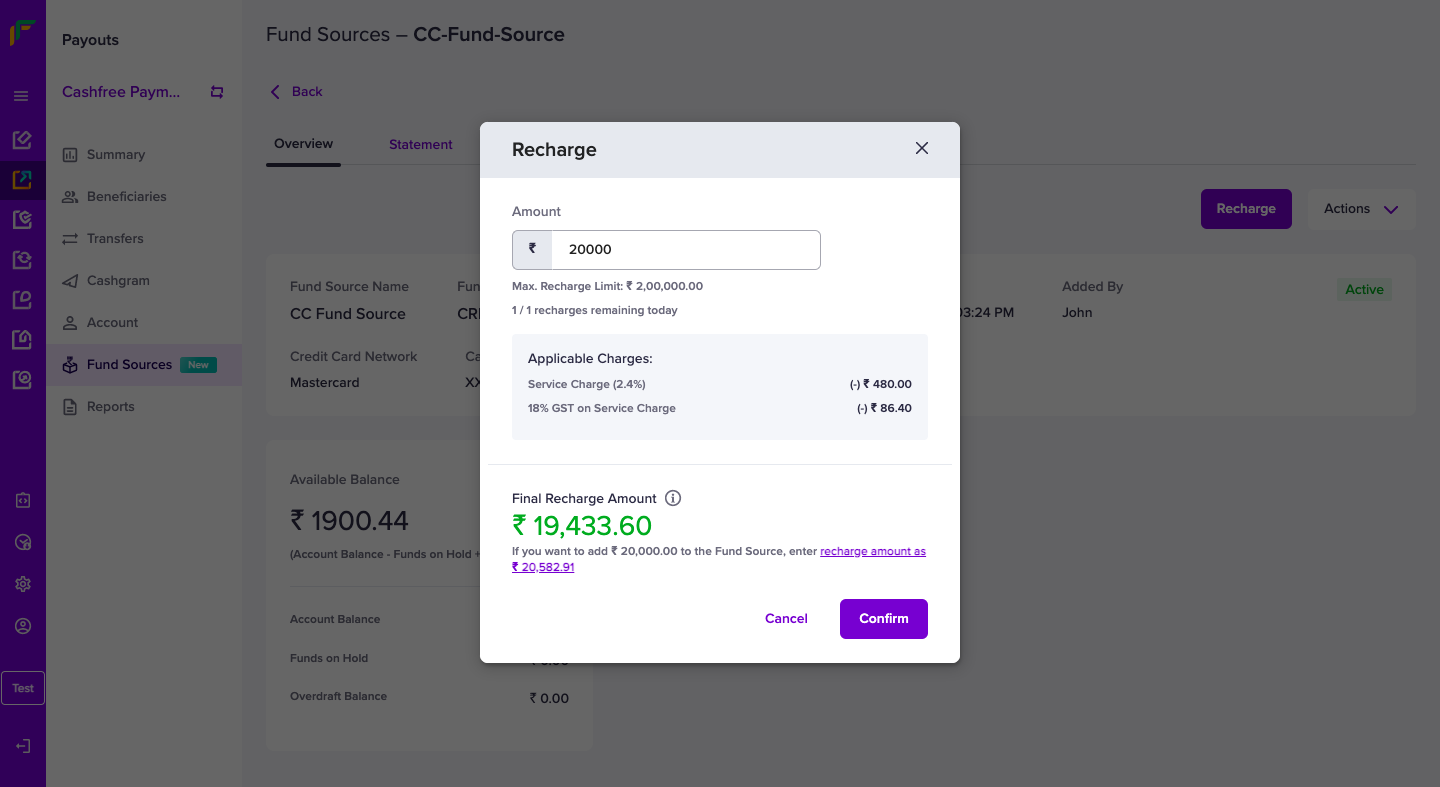
Recharge Amount
-
Verify the amount and click Confirm.
-
An OTP will be sent to the registered phone number associated with the card. Enter the OTP to authenticate the transaction and add funds to your corporate credit card fund source.
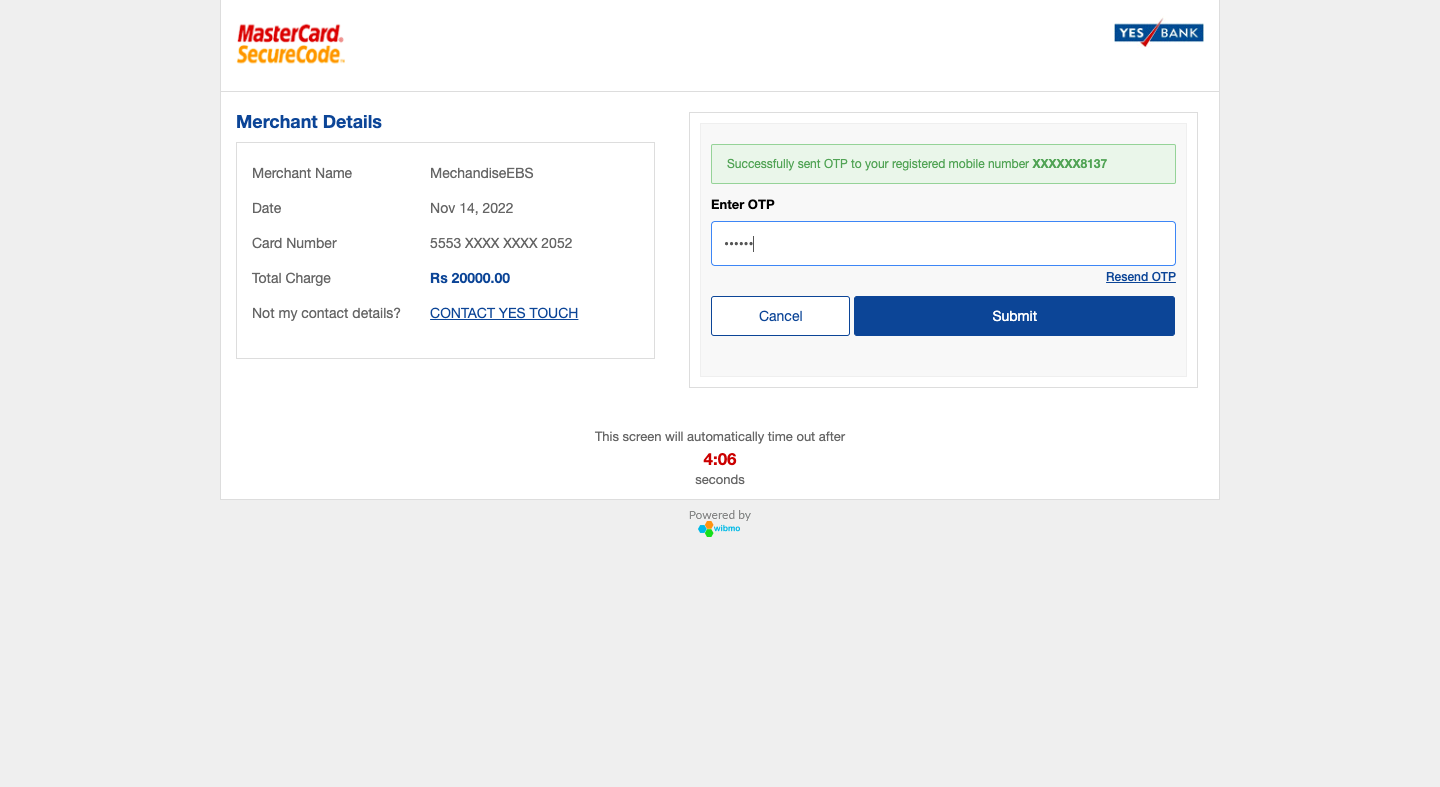
Authenticate Transaction
- On successful authorization, the final amount after deducting service charges and GST is added to your corporate credit card fund source. You can now start making payouts to your beneficiaries using the corporate credit card as a fund source.
You can see your corporate credit card fund source details, available balance in the fund source, and the latest recharge details in the Overview screen as shown below:
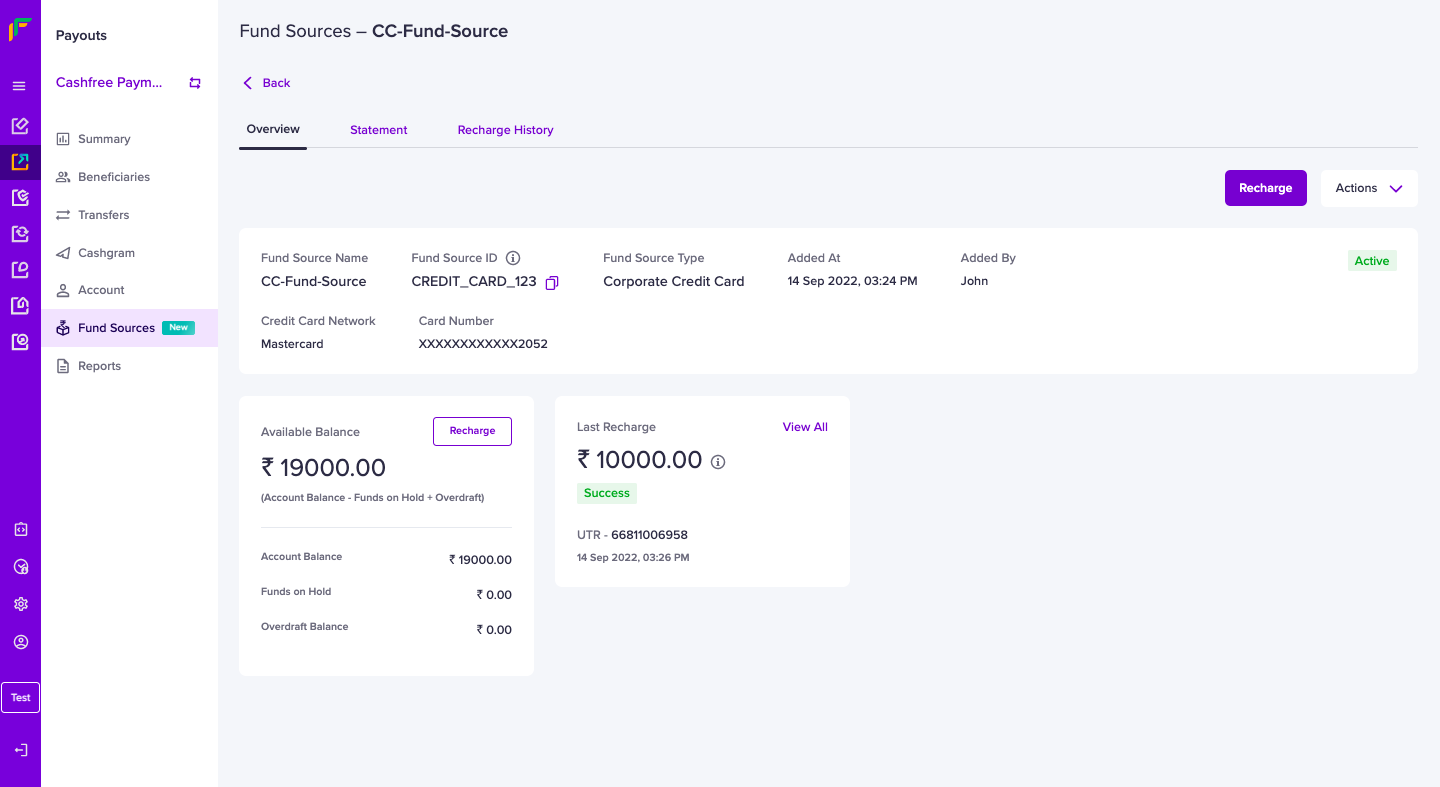
Fund Source Overview
Note:
After you add a corporate credit card as a fund source, you can immediately recharge and make payouts. You can first recharge your Payouts account once per day, and the maximum recharge amount allowed is Rs. 2 Lakhs. After we verify your corporate credit card details, you can recharge your account thrice per day, and the maximum recharge amount allowed is Rs. 5 Lakhs.
To increase the recharge limit for your Payouts account, please contact your account manager or write to [email protected].
View Recharge History
You can see the record of your recharges in the Recharge History section.
To view the recharge history,
-
Go to Payouts Dashboard > Fund Sources.
-
Select the credit card fund source to which you want to add funds, and click Recharge History.
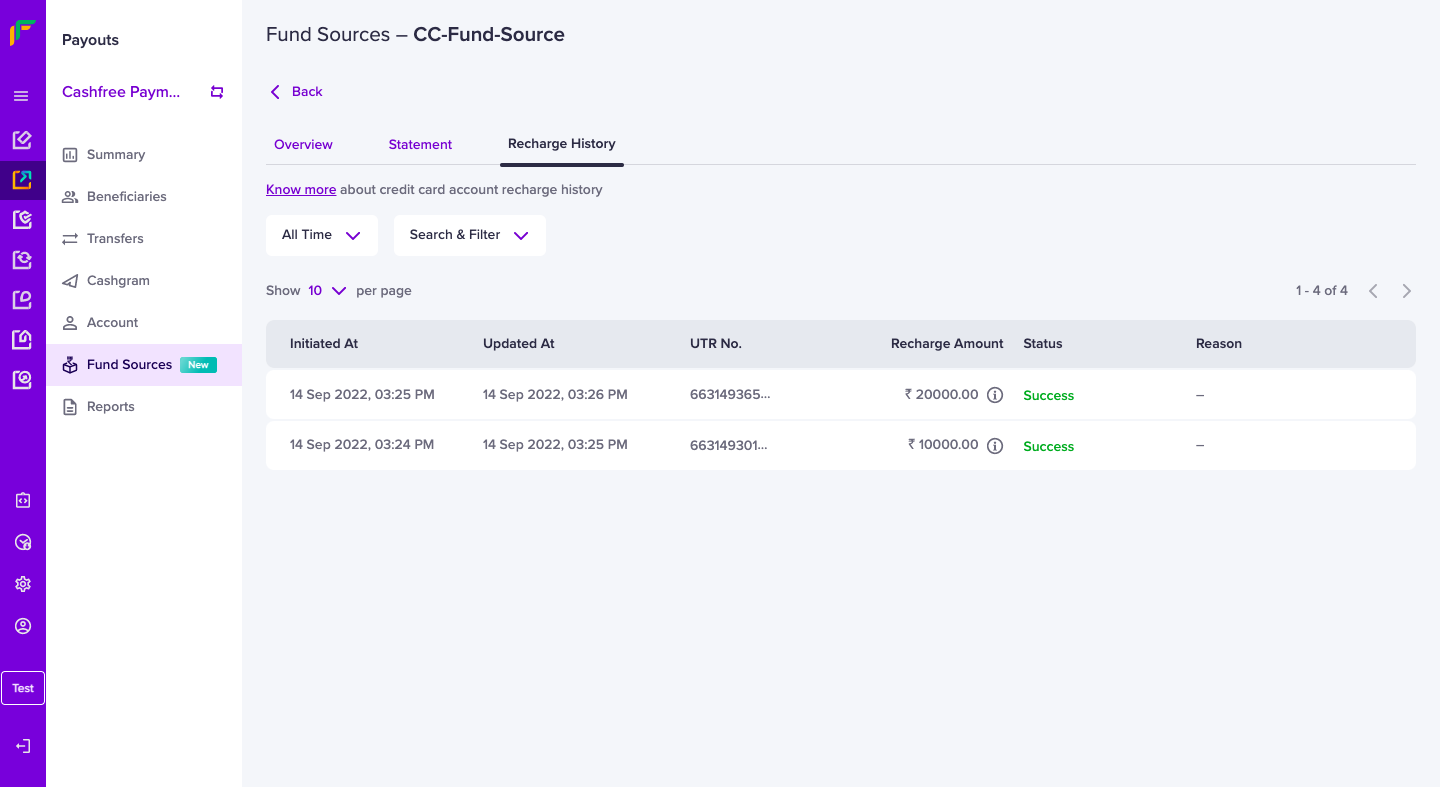
Recharge History
Fund Source Statement
You can view all the transactions made with your Corporate Credit Card fund source in the Statement section.
To view your account statement for a fund source, go to Payouts Dashboard > Fund Sources > select the Corporate Credit Card fund source and click Statement.
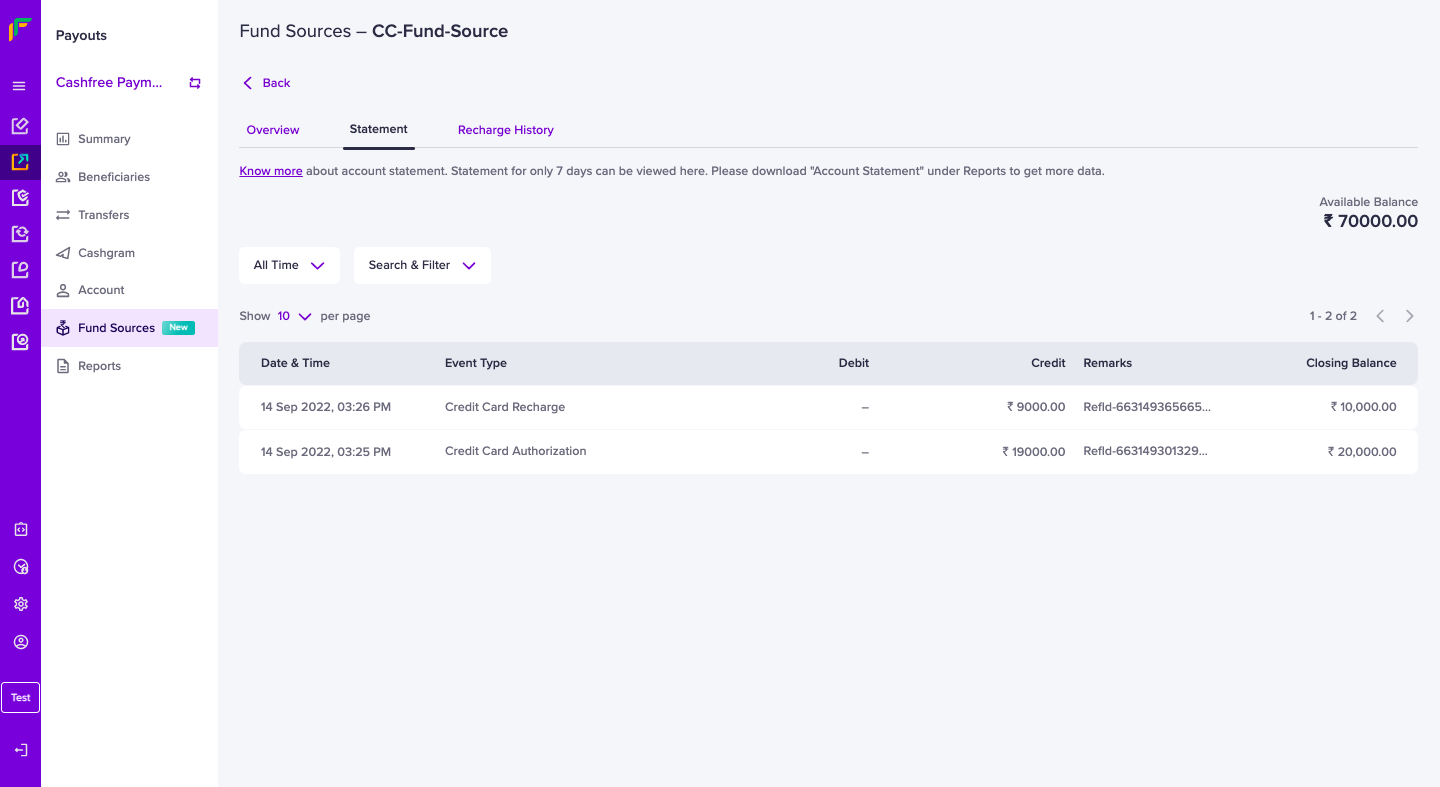
Fund Source Statement
You can also download the statement for your reference. To download, the corporate credit card fund source statement,
-
Go to Payouts Dashboard > Reports.
-
In the Report Type field, select Account Statement > click Generate Report.
-
Specify a name for the report if you want it to be different from the one suggested.
-
Select the required File Format, .csv and .xls are supported.
-
Specify the Date Range for which you want to view the report.
-
Select the Fund Source for which you want to view the details.
-
Select the details you want to include in the report, as shown below.
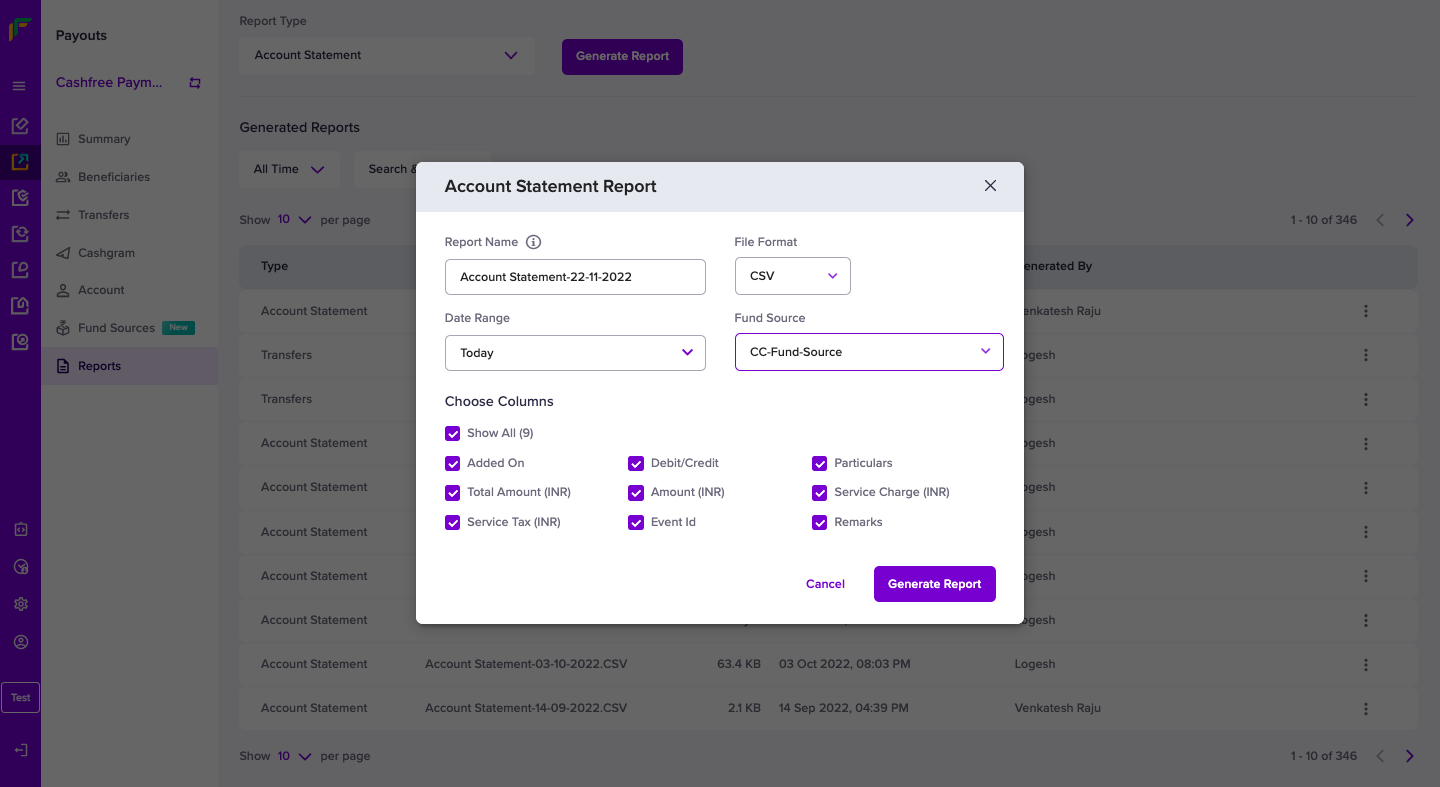
Fund Source Account Statement
- Click Generate. The generated report will be available for download in the Reports section.
Updated about 1 year ago