Adjust Vendor Balance
Learn how to adjust the vendor balance from the merchant dashboard.
You can make credit and debit adjustments to the vendor account using the Adjust Balance feature in the product dashboard. You can also do the same using the Transfer Vendor Balance API.
You can adjust balances in scenarios when,
- Refunds are not processed due to insufficient balance in the vendor's account, you can credit the vendor account to process the refund and later adjust the balance.
- The total amount is credited to your account, and you can later make credit adjustments to the vendor account.
- To manage differences in the vendor split percentages.
- If you want to discontinue business with a vendor you can make credit or debit adjustments to the vendor account before you delete the account.
To adjust vendor balance,
-
Go to Payment Gateway Dashboard > Easy Split > Adjustments. Click the Adjust Balance option.
-
From the Initiate Adjustments pop-up window, enter the Vendor ID you want to make adjustments to.
-
Select the Adjustment Type - Debit or Credit. Select Debit if you have to make a debit adjustment, and select credit if you have to make a credit adjustment to the vendor.
-
Enter the Transfer Amount, and provide Remarks if any. Once done, click Ok to initiate the adjustment.
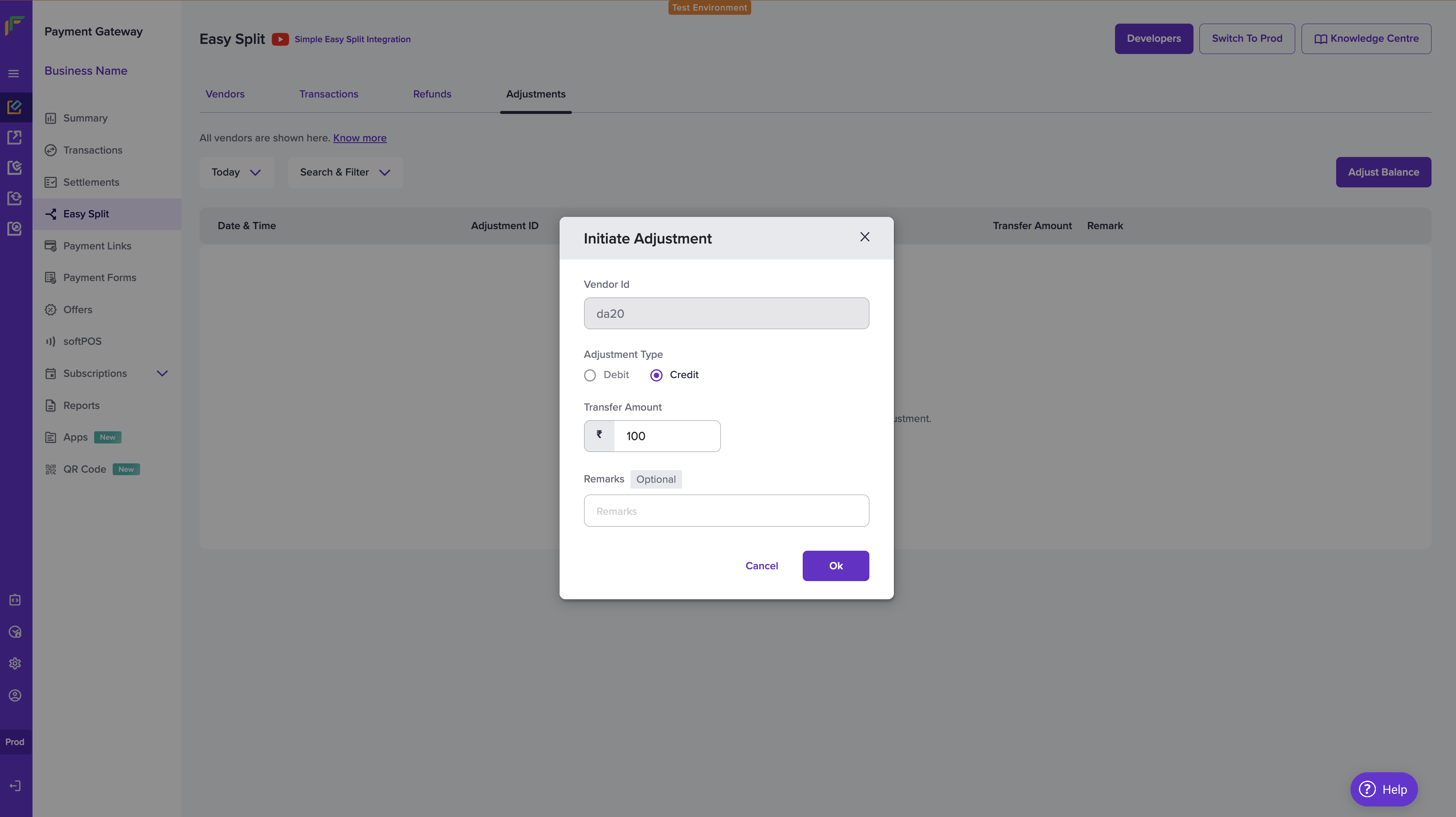
Initiate Adjustments - Easy Split
The transfer amount should be less than equal to the unsettled balance.
Updated about 1 year ago