Reports
Learn in detail about the various vendor reports, and how to generate a report.
The reports section in the Vendor Dashboard allows vendors to view the vendor recon and settlement-specific report. The report section has details such as report name, report size, the report generated time, and generate a new report.
Select the date range from the drop-down menu. Use the Search & Filter option to view specific reports. The reports will be generated based on these selections. Vendors can configure two types of report filters:
- Vendor Reconciliation - vendors can view the reconciliation details of all vendors.
- Settlement Specific - vendors can view the reconciliation details that are specific to a settlement by specifying the settlement ID.
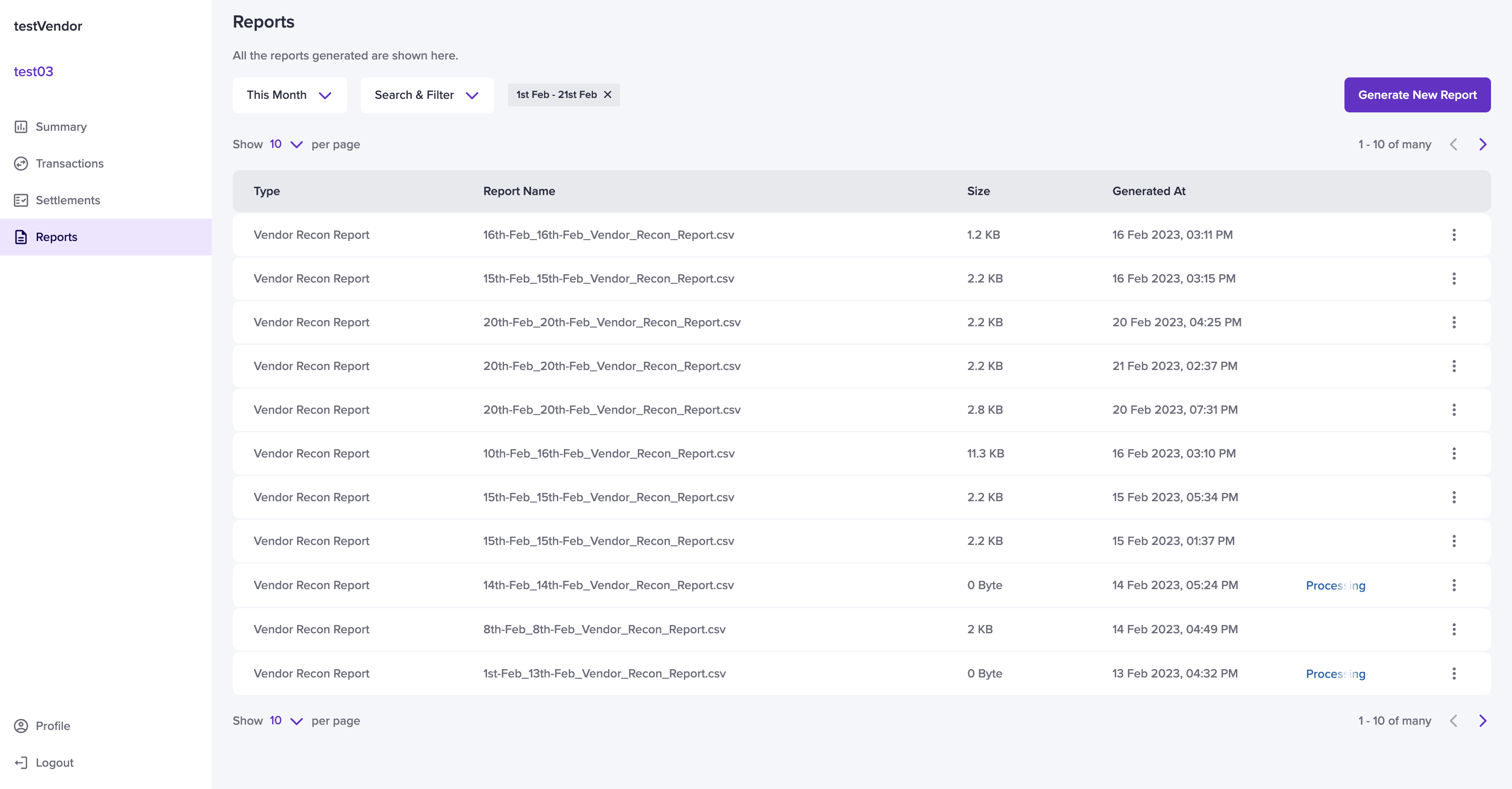
Vendor Reports Homepage
To generate a new report,
- Go to Vendor Dashboard > Reports.
- In the Reports homepage, select the Generate New Report option.
- Choose the Report Type and the Date Range. Provide a Report Name and select the File Format. Supported file formats are CSV and XLS.
- If you are generating a settlement-specific report, provide the settlement ID.
- Click Generate Report. The report is successfully generated and can be downloaded from the Report homepage.
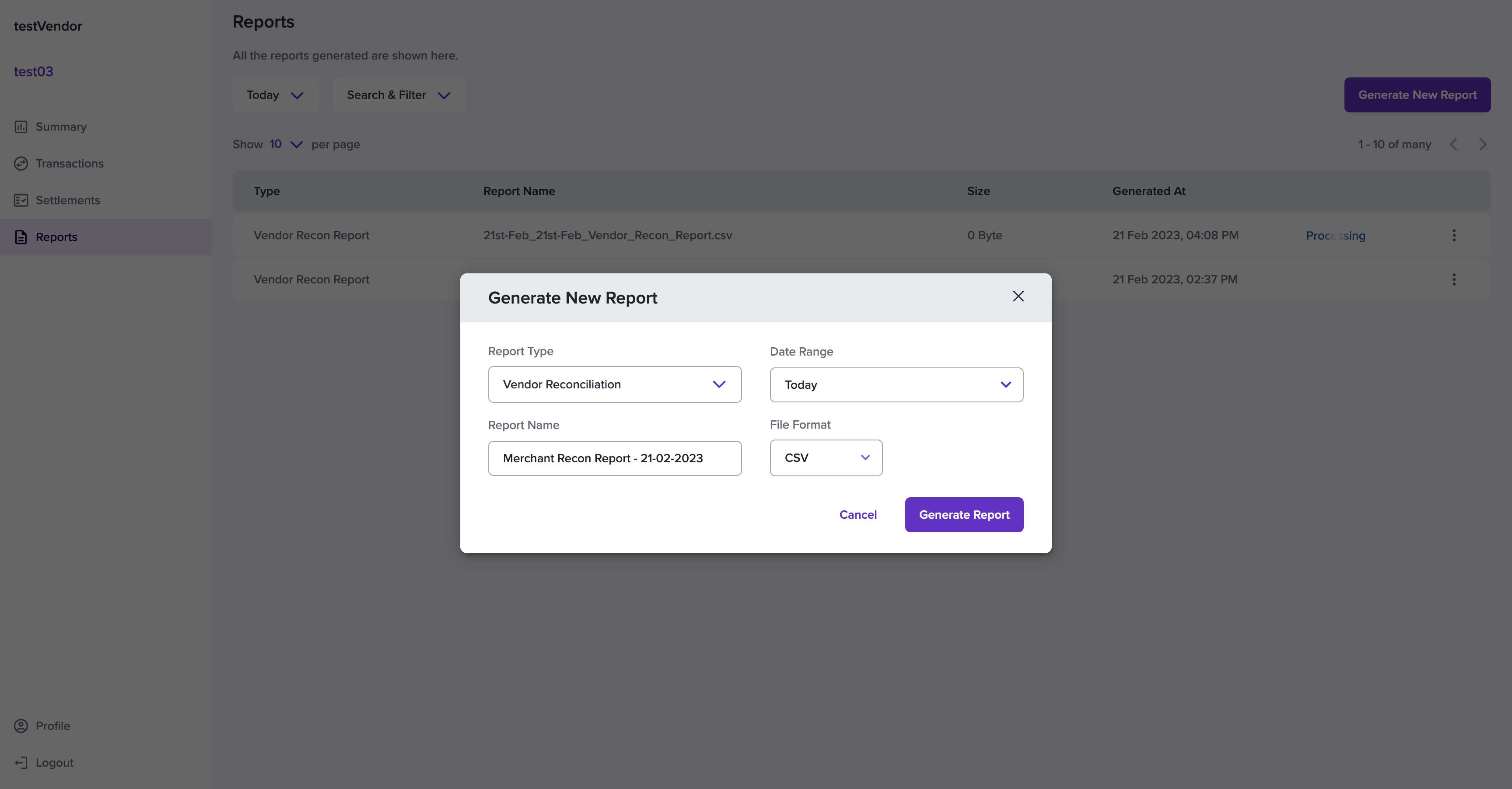
Generate New Report
You can delete a report by selecting the ellipsis icon on the report that should be deleted and select the Delete option. Click Delete from the Delete Report pop-up window.
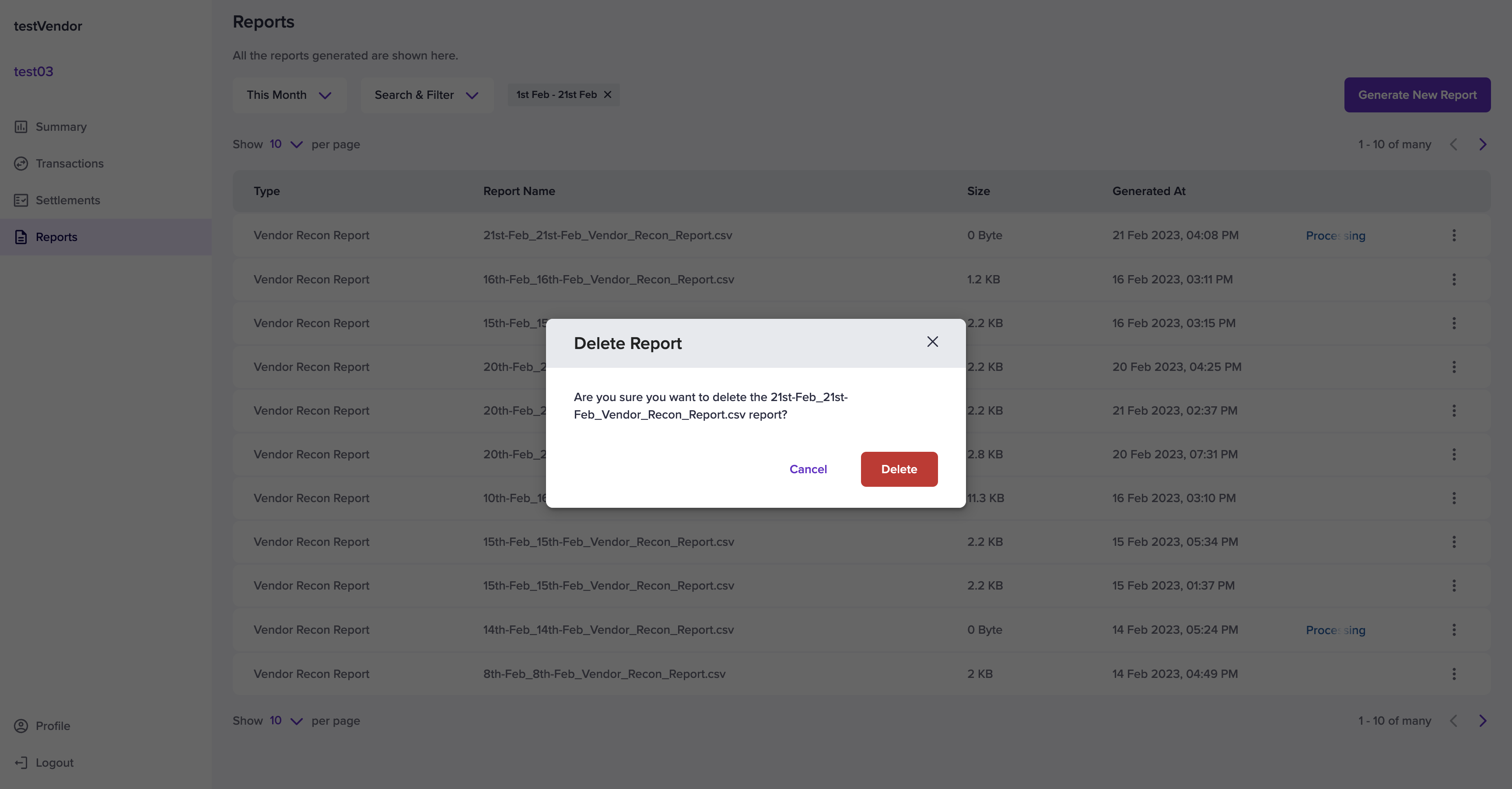
Delete Report
A sample report is available here.
Updated about 1 year ago