Refund Wallets
In this section you will learn in detail about Refund Wallets and how to configure it from the Merchant Dashboard.
With Refund Wallets, you can streamline and enhance your refund process. Achieve a frictionless cash flow with Refund Wallets, where refunds are exclusively deducted from the wallet balance alone.
Advantages
- Effortless Reconciliation: With Refund Wallets, you can manage refunds separately for easier reconciliation since refund adjustments would be separate from your settlements.
- Refunds without Delays: Eliminate hold times for quicker and hassle-free refunds eliminating lengthy wait times for customers.
- Improved Cash Flow: Enjoy uninterrupted cash flow with Refund Wallets. You will receive full settlements while refunds are deducted from a separate fund.
Once you have activated the refund wallet, all refunds will be drawn from the wallet balance only. Let us look at how Refund Wallets will be helpful during refunds and reconciliation scenarios.
| Scenario | Without Refund Wallet | With Refund Wallet | Advantages |
|---|---|---|---|
| You want to initiate a refund of ₹500 | Current balance = 0 Refund goes on hold | Current balance = 0 Refund wallet balance = ₹5000 Refund successfully processed | ✅ Refunds without Delays |
| Get your settlements in full | Current Balance = ₹5000 Refund adjustments = ₹4300 Settled amount = ₹700 | Current Balance = ₹5000 Settled amount = ₹5000 | ✅ Effortless Reconciliation |
*TDR charges will be applicable
Steps to activate Refund Wallets
To activate Refund Wallets from the dashboard,
- Go to Payment Gateway Dashboard> Wallets. Click Add Money option.
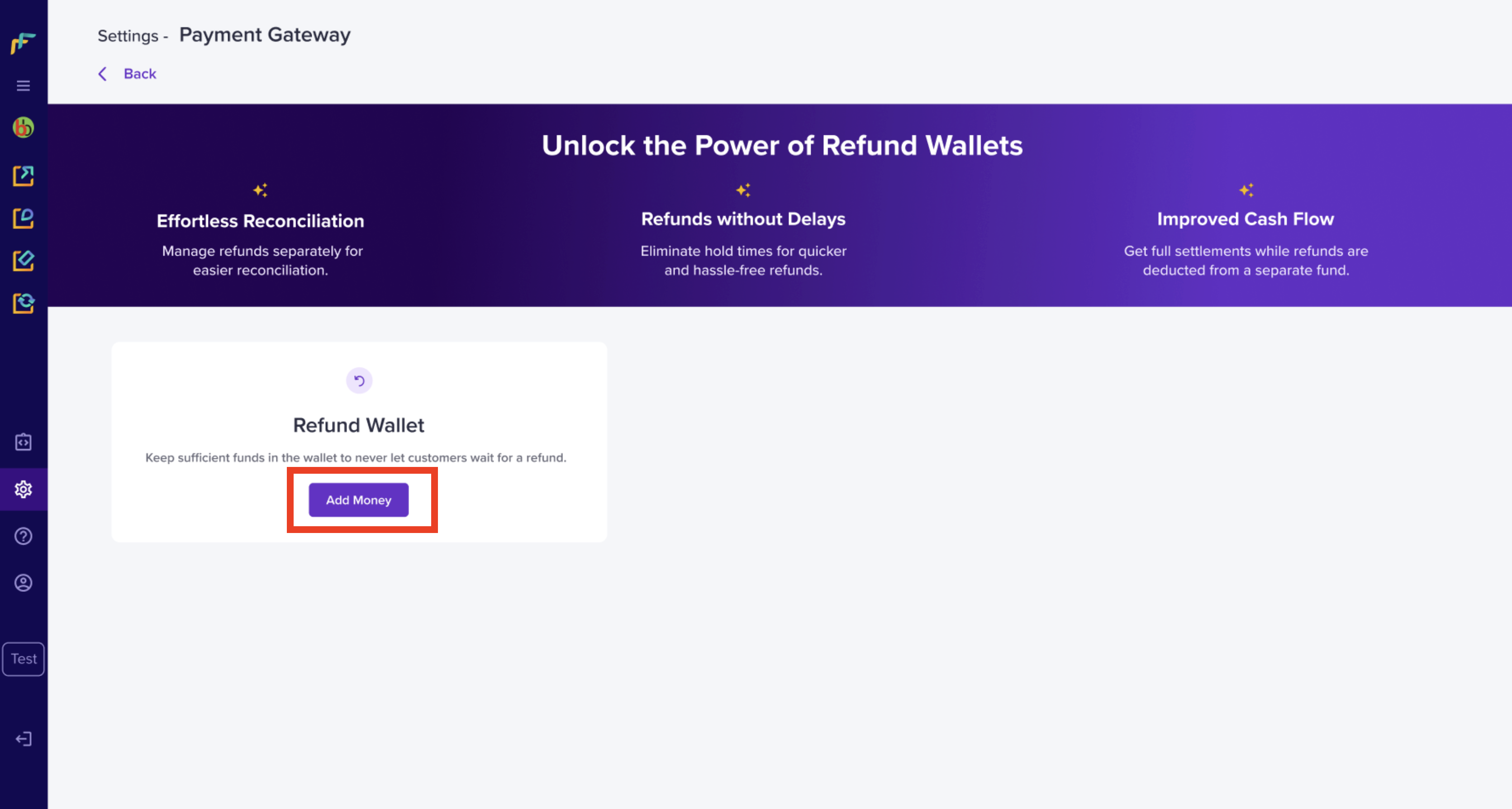
Add Money to Refund Wallet
- When you are activating your wallet for the first time, a minimum of ₹5000 should be recharged to your wallet on the bank details mentioned on the screen in the dashboard.
Points to note -
- You cannot recharge through UPI applications such as Gpay, Phonepe etc.
- If you are transferring via Axis Bank then you should add the beneficiary as “Other account” and not “Axis bank account”.

Recharge Account Details
- Once the wallet is activated, you can see the wallet balance. You also have the option of enabling/disabling the wallets.
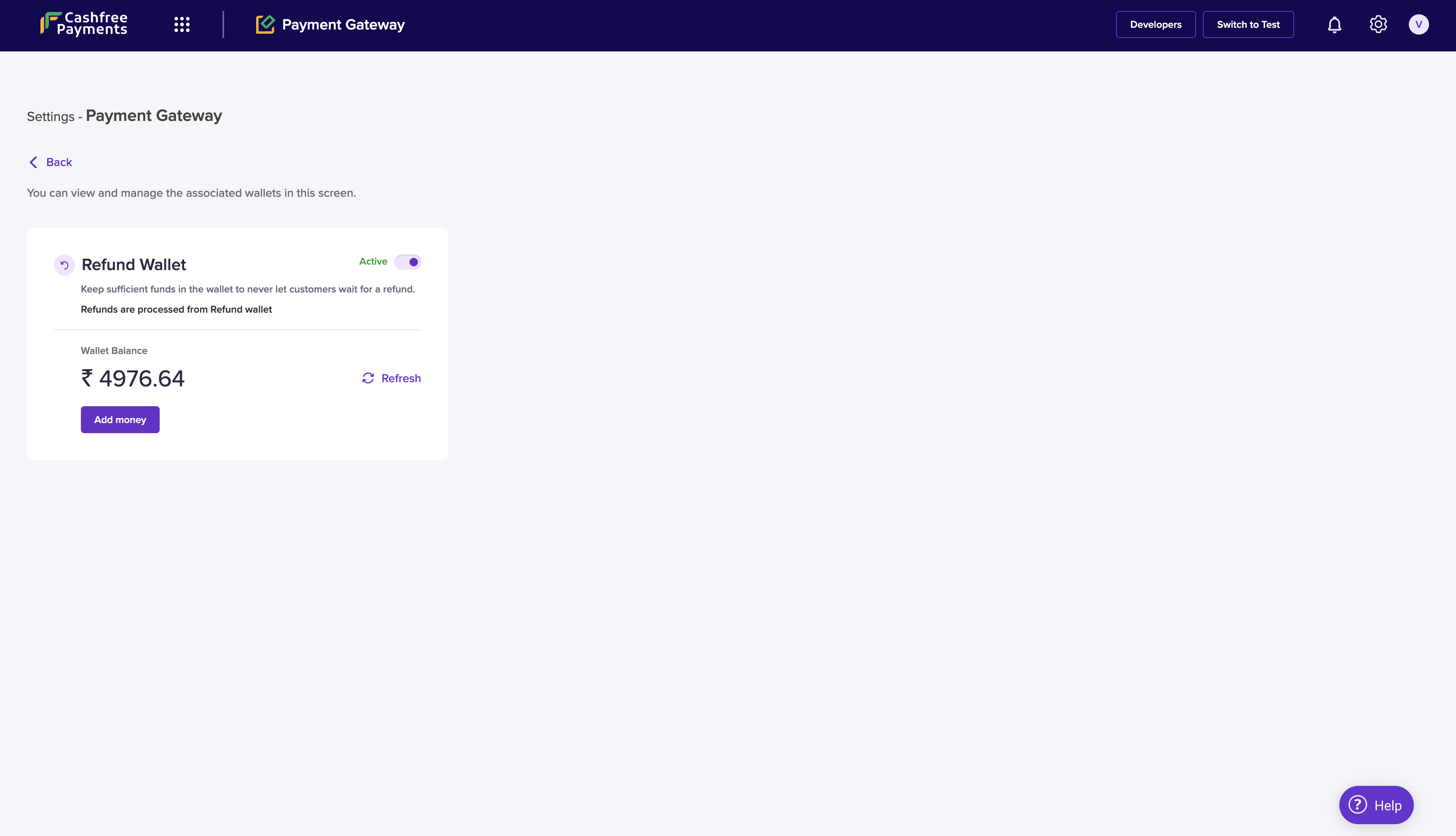
Wallet Activated
- Clicking on the Refund Wallet tab will take you to the Refund Wallets details page. In this page, all the activities happening with the wallet can be accessed from the details page, including the event, event ID, sale type (debit/credit), the transaction amount, and the closing balance of the wallet.
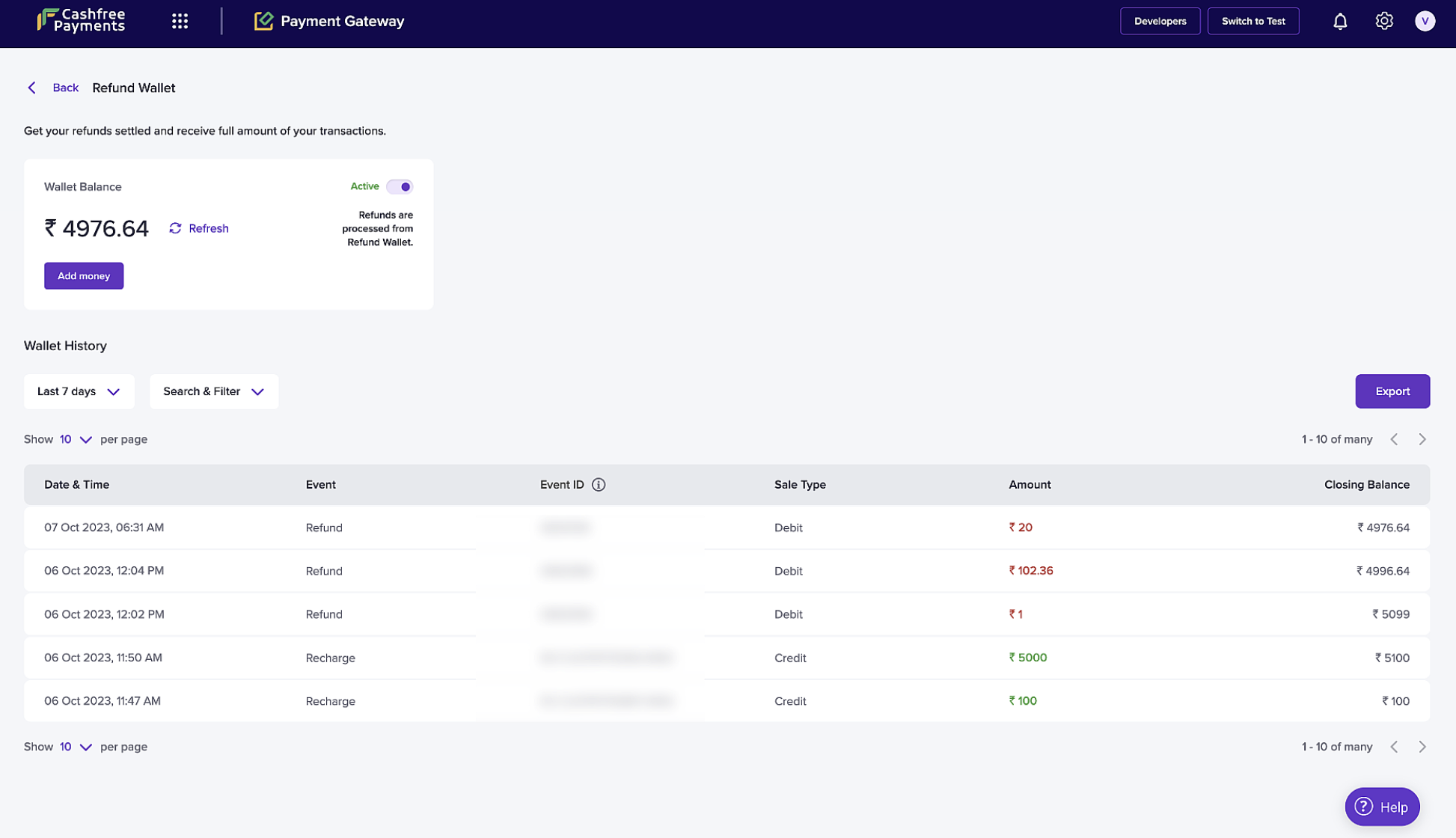
Refund Details Page
- When you deactivate the wallet, all your refunds will be moved to the unsettled balance and refunds will start getting deducted from that.
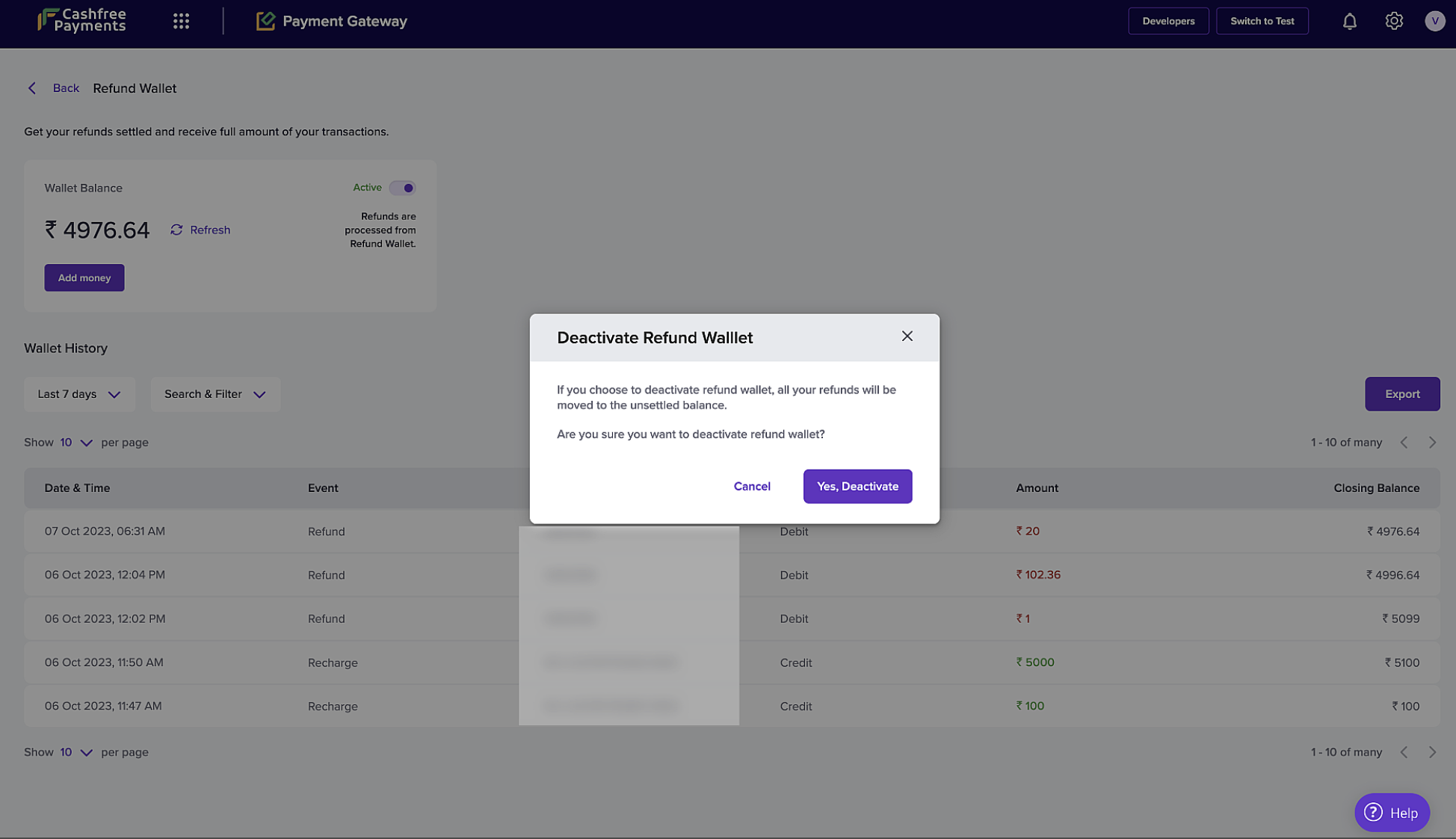
Deactivate Refund Wallet
We recommend you have adequate funds available in your refund wallet to ensure a smooth refund experience both you and your customers.
Updated about 1 year ago