No Cost EMI
Cashfree Payments offers No Cost EMI, an option that allows your customers to buy products in monthly instalments and need not pay any interest on the product purchased. These instalments will be divided equally over a time period of 3 to 24 months. The EMI discount will be applied to the customer's purchase so that it covers the interest rate the banks charges.
Example:
Let's assume a customer is purchasing a smartwatch using No Cost EMI. The smartwatch is worth Rs. 18,000 and the EMI tenure is 6 months. The customer pays Rs. 3,000 per month. There is no total interest and processing fee charged. The total amount the customer pays is Rs. 18,000.
Kindly ensure that you have an agreement with your service provider before creating a No-Cost EMI.
To create a No Cost EMI,
- Go to Payment Gateway Dashboard > Offers > Create No Cost EMI.
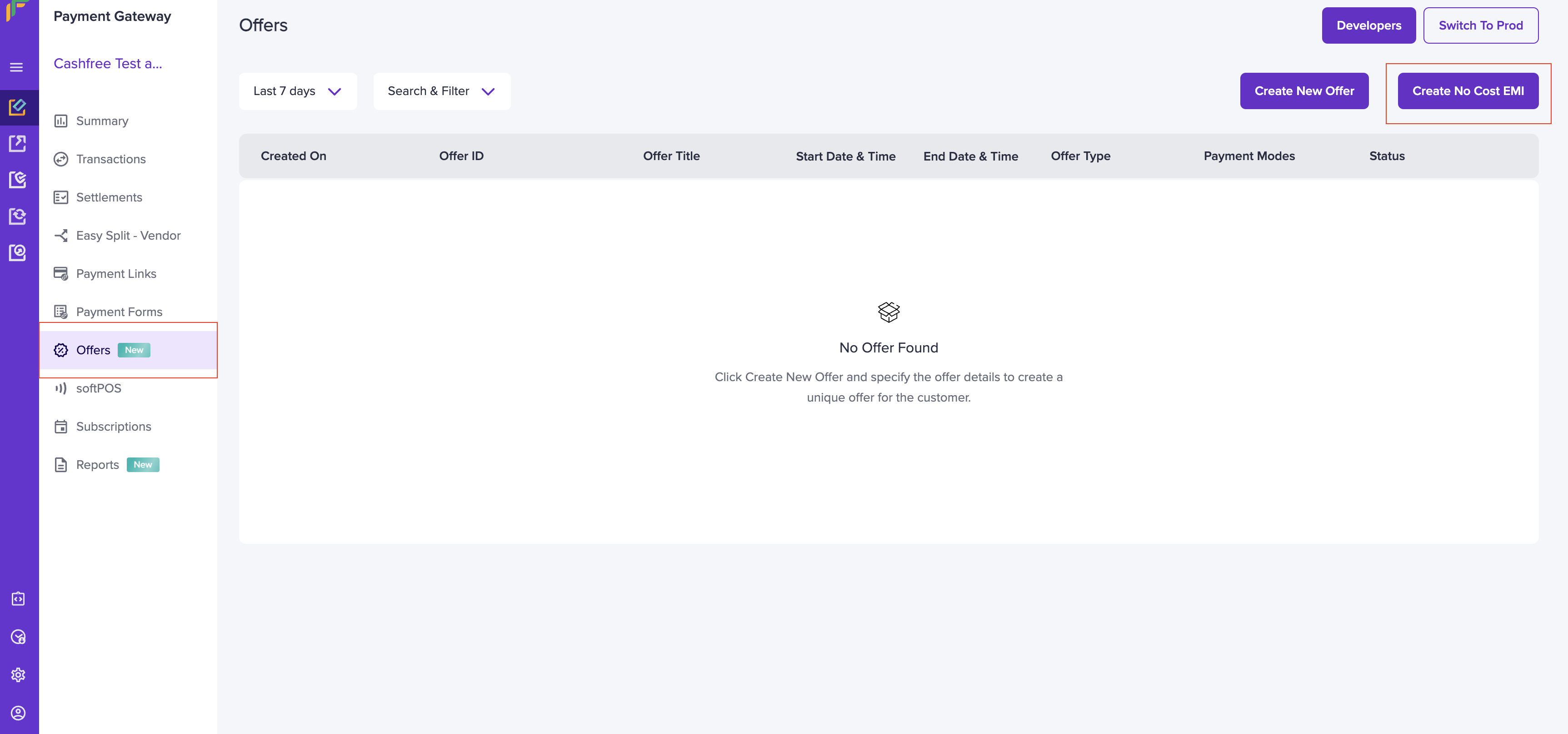
Create No Cost EMI
Note: The No Cost EMI option is disabled if the EMI product is not enabled. Kindly contact your account manager or reach out to us at [email protected] to enable this feature.
- Specify the offer details in the Create No Cost EMI screen. Enter a title that customers can relate, offer code, and the offer description.
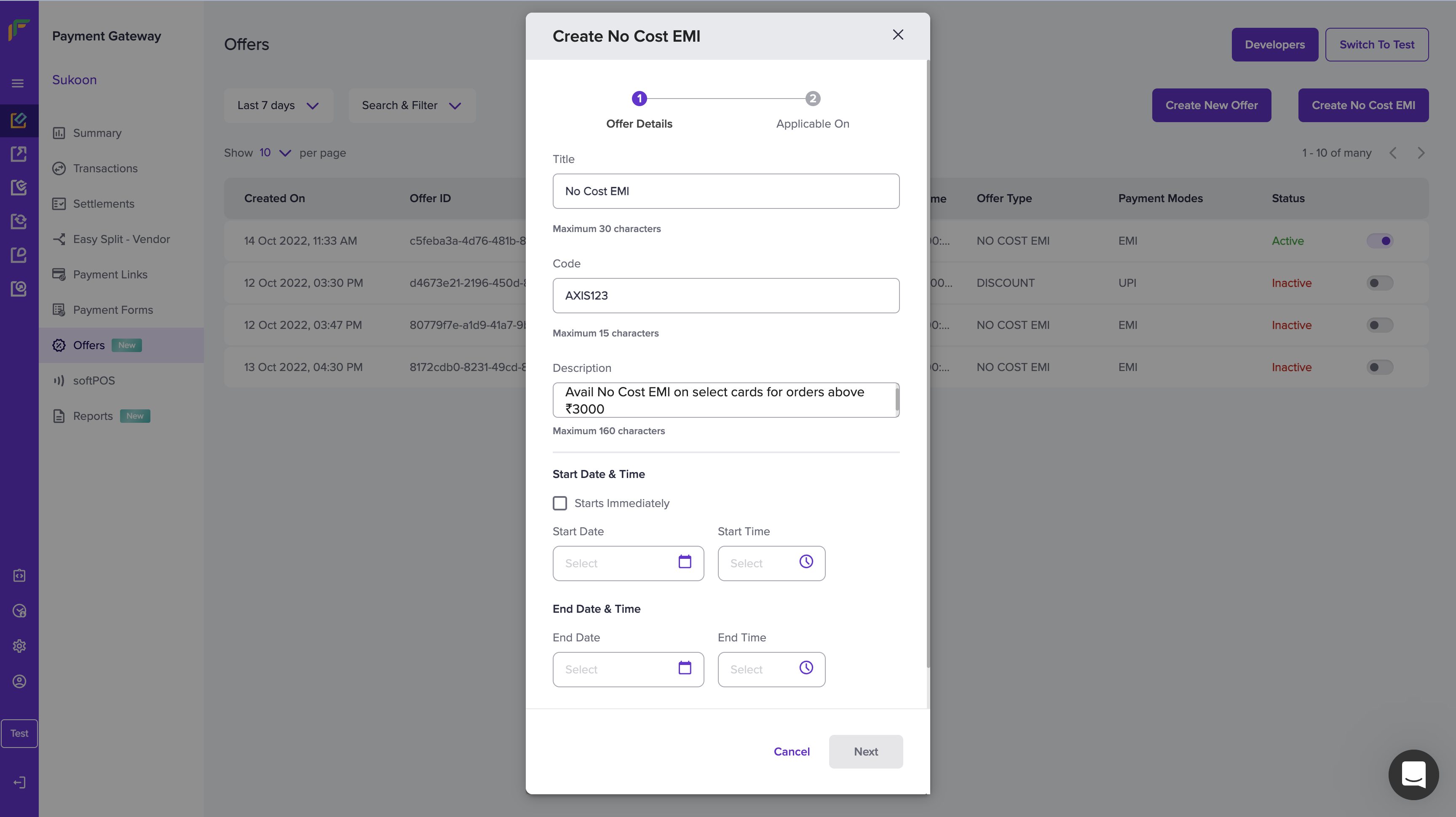
Offer Details
-
Specify the offer's start and end timeline. Select the Starts Immediately option if you want the offer to begin instantly.
-
Specify the terms and conditions. You can add a short description or link your business's terms and conditions using your url. This will be visible to the customer in the checkout page. Click Next to proceed further.
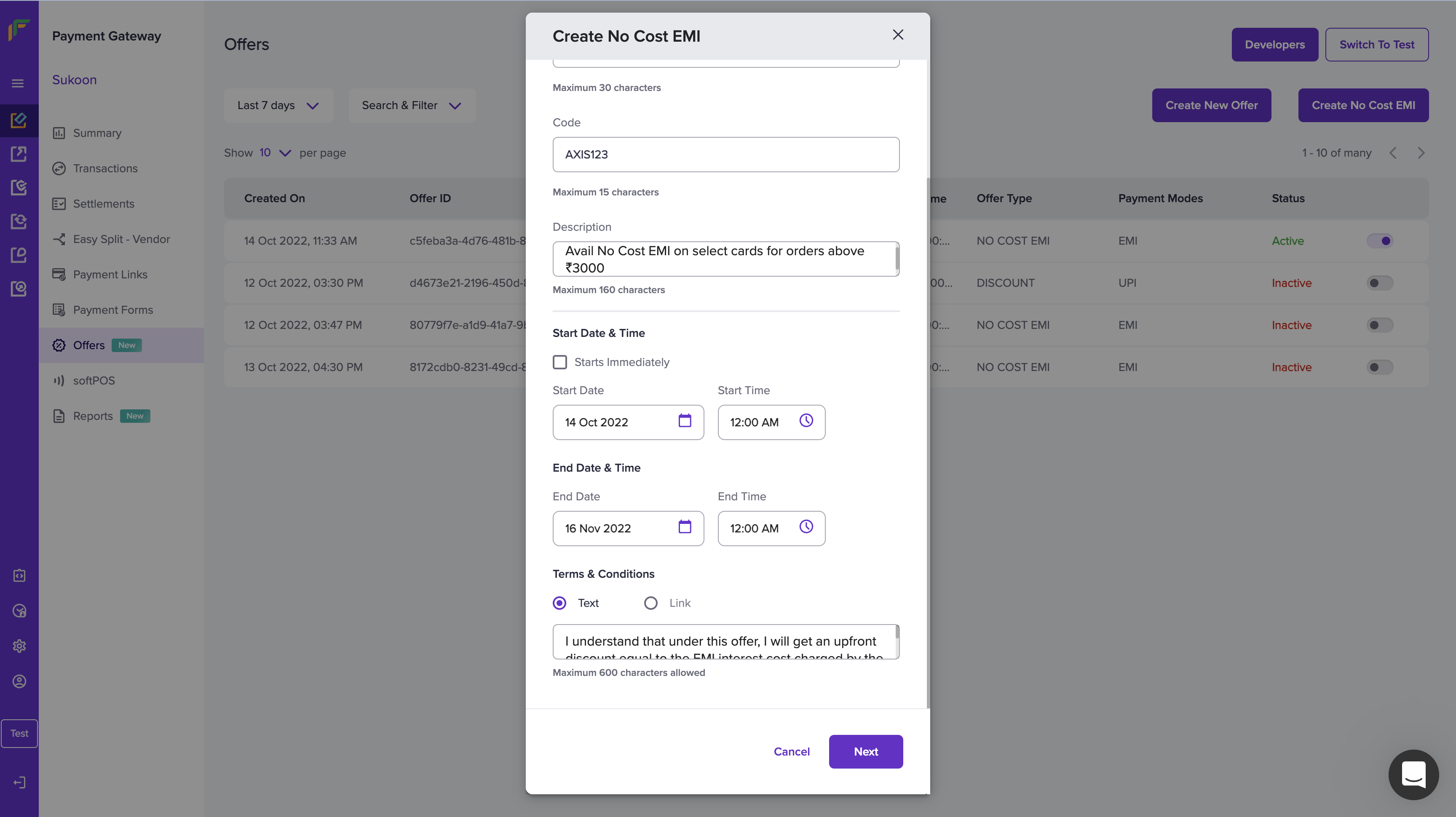
Offer - Timelines and Terms
-
Select the EMI Type - Credit card EMI or Debit card EMI. These options will be listed if the cards are activated in your account.
-
Select the Issuer. All banks that are activated for your account will be displayed here. Click here to view the banks that are supported for No Cost EMI.
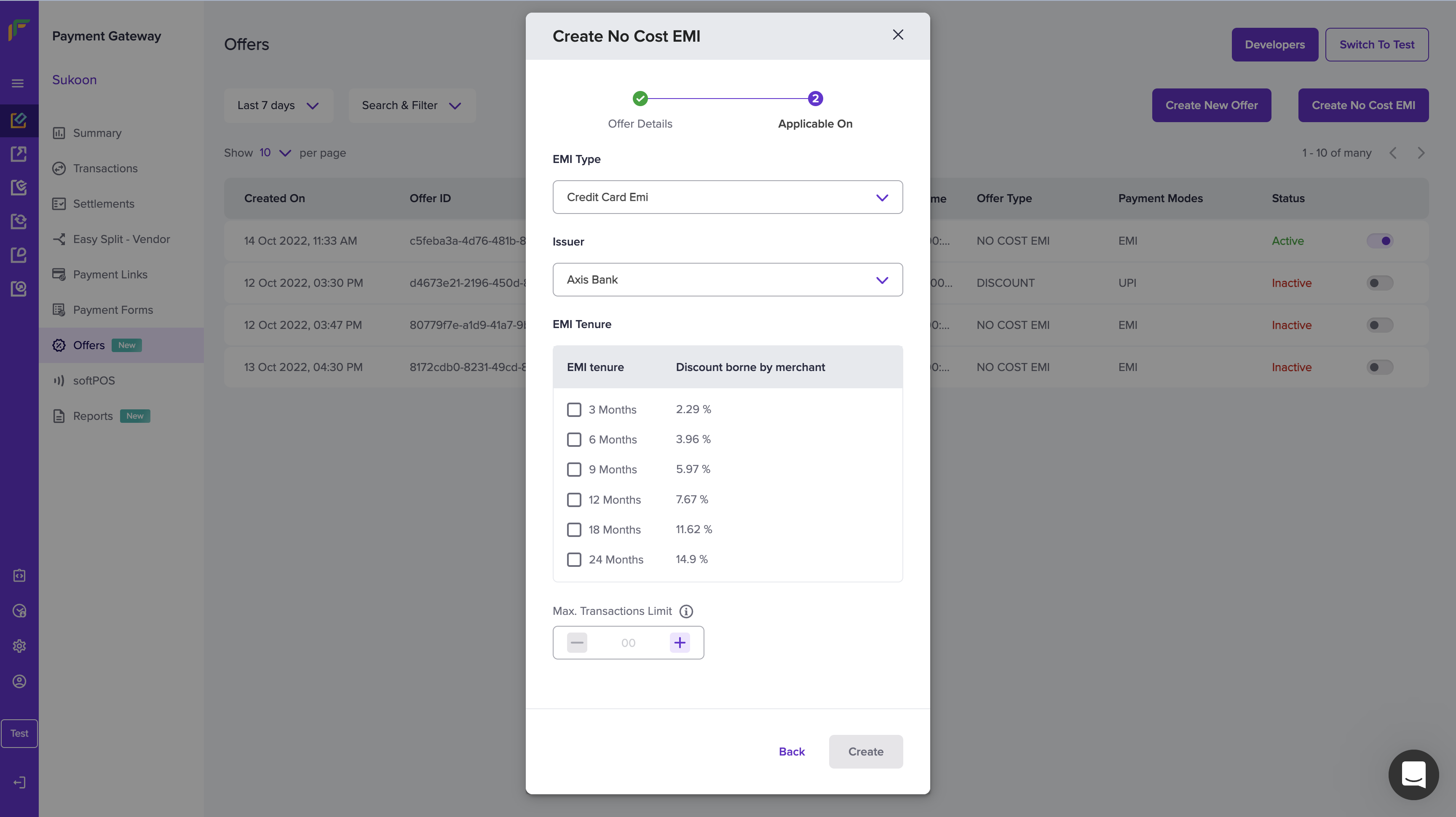
EMI type and Issuer
-
Select the EMI tenures that you want to offer to your customers from the list of tenures available. The interest percentage that the bank charges are shown against each tenure, and you have to pay these interest charges to the bank.
-
Specify the Max Transactions Limit. Set the count to restrict the number of transactions for that specific offer. For example: If the Maximum Transactions Limit is set to 500, the offer cannot be availed more than 500 times in that specific offer duration. Please note that this is not specific to one customer.
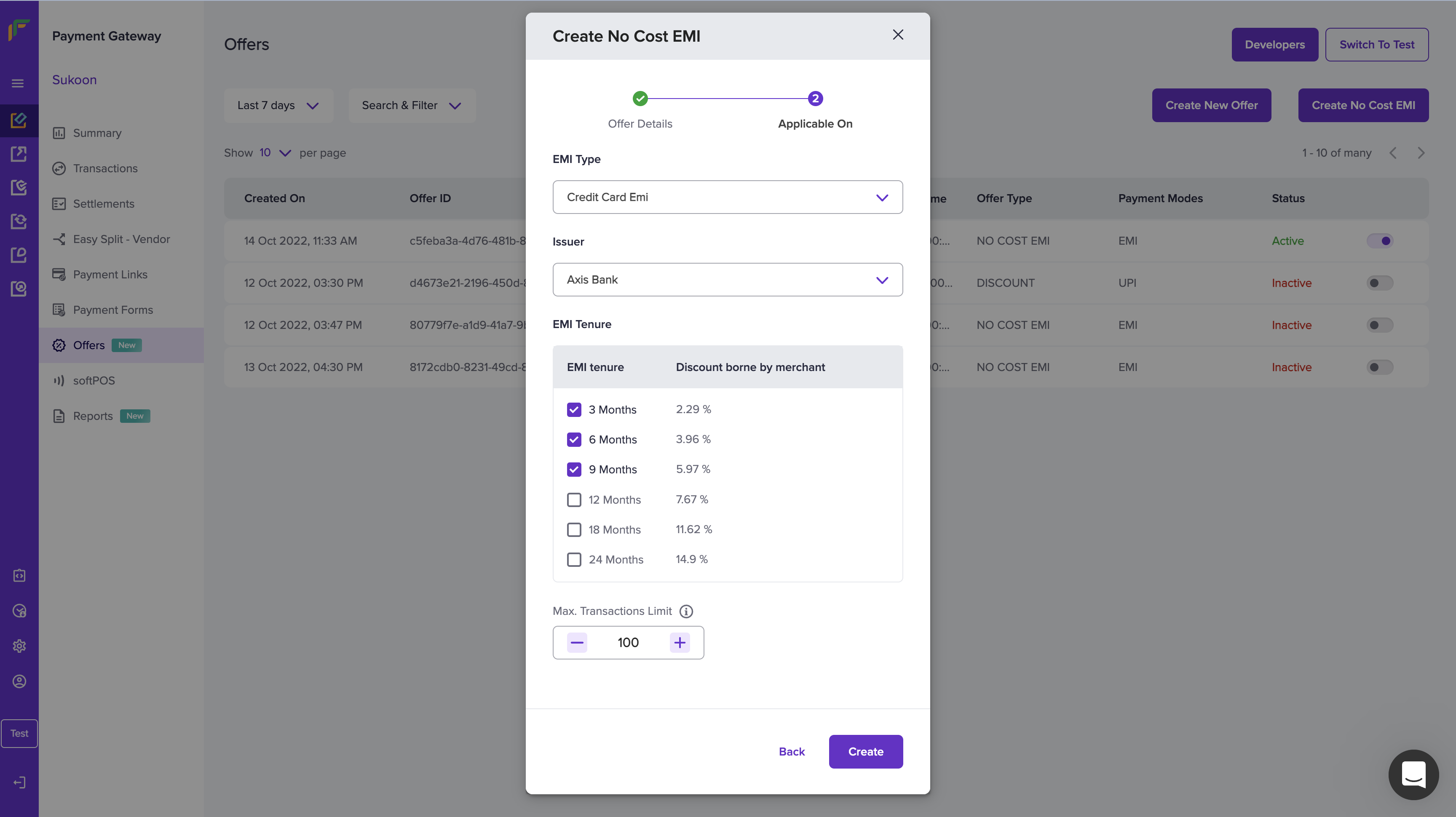
EMI Tenure and Max Transaction Limit
- Click Create to save your No Cost EMI. You can view the created offer in the Offers section.
To change the status of an offer select the toggle button in the Status (Active/Inactive). Click on a particular offer to view the offer details, you can Deactivate the on-going offer, and if you want to create a similar offer, select the Duplicate option.
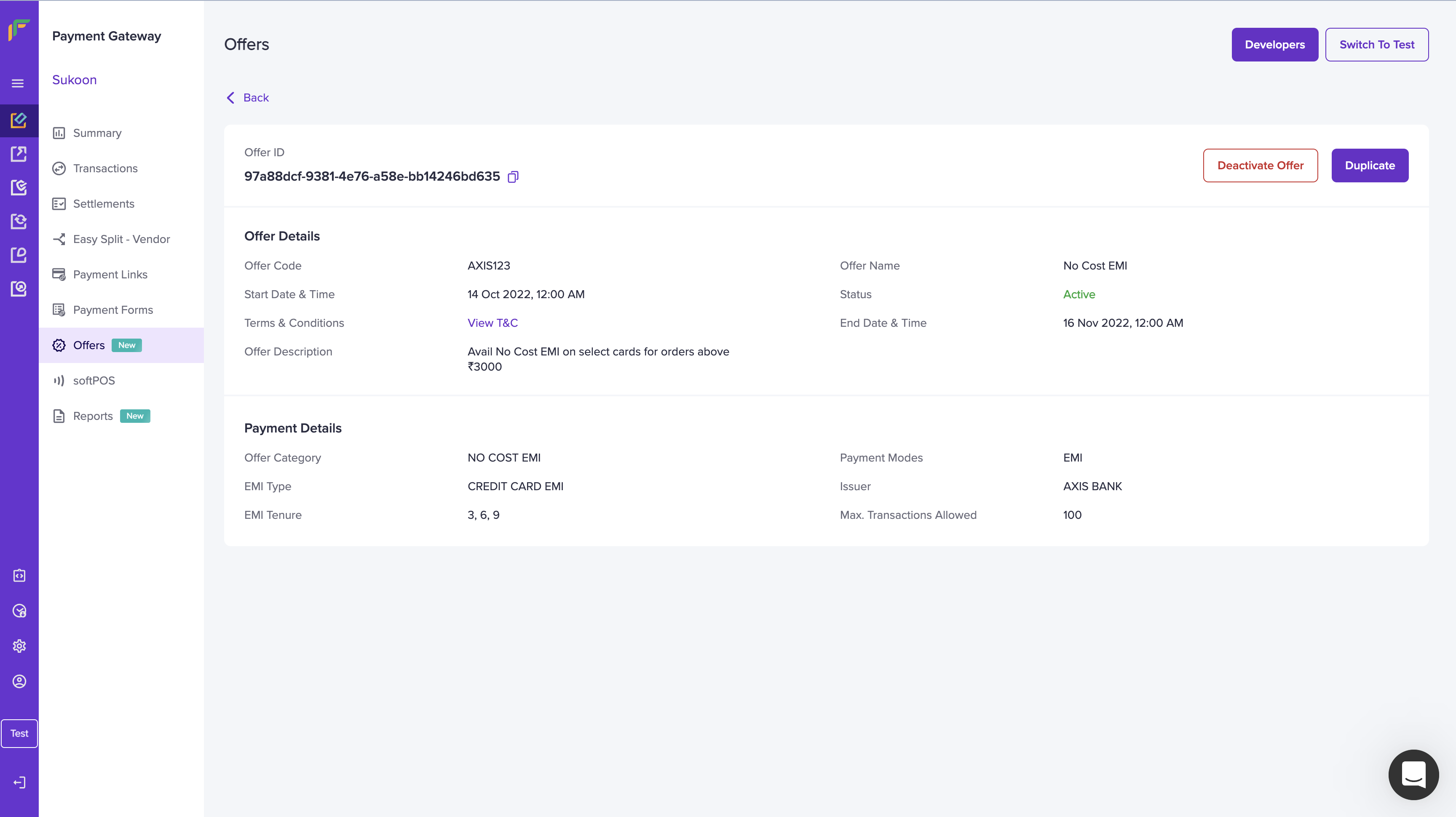
Deactivate/Duplicate Offer
Offers Shown to Customers
When customers initiate a payment, all the available offers are listed on their checkout page, as shown below. The No Cost EMI will be displayed as a separate option. Customers can select the bank of their choice, select the tenure details, and complete the payment.
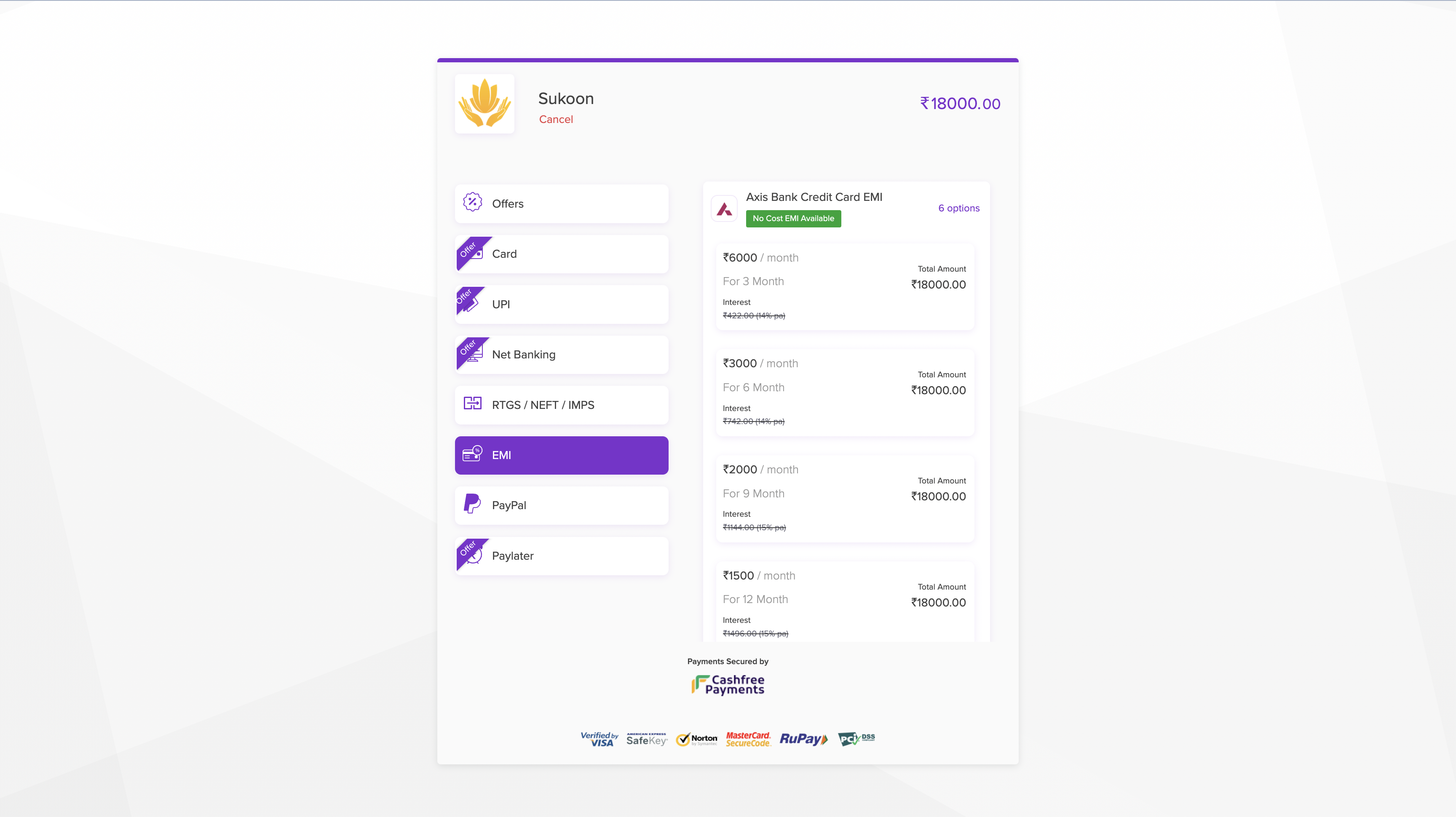
Checkout Page having No Cost EMI option
Updated about 1 year ago