Adding Merchants with Embedded Payments
In this article, you will learn how to add merchants from the dashboard as well as using our APIs.
Overview
As part of Embedded Payments offerings, you can add and onboard your businesses as Merchants and manage their Cashfree accounts. After the account is activated, you can manage their transactions within your platform. You can add a merchant from the Embedded Payments Dashboard or using our APIs. The Merchant homepage has the following options -
- Merchant Name
- Merchant Email
- Merchant Added On Time
- Merchant Onboarding Status
- Min KYC Status
- Dashboard Access
- Action
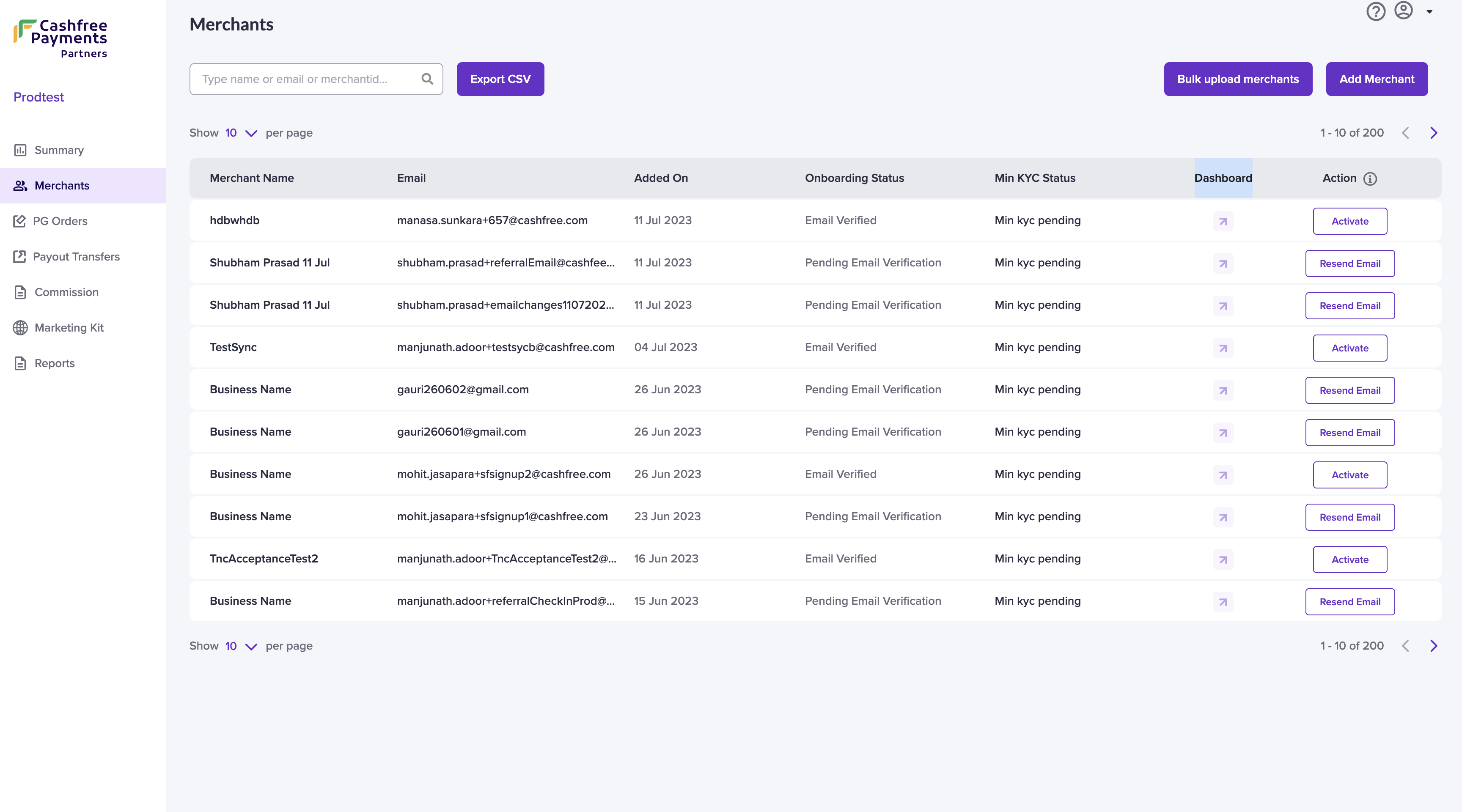
Merchant Homepage
Adding Merchant from Dashboard
To add a merchant,
-
Go to the Embedded Payments Dashboard > Merchants > Add Merchant.
-
In the Add New Merchant screen, enter the merchant Business Name, Registered Email", Phone Number, and Merchant ID**. Merchant ID is a unique alphanumeric identifier for the merchants. It will be auto-generated if not provided. The maximum number of characters allowed is 40. (Hyphen and underscore allowed.)
-
For faster onboarding and KYC verification, you can submit the merchants' basic KYC details.
Details Required (Optional):
- Business Type
- Business Model
- Business PAN Details
- Bank Account Details
- Business Category and subcategory
- Website and application link
- Authorised signatory PAN details
- Name as per Authorized Signatory PAN
- GSTIN
-
Accept the terms and conditions, and click Submit.
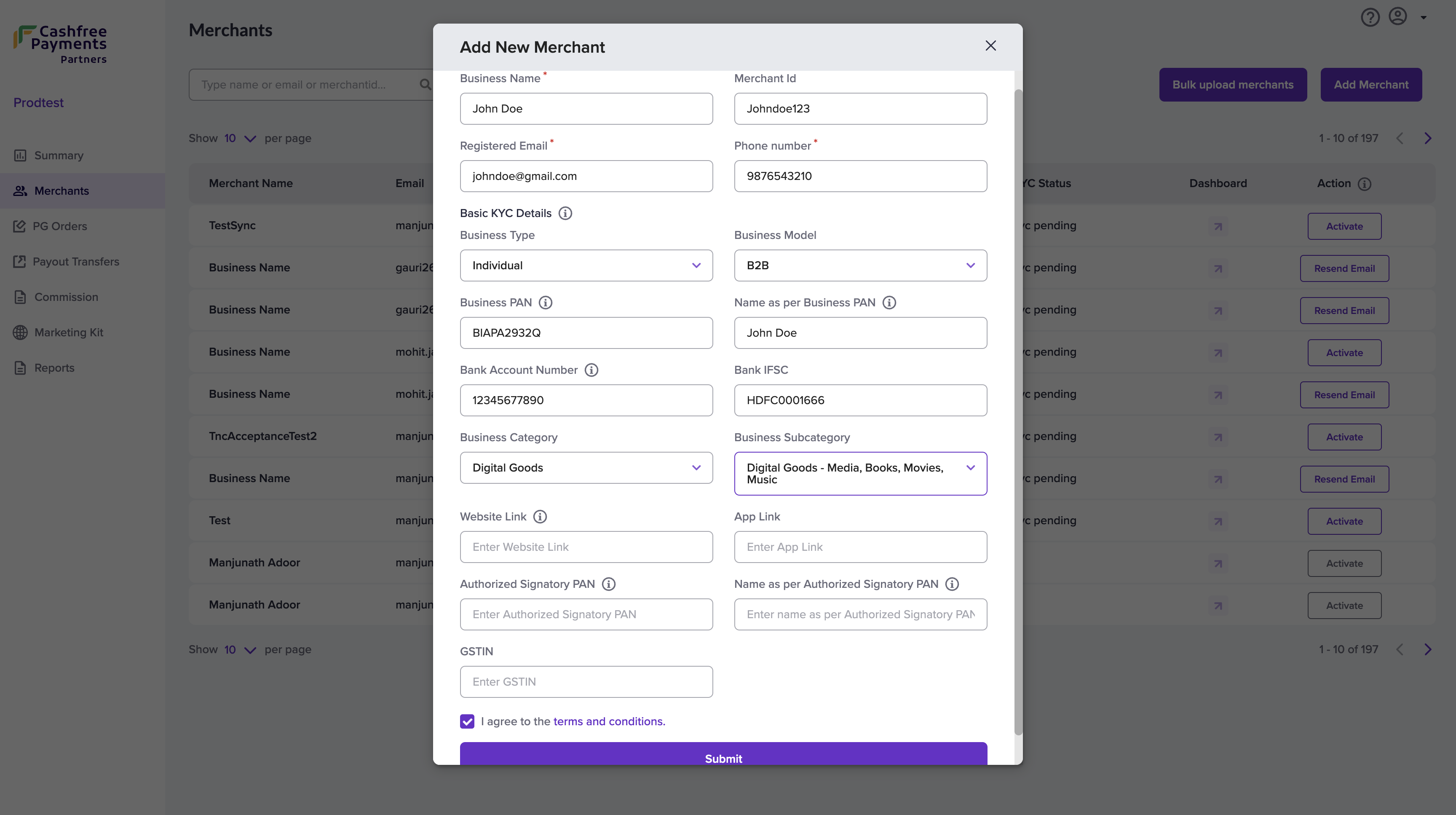
Add New Merchant
A verification email will be sent to the merchant, and the onboarding status will be updated after successful verification.
Add Merchants using Batch Upload
To onboard many merchants at once, you can add all the details in a file (format specified by Cashfree Payments) and upload it.
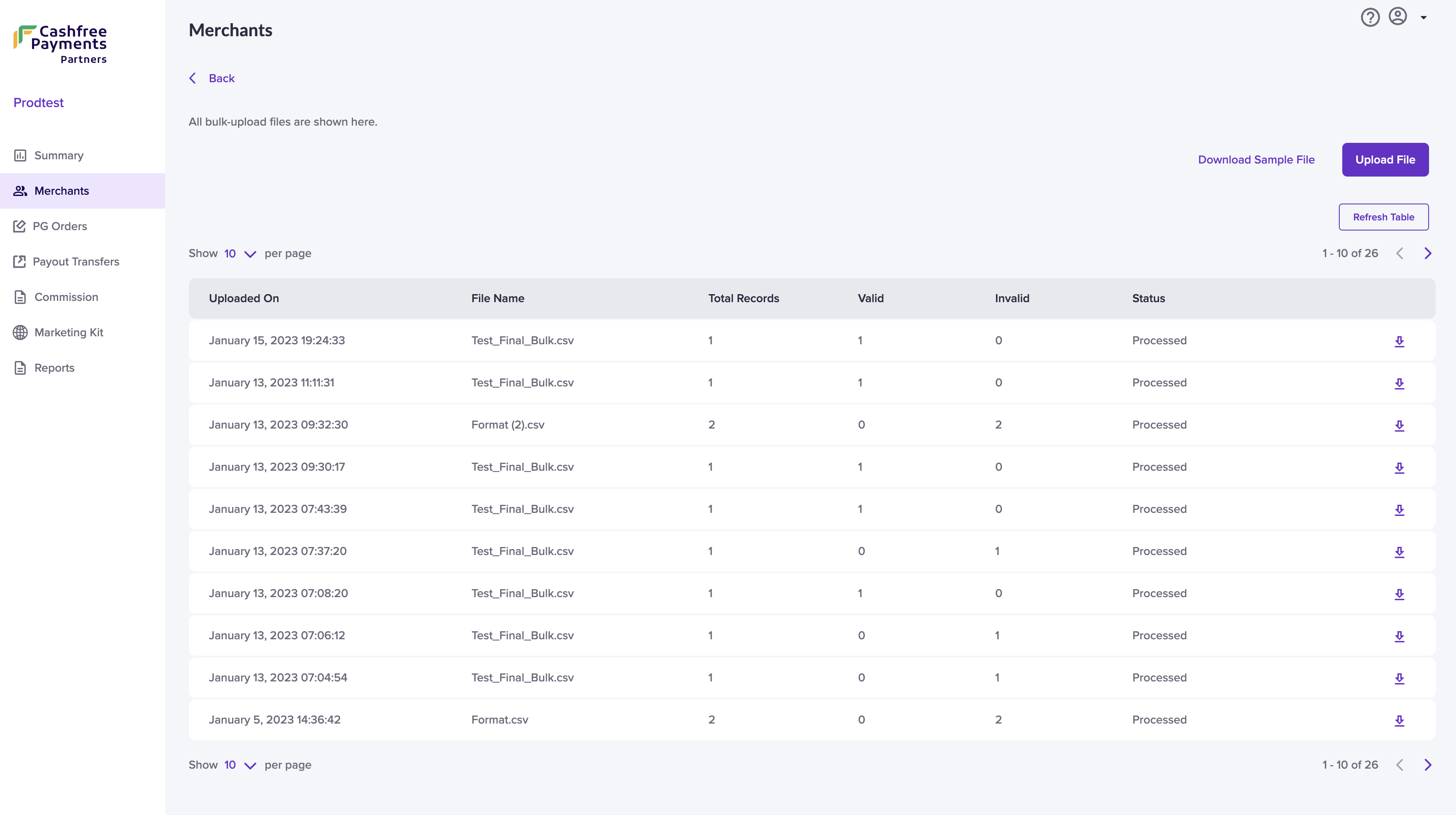
Bulk Upload Merchants
To bulk upload merchant details,
-
Go to the Embedded Payments Dashboard > Merchants > click Bulk upload merchants.
-
Click Upload File and choose the file you want to upload. Ensure all the details are provided as per the sample file. Fill in the mandatory fields - Business Name, Registered Email, Phone Number, and Merchant ID.
You can also specify the business details, PAN, and bank account details of the merchants for KYC verification, if required. -
Details like the number of merchants added to the file, how many are valid/invalid, and the status of the uploaded file will be displayed after the file is successfully uploaded. You can download the file and correct any errors in the file and upload it again.
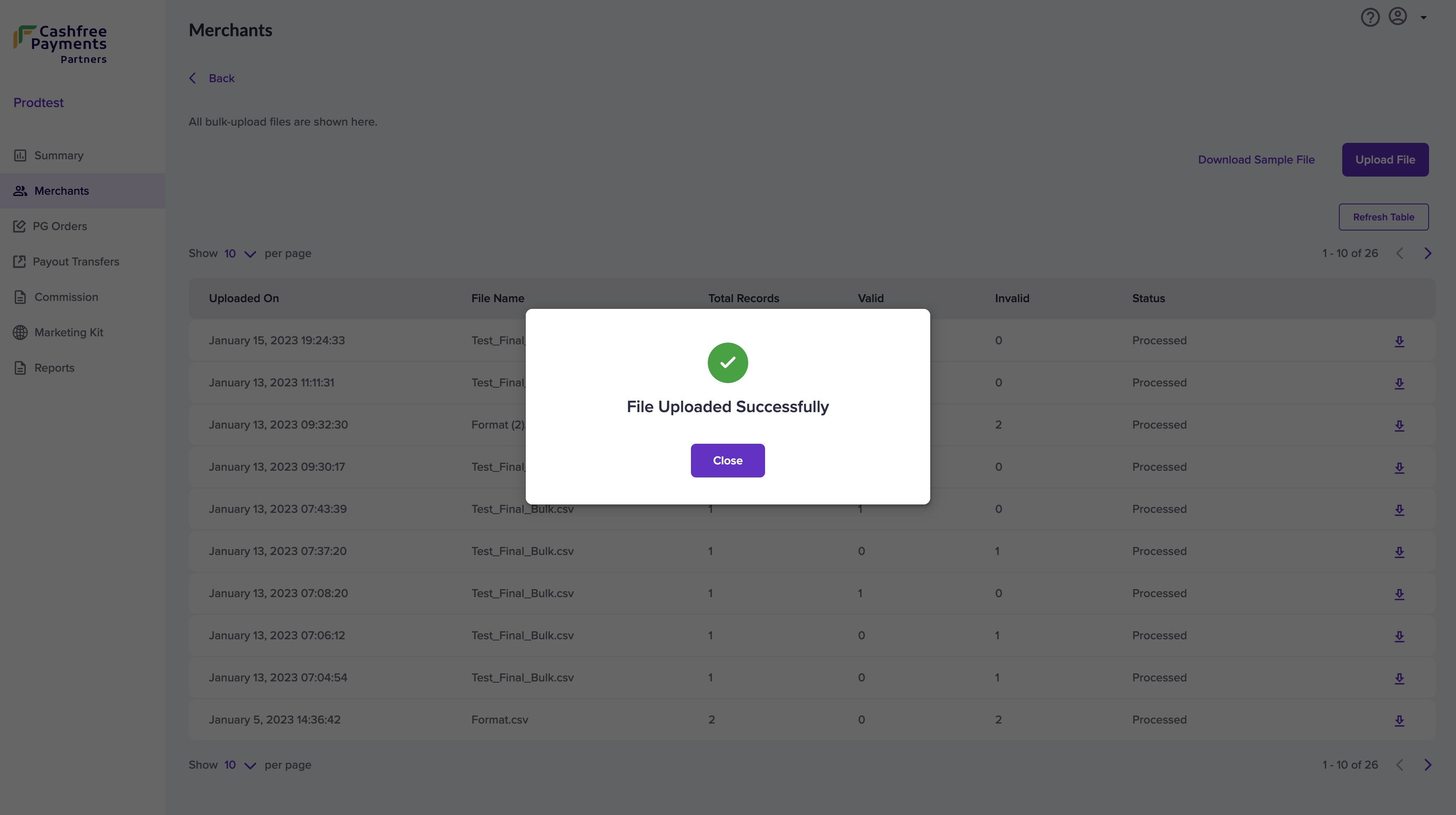
Bulk Upload Success
Sample file is available here.
Add Merchant using APIs
You can add a merchant using our APIs. Use these APIs to create a merchant and onboard merchants from your platform. There are other actions you can do with these APIs such as -
- Updating merchant details
- Fetching the merchant onboarding status
- Creating onboarding link
List of Merchant APIs
| API Name | Description |
|---|---|
| Create Merchant | Use this API to create a new merchant account. |
| Update Merchant | Use this API to update the merchant details. |
| Get Merchant Status | Use this API to view merchant details. |
| Create Onboarding Link | Use this API to create a new onboarding link. |
Listen to merchant activation events using Merchant Onboarding Webhooks.
To know more about how to activate an account, see our Activate Account and Account Activation Checklist page.
If your merchant has not received the email, click the Resend Email option in the Merchants screen to resend the verification email to the merchant.
Activation Lifecycle
Onboarding Status
Pending Email Verification: The Merchant must first verify their registered email address. An email is sent automatically from Cashfree Payments (from [email protected]) to the merchant email ID you specified when you added the merchant details.
If the merchant has not received the email in their Primary inbox, please ask them to check it in the Spam folder. If the merchant has not received the email you can use the Resend Email email to send the verification email again.
Email Verified: This means that Merchant has verified their email address, and can now start their KYC verification process.
Product KYC Status
Min KYC Pending: Merchant must submit the required KYC details and documents.
Min KYC Submitted: Merchant has submitted their KYC details and documents and the documents are being reviewed by Cashfree Payments
Min KYC Rejected: Merchant KYC has discrepancies and corresponding KYC details and documents need to be provided.
Min KYC Approved: Merchant KYC has been approved and Payment Gateway product is activated.
Note:
If your merchants have verified their email you can fill out the KYC on behalf of your merchant and activate the account for your merchants.
Updated about 1 year ago