Split Scheme Configuration
In this article, you will learn how to setup a split scheme configuration.
The split scheme configuration allows you to create a split scheme wherein you can define the split type and the vendor-wise split percentage. Once you have configured the split scheme, the splits occur as per this configuration.
To create a split scheme configuration,
- Go to Payment Gateway Dashboard > Settings > Split Scheme Configuration. All the splits schemes you have created will be displayed on this page along with the other details such as:
- Date & Time the scheme was created
- The product for which the scheme is applicable
- The product ID
- The split type
- The static scheme ID
- The split scheme configuration details
- Click Create Split Configuration.

Create Split Scheme
- Select the product for which you are creating the scheme from the drop-down menu. The available products are:
- Payment Gateway
- Subscription
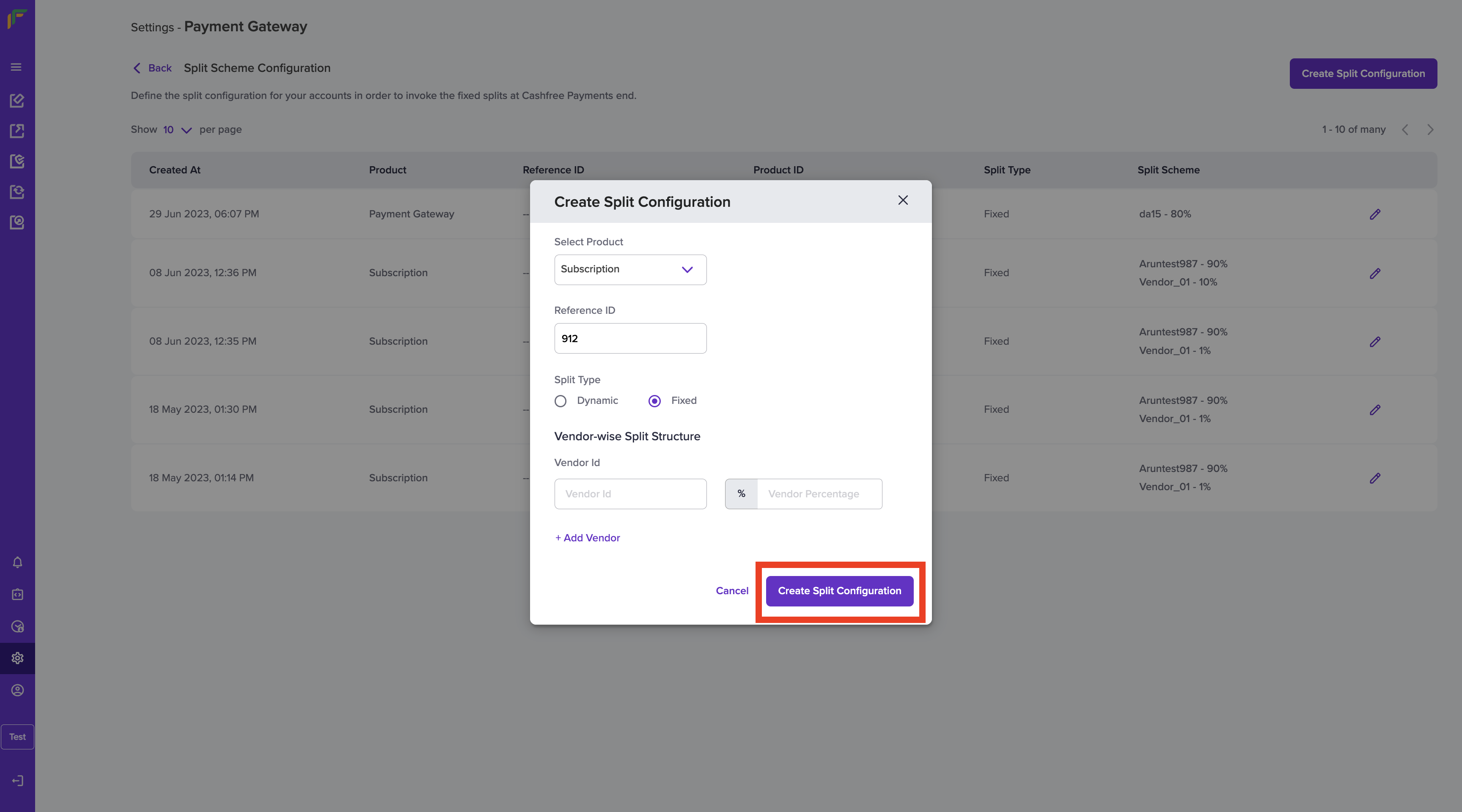
Create Split Configuration
Configure the split type - Dynamic or Static. If you are configuring a dynamic split, provide the split details through the split API. If you don't provide the split details, the entire amount will get settled into your account and not to the vendor.
| Product Name | Split Scheme Setting Details |
|---|---|
| Payment Gateway | Mention the split type and the vendor-wise split structure - Vendor ID and commission percentage. |
| Subscription | Mention the split type, product ID, and vendor-wise split structure - Vendor ID and commission percentage. |
If you are configuring a static split, mention the commission percentage. If the product is Payment Gateway or Subscription, you must provide the vendor ID and the percentage of commission that goes to the vendor.
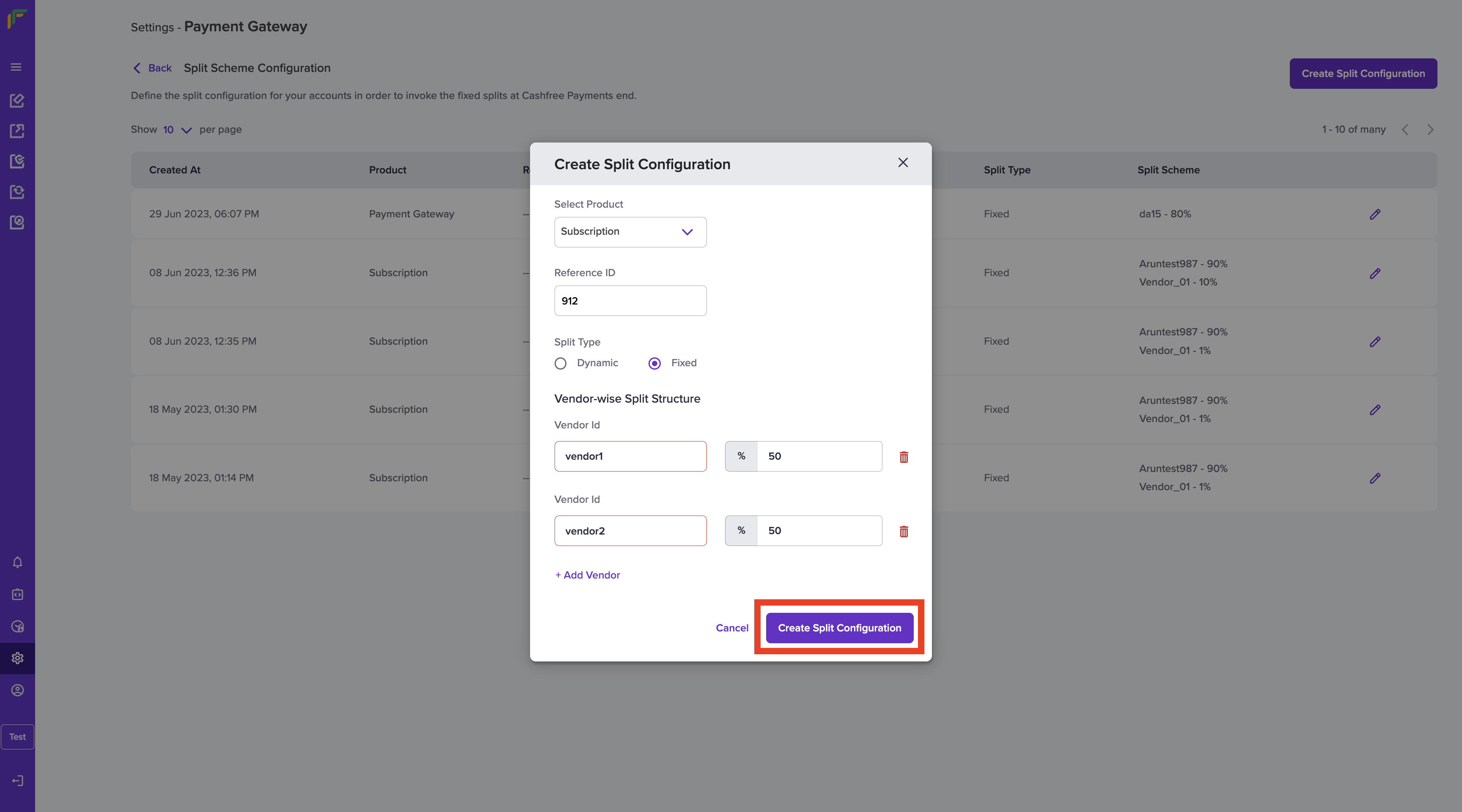
Static Split
- Click Create Split Scheme once done configuring the split. You have now created a split scheme successfully. You can view the configuration details from the split scheme configuration homepage. You can do the following actions from this page:
- View split scheme configuration details
- Edit a configuration
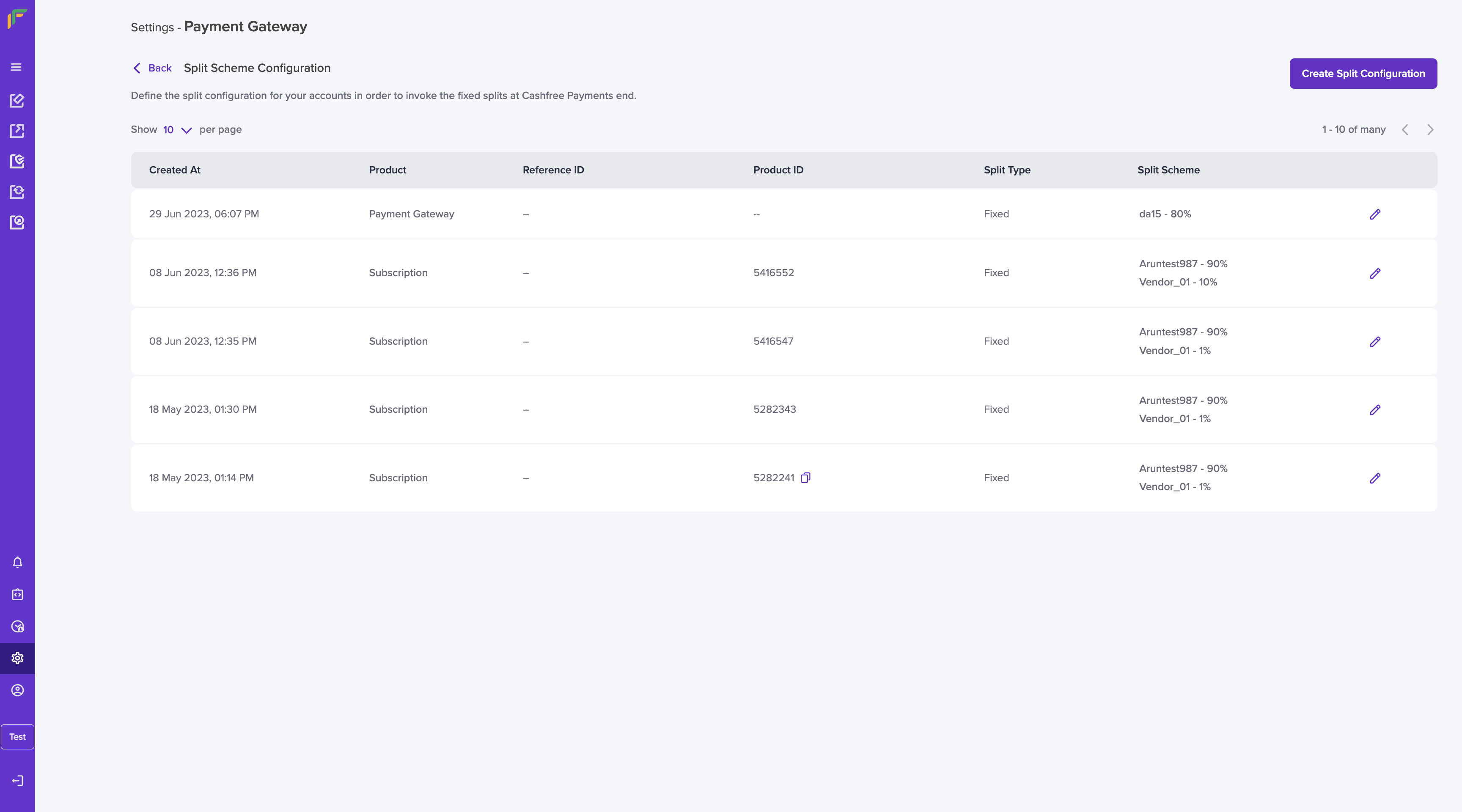
Split Scheme Configuration Homepage
Editing a Split Scheme Configuration
You can edit a created split scheme configuration from the homepage. Click the Edit icon on the configuration you want to edit. You can edit the split type and the commission percentage. You can also add new vendors or remove existing vendors from your scheme. Once done editing the split configuration, click Save.
Any changes done to the split scheme configuration will make the existing split scheme configuration inactive and the latest split scheme configuration will be used for future splits.
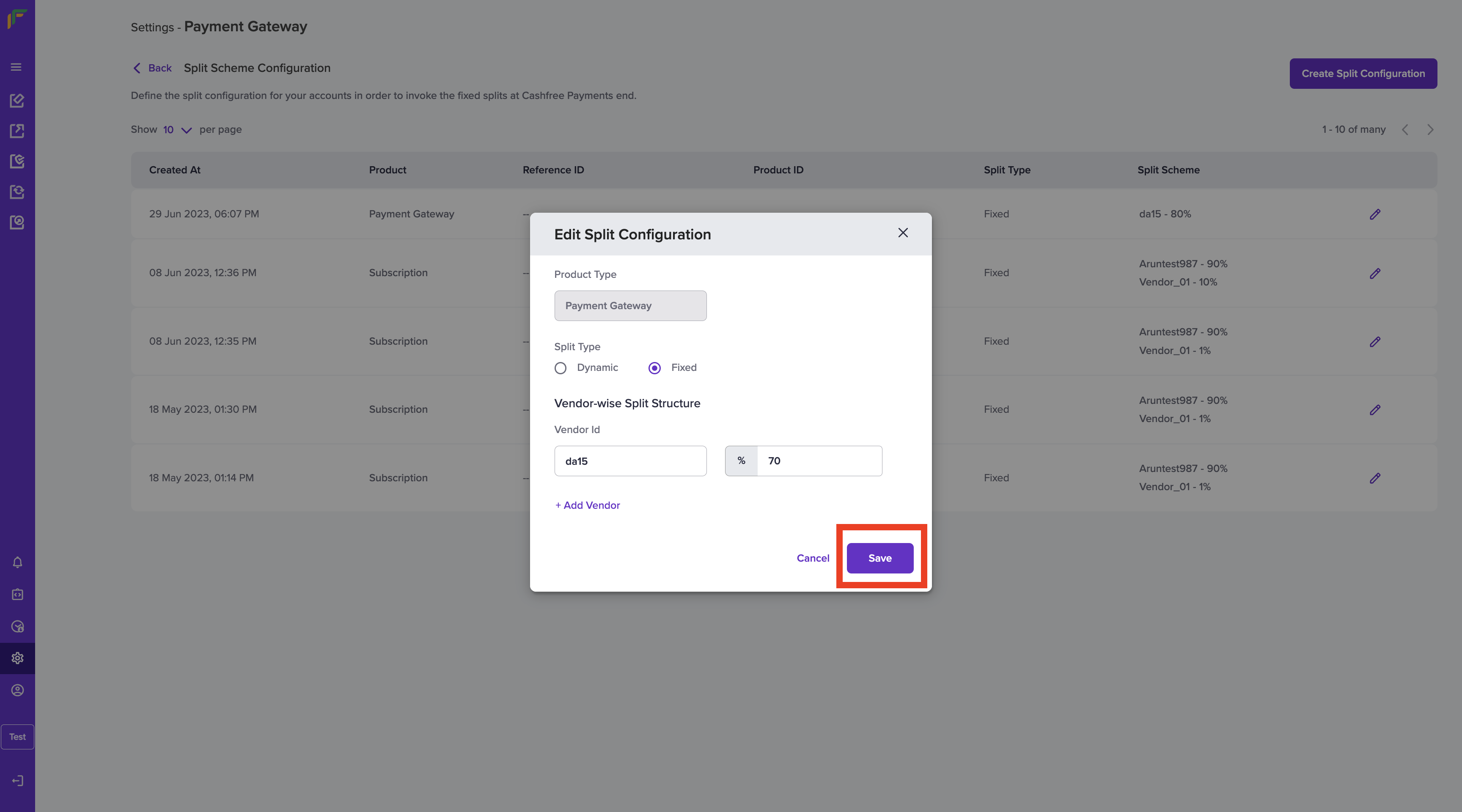
Edit Split Scheme Configuration
You can create a new split configuration using the Create Split Configuration API.
Updated about 1 year ago