My Blacklists
In this article, you will learn how to create a blacklist using the beneficiary's information - mobile number, email ID, UPI VPA, and bank account.
We offer our merchants to create their blacklist who might be regarded as unacceptable or untrustworthy. Once a beneficiary is added to the blacklist, we block the transfer that is initiated to prevent the beneficiary from receiving any money.
Create a Blacklist
My Blacklists allows you to block a beneficiary by adding any of the information: mobile number, email ID, UPI VPA, and bank account. Once you login to the Payouts dashboard using your credentials, navigate to Risk Shield > My Blacklists.
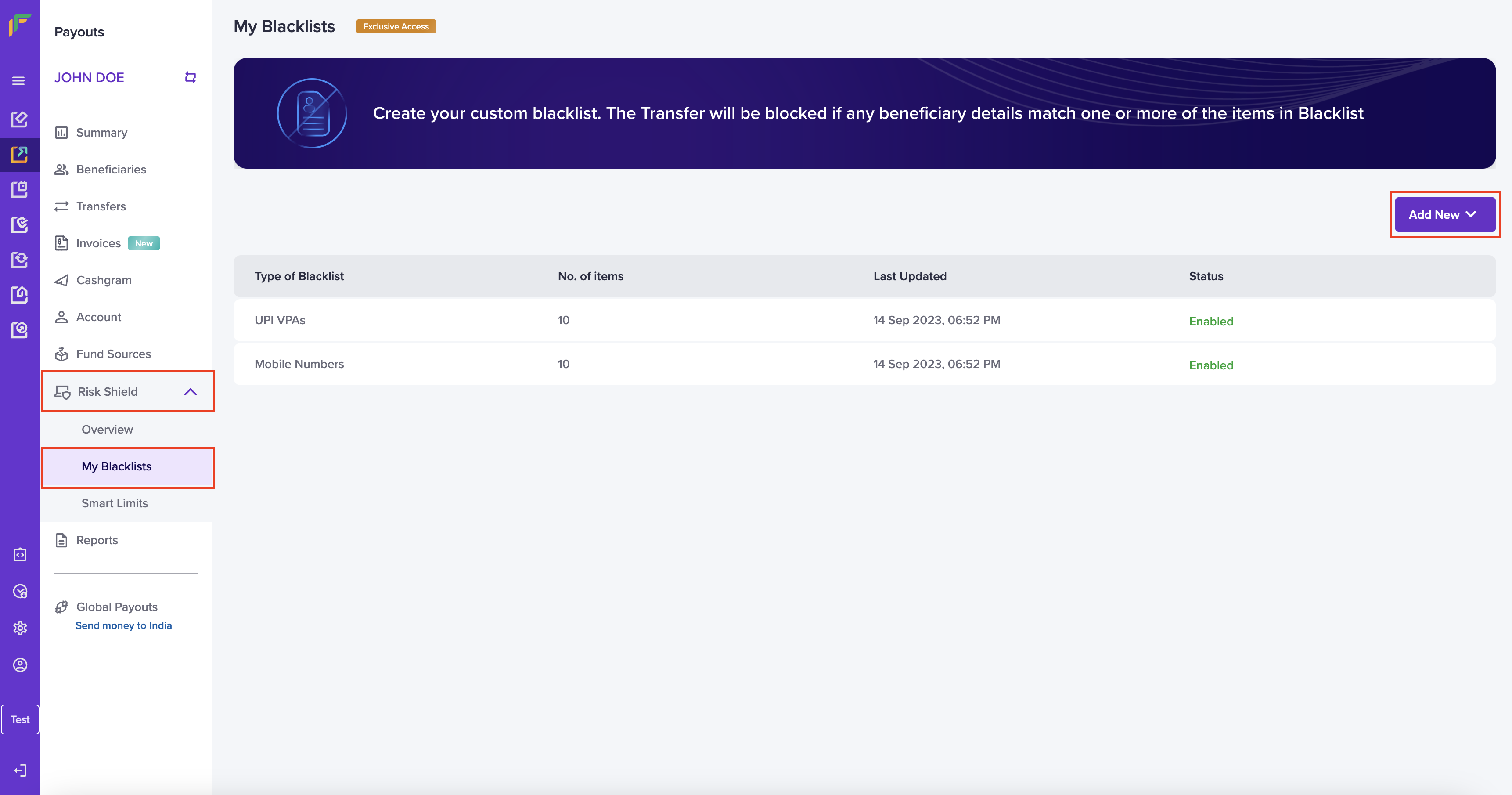
My Blacklists
Block a Beneficiary Using Mobile Number
Follow the instructions below to block a beneficiary using the beneficiary's mobile number:
- Add New - Click the dropdown list and choose Mobile Number.
- Fill in the following information in the Add Mobile Number to Blacklist popup:
- Single Mobile Number - Enter the mobile number in this field.
- Multiple Mobile Number - Download the sample file, enter the mobile numbers as per the format, and upload the file.
- Click Add Now.
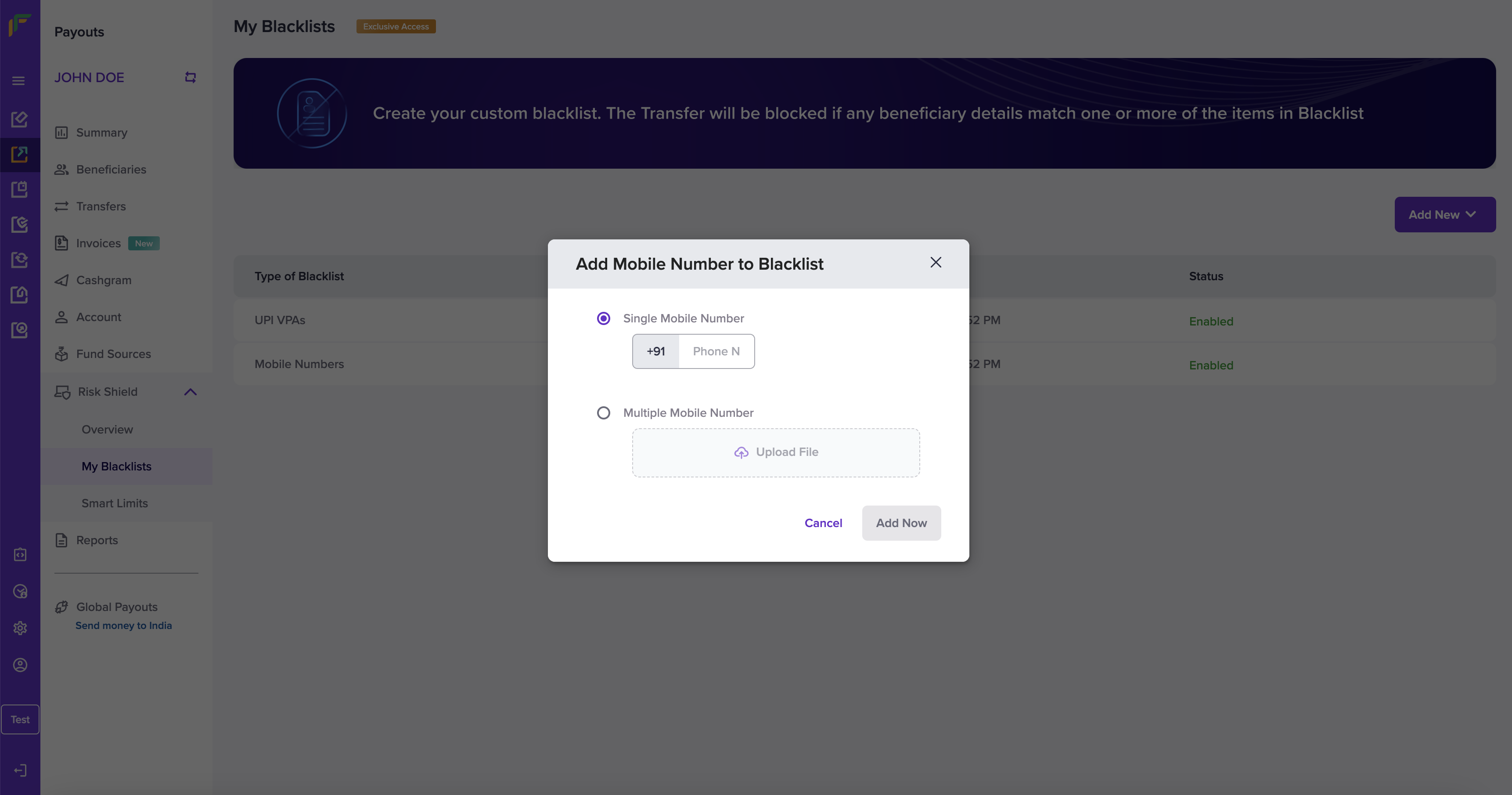
Add Mobile Number to Blacklist
Block a Beneficiary Using Email ID
Follow the instructions below to block a beneficiary using the beneficiary's email ID:
- Add New - Click the dropdown list and choose Email ID.
- Fill in the following information in the Add Email ID to Blacklist popup:
- Single Email ID - Enter the email ID in this field.
- Multiple Email ID - Download the sample file, enter the email IDs as per the format, and upload the file.
- Click Add Now.
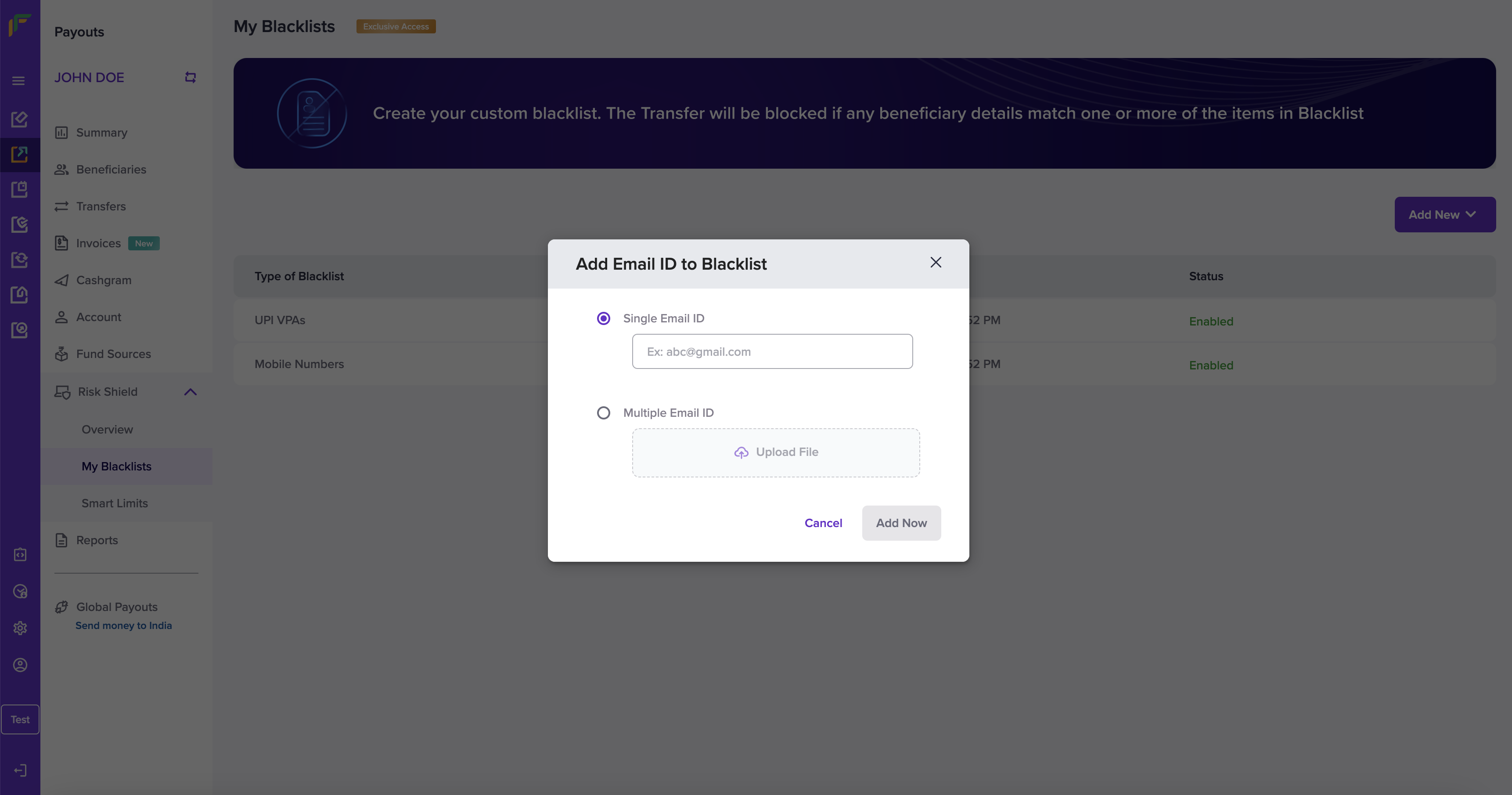
Add Email ID to Blacklist
Block a Beneficiary Using UPI VPA
Follow the instructions below to block a beneficiary using the beneficiary's UPI VPA:
- Add New - Click the dropdown list and choose UPI VPA.
- Fill in the following information in the Add UPI VPA to Blacklist popup:
- Single UPI VPA - Enter the UPI VPA information in this field.
- Multiple UPI VPA - Download the sample file, enter the list of UPI VPA information as per the format, and upload the file.
- Click Add Now.
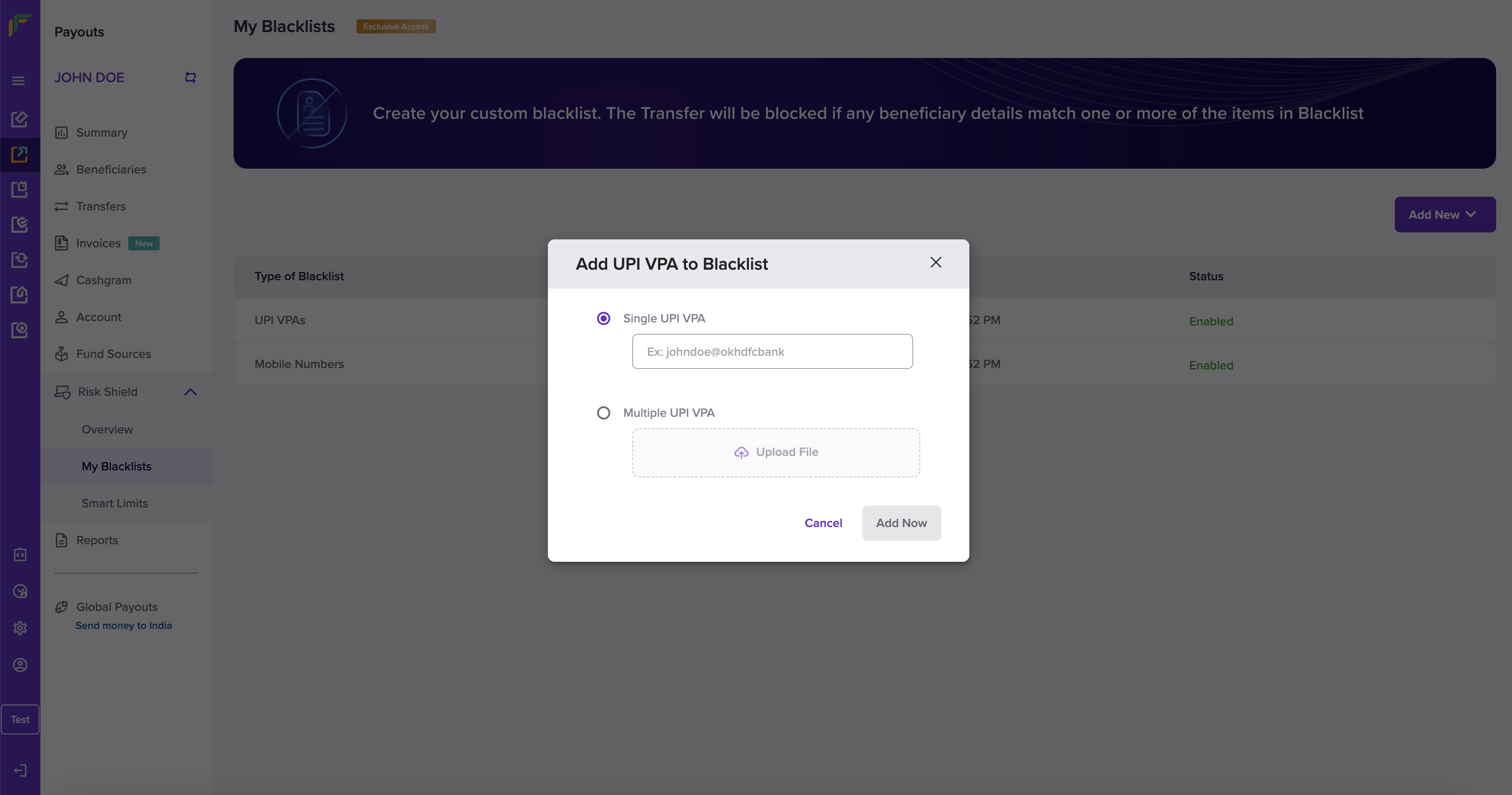
Add UPI VPA to Blacklist
Block a Beneficiary Using Bank Account
Follow the instructions below to block a beneficiary using the beneficiary's bank account information:
- Add New - Click the dropdown list and choose Bank Accounts.
- Fill in the following information in the Add Bank Account to Blacklist popup:
- Single Bank Account - Enter the bank account number in this field.
- Enter IFSC Code - Enter the IFSC information in this field.
- Multiple Bank Account - Download the sample file, enter the list of bank account information as per the format, and upload the file.
- Single Bank Account - Enter the bank account number in this field.
- Click Add Now.
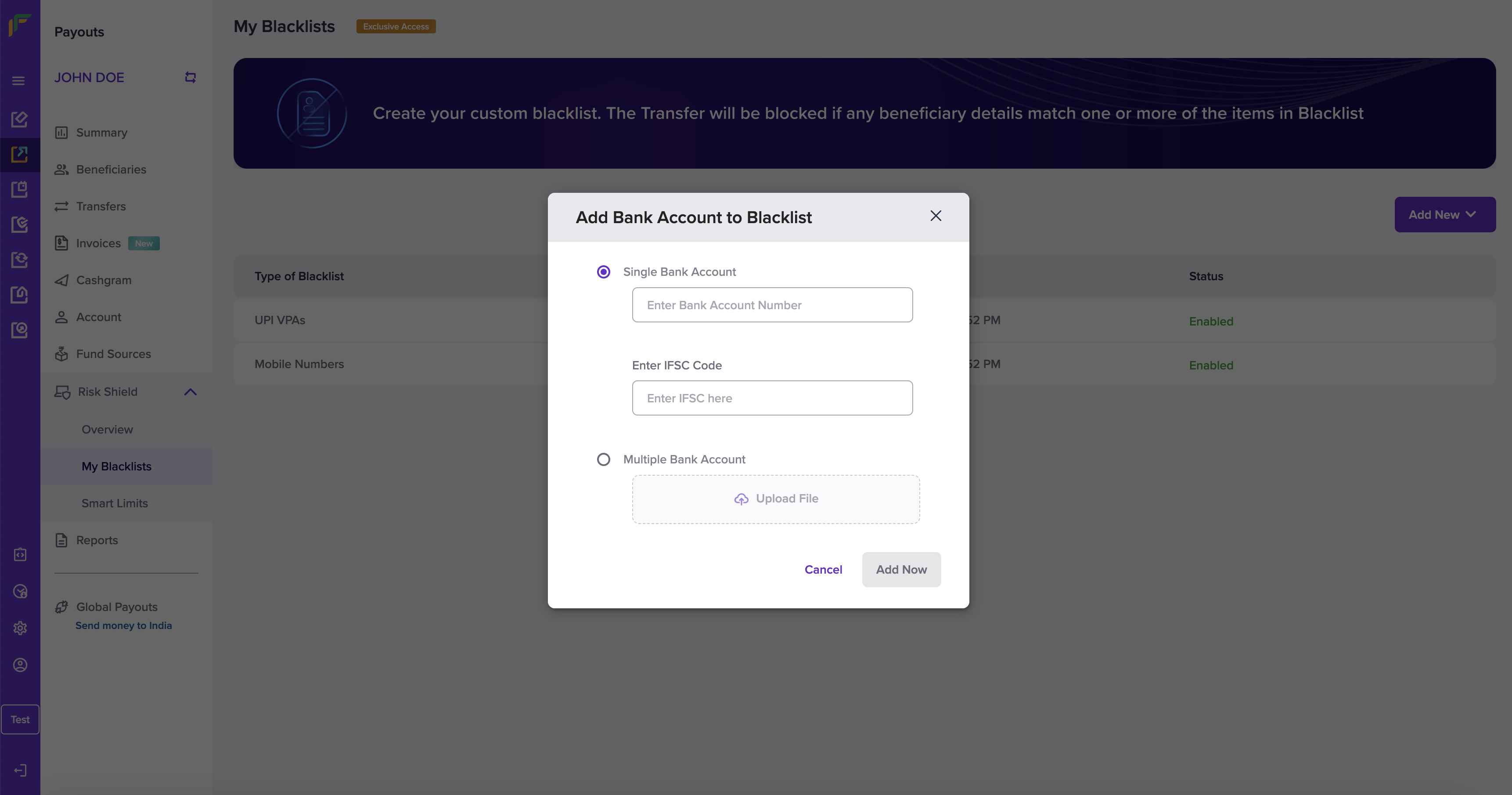
Add Bank Account to Blacklist
View and Manage Blacklist
You can view the complete list of any blacklist type - Mobile Number, Email ID, UPI VPA, and Bank Account. The My Blacklists screen provides you with the information of each blacklist type. Click a blacklist type to view and drill-down it's complete information.
You can also add information of your beneficiary from the list screen of any blacklist type - mobile number, email ID, UPI VPA, and bank accounts.
Edit Blacklist Information
Follow the instructions below to edit the mobile number of the beneficiary added to your blacklist:
- Click Mobile Numbers from the My Blacklists screen.
- Click the Edit icon and the Update Mobile Number popup displays.
- Single Mobile Number - Edit the mobile number in this field.
- Multiple Mobile Number - Download the sample format, edit the mobile number list, and upload the file.
- Click Add Now to update the mobile number information.
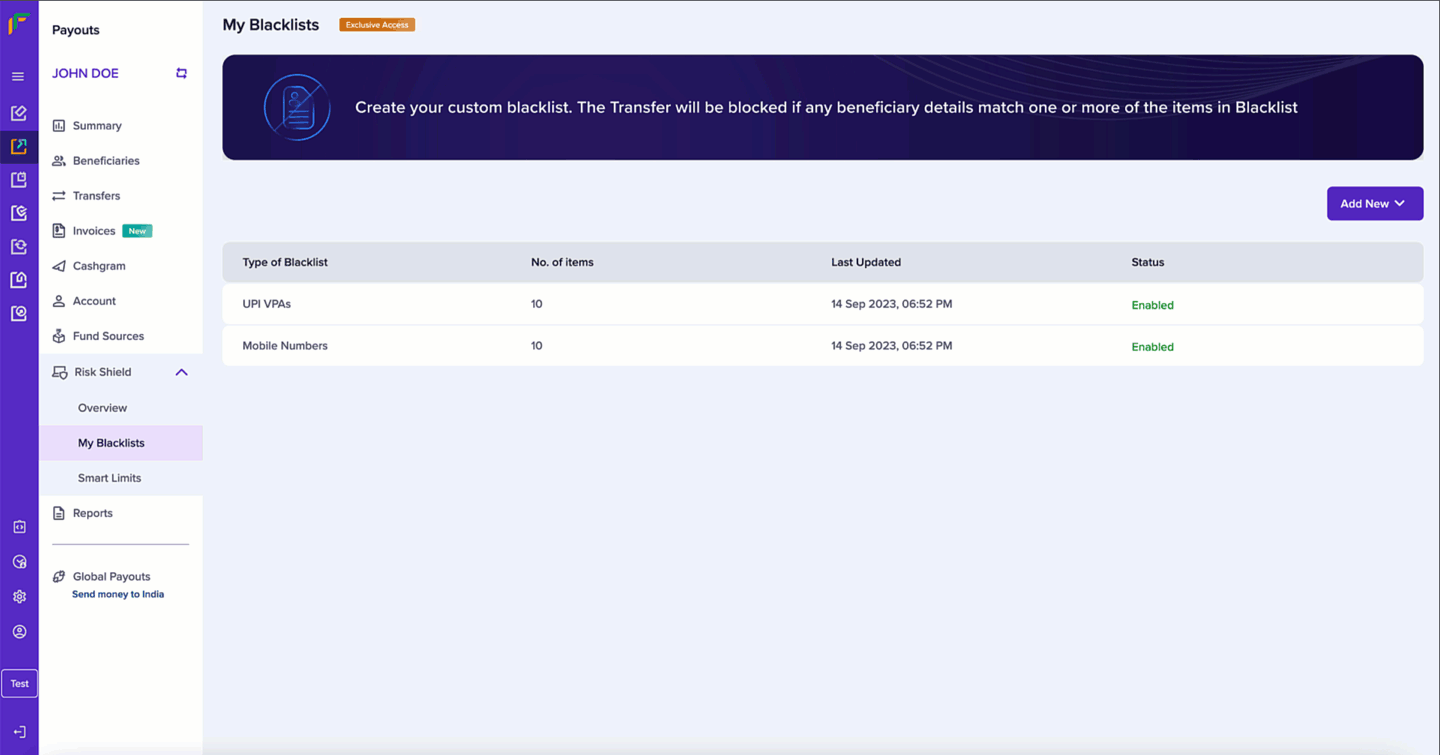
Edit Mobile Number
Delete Blacklist Information
Follow the instructions below to delete a beneficiary's mobile number from your blacklist:
- From the list of mobile numbers, click the Delete icon against the mobile number that you want to delete.
- Click Delete.
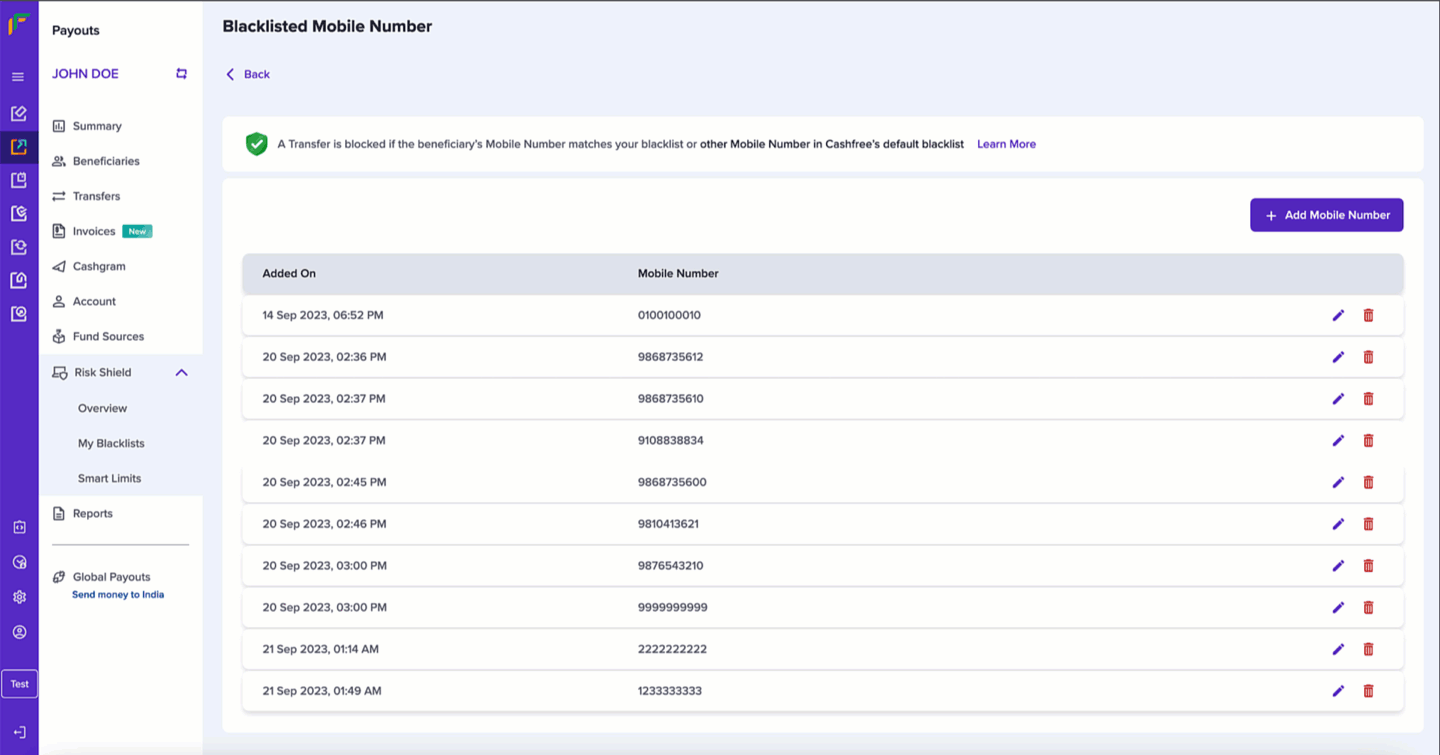
Delete Mobile Number
Follow the same instructions to view and manage information in your blacklist.
Updated about 1 year ago