Batch Amount Update
In this article, you will learn how to update the subscription amount for multiple subscriptions from the dashboard.
Using the Batch Amount Update option you can update the subscription amount for multiple subscriptions at once and view the file details.
Update Subscription Amount via the Dashboard
To update the subscription amount for multiple subscriptions from the Dashboard,
- Go to Subscriptions Dashboard > Batch Amount Update. Click the Upload File option.
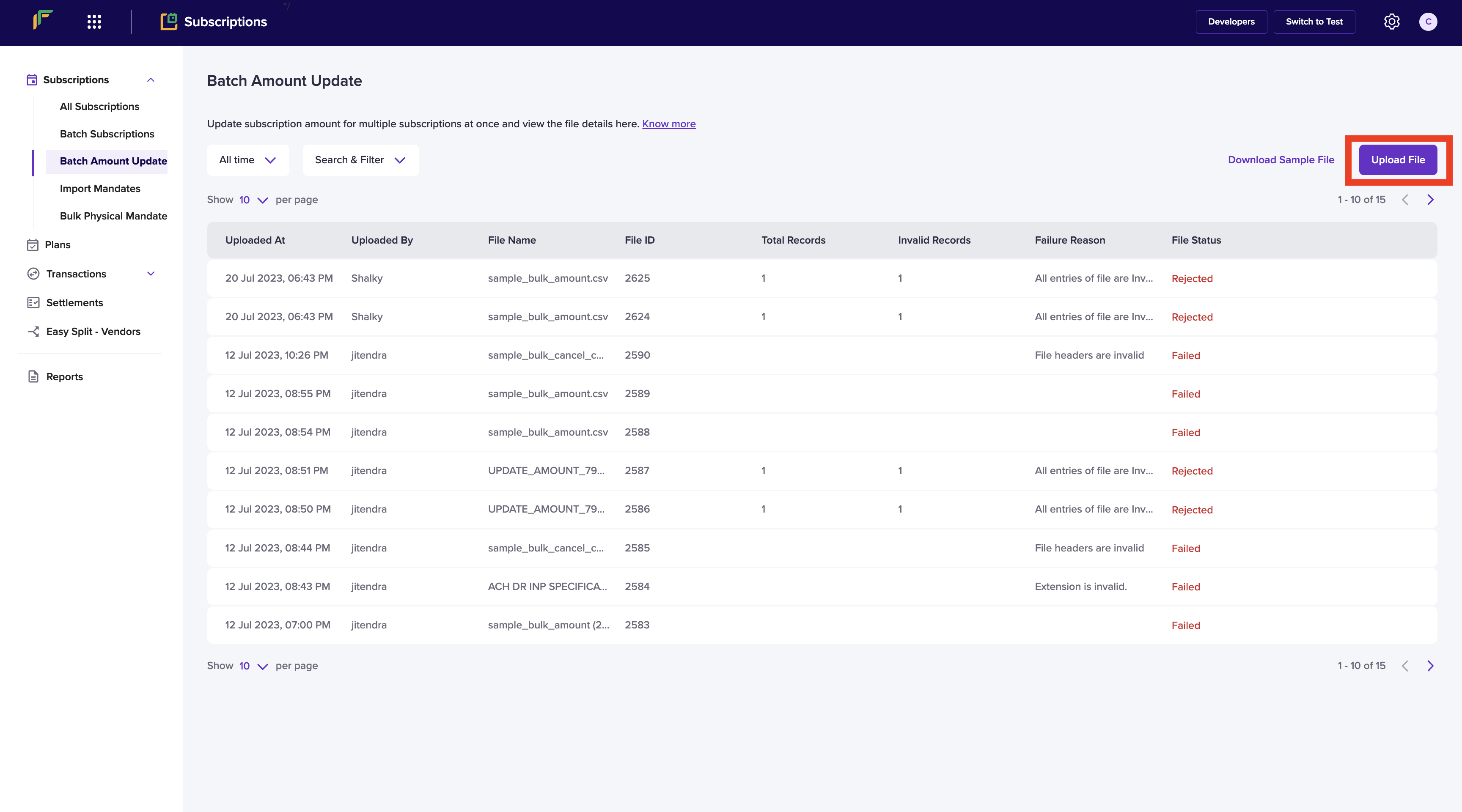
Batch Amount Update Upload File
- Upload the file with the updated subscription amount and click Upload. Ensure that the file you are uploading is as per the format in the sample file.
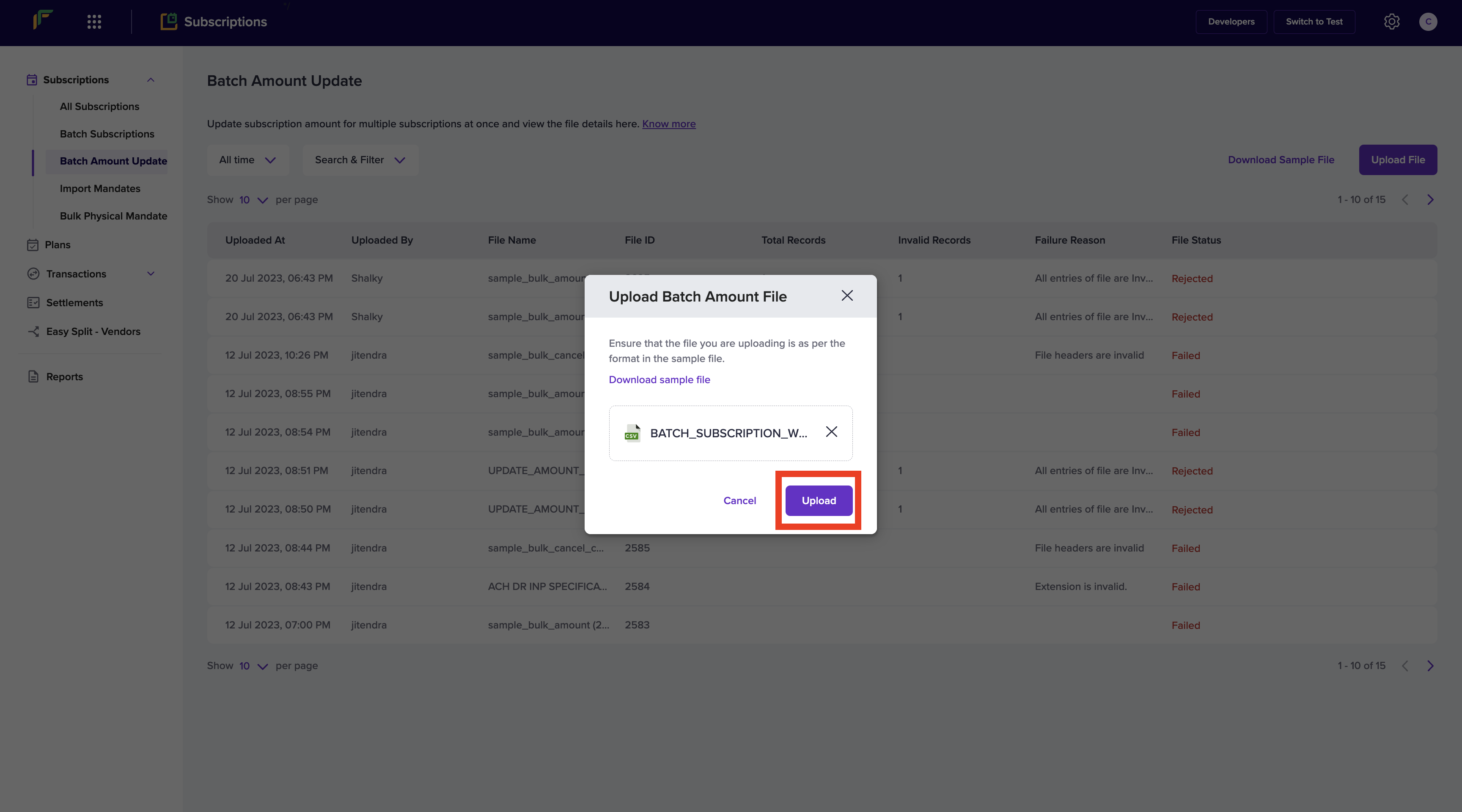
Upload Batch Amount File
Once you upload the files, the files will be verified and the status will be displayed accordingly. You can view all the updated batch files you have uploaded from the Batch Amount Update homepage. Details mentioned below will be visible -
- Uploaded At
- Uploaded By
- File Name
- File ID
- Total Records
- Invalid Records
- Failure Reason
- Upload Status
Updated 12 months ago