Auto Refund Communications
In this page, you will learn how to configure Email/SMS notifications for auto-refund communication and subscribe to Webhooks in detail.
Product Specifications
Auto-refunds are refunds triggered automatically for unsuccessful payments, disputes, duplicate payments, or instances where payments are received directly to your VPA, regardless of whether an order has been generated. There are multiple stages in an auto-refund’s timeline like initiation, processing, and delays. Getting all these updates is crucial to keep you informed and your customers satisfied. We have made following additions to our auto-refund notification system
Comprehensive Refund Report for merchants: Includes details on Standard, Delayed, and Auto-refunds directly from the Schedule Reports section within the merchant dashboard. The report frequency can be set to daily, and it will be delivered to you at the specific time you configure. Configuration instructions are provided below for your convenience.
Auto-refund Webhook for merchants: To assist you in setting up the webhook, detailed configuration steps are outlined below.
Email/SMS Notifications for your customers: Your customers will now receive email/SMS notifications at various stages of the auto-refund process, including initiation, processing, and any potential delays. The best part is that no additional configuration is needed on your end for these notifications to be sent.
Refund Mailers (For Your Customers)
Your customer receives a communication with details when you initiate an auto-refund, with details like order ID, refund ID, payment method, and date of initiation.
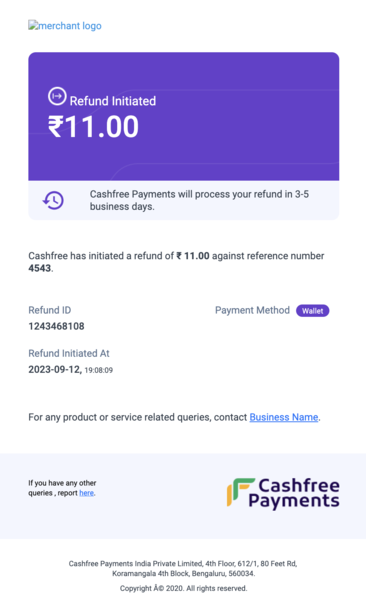
Your customer receives a communication when an auto-refund is processed, with details like order ID, refund ID, payment method, date of initiation, date of processing, and ARN, wherever applicable.
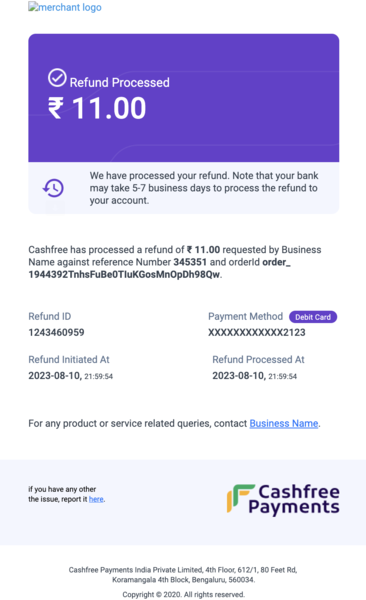
Refund Processed
Your customer receives a communication when an auto-refund is delayed, with details like order ID, refund ID, payment method, and date of initiation.
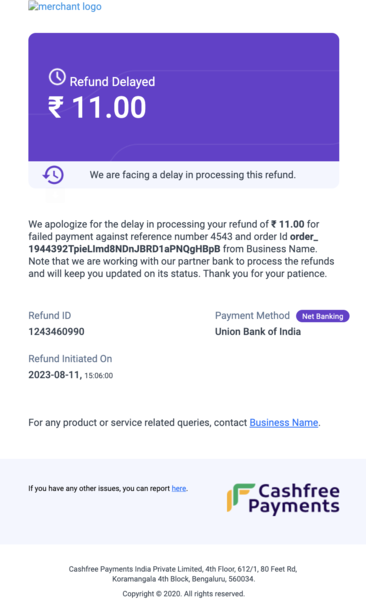
Schedule Comprehensive Refunds Report
Enabling the following setting in the merchant dashboard schedules a comprehensive refund report on your desired time. To schedule a report, follow the steps below:
- Login to the merchant dashboard and navigate to Payment Gateway > Reports.
- Click the Schedule tab.
- Click the Edit icon next to Comprehensive Refunds.
- In the Schedule Comprehensive Refunds Report popup, fill in the following information:
- Select when and how you want to receive the report - Check the box to configure the report scheduling frequency.
- Set Time - Specify the time to receive the report.
- Email Ids - Enter the email addresses to receive the report.
- Click Schedule Now.
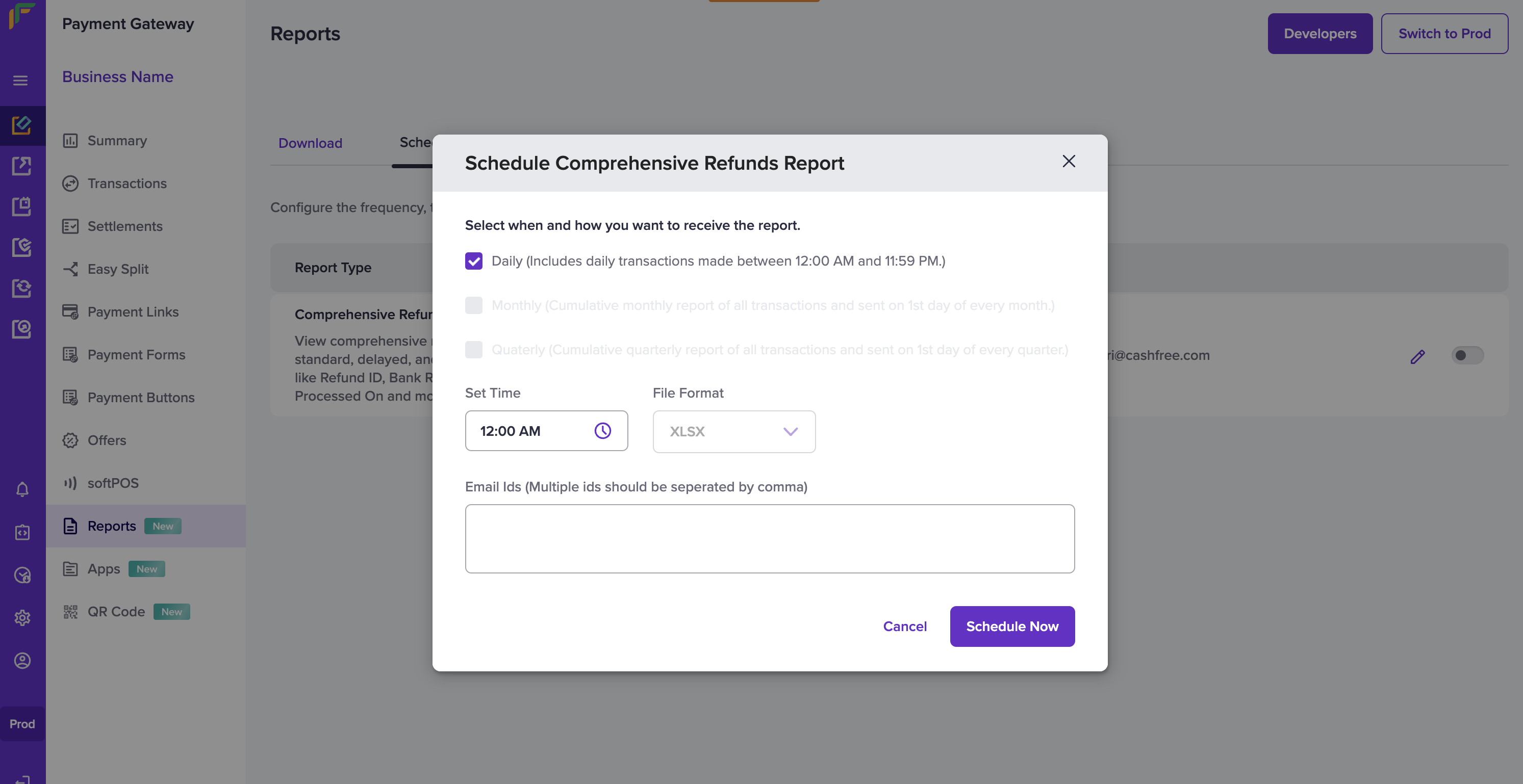
Add Webhook Endpoint
To add an auto-refund webhook, follow the steps below:
- Login to the merchant dashboard and click Developers.
- Click Webhooks under Payment Gateway.
- Click Add Webhook Endpoint.
- In the Add Webhook Endpoint popup, fill in the following information and click Next:
- Endpoint URL - Enter the endpoint URL in this field.
- Test - Click this button to test if the URL successfully returns a response.
- Select Webhook Version - Select the webhook version from this dropdown field.
- In the second page of the Add Webhook Endpoint popup, select auto refund and click Add Webhook.
Once the webhook is added successfully, you can test and edit it from the Webhooks page.
Updated 5 months ago